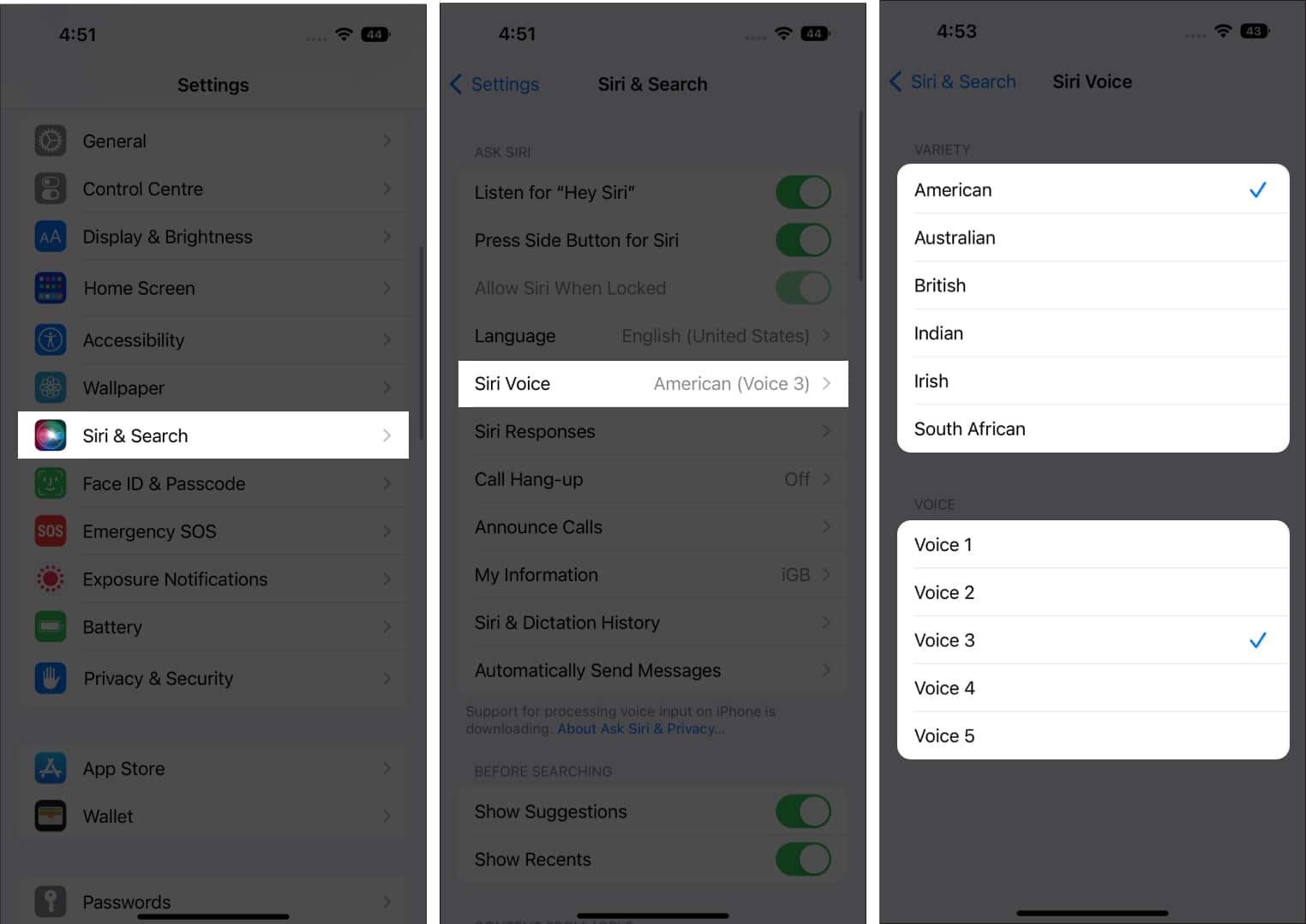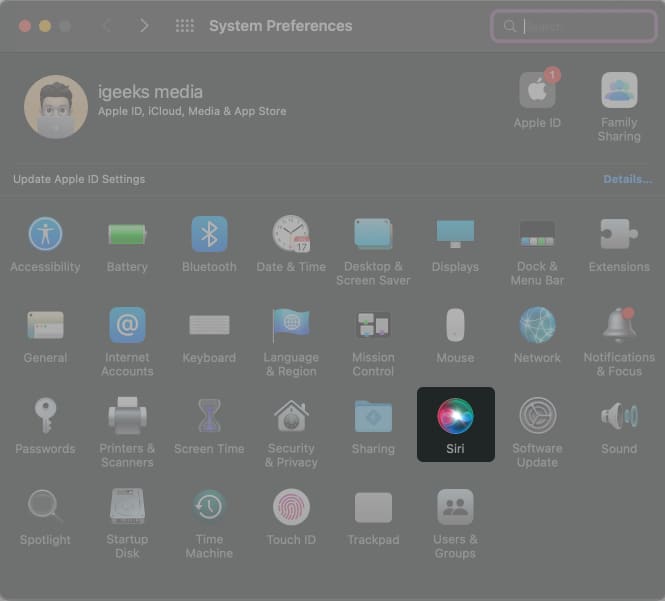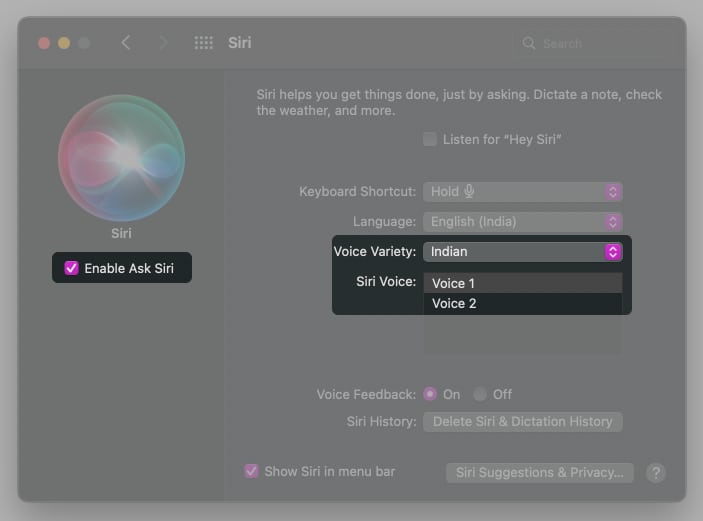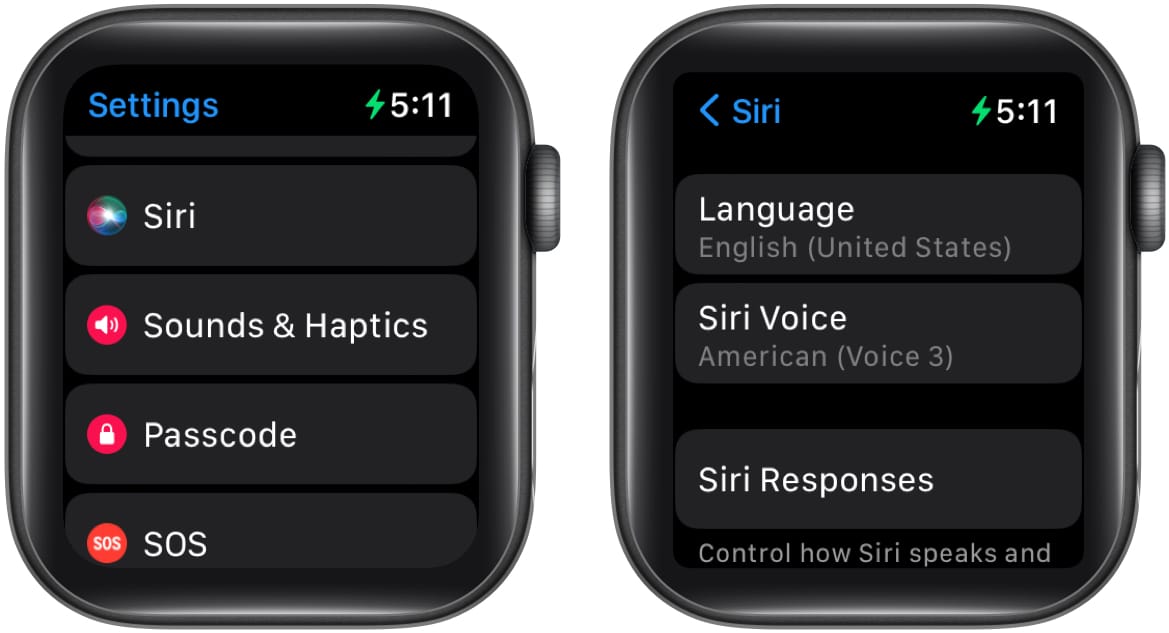Apple Maps is available on the iPhone, iPad, Apple Watch, and Mac. Like other navigation services, Maps does feature a voice assistant that offers spoken directions. And you also get the option to change not only the language and gender of Siri’s voice but can also change the accent.
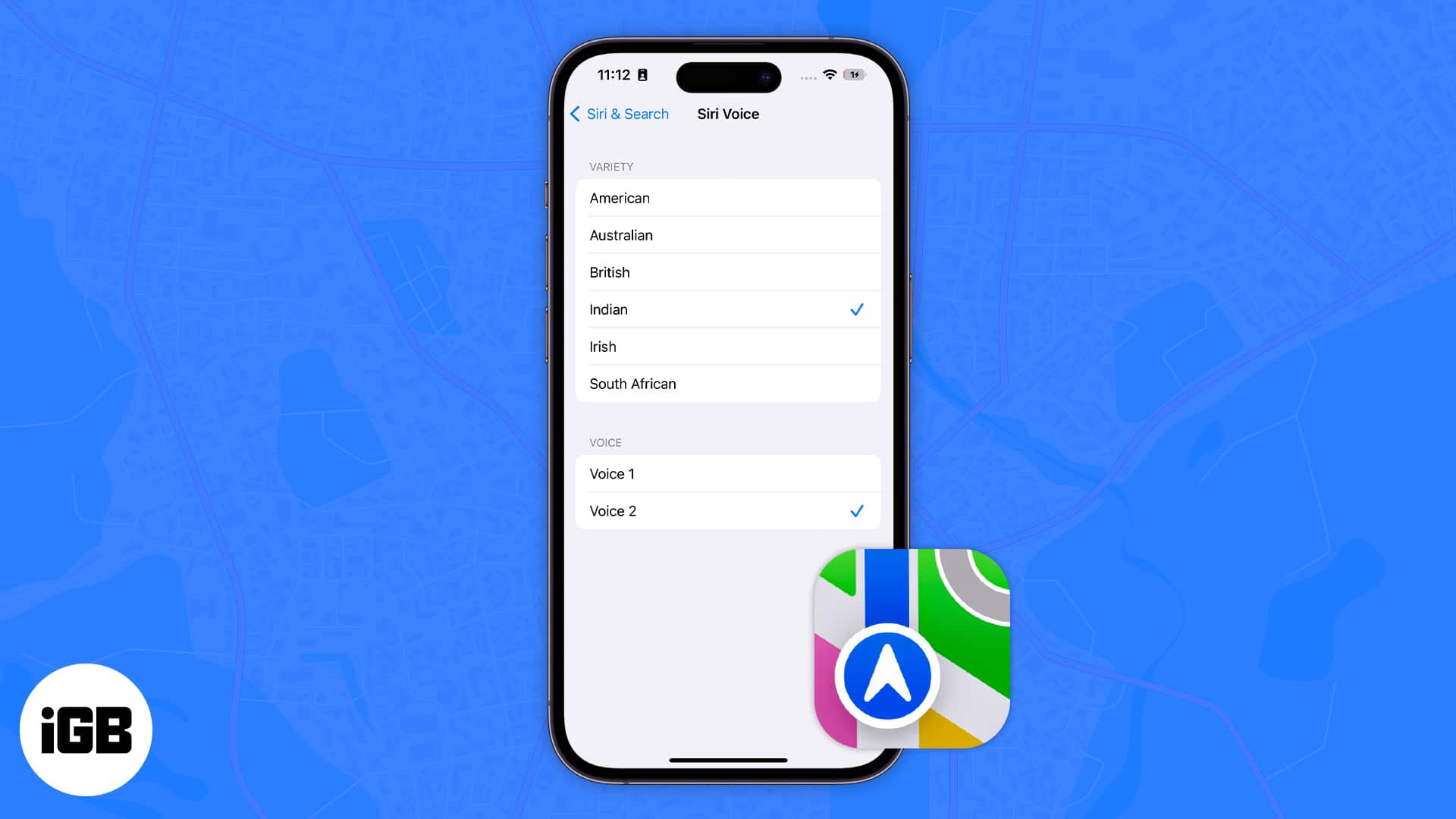
Since the voice used for spoken directions is Siri’s voice, all you need to do is change Siri’s voice. Once done, the changes will reflect throughout your device. Also, if all your devices use the same Apple ID, you need not change the voice for each and every device individually. However, we have mentioned the steps for all the Apple devices that support Apple Maps, and here’s how to change the default voice on Apple Maps.
How to change Apple Maps voice on iPhone or iPad
- Open Settings on iPhone.
- Select Siri & Search.
- Tap Siri Voice.
- Now, you can select the Variety (accent) based on your selected language. The choices available are American, Australian, British, Indian, Irish, and South African.
- Under Voice, you can select from the list of available voices. They range from Male, Female, and Gender-Neutral voices. There are around five options available based on the language you select.
- If you’re connected to Wi-Fi, the voice pack will automatically be downloaded the moment you tap on it, and it will speak out a message that says, “Hi, I am Siri. Choose the voice you would like me to use.” If you’re on Cellular/Mobile Data, tap Use Mobile Data to confirm your selection.
Change Apple Maps voice on Mac
Apple Maps is also available on Mac, and you can get directions for walking, cycling, driving, etc. However, I doubt anyone would carry a MacBook just for directions. And the primary purpose of Maps on Mac is to send directions to iPhone, iPad, or Apple Watch.
Again, to change the voice of Maps on Mac, you will need to change Siri’s voice, and here’s how to do it:
- Open System Preferences/System Settings on Mac. (To do so, click on the Apple logo at the top left corner)
- Select Siri.
- If you haven’t already, select the Enable Ask Siri checkbox.
- Now, click the dropdown list to select the Voice Variety.
- You can select Siri Voice from the available options. Different languages will offer different voices: Male, Female, and Gender-Neural.
How to change Apple Maps voice on Apple Watch
- Unlock your Apple Watch and open Settings.
- Navigate to Siri.
- Tap Siri Voice. Now, you can select Variety from the available options and Voice from the available options.
That’s a wrap
I hope this article helps you change the Apple Maps voice on your iPhone, iPad, Apple Watch, and Mac. If you have any other questions, let me know in the comments below.
Read more: