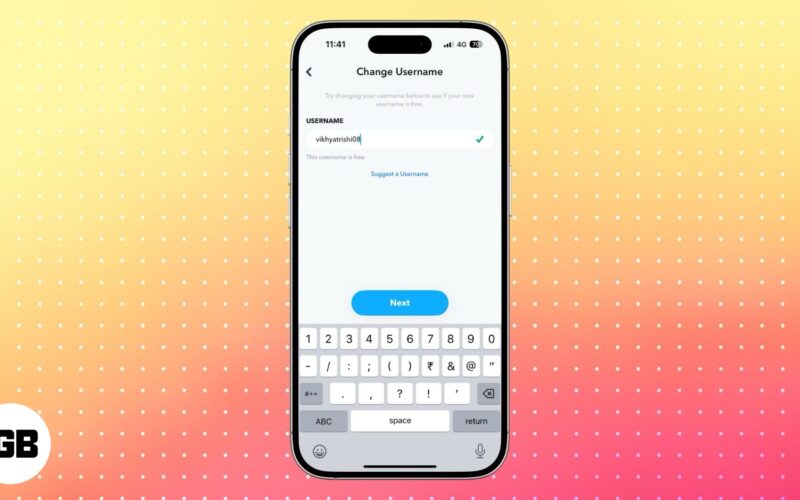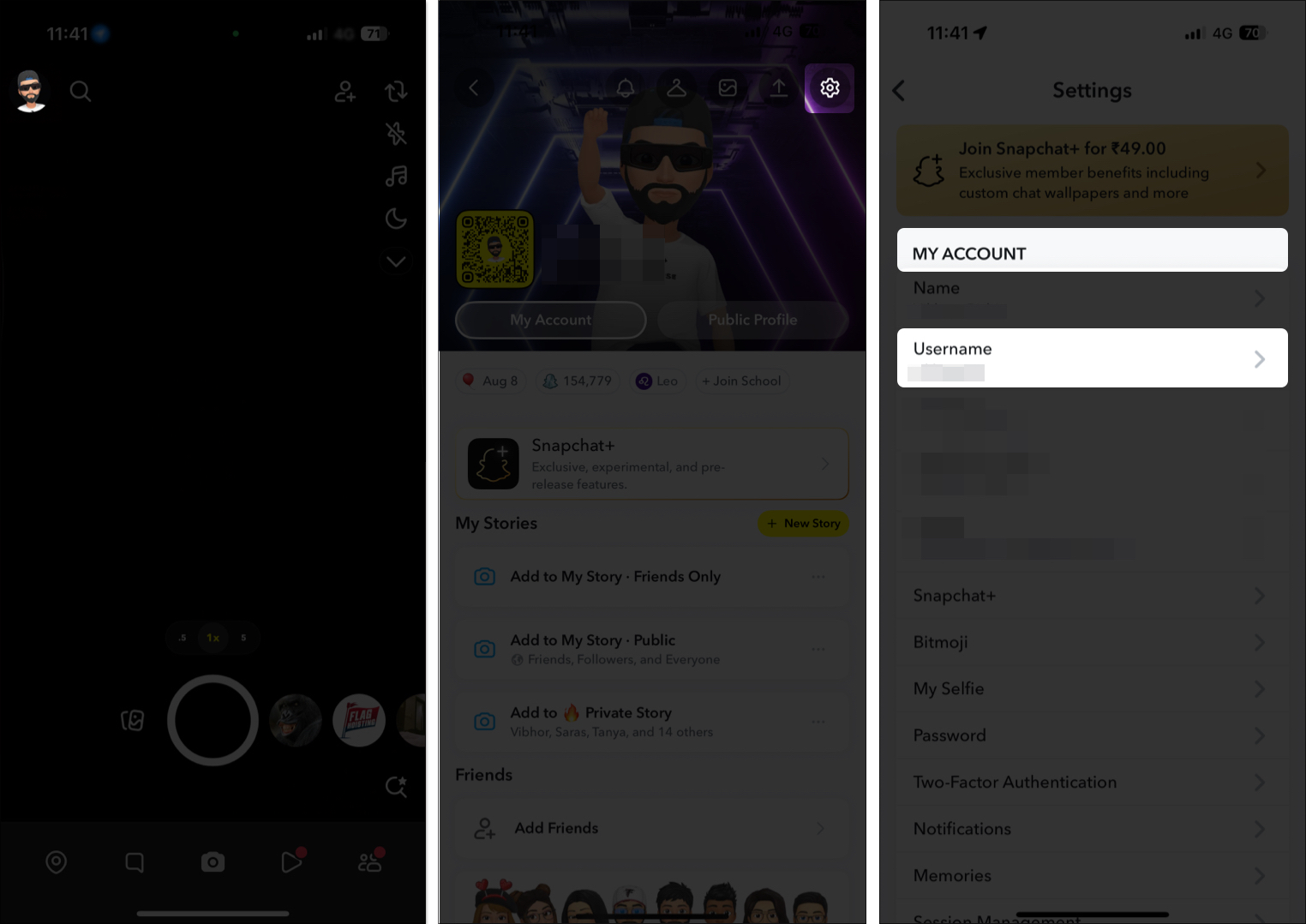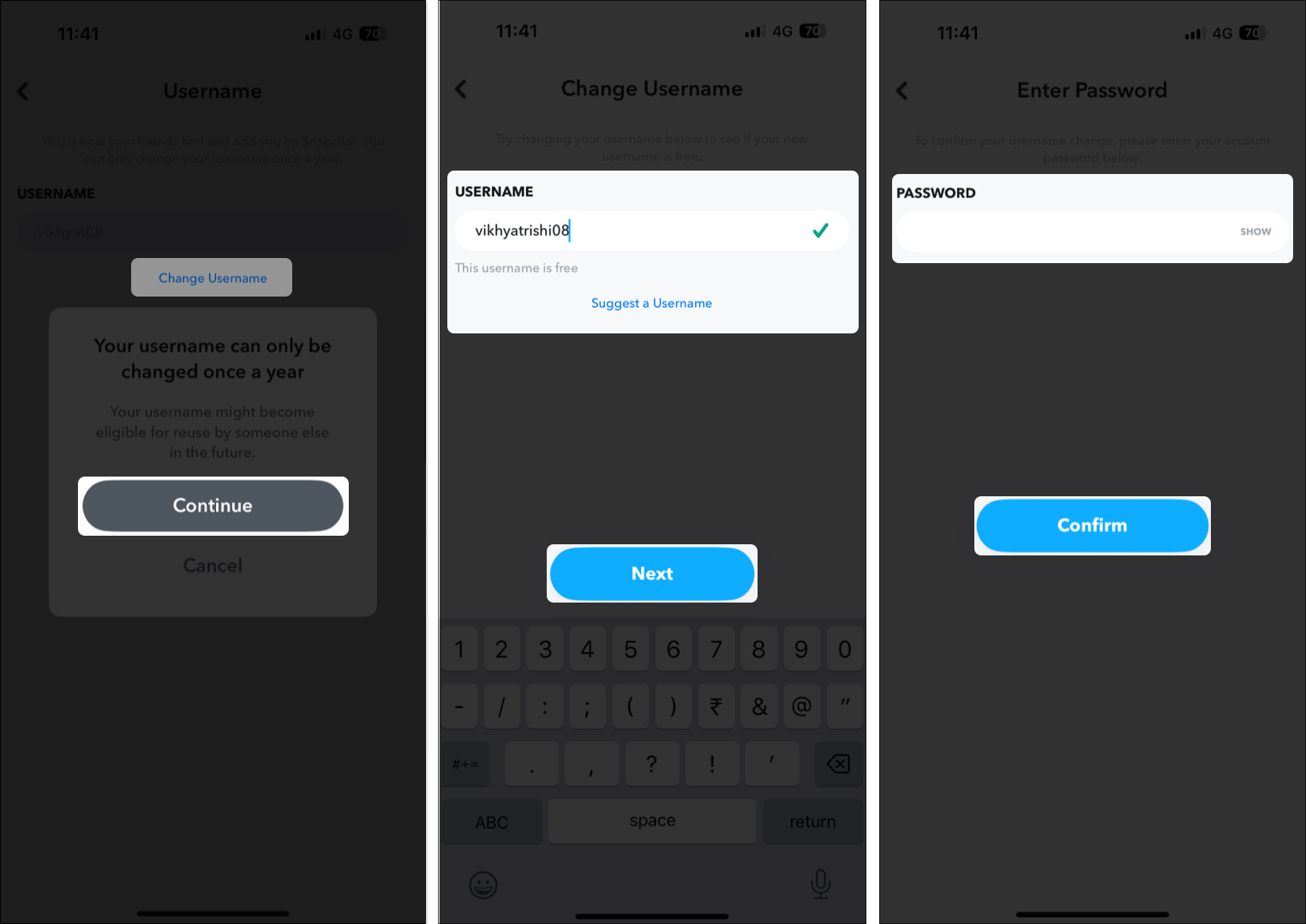A unique Snapchat username helps you stand out, but many users choose a random one when signing up—only to regret it later. Fortunately, Snapchat allows you to change your username without creating a new account.
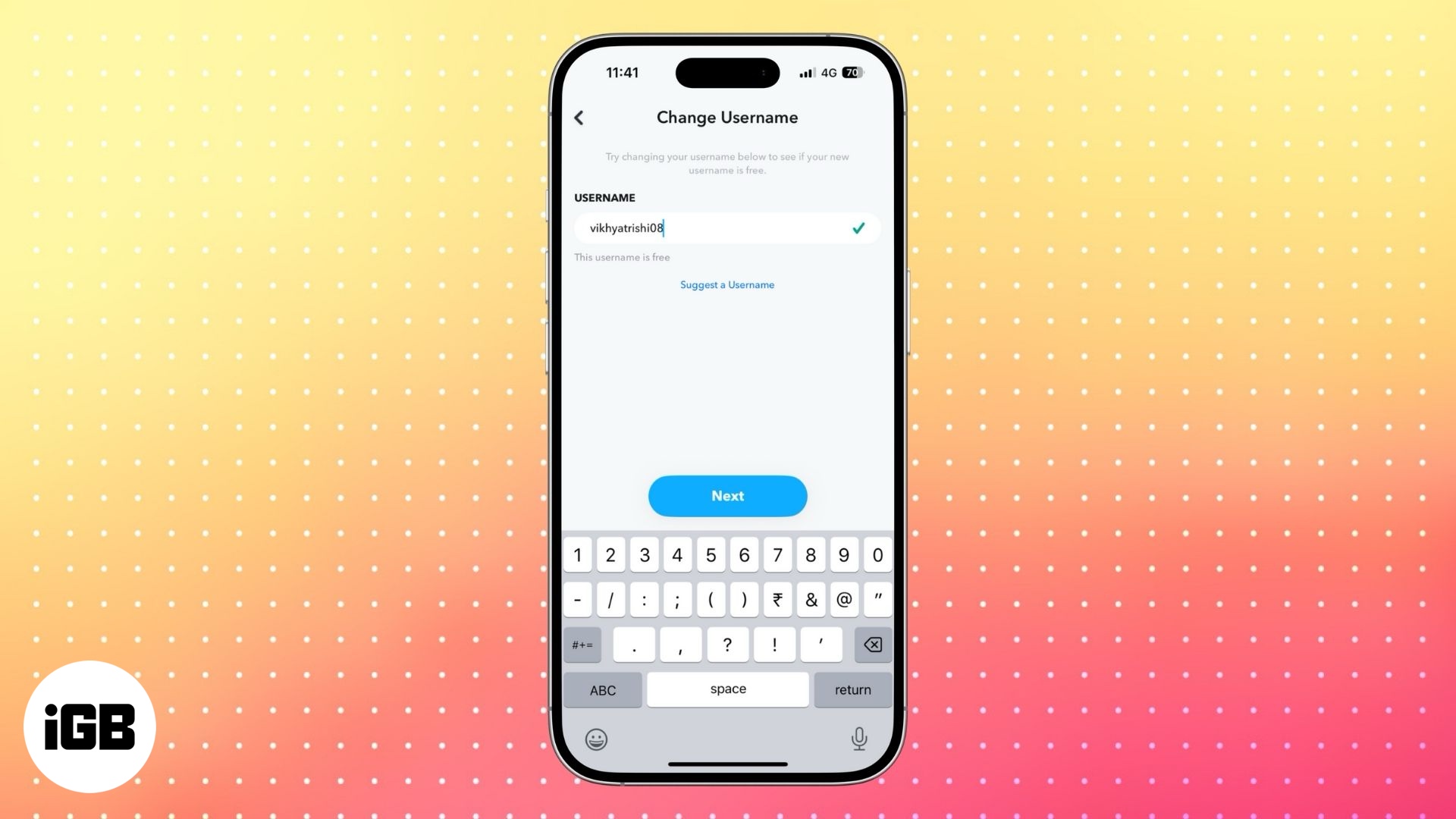
In this guide, we’ll walk you through how to change your Snapchat username, the difference between a username and a display name, and alternative solutions if you’re unable to change it.
Important things to know before changing your Snapchat username
Before proceeding, keep these rules and limitations in mind:
- You can change your Snapchat username only once per year. If you pick the wrong one, you’ll have to wait 12 months to change it again.
- Snapchat username requirements:
- Must be between 3 to 15 characters long.
- Can contain only Latin letters, numbers, and one of (-, _, .)
- Must start with a letter and end with either a letter or number.
- You cannot reuse an old username once it has been changed.
- Snap Stars must submit a request to Snapchat to change their usernames.
- Your account details remain the same, including your friends, Snap Score, Memories, and chats.
How to change your Snapchat username on iPhone and Android
Follow these simple steps to update your Snapchat username:
- Open the Snapchat app and tap on your Bitmoji icon in the left corner.
- Here, tap the Settings icon at the top right corner.
- Next, tap on Username under My Account.
- Now, tap on Change Username, followed by the Continue button on the confirmation prompt that appears.
- Enter your new username, and Snapchat will let you know whether it is available. If not, you must choose another username.
- Alternatively, you can tap on Suggest a Username and Snapchat will suggest you some available usernames you can choose from
- Once done, tap the Next button.
- Now, enter your Snapchat account password, then tap the Confirm button.
Done! Your Snapchat username is now updated.
Alternative solutions if you can’t change your username
If you’re unable to change your Snapchat username, here are some workarounds:
1. Create a new Snapchat account
If you urgently need a different username but can’t wait a year, your only option is to create a new Snapchat account. However, Snapchat does not allow you to transfer:
- Snap Score
- Memories
- Friends list
- Old chats
- Streaks
Before switching, save your friends’ usernames so you can re-add them easily.
2. Change your Snapchat display name
Instead of changing your username, you can modify your display name, which appears in chats and search results.
Go to your Snapchat account settings → Select Name → Enter a new display name.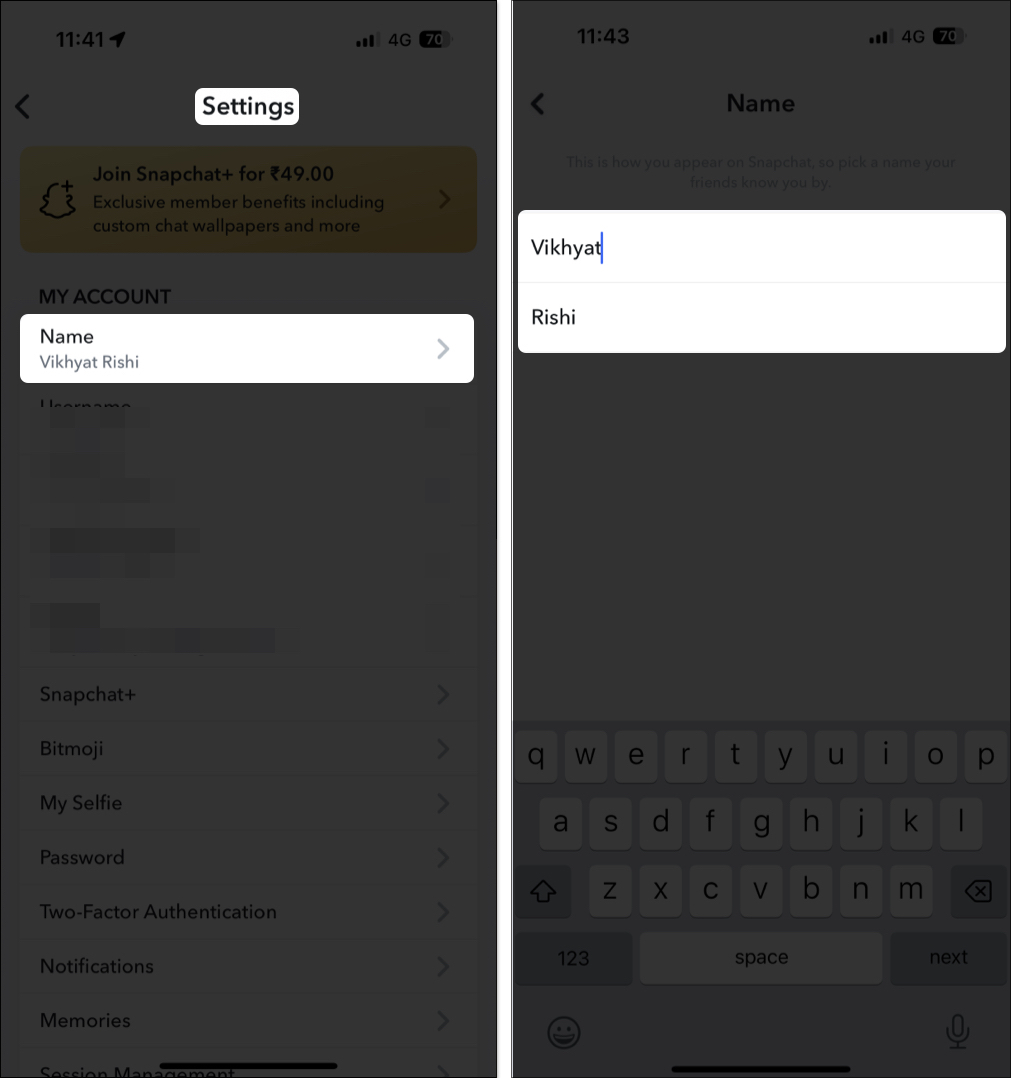
You can also change someone else’s display name in your chats by tapping their profile and selecting Edit Name.
Claim your new Snapchat username today…
Changing your Snapchat username is a straightforward process, but remember—you can only do it once per year. Choose wisely to avoid future regret!
Still have questions? Drop them in the comments below, and we’ll help you out!
FAQs
You may not be able to change your Snapchat username because you have already updated it within the past year, or there may be a temporary issue with Snapchat’s servers.
No, Snapchat enforces a strict one-year limit on username changes. The only way to get a different username before then is to create a new Snapchat account.
No, once a username has been changed or an account has been deleted, the old username cannot be reclaimed.
Don’t miss these: