The arrival of cellular support on Apple Watch bodes well for the future of the smartwatch. The watch seems to have finally got the needed freedom to carry out important functionalities without relying on the paired iPhone. However, there are still a few things that you need to do using your smartphone. For instance, you need to use the Watch app on your iPhone to not only set up a cellular plan but also change or remove the existing carrier plan on your Apple Watch.
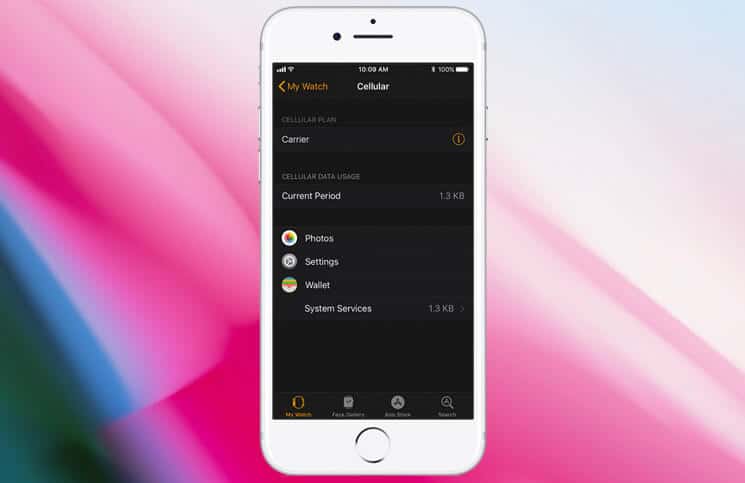
One thing worth mentioning here is that your iPhone and Apple Watch (GPS+Cellular) must use the same carrier. If you switch a carrier on your paired iPhone, you will have to remove the previous service plan on your Apple Watch and sign up for a new plan.
How to Switch Carriers on Apple Watch
Already changed carrier on your iPhone and wish to get it done on your Watch as well? You can easily switch onto the new one.
Step #1. First off, launch the Watch app on your paired iPhone.
Step #2. Now, tap on My Watch tab and select Cellular.
Step #3. Next, your carrier plan will switch automatically.
If you require adding a new plan, tap on Add a New Plan then follow the onscreen instruction.
That’s it! Your watch will now quickly jump over to the new plan.
How to Remove Cellular Plan on Apple Watch
Step #1. Launch Watch app on your iPhone> My Watch tab
Step #2. Tap on Cellular.
Step #3. Tap “i” button that’s next to your carrier at the top of the screen.
Step #4. Now, you have to tap Remove “carrier” Plan. Tap again to confirm.
If you don’t want to use this plan again, you need to contact your carrier to cancel your cellular subscription.
Note: While erasing and unpairing your Apple Watch, you will have the option to remove the plan from your Apple Watch. When asked, simply select Erase All to remove the plan.
Wrapping up
Apple Watch may not boast an all-new design, but it’s got much better than its predecessors. What’s the one thing you like most about the new smartwatch? Let us know your views in the comments below.
