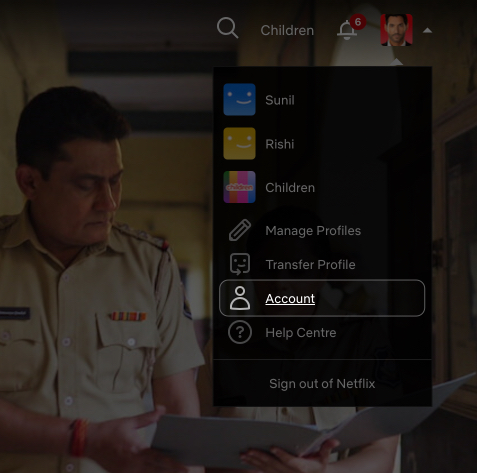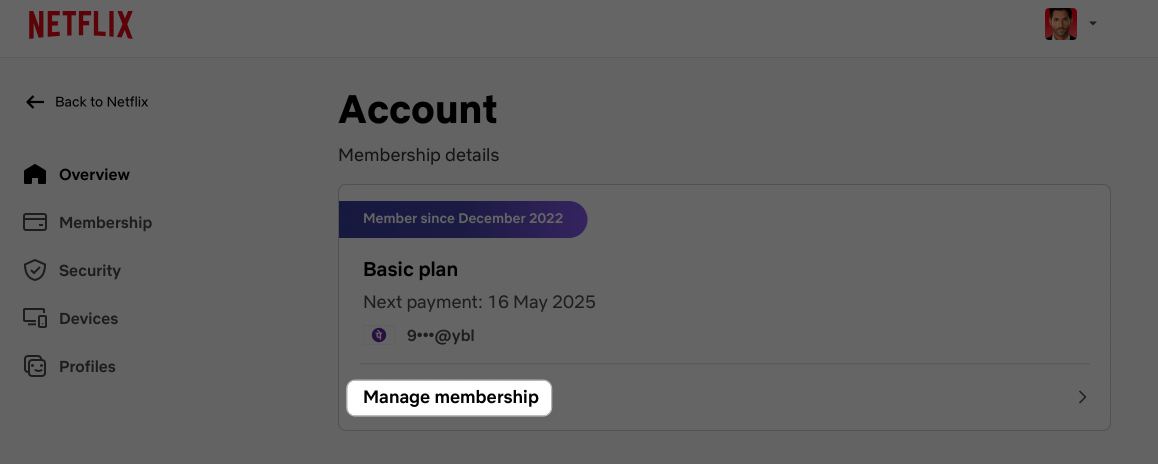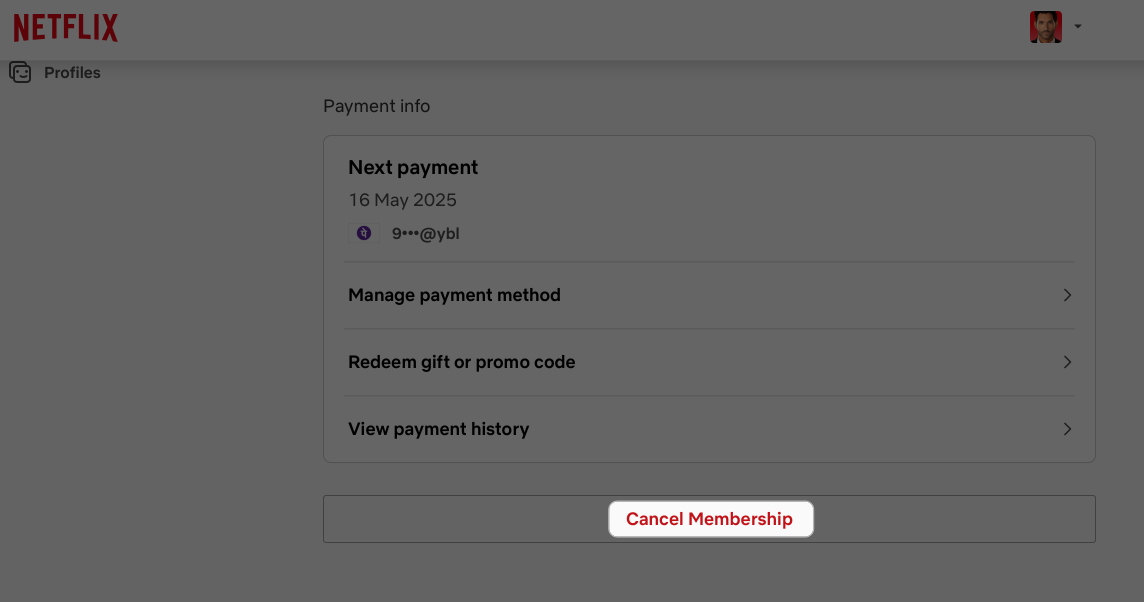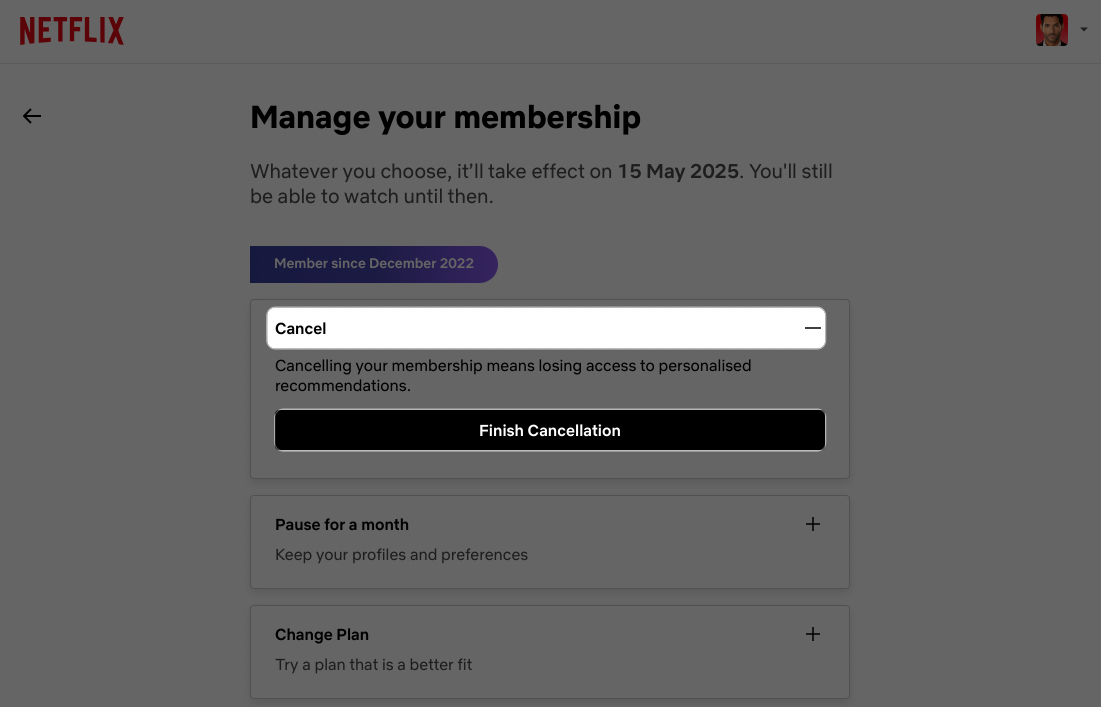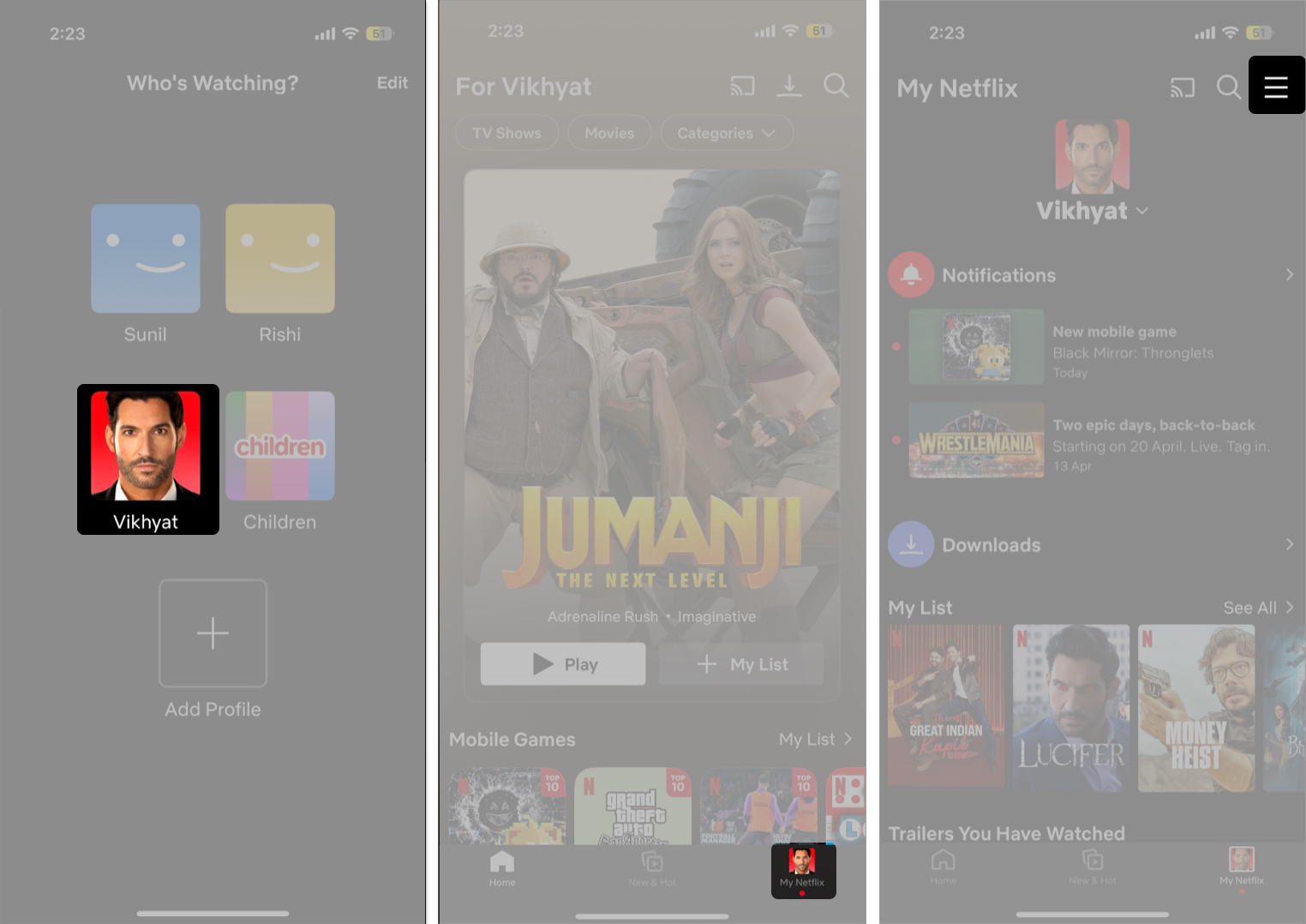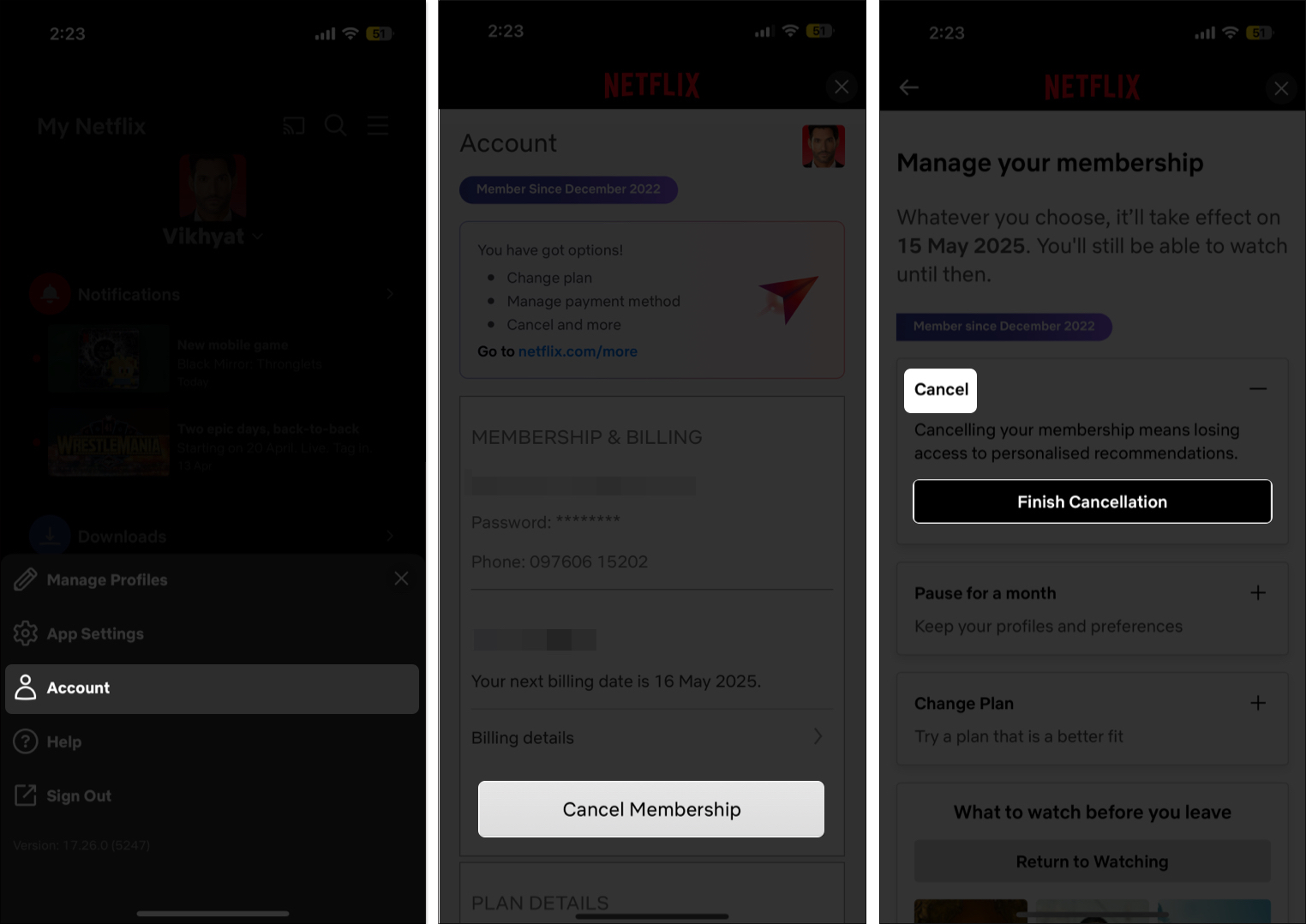A Netflix subscription offers access to a vast content library across various genres. But with rising subscription costs, cracking down on password sharing, and so many alternatives now available, considering whether Netflix is still worth it isn’t wrong.

Whatever your reason, canceling a Netflix membership is straightforward. However, the process depends on how you bought the subscription in the first place. Keep reading to learn how to cancel a Netflix subscription and things you need to know before doing it.
Things to know before canceling your Netflix subscription
Before you cancel your Netflix subscription, you must know a few things beforehand so you don’t regret your decision later.
- If you just want to take a break, you can pause your Netflix membership temporarily instead of canceling it altogether. However, you won’t have access to this feature if you are subscribed to the Basic Plan.
- Canceling doesn’t mean instant deactivation. Your subscription will continue to work until your current bill period ends.
- Netflix keeps your data safe for up to 10 months after cancellation. This includes your watch history, items in your My List, personalized recommendations, and profiles. So, if you return within this period, you can pick up right where you left off.
- You won’t have access to the downloaded content once your Netflix subscription ends.
- If you signed up through the App Store, Google Play, Amazon, or a mobile carrier like T-Mobile or Verizon, canceling must be done via that specific provider. Canceling through Netflix’s website won’t work in these cases.
- If you don’t have automatic payment set up, you don’t need to manually cancel your subscription; you can simply skip further payments.
- If the cost of your current plan is the main concern, you can downgrade it instead of canceling it.
Cancel Netflix subscription through the web on a smart TV
You can’t cancel your Netflix subscription via its TV app. Hence, you must visit Netflix’s official website using your preferred browser to do so. Here’s how:
- Go to Netflix’s website in your desired web browser and sign in to your Netflix account.
- Hover the cursor over your profile icon in the top-right corner.
- Next, select the Account option in the drop-down menu that appears.
- Scroll down and click on Manage Membership.
- Now, click the Cancel Membership button on the subsequent menu.
- Finally, select the Cancel option, then click the Finish Cancellation button that appears.
Cancel your Netflix membership using the Netflix mobile app
The steps to cancel a Netflix subscription on both iPhone and Android apps are pretty much the same. Hence, we used the iPhone app to outline the steps for you:
- Open the Netflix app and select your profile.
- Now, tap on your profile icon in the bottom-right corner, then tap the hamburger icon (three parallel horizontal lines) in the top-right.
- Next, select Account in the pop-up menu.
- Here, tap the Cancel Membership button.
- Choose the Cancel option, then tap the Finish Cancellation button that appears.
Cancel Netflix subscription on an iPhone or iPad
If you subscribed to Netflix through the App Store using your Apple ID, your billing is managed by Apple, not Netflix. That means you won’t see a “Cancel” option inside the Netflix app—you’ll need to cancel it through your device’s Settings app instead.
Steps to cancel Netflix on iPhone or iPad:
- Open the Settings app and tap on your name at the top.
- Locate and tap on Subscriptions.
- Now, select Netflix from the list of active subscriptions.
- Tap Cancel Subscription and confirm your choice.
Signing off…
Canceling your Netflix subscription isn’t a hassle. However, you must know where to look based on how you signed up. Whether you signed up using your Apple Account or bought the subscription directly from Netflix, you now have all you need.
Need help canceling other services? Comment down below; we’d love to help you.
FAQs
Netflix officially shut down its DVD rental service on September 29, 2023, marking the end of an era. When the service ended, Netflix automatically canceled all existing DVD subscriptions.
Yes, you can pause your Netflix subscription instead of canceling it. However, the feature isn’t available to users on the Basic Plan.
If you subscribed to Netflix through your internet, TV, or mobile service provider, such as Comcast (Xfinity), T-Mobile, Verizon, Airtel, or others, your billing is managed by them, not Netflix directly. That means you won’t be able to cancel your subscription through the Netflix app or website; you must do it via your provider’s account portal.
Don’t miss these related reads: