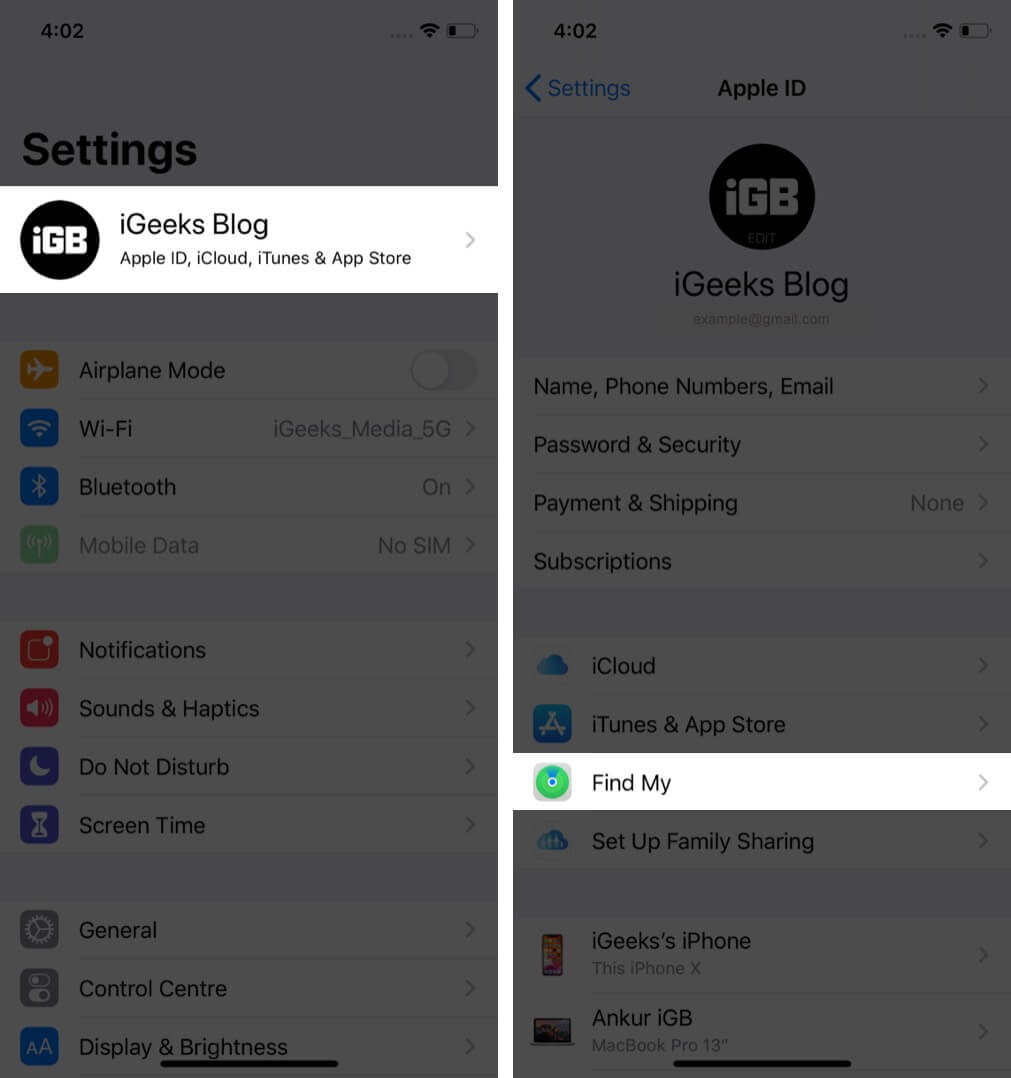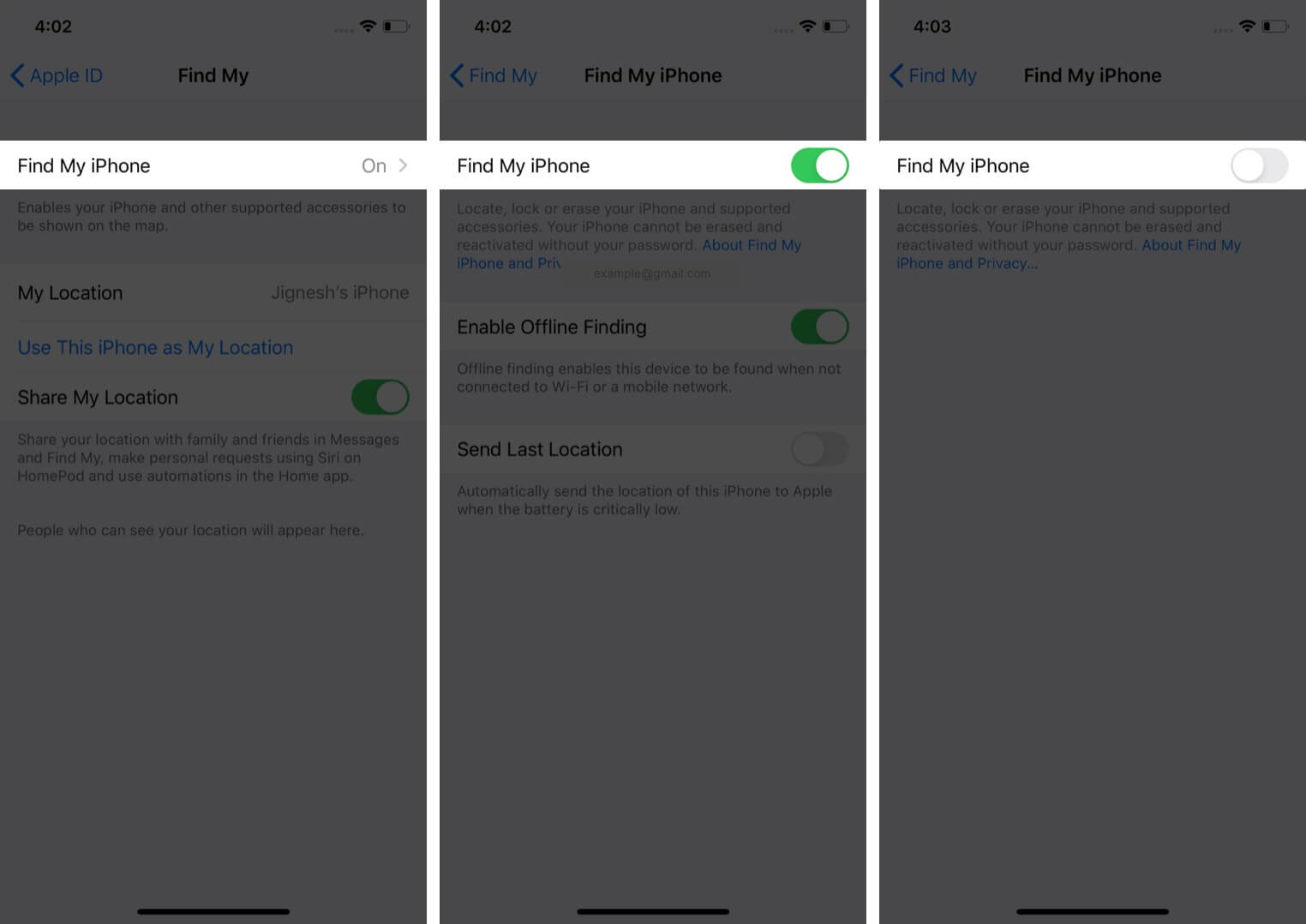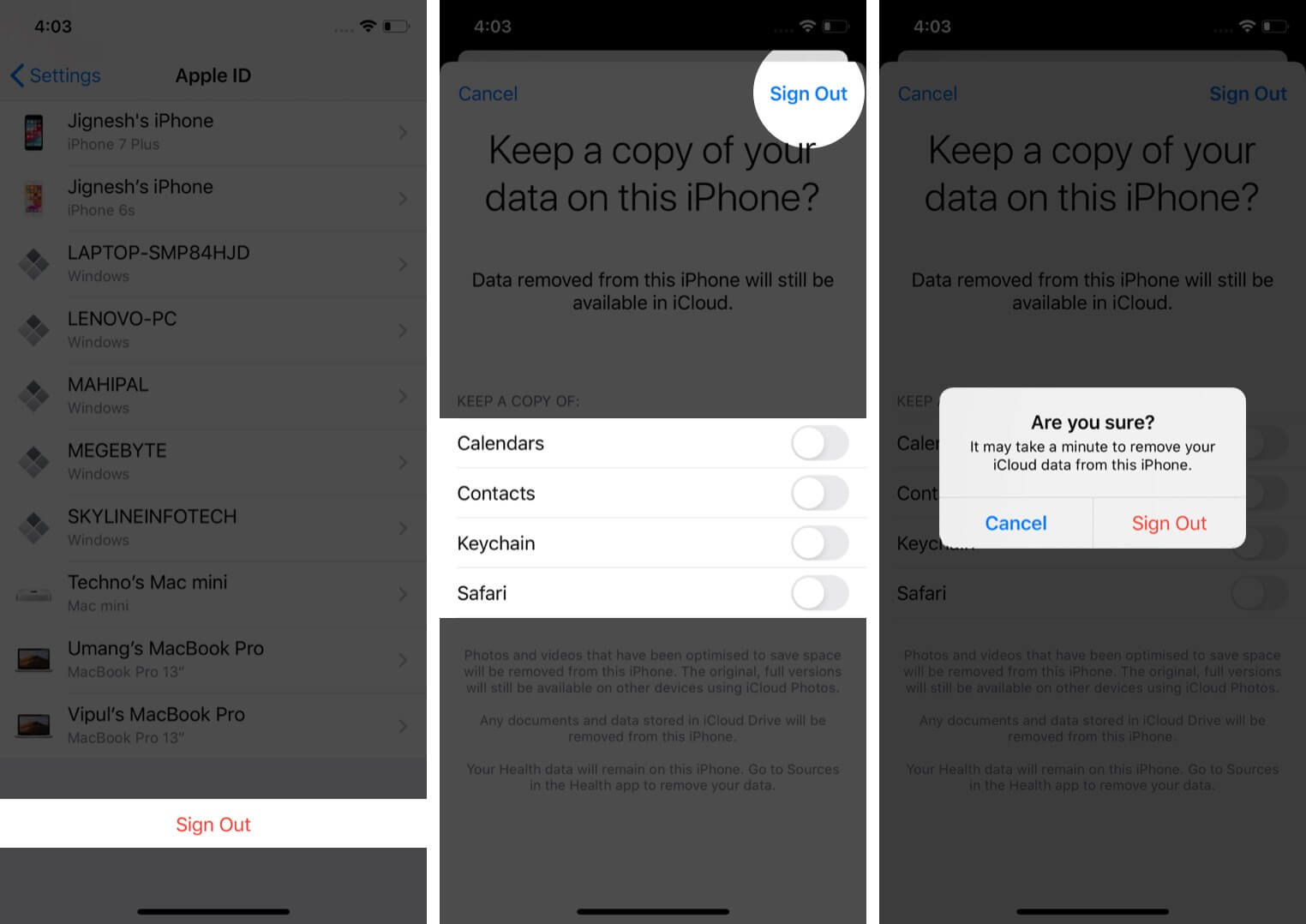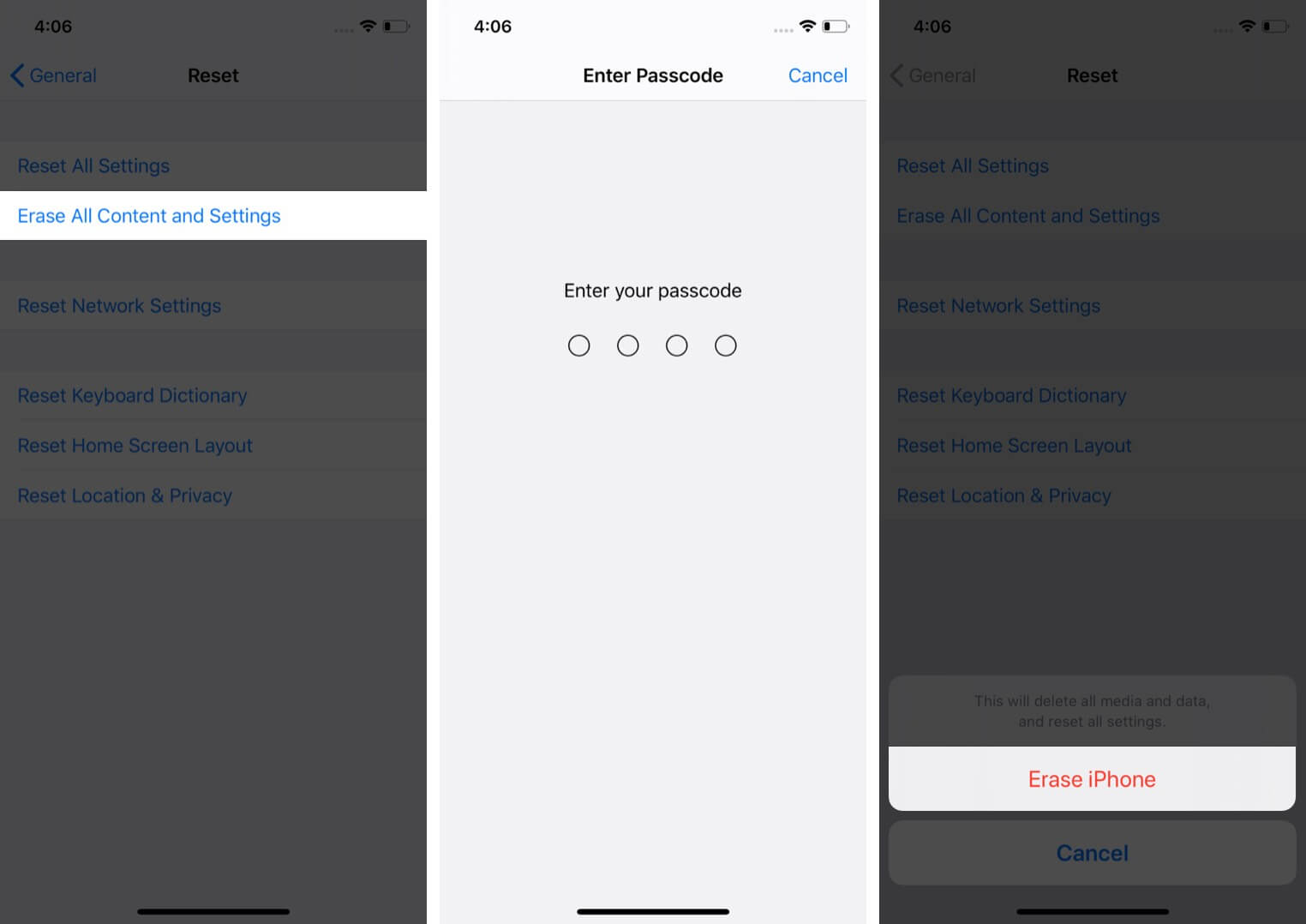When you activate your iPhone or iPad, Apple uses the device’s unique identifier and ties it with your Apple ID. This ensures that someone who steals the phone is not able to reactivate and use it.
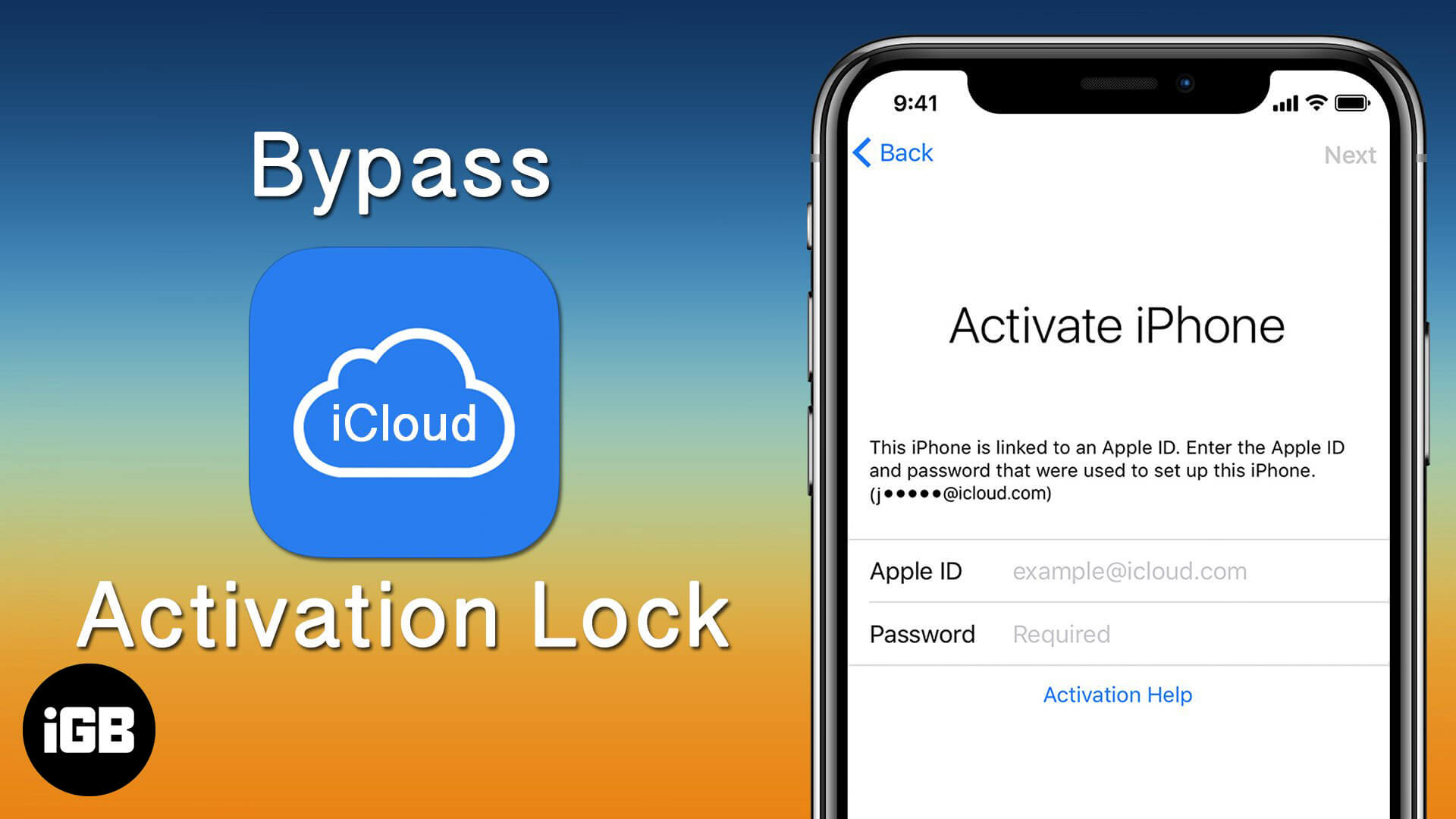
But if you buy a used iPhone with the right intentions and then find that it’s still locked, you may want to bypass the iPhone Activation Lock. After you’ve done so, can you make the device entirely yours? Let me tell you more about it and walk you through how to remove the Activation Lock.
What is Activation Lock?
Activation Lock is an anti-theft security system that is automatically enabled when Find My iPhone is turned on (during the first owner’s setup process). It safeguards the device and the information on it.
Once the iCloud Activation Lock is in place, no one else can activate the iPhone using their Apple ID. Additionally, the device can’t be deleted from that iCloud account, and the Find My service cannot be disabled.
These actions can only be performed if the Apple ID and password initially (or last) used to set up the device are entered.
How to remove Activation Lock on iPhone and iPad
Two ways to remove the Activation Lock:
- When you’re an existing owner and if you erased your device
- When you’re the second owner – by contacting the previous owner
1. When you’re an existing owner and if you erased your device
A. Use your Apple ID and Password.
If it’s your device, don’t worry! Enter recovery mode and restore the device without signing out of iCloud, and you’ll see the Activation Lock screen. Enter your Apple ID and password, and you’re good to go.
If you don’t remember your Apple ID email address, visit the official Apple iForgot page. In case you forgot your password, you can reset it from here as well.
B. Contact Apple Support and verify ownership.
If you have valid proof of purchase, you can contact Apple Support and ask them to remove the Activation Lock. You can reach them via the Apple Support app, Twitter, Live Chat, or customer care number.
If there’s an Apple Store near you, visit them with proof of purchase. They may remove the Activation Lock on your iPhone or iPad. Usually, you won’t be charged for this, even if you don’t have AppleCare or the device is out of warranty.
As you’ve read, it’s relatively straightforward if you’re the first or existing owner of the device. But when you see the Activation Lock on a just-bought second-hand iPhone, here’s how to bypass it.
2. When you’re the second owner – By contacting the previous owner
The chances to remove Activation Lock on a used iPhone, iPad, Apple Watch, or Mac that you have depends solely on the previous owner. If they don’t cooperate, you practically have a paperweight with an Apple logo!
On many occasions, device owners may accidentally sell or gift you the iPhone with their Apple ID, and Activation Lock is still enabled. In such cases, you should contact them and follow the steps outlined below.
A. If you can meet the previous owner in person.
Ask them to enter their Apple ID and password on the Activation Lock screen. Next, let them set up the device with their Apple ID. Once the iPhone is set up, they need to complete the following steps:
- Unpair their Apple Watch, if applicable.
- Turn off Find My iPhone: To do this, Open Settings → tap on the Apple ID banner from the top → Find My.
- Find My iPhone → toggle off Find My iPhone.
- Sign out of iCloud, iTunes, and the App Store: To do this, open Settings, → tap the Apple ID banner at the top → , scroll to the bottom, and tap Sign Out. Choose not to keep any data and tap Sign Out again.
- Erase All Content and Settings: To do this, open Settings → General → Reset → Erase All Content and Settings → enter your iPhone password → Confirm.
After the erasing process completes, the device is like new and with no Activation Lock. Now, you can set up the phone and use your Apple ID or create a new one. Problem solved, enjoy!
B. If you can’t meet the previous owner, ask them for remote help.
If the owner lives in a far-off place and it’s not possible to follow the steps under header A., you can try to ask them to share their Apple ID and password.
This isn’t a great solution because under most circumstances people shouldn’t give out their Apple ID or password (it gives others access to their personal information).
But, if a relative or someone close has given you the device, give it a shot and ask them for their Apple ID credentials.
In case the above solution doesn’t work, ask the previous owner to follow the steps below:
- Erase and Remove from Account remotely: To do this, the previous owner can use the web or other Apple devices.
- Ask the previous owner to visit iCloud.com on a computer and log in to their account. Next, click on All Devices and select the device they gave to you. Then, click Erase iPhone. After the erasing completes, click Remove from Account (if visible)..
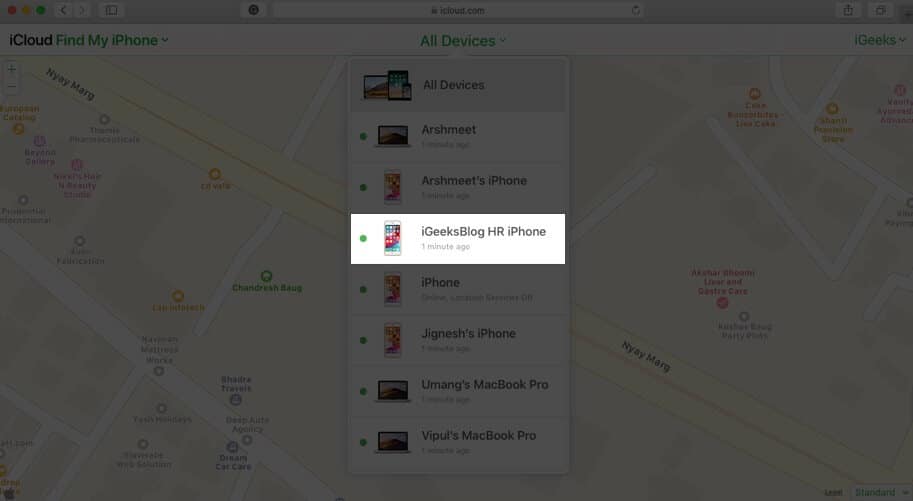
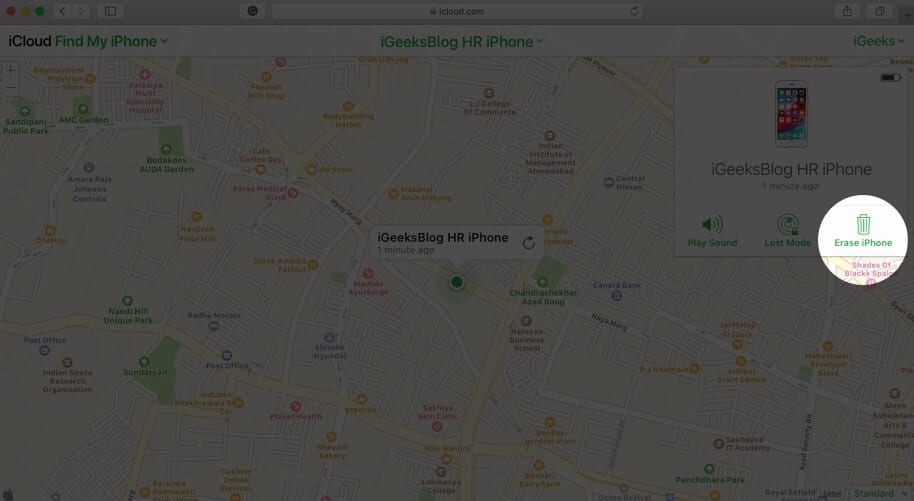
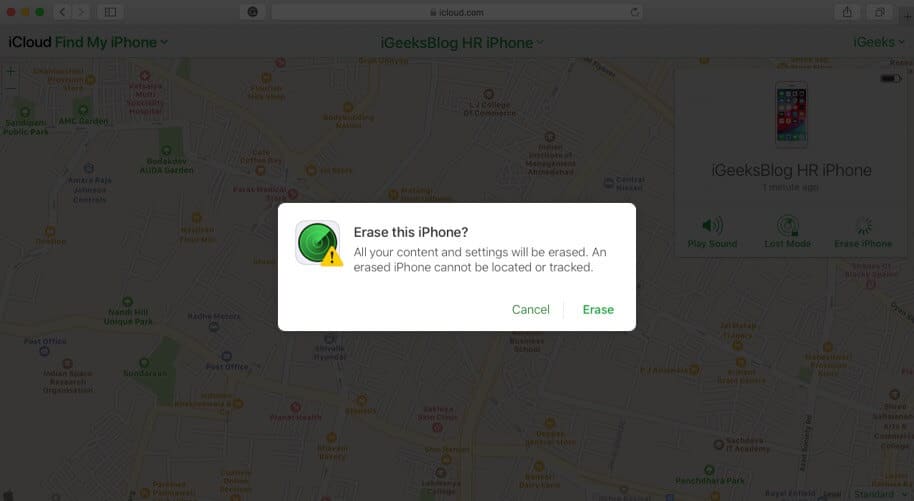
- Using other Apple devices: Ask the previous owner to open the Find My app on their other iPhone, iPad, or Mac. Log in with their Apple ID if asked. Next, click Devices and select the iPhone they gave to you. Choose Erase This Device. Once the process completes, choose Remove from Account.
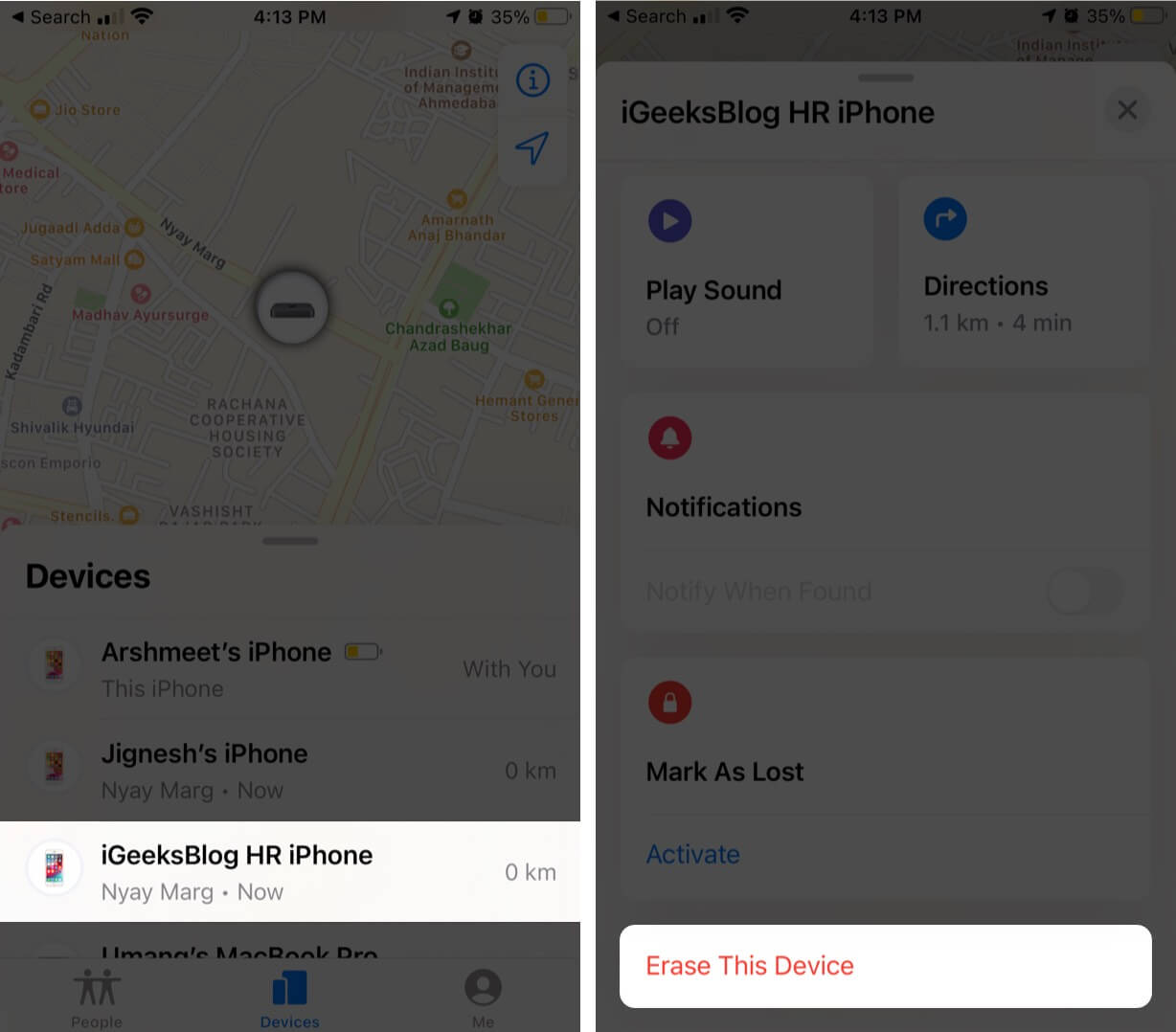
Note: While the previous owner takes the above actions, make sure mobile data or Wi-Fi is connected to the iPhone you received. Only then can the device be erased.
Once the process is finished, the iPhone is free of Activation Lock. Now, restart the iPhone and set it up using your existing Apple ID or create a new one.
As you may notice, the above steps only work if the previous owner is kind, cooperative, and free of ill motives. There are plenty of scammers, especially online, who sell you the device and then later ask you for additional payment to remove the Activation Lock.
Make sure you’re cautious before buying!
How to avoid Activation Lock when buying a used iPhone
Firstly, it’s a good idea to buy refurbished Apple products from Apple (or some reputable sellers like MacSales.) All refurbished devices directly from Apple have the same one-year warranty.
If you do not find a good refurbished deal, there’s no harm buying a second-hand iPhone or iPad. Make sure to check for Activation Lock and the iPhone status before buying from someone else.
Check for Activation Lock before buying the iPhone from someone else
Many iOS devices are legally sold with Activation Lock on. In some cases, the seller doesn’t remove the iCloud lock intentionally to ask for more money later. In other cases, it happens accidentally.
To avoid being trapped and scammed, you should check whether the device is locked or not before buying it.
Before buying a used iPhone, iPad, iPod touch, or Apple Watch from an authorized Apple reseller, you must ensure that it’s erased and isn’t linked to the previous owner’s account. Besides, it would be best if you asked the seller whether or not they’ve removed Activation Lock.
Turn on the device. If the passcode lock screen or the Home screen appears, that means it hasn’t been erased. Then, ask the seller to completely erase the device from Settings → General → Reset → Erase All Content and Settings. If you’re asked for the previous owner’s Apple ID and password, that means that the device is still associated with their account.
If the previous owner isn’t present, you can ask them to remove the device from their account by signing in to iCloud.com (explained above). When you are prompted to “Set up your iPhone/iPad” the first time you turn it on, Activation Lock is disabled.
Check the status of the iPhone or iPad before buying
Another important thing you need to keep in mind before buying an iPhone from an unknown seller is to ensure that the device isn’t stolen.
Previously, Apple allowed viewing the status of any iOS device using the Activation Lock tool—but now it has removed the option in the wake of some reports that Chinese hackers took undue advantage of it. However, you can still check the status of any device.
Head over to the Stolen Phone checker site and enter the IMEI of the device you want to purchase. The tool will compare the IMEI against several source databases and deliver a quick result. The IMEI number is printed on the back of older iPhones. If you’re using a recent model (or even old ones), you can find it inside the SIM tray.
Remove Activation Lock when you’re selling your iOS device
- Unpair your Apple Watch
- Turn off Find My iPhone
- Sign out of iTunes and App Store
- Erase Everything
- Remove it from your list of trusted devices
- Deregister iMessage if you’re moving to Android.
Before selling your device, you should follow everything we explained above. It ensures a comfortable experience for the next owner. It also ensures that your private data is no longer available on that device.
Should I pay and remove Activation Lock from third-party websites?
No! You may see many reviews and solid customer feedback and get enticed to pay the fee, removing Activation Lock in a day or two. This can lead to severe consequences.
Your device may stop getting updates and even fail to go past Activation Lock again after a reset/erase. Overall, it’s not at all recommended to take this route. Even if the website looks genuine and displays words like “official”, “trusted”, “oldest”, “guaranteed”, etc.
Wrapping Up.
This is how you can bypass Activation Lock on your iPhone. This article was focused on the iPhone and iPad. However, the same works for Macs and Apple Watches as well. I hope this guide helped you.
If you have any questions or concerns, please ask them in the comments. We’ll do our best to help you out!
Next, You May Like to Read: