It is easier to blur a picture than a video because you need to apply the blurring effects for every individual keyframe in a video. Unless you are using a PC with some high-tech software, it wouldn’t be easy to do it on your smartphone. However, if you use a third-party video blurring app, this is no longer a problem.
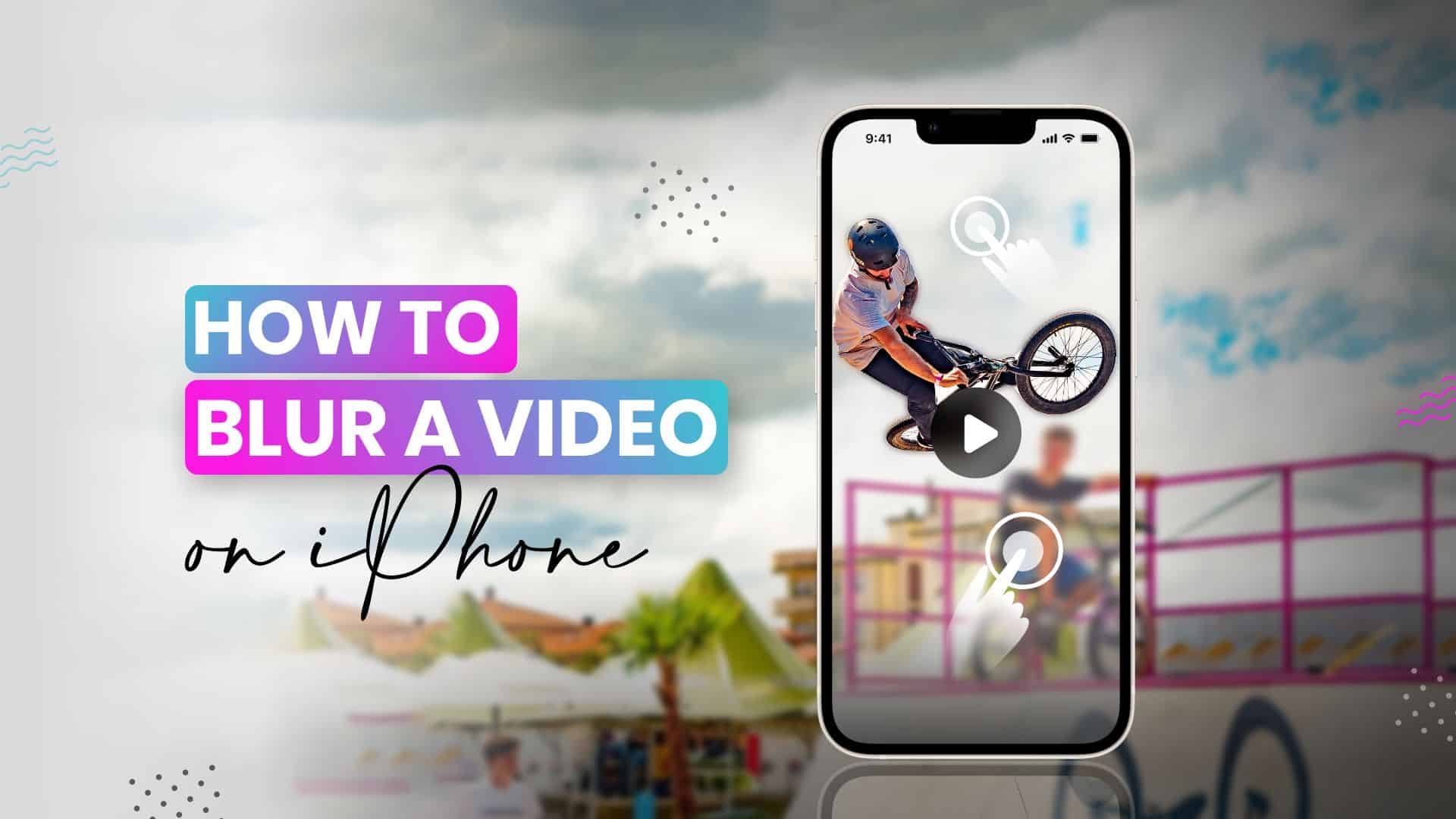
In this detailed guide, I’ve covered everything you need to know about how to blur a video on iPhone with a dedicated video blur app called the Blur Video Background. Let’s get started!
What’s the Blur Video Background app?
When it comes to blurring a video on iPhone, Blur Video Background is a fine choice. This app allows you to blur faces, backgrounds, or any other parts within the video easily. You can choose between the basic blur and pixelate blurring effect for your video.
Also, you can apply your blur effects in rectangle and circular shapes. So, overall it is one of the best apps to blur videos on iPhone. Read along to see how it works.
How to blur faces in a video on iPhone with Blur Video Background
With an easy-to-use and clean user interface, Blur Video Background allows you to easily blur out or pixelate the faces of your former friends or partners from your videos. Here’s how:
- Launch Blur Video Background.
- Next, select your video source or shoot a new video.
- Choose Blur or Pixelate from the top and the blurring shape.
- After that, apply the blurring effects frame-by-frame via Keyframe.
- Once done, tap Export at the top right.
- Select a video resolution and wait for the video to compile changes.
- Now, save the blurred video on your iPhone or share it on social media platforms.
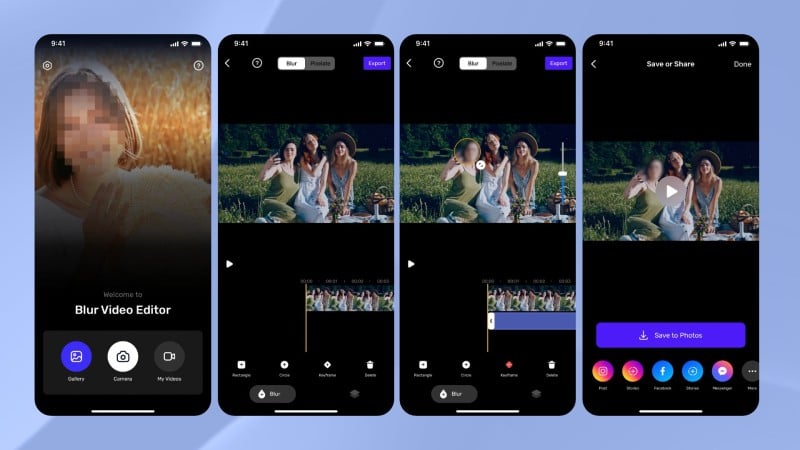
How to blur the background of a video on iPhone with Blur Video Background
We all know that blurred backgrounds are a photography trick designed to enhance the look of the picture by focusing on the subject and hiding everything in the background. Doing this for a video will also get the same results.
- Launch the Blur Video Background app.
- Select the location of your video or shoot a new video.
- On the video blurring workspace, choose the blurring effects and shapes.
- Next, apply those effects carefully to the background of every frame of your video.
You can adjust the size and the intensity of your blur effects. - Once done, tap Export at the top right.
- Choose a resolution for your video and wait for it to compile.
- Finally, save and share your video!
Blur part of a video on iPhone with the Blur Video Background app
What would you do when something or someone unintentionally appears on your video? Would you delete the entire video? Luckily, you don’t have to delete it. Instead, you can blur out part of the video that you don’t want on your iPhone. Here’s how:
- Launch the Blur Video Background app.
- Next, choose the location of your video source.
- Select the blur effect type and shape of your choice.
- Apply the blur effects frame-by-frame on the part of your video.
- Once done, tap Export and select a video resolution.
- Now, save or share it with others.
Wrapping up…
Hopefully, this detailed guide has helped you learn more about how to blur a video on iPhone. Blur Video Background is one of the finest blur video apps for the iPhone. This app will make the difficult task of blurring a video simple.
Read more:

