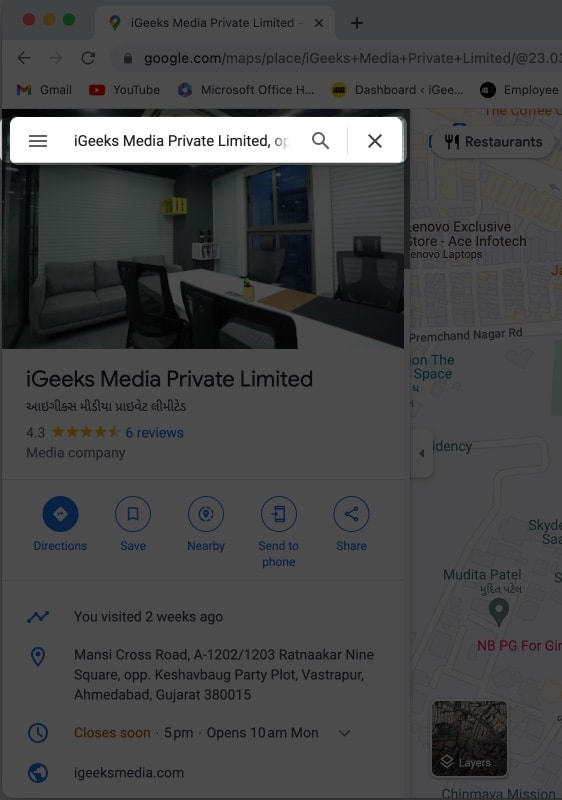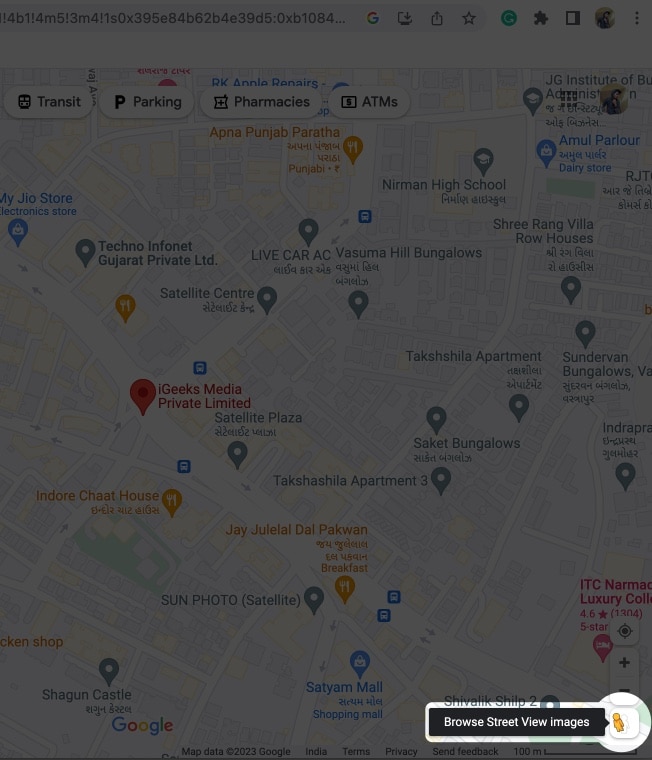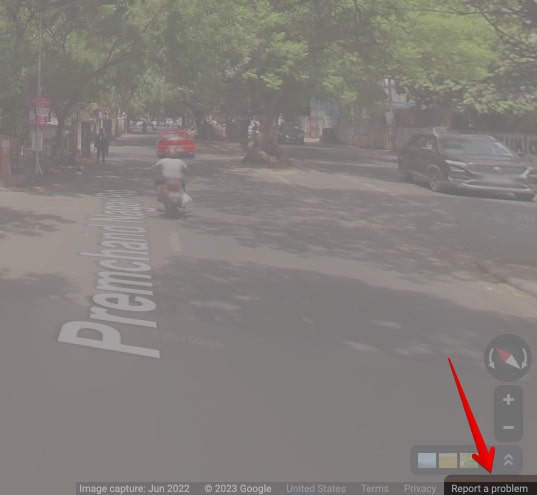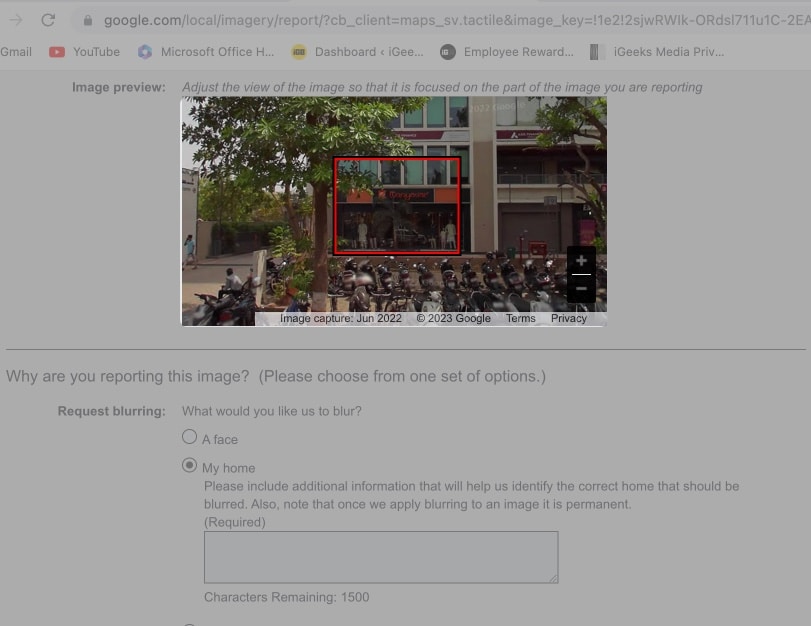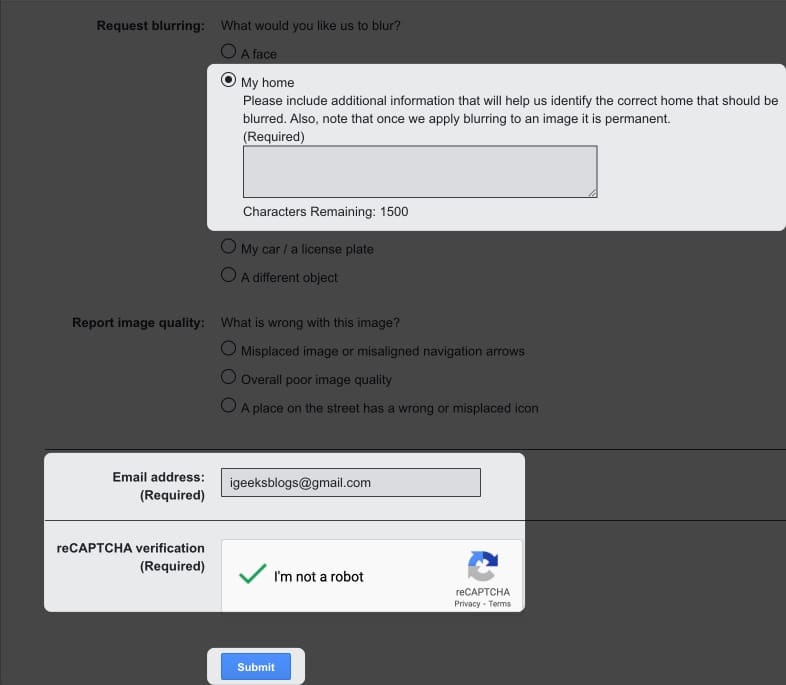If you’re concerned by Google Maps Street View 360 cameras snapping images of your house or apartment, you can ask them to obscure the address. As a concerned citizen, protecting the privacy of one’s home is of paramount importance. In this article, I’ve discussed how you can blur your house in Google Maps on Mac.
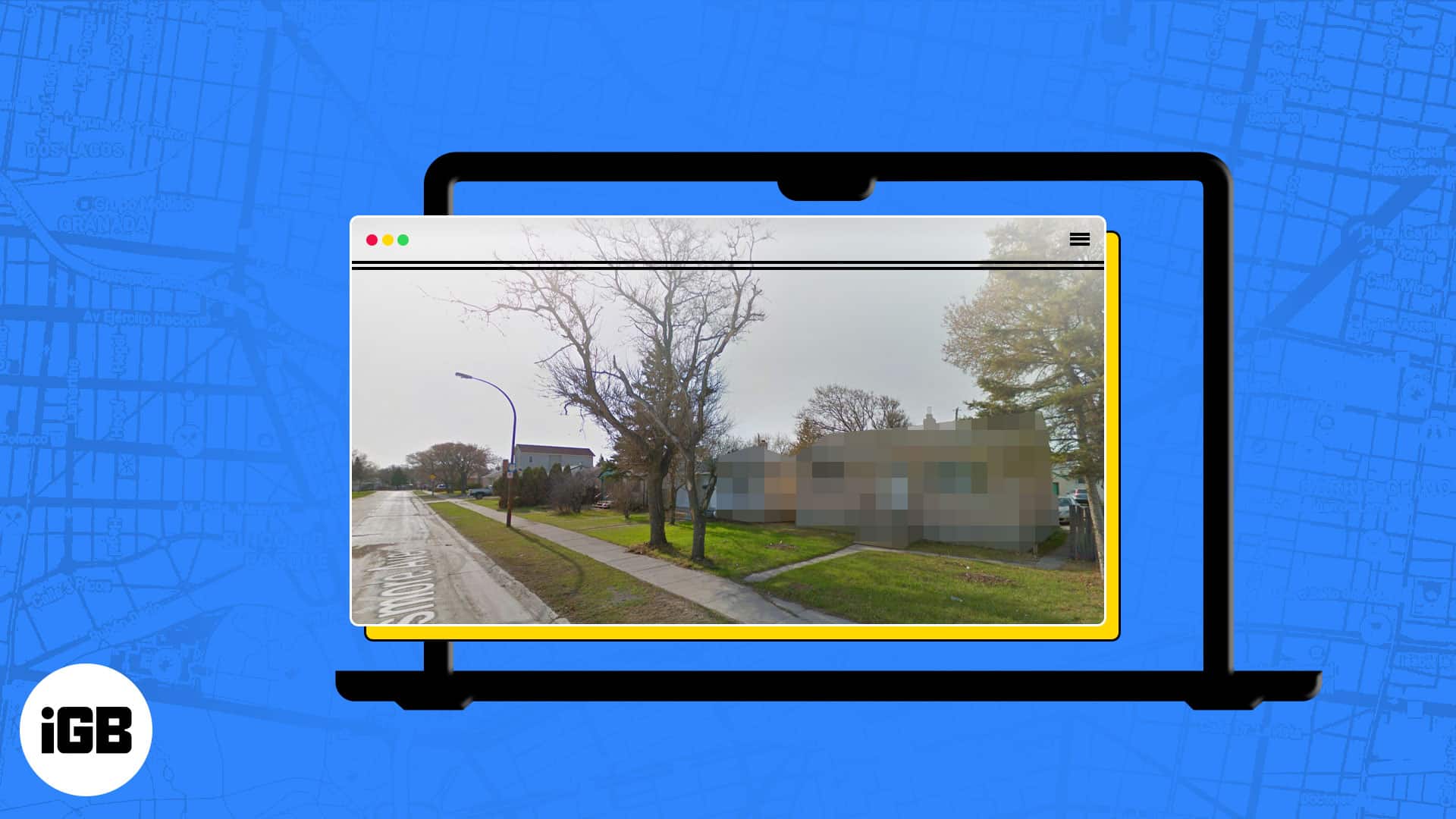
However, before submitting a request to obscure your house, make sure your decision is final, as you cannot unblur your property after the request is accepted. If you’re certain, then go with the instructions below.
Why should you blur your house on Google Maps?
- Privacy concerns: You might not want strangers on the internet to be able to see your residence.
- Security concerns: If your house is visible on Google Maps, you may be more exposed to burglary or other criminal activity.
- Preventing commercial use without consent: You may choose to restrict the use of your home for commercial reasons without your permission, such as in real estate listings or commercials.
- Protecting personal information: Blurring your residence on Google Maps prevents the address from being revealed, thereby preventing unwanted solicitations or visitors.
Note: The blurring feature isn’t available in Google Maps for iOS or Android.
How to blur your home in Google Street View on Mac or PC
- Open any browser on your Mac or PC. I’m using Google Chrome.
- Head to Google Maps.
- Type your home address in the Search box.
- Select and drag the yellow human icon to the street next to your house.
- Click Report a Problem in the bottom right.
Alternatively, you can click the three dots icon → select Report a Problem. - Adjust your house to be inside the red rectangular box.
- In the Request Blurring section, select My Home.
Provide additional information in the grey box below. - Give the other required information and complete the reCAPTCHA verification.
- Click Submit.
You will be redirected to a page with a thank you message and will also receive an e-mail at your registered e-mail address.
Note: Google has not provided a procedure for checking the status of your blurring request.
How to find and determine if your house is already blurred in Google Maps
It is a good idea to double-check whether you have blurred your residence or not.
- Go to the Google Maps Street View page.
- Search for your address.
- Click the image with your house on the left side under the Photos section.
- Compare your house’s image to that of the nearby homes.
It is already blurred if you see a forged, deformed, or pixelated image of your residence.
FAQs
Google has not formally committed to a timeframe for responding to your request to blur your property in Street View on Google Maps.
Yes, you can blur your house on Apple Maps by sending an e-mail to MapsImageCollection@apple.com and requesting that your property be censored and hidden.
It is simple to change the default browser on your iPhone. Here’s how to set Google Maps as your default browser on your iPhone.
That’s it!
Google Maps is a very useful app when walking down unknown streets. With the addition of features like the ability to measure the distance between two points, plan trips, and offline maps, it has improved very significantly. However, it could, at times, breach your privacy, so it’s safe to blur your home on Google Maps. Want me to cover more such topics? Let me know in the comments below.
Read more: