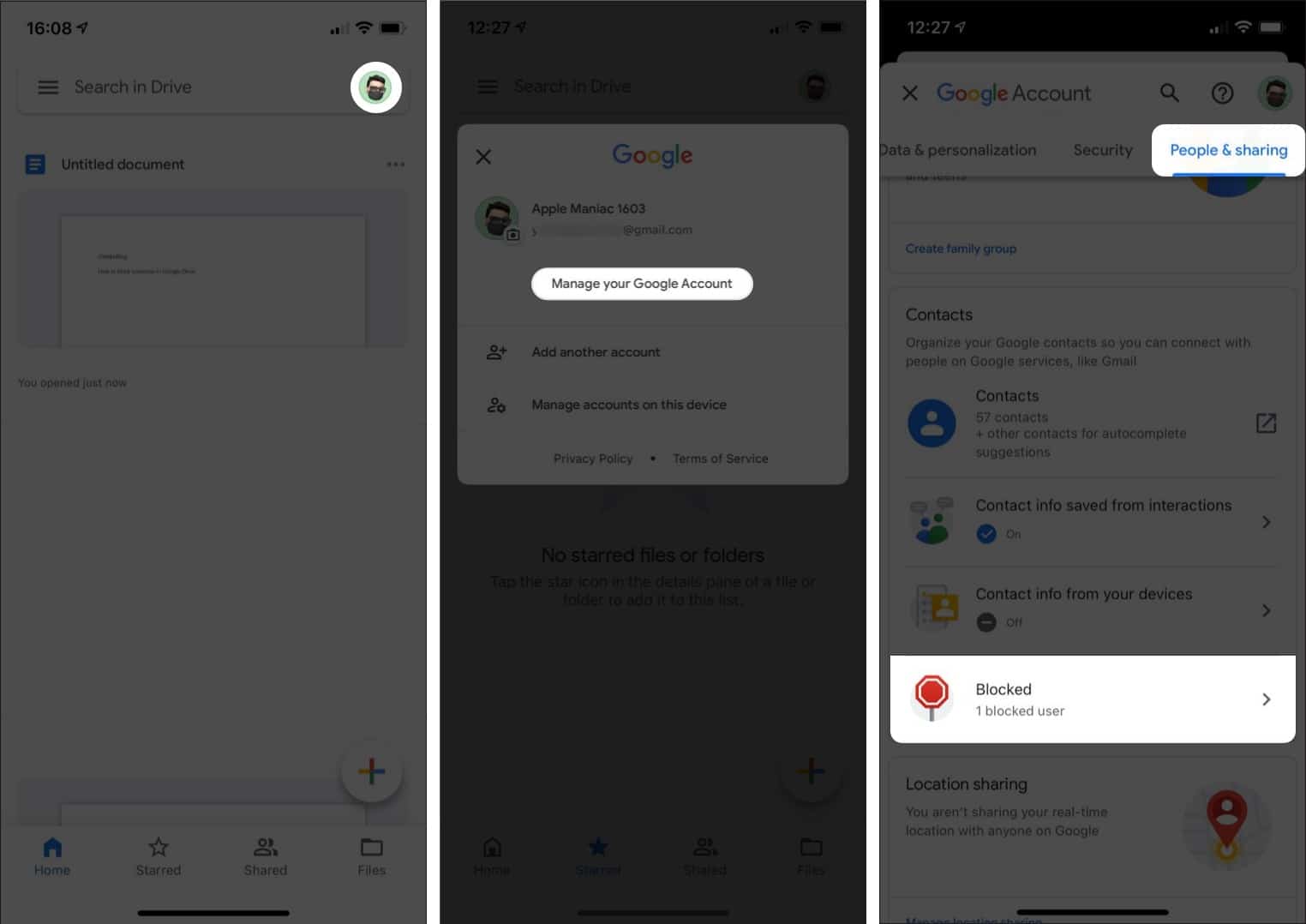Google Drive is an excellent platform for collaborative work. However, in certain circumstances, you might not want to share files with specific people while allowing everyone on the internet to access them. This is where the new block user feature comes in handy. It allows you to block someone in Google Drive directly.
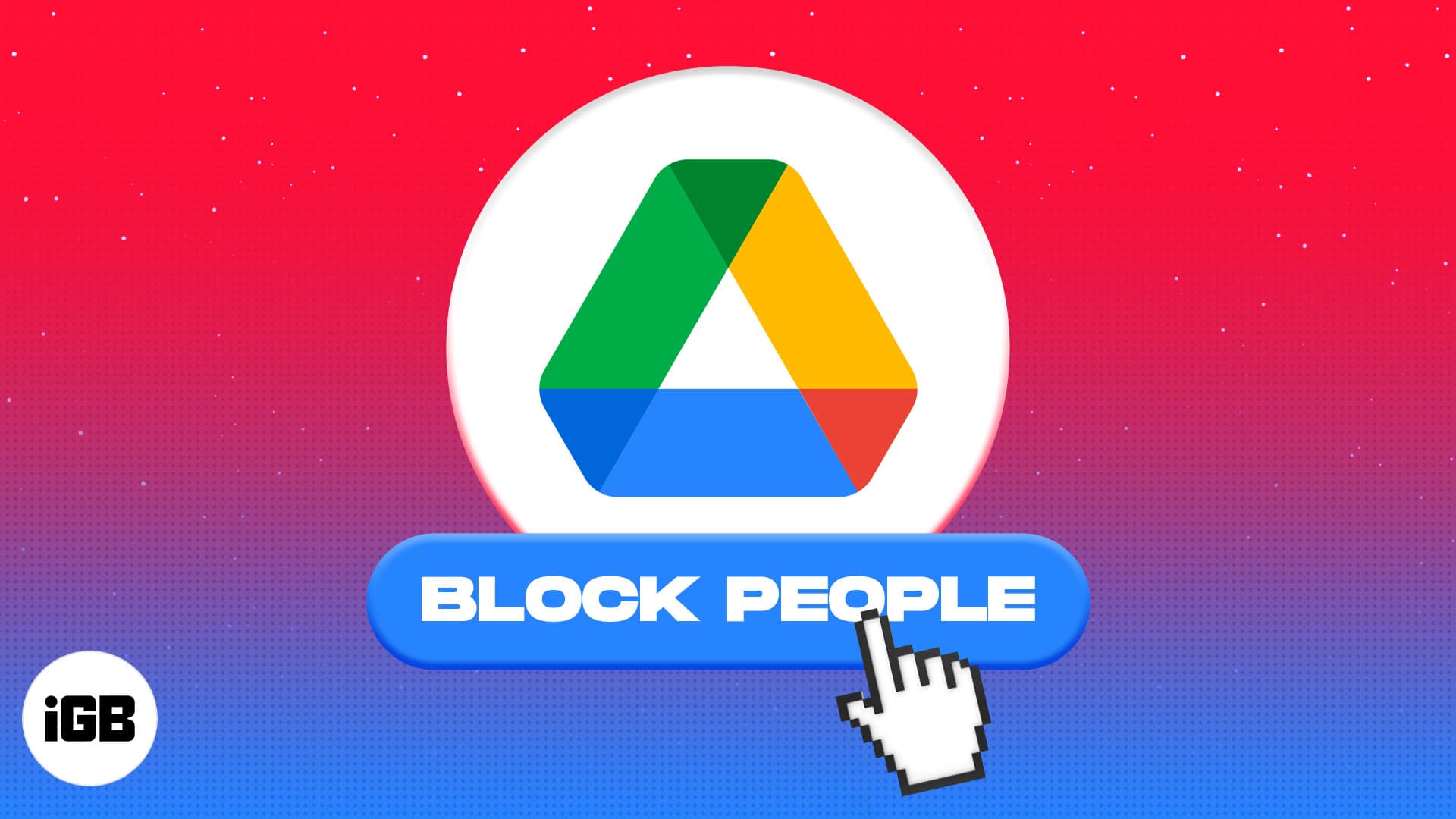
It is a great safety addition intended to reduce spam, unsolicited requests, harassment and give you more control. If you are wondering how to block someone in Google Drive, here are the steps for iPhone, iPad, Android, and computer.
Things to know before blocking users in Drive:
- The blocked user can’t access your documents and vice versa.
- Blocking users in Drive will also block them on other Google services and apps like Gmail.
- To share records with the blocked user, you must unblock him first (as shown later in the article).
How to block people in Google Drive on iPhone and Android
- Open the Google Drive app.
- Tap three dots at the file’s top right.
On Mac, right-click the file. - Tap Block (Email) in the menu.
- Finally, tap Block in the window to confirm.
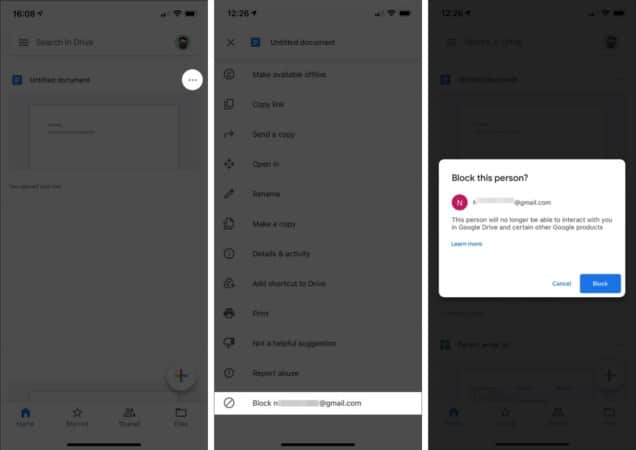
Note: Google may take some time to process the request for blocking or unblocking the person.
Extra info: If you use Drive for work or school, you cannot block anyone in your domain.
How to unblock a person in Google Drive on iOS and Android devices
- Open the Google Drive app on your device.
- Hit your profile picture at the top right.
- Under this section, tap Manage your Google Account.
- Once done, tap People and Sharing.
- When in, select Blocked.
- Hit X icon next to the person’s name to unblock.
So, there you go! This is how you can block and unblock someone in Google Drive on iPhone and Android. Although currently there’s no direct way to block the person from one document, I hope the feature would soon be introduced.
What do you think of this feature? Share your thoughts in the comments below.
Read more: