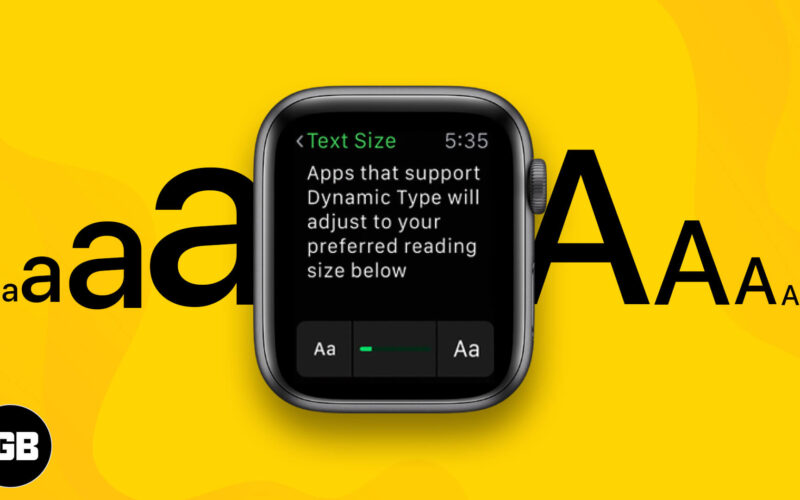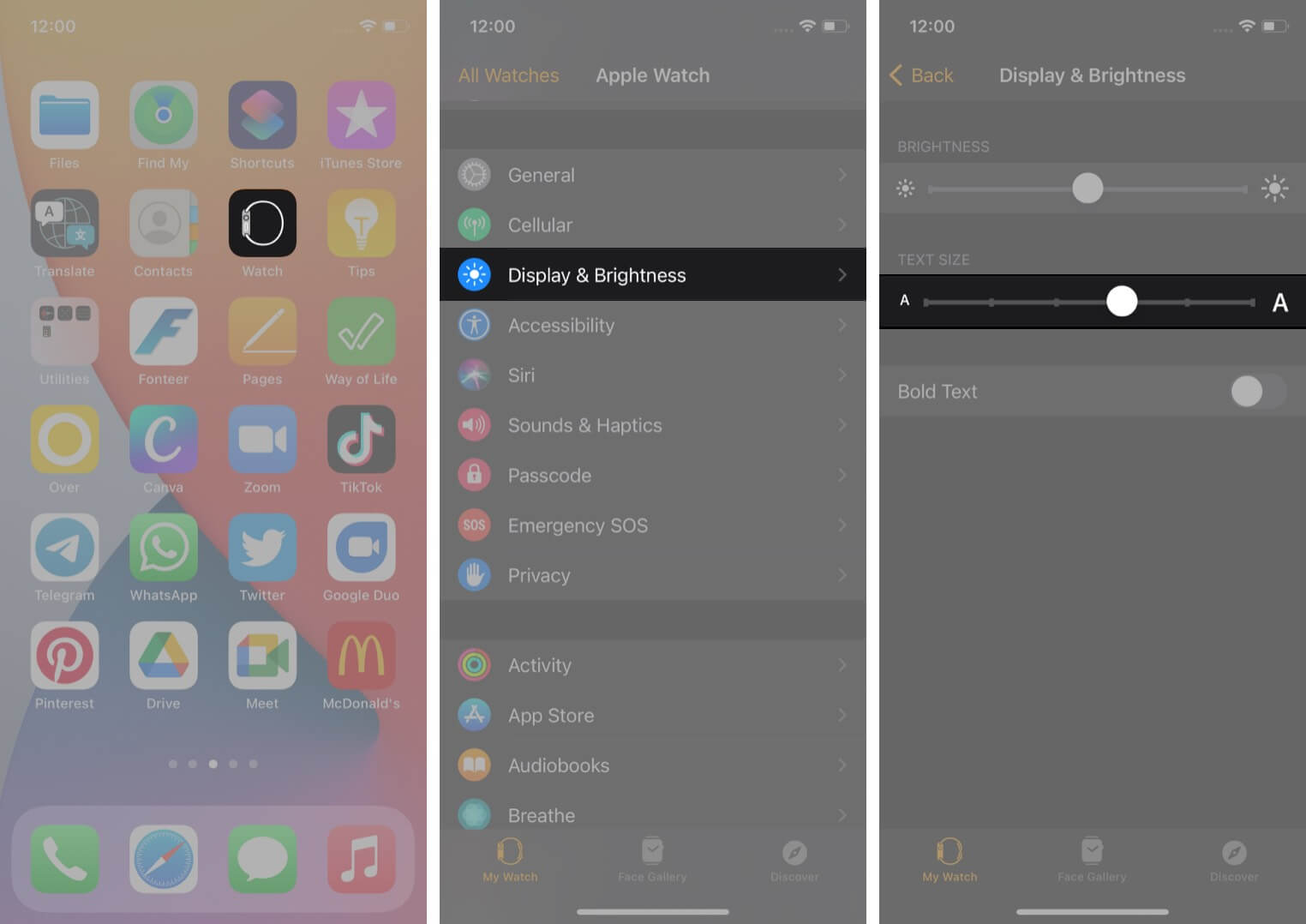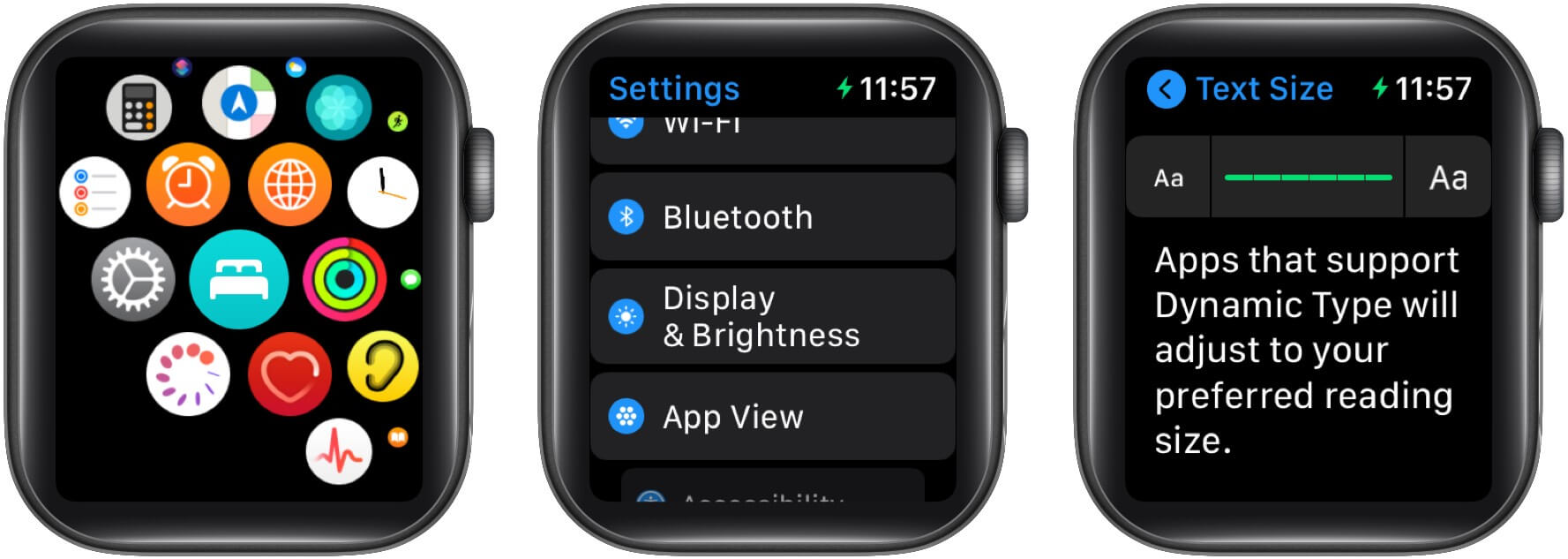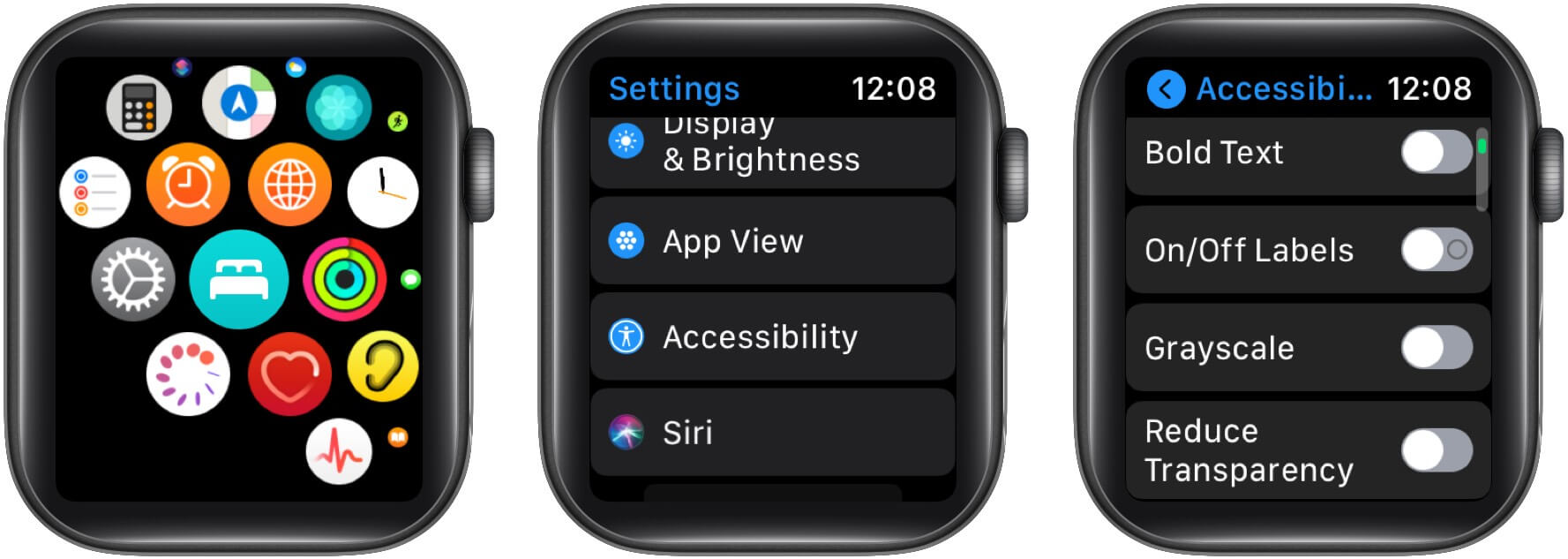Apple Watch keeps track of plenty of information and is a great device to work around, but processing it in tiny fonts is a hectic task. Can’t we change or increase the text size on the Apple Watch? Of course, you can! You can play around with your Apple Watch’s font so that your vision is not hindered.
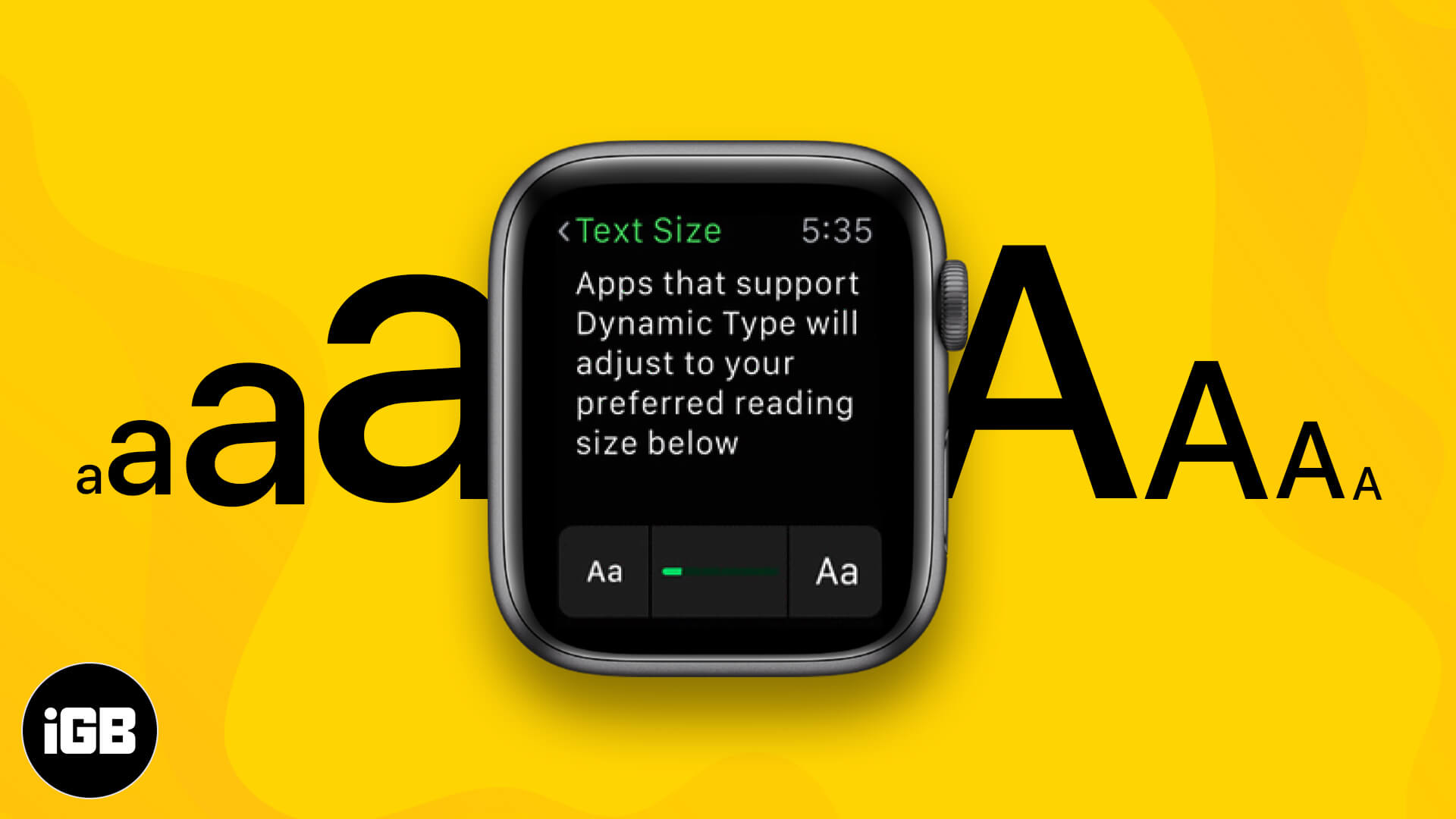
- How to change the font size on Apple Watch using your iPhone
- How to adjust or increase the font size on your Apple Watch
- Turn-on bold text and other text settings on your Apple Watch
How to change the font size on Apple Watch using your iPhone
- Open the Watch App on your iPhone.
- Tap Display and Brightness.
- Drag the Text Size Slider.
That’s it. You will now be able to see the changes in real-time. Yes, it is that easy to adjust the font size on your Apple Watch. If you wish to amend using your iWatch, then follow the steps mentioned below.
How to adjust or increase the font size on your Apple Watch
- Open the Settings app from Apple Watch Home Screen.
- Scroll down using Digital Crown or touch.
- Tap Display and Brightness.
- Select Text Size.
- Tap the letters or scroll the Digital Crown to adjust the Text Size.
Now that you are acquainted with adjusting the text size; you might want to play around with the fonts slightly. You can make the text bold, use greyscale, or reduce the transparency of the text. To achieve these, check the following steps.
Turn-on bold text and other text settings on your Apple Watch
- Open the Settings App on your Apple Watch Home Screen.
- Tap Accessibility.
You will find the following list of options.
- Bold text: To make the text bold.
- Labels: Labels enable you to see an additional position indicator. You will find 0 against an option that is turned OFF, and 1 against an option turned ON.
- Grayscale: A feature designed to understand colors for the colorblind.
- Reduce transparency: Reducing transparency increases legibility with some backgrounds.
You can also open the Apple Watch app on your iPhone, tap My Watch, tap Accessibility, then change an option.
Have you changed the font size on your Apple Watch?
That’s it! Feel free to tweak the fonts a little and make the most out of your Apple Watch. This will help make reading emails and messages easier for you.
Don’t forget to leave your feedback on this article in the comments below.
You may also like to read: