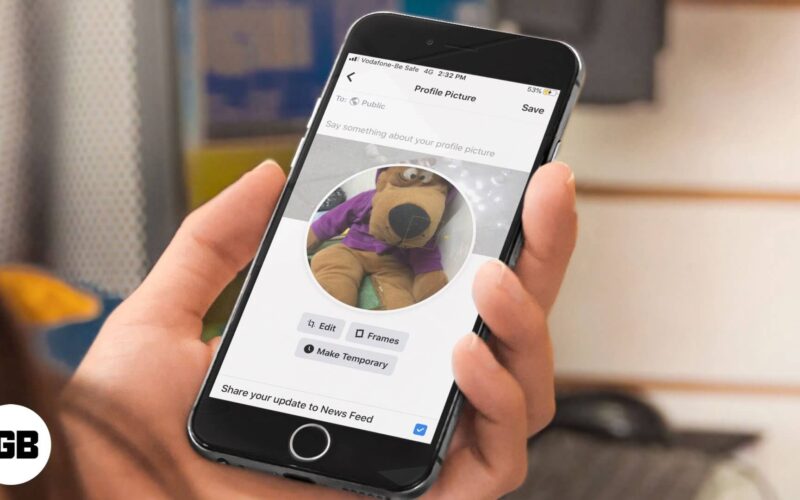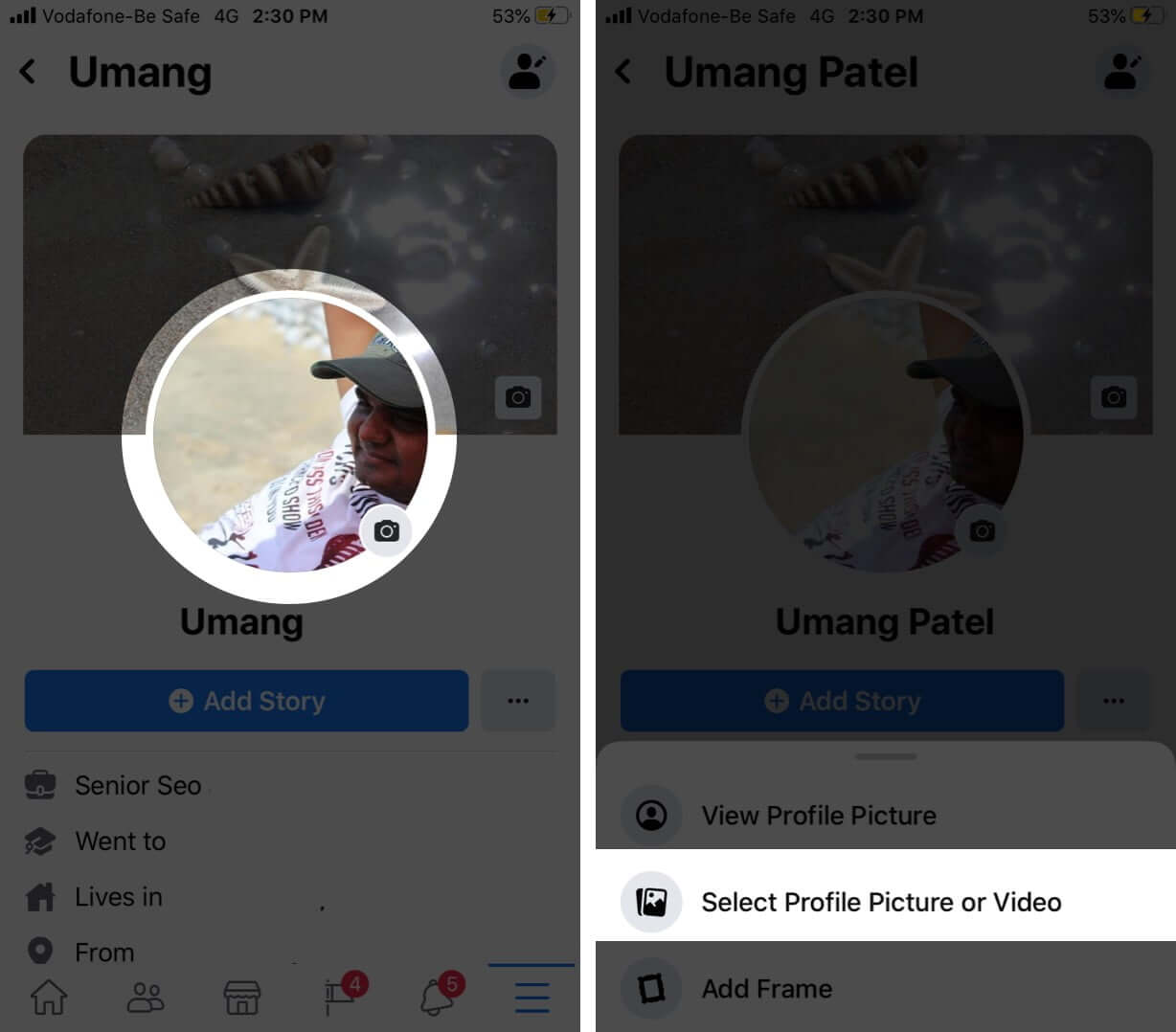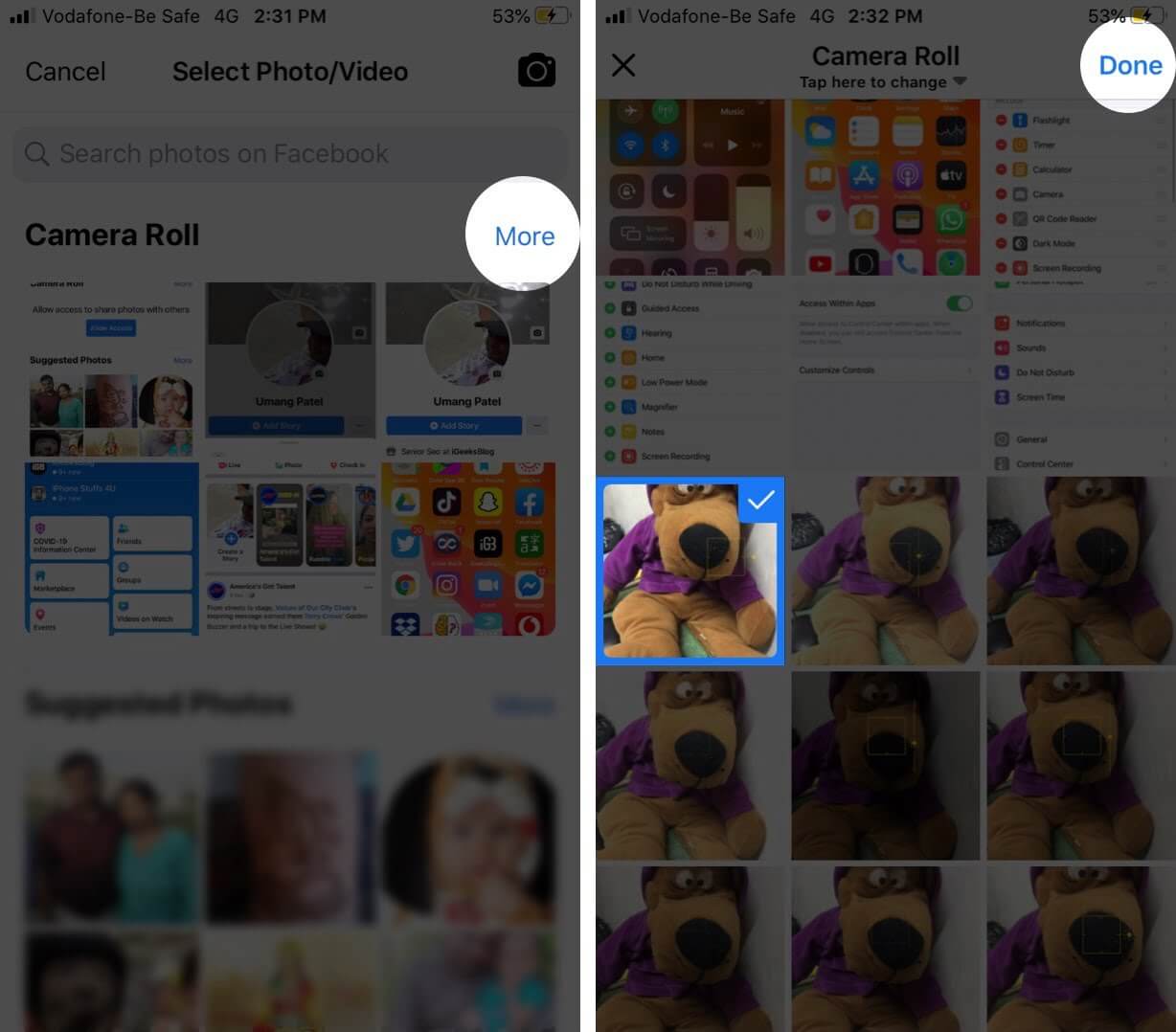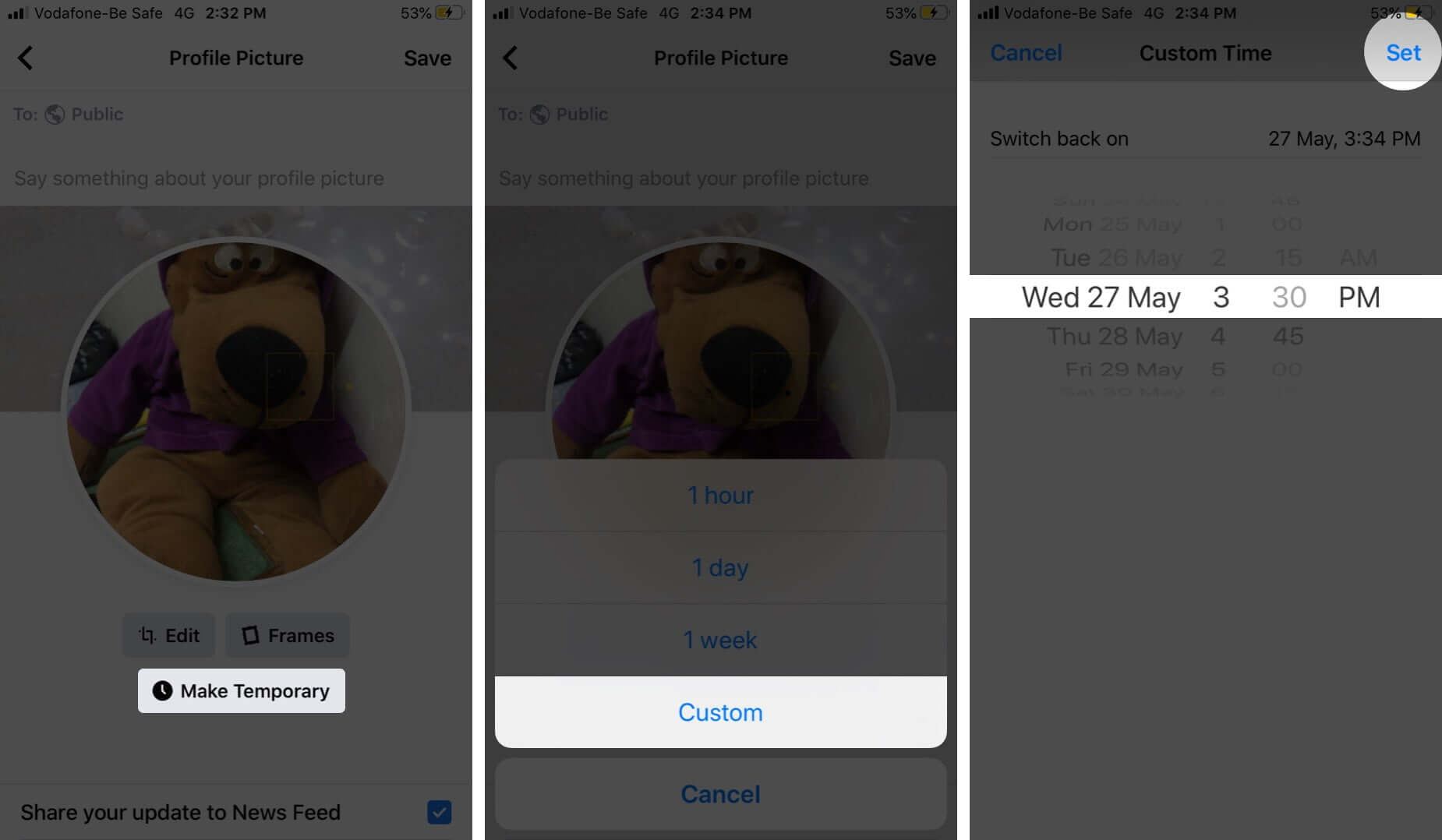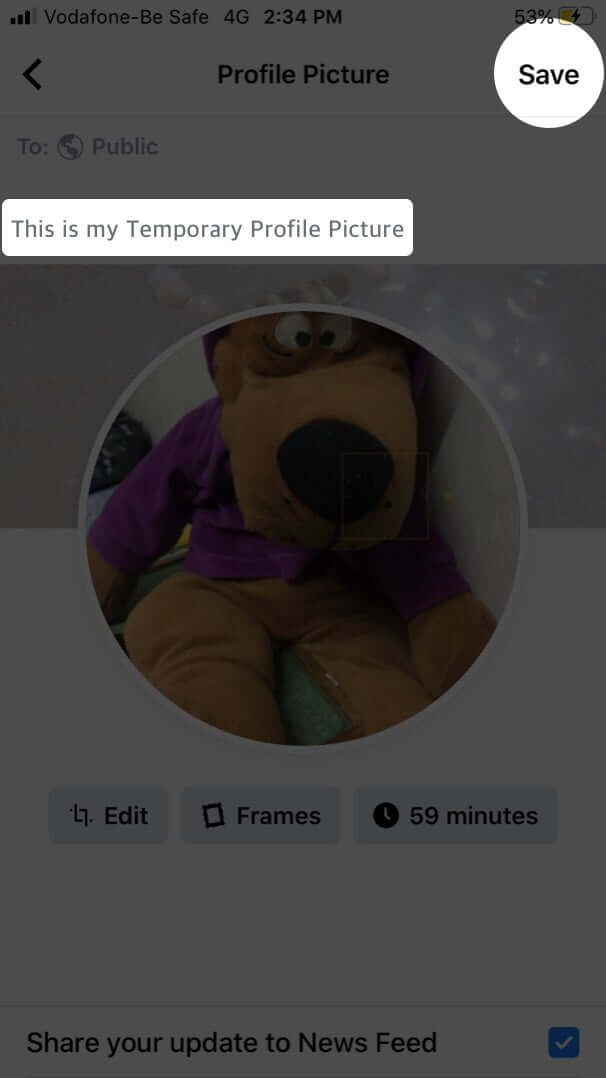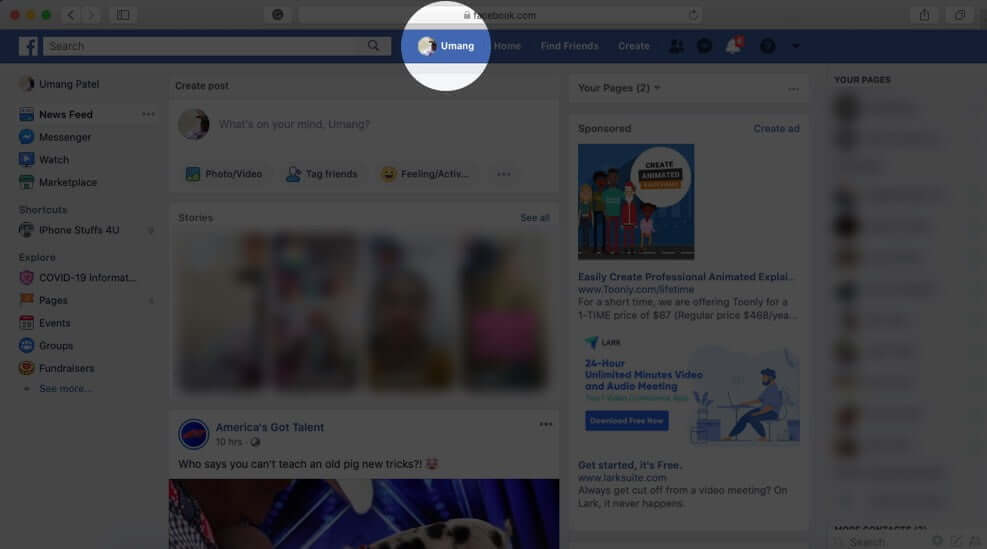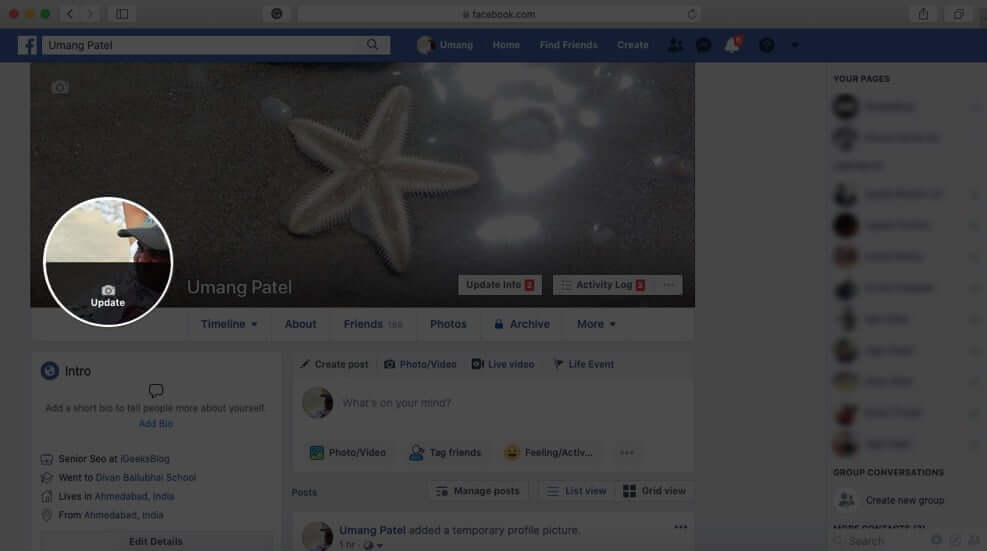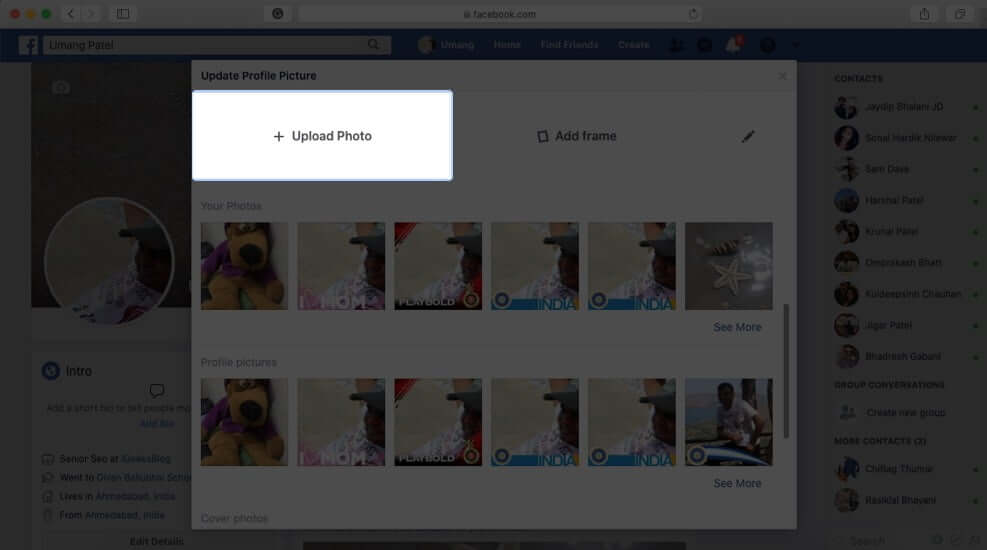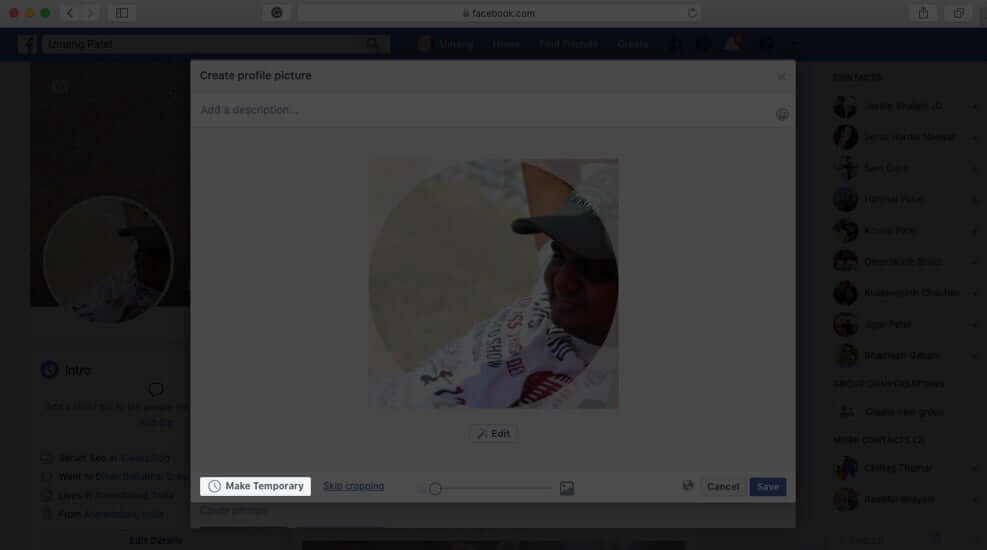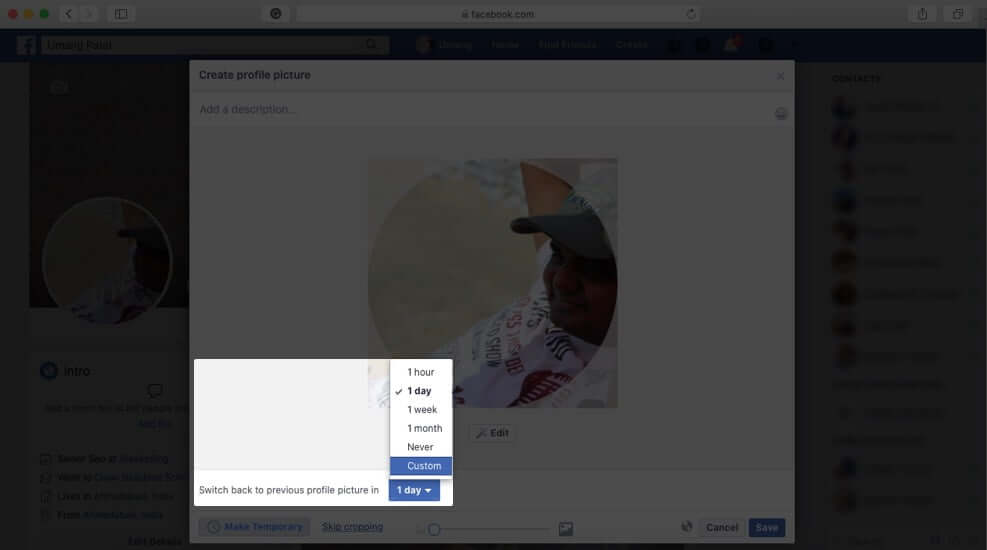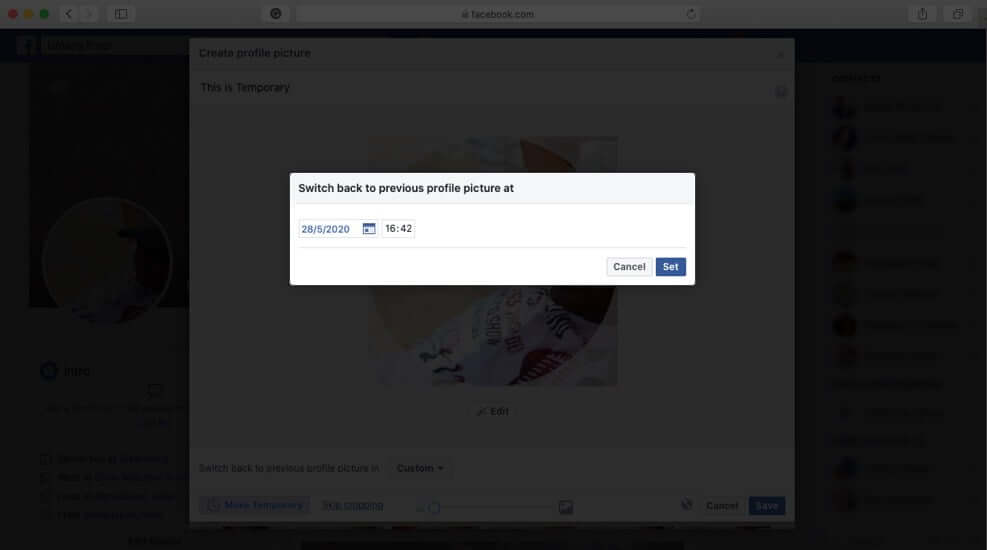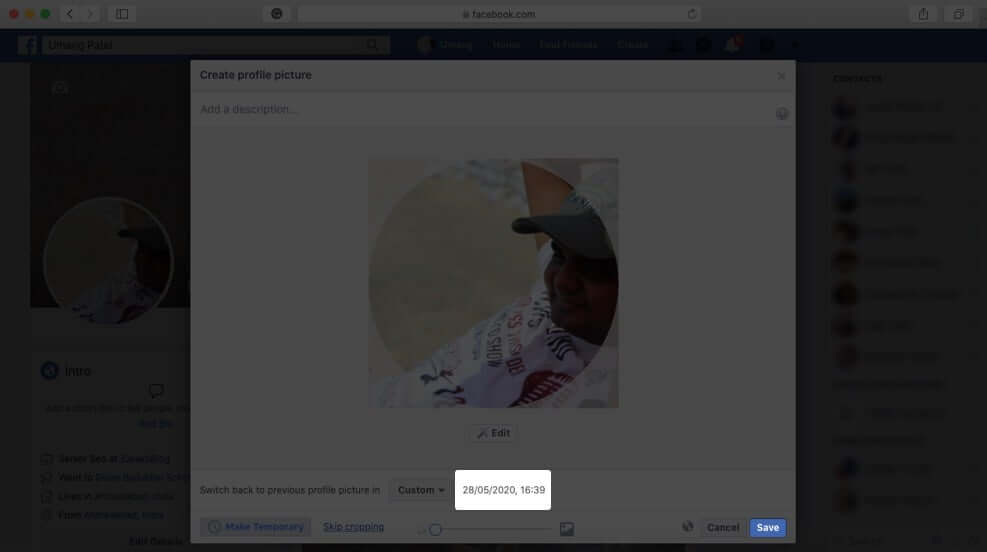A temporary profile picture on Facebook is like a WhatsApp status on your smartphone. You can upload a profile picture to celebrate something in your life. People use this feature to support a cause or event that has global effects. Whatever is the occasion, if you love this thing, get down to add a temporary Facebook profile picture on iPhone and computer.
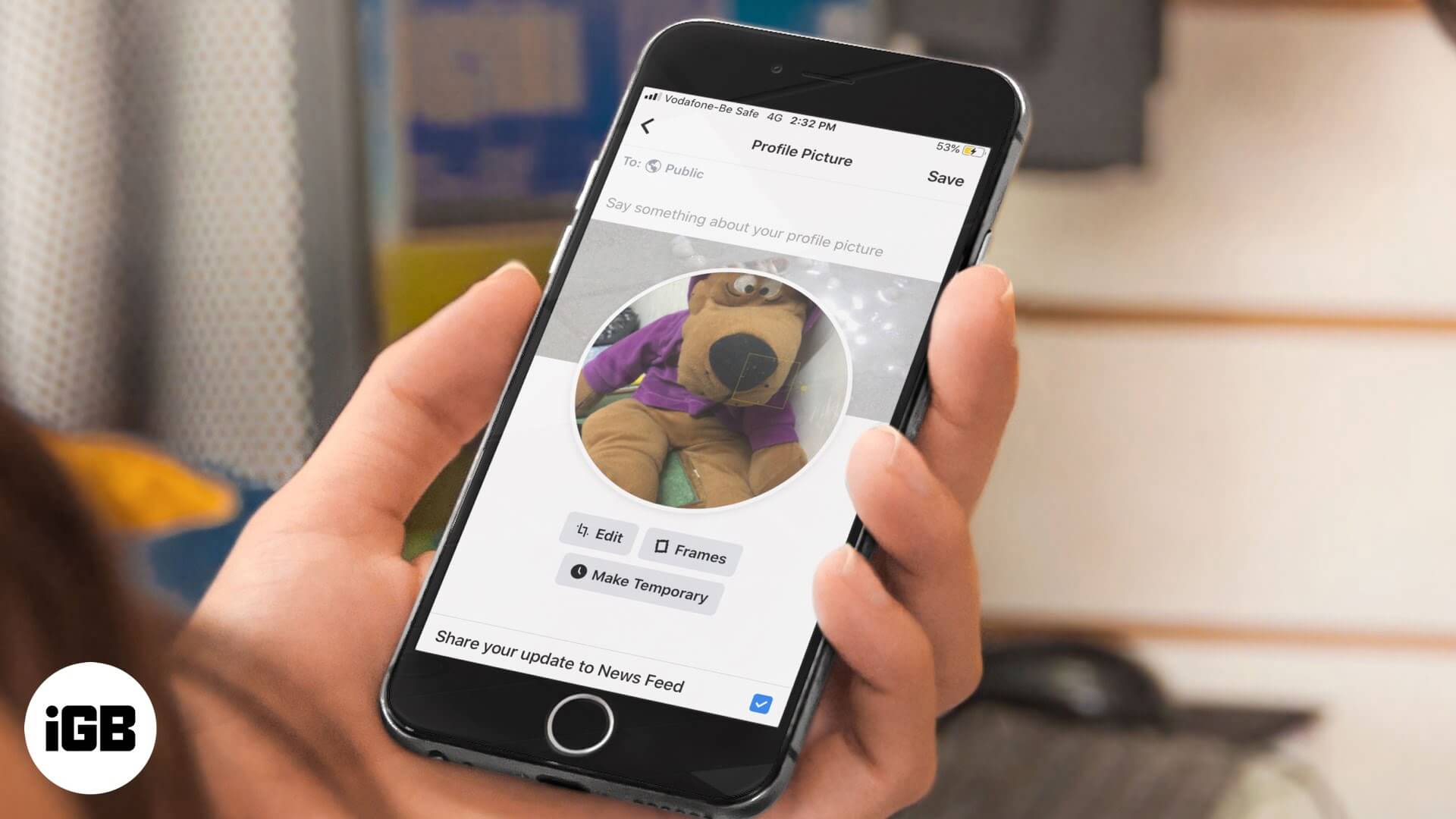
How to Make Temporary Facebook Profile Picture on iPhone
- Open the Facebook app on your iPhone
- Tap on the Menu button from the bottom right
- Next, tap your profile photo from the top left.
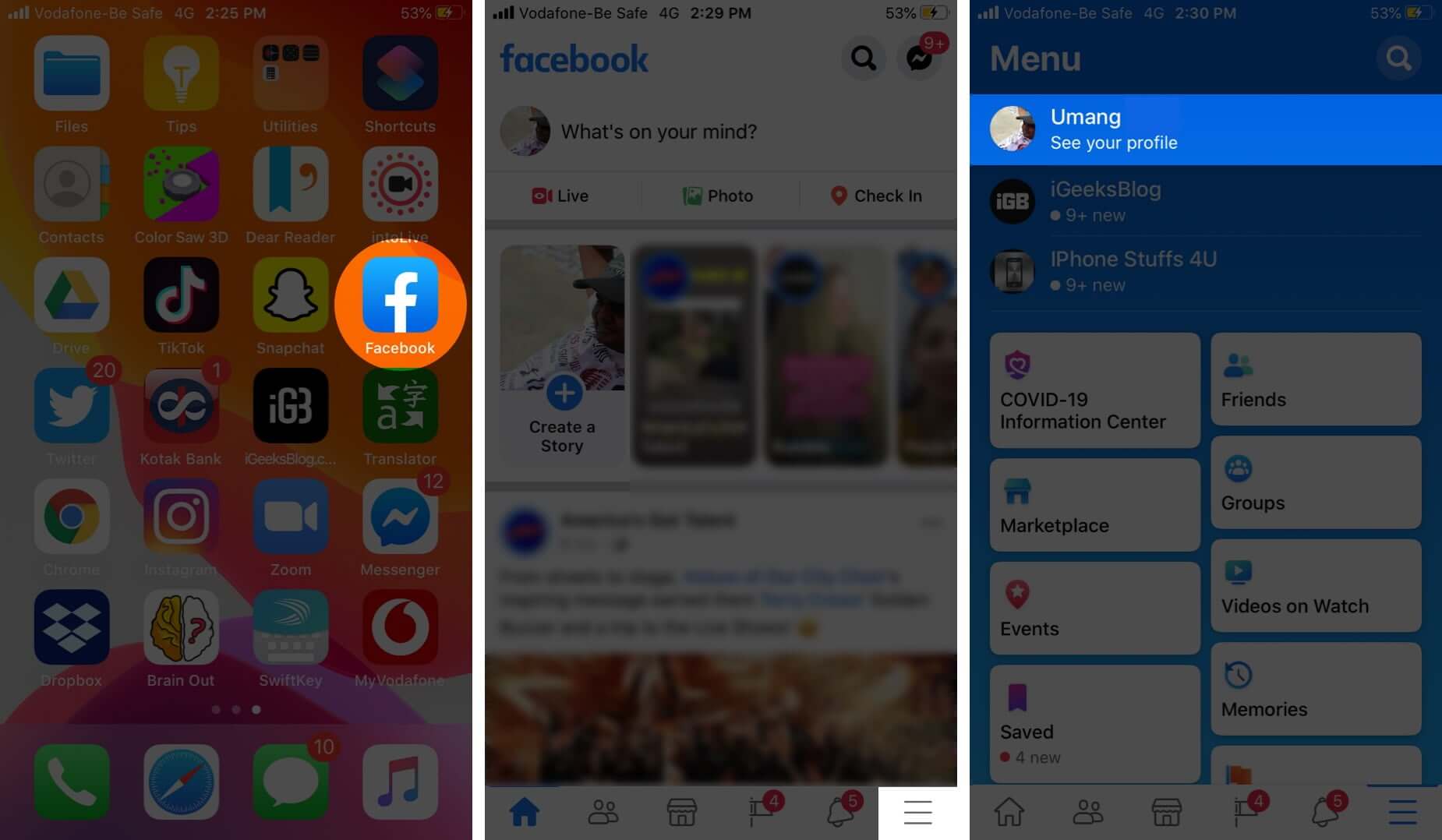
- Now tap on your profile pic; three options will appear from the bottom: View Profile Picture, Select profile picture or video, and Add Frame.
- Tap on Select profile picture or video.
- From the Camera roll, you can select any photo. To check more photos, tap on More. Once the photo is selected, tap on Done.
- You have set the profile picture. Now tap Make temporary.
- When options appear from the bottom, you can tap on one hour, one day, one week, or Custom. If you select ‘Custom,’ you can choose a period for which you want to set a profile picture.
- Write a suitable caption and then tap the Save button. With a sweet caption, you can inform others about the purpose of setting a temporary profile picture on Facebook.
Note: A previous photo will replace your temporary profile picture after a period you have selected.
How to Add a Temporary Profile Picture on Facebook from web
- Open www.facebook.com on a web browser
- After logging in, you are on the Home screen; you need to click on your profile picture from the upper right corner.
Alternatively, you can click on the Account icon (see that down arrow at the top right corner) and click on your profile name. - Next, click that camera icon from your profile photo circle
- A window opens up; you can Update profile picture from this window.
- Select a photo from Suggested photos, Uploads, and Photos of you. You can also select a photo stored on your computer by clicking on Upload Photo button.
- On the Update profile picture window, you may like to add a Description, Drag to reposition and Make Temporary. Click on Make Temporary.
- Make Temporary button will turn blue, and you can see a drop-down arrow in front of “Switch back to previous profile picture in.”You can select an option from 1 hour, 1 day, 1 week, 1 month, Never, and Custom. The last option of Custom allows you to set date and time for your temporary profile picture.
- After selecting the time, click on Save button.
You have successfully set your profile photo for a short time.
That’s it!
Summing up…
Your friends and loved ones will give a response to your profile picture by sharing, commenting, or hitting the Like button. However, there are some secret admirers of yours, who view your profile picture and do not take any action. You can find such people who view your Facebook profile even if they are not on your friends’ list.
Do you like this feature? How often do you post videos or photos on Facebook? Do share your feedback with us in the Comments section below.