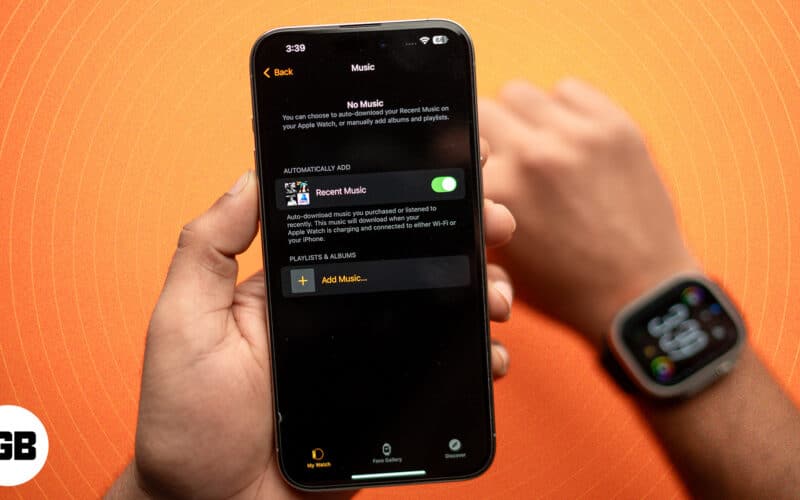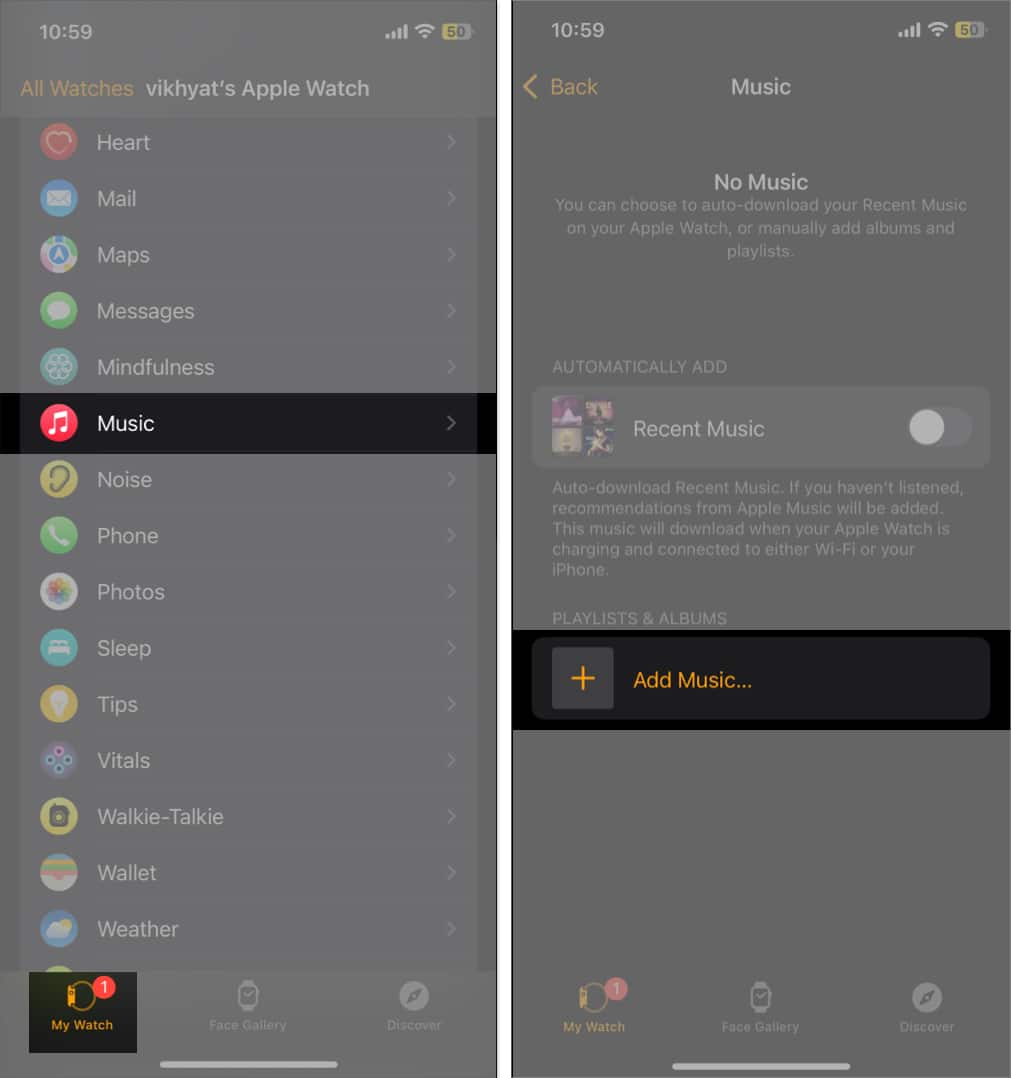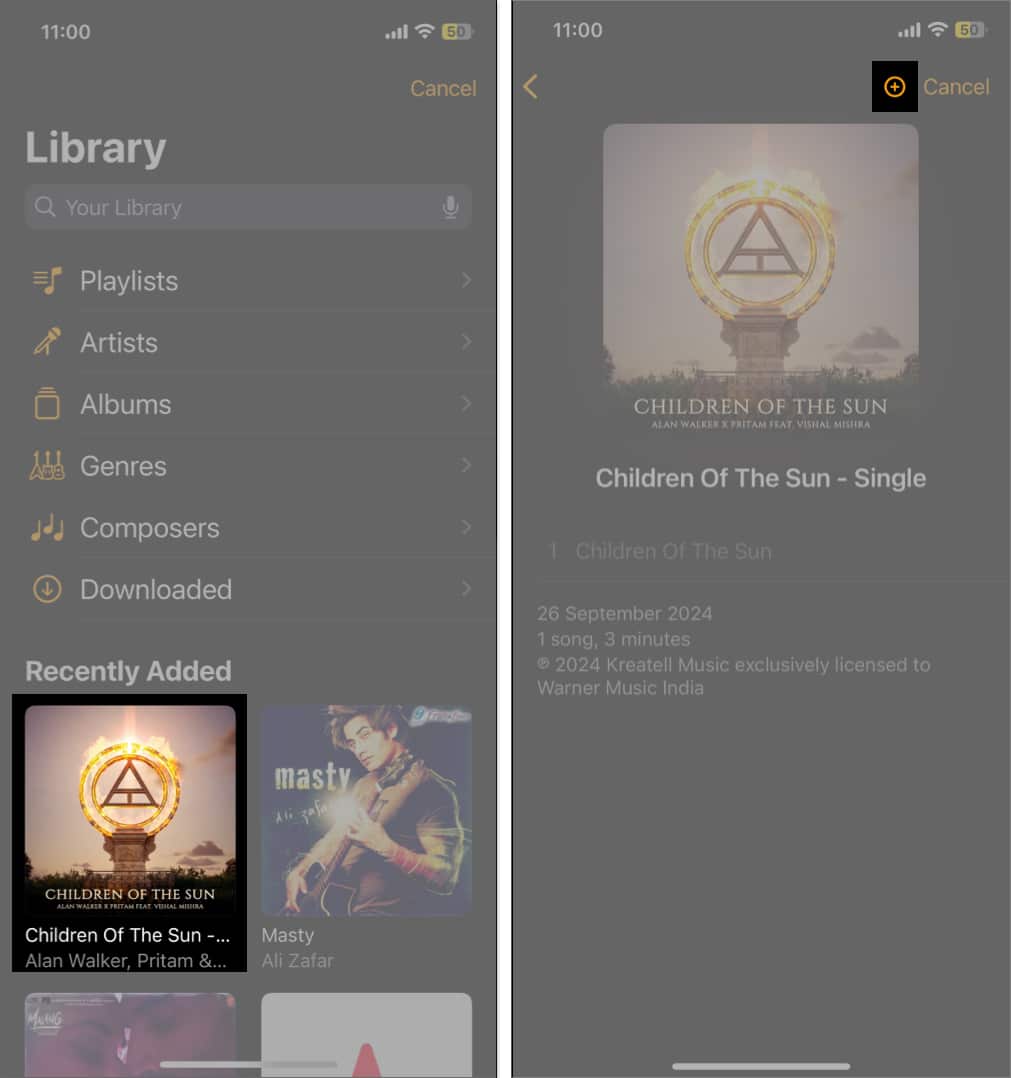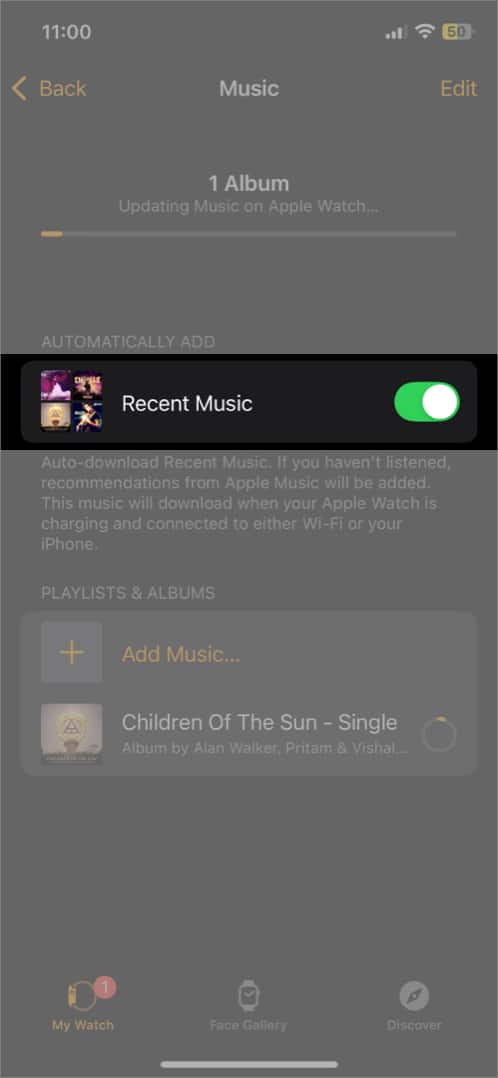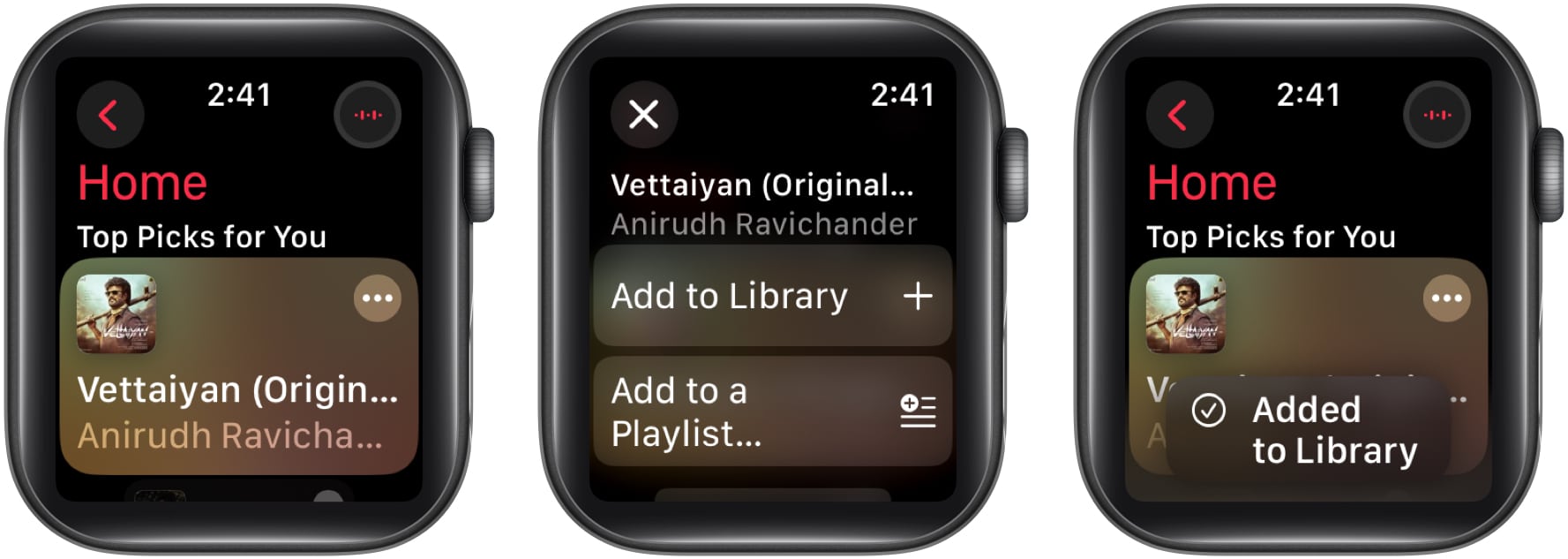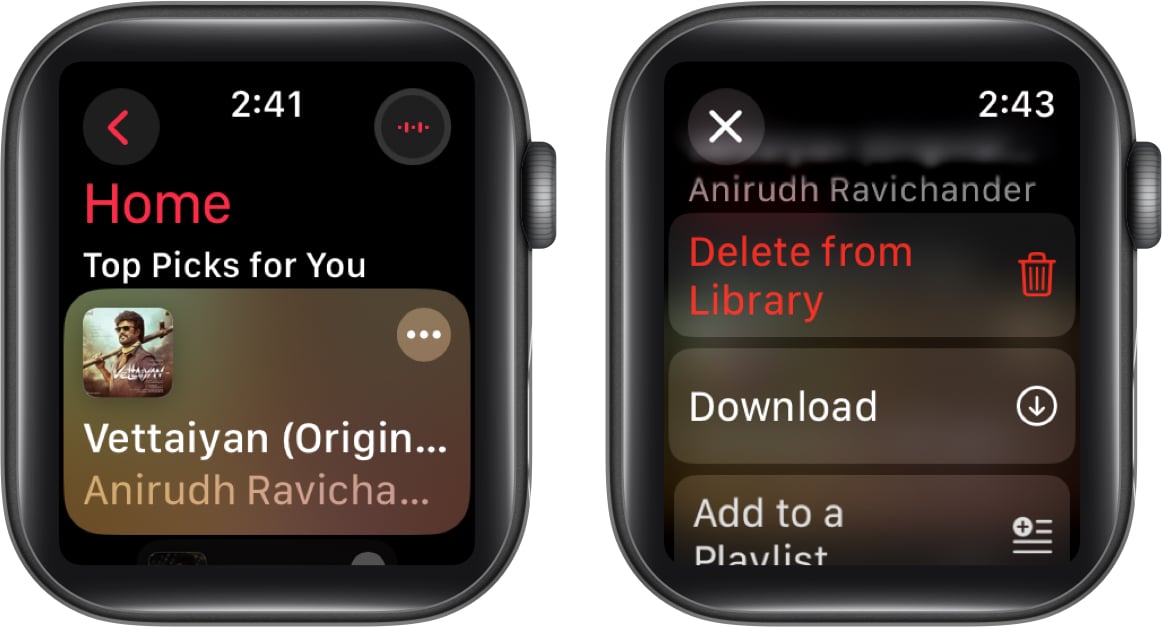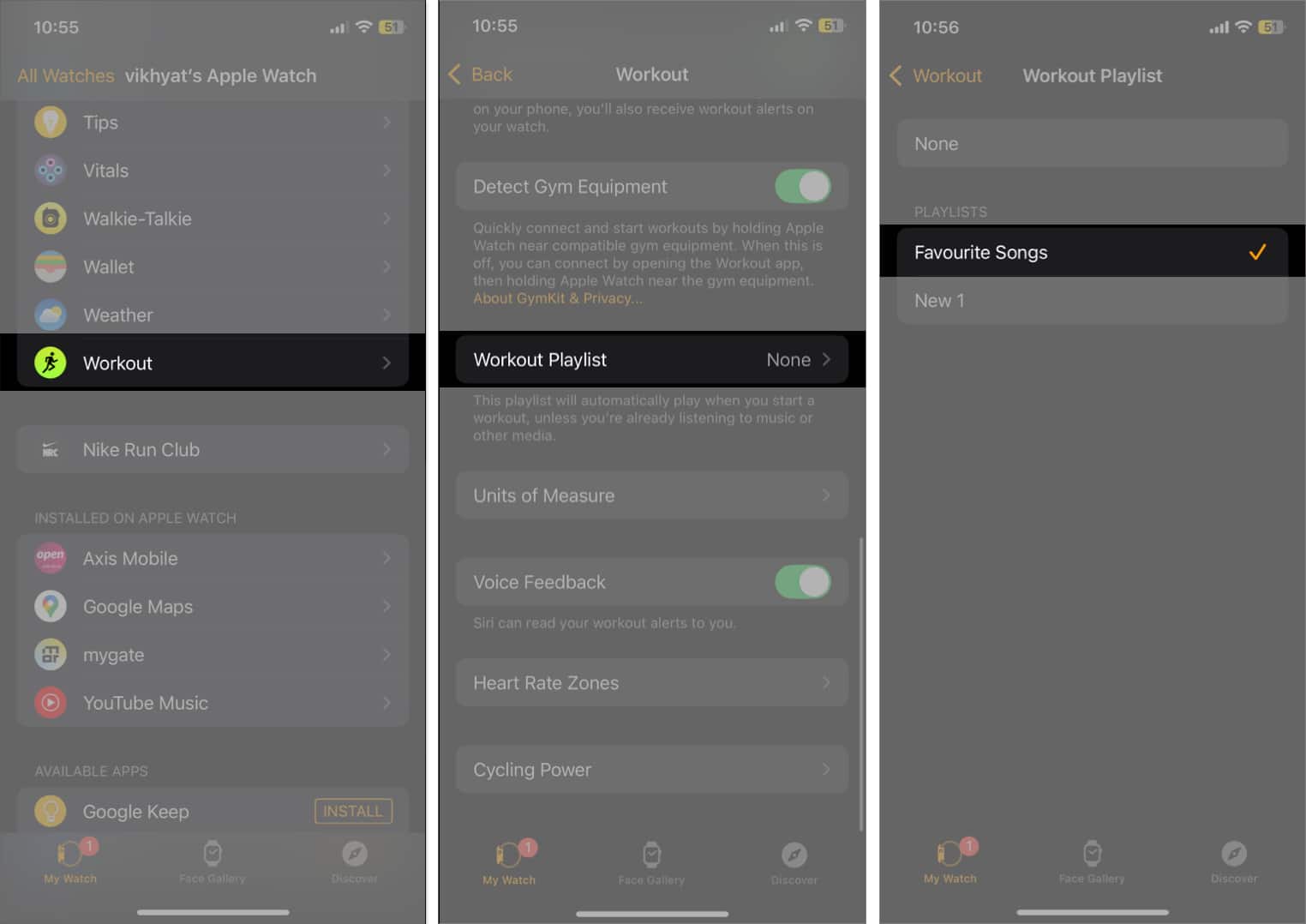Adding music to your Apple Watch lets you enjoy your favorite tracks right from your wrist without pulling out your iPhone whenever you want to change the track. So, if you want to limit your screen time while still being hooked to your favorite tracks, adding music to your Apple Watch is the way to go. You can even set your Apple Watch to start playing your workout playlist as soon as you start working out while wearing it.
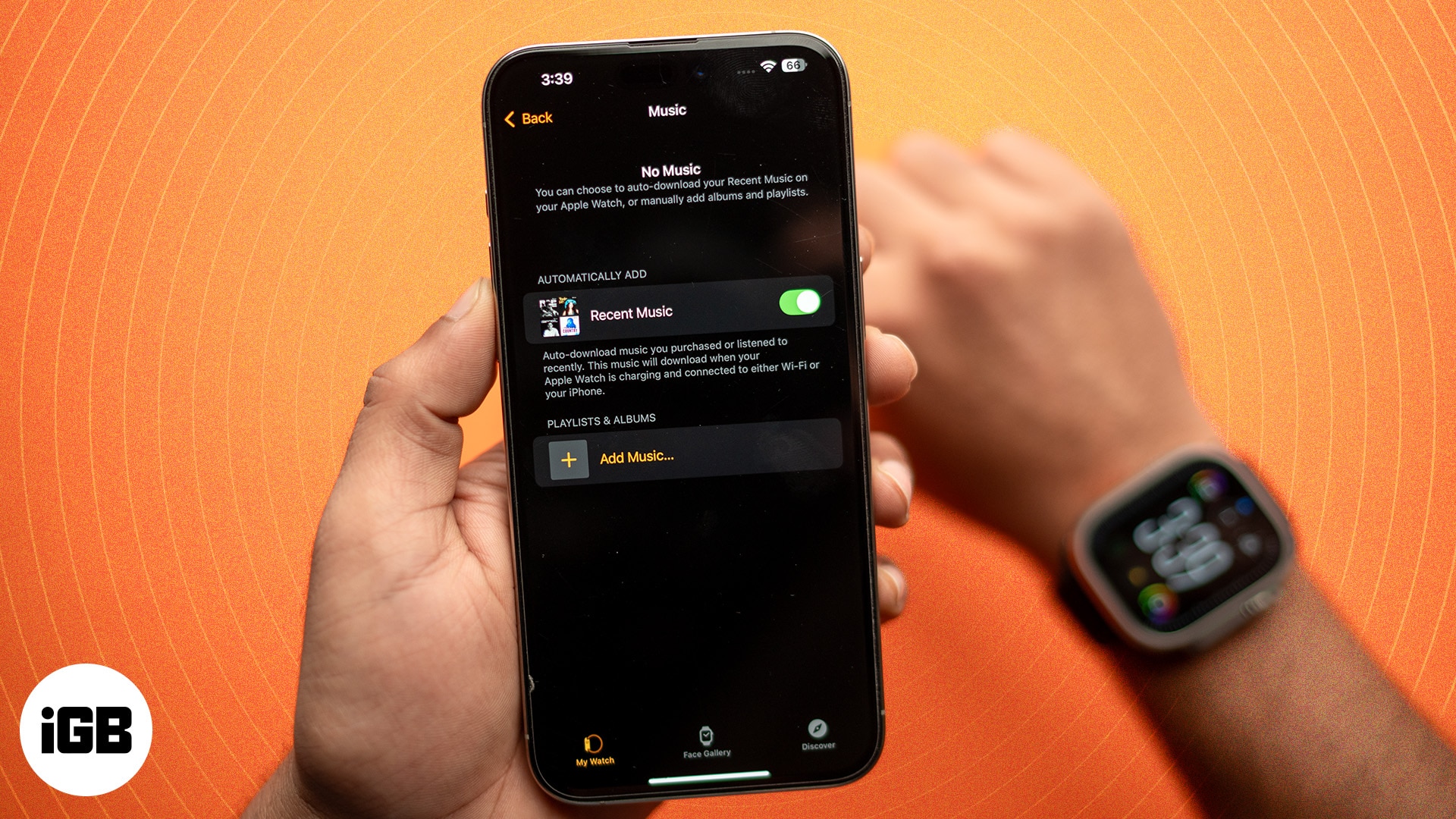
Keep reading to learn how to add Music to your Apple Watch.
Why would you want to add or sync music to the Apple Watch?
For users who prefer the convenience and flexibility, adding music to the Apple Watch offers various benefits including but not limited to:
- Workouts without iPhone: Once you sync your Apple Music playlist with the Apple Watch, you can connect your Apple Watch to a Bluetooth headphone and listen to your favorite music right from it. This eliminates the hassle of carrying your iPhone, which can be a significant distraction during workouts and fitness activities.
- Convenience: While there is no doubt that the iPhone offers far more music controls than the Apple Watch, controlling music right from your wrist is a convenience that can’t be matched, especially while working out or traveling.
- Improved battery life: When you play music on your iPhone, the now-playing app automatically starts on your Apple Watch, allowing you to control your music from your Apple Watch and, in return, drains the battery on both your iPhone and Apple Watch. Playing music directly from your Apple Watch ensures your iPhone battery does not drain, thus improving its battery life.
- Offline access: There are times when you are in a location with zero or poor cellular network, basically no internet connection to stream music. Having your favorite tracks downloaded on your Apple Watch ensures you can stream music even without the internet or the paired iPhone nearby.
How to sync iPhone playlists or albums to your Apple Watch
Once you add your favorite music to your Apple Watch using the Watch app on the paired iPhone, you can listen to it wherever you go, even if the paired iPhone is left behind. Here’s how to add music to your Apple Watch via the Watch app on your iPhone:
- Make sure the Apple Watch is near your iPhone and tuned off (not locked).
- Open the Watch app on the paired iPhone and ensure you are on the My Watch tab.
- Here, scroll down, locate, and tap on Music.
- Next, tap the Add Music button under the Playlists & Albums section.
- Now, choose a playlist from the Recently Added section or use the other options to navigate to your favorite playlist or album.
- Once done, tap the + button in the top-right corner, and the playlist or album will start downloading on your Apple Watch.
- Alternatively, you can toggle on the Recent Music option under the Automatically Add section, and the recent tracks you played on your iPhone will be automatically added to the music app on your Apple Watch.
How to add music using your Apple Watch
You can add music to the Apple Watch directly from the watch if you have an active Apple Music subscription. However, to do so, the Apple Watch must be near the paired iPhone or connected to a Wi-Fi network. Here’s how:
- Open the Music app on your Apple Watch.
- Here, locate the Music you want to add to your Apple Watch on the app’s Home screen.
- Alternatively, tap the < button in the top-left corner, then use the search option to search for the music you want to add.
- Next, tap the three-dot menu over the track’s or album’s tile, then tap on Add to Library on the subsequent menu.
- Once the adding process is complete, you will see an Added to Library dialog box.
Now, you can stream the music you have added to your Apple Watch anytime, even if the paired iPhone is not within reach. However, your Apple Watch must have an internet connection.
If you want to stream music from your Apple Watch, even when it is offline or not connected to the internet, you must download the music you already added to the library. Here’s how:
- Tap the three-dot menu over the music again and tap the Download button on the subsequent menu.
The time taken to download music on your Apple Watch will depend on the internet speed.
How to add a workout playlist to Apple Watch
Other than adding playlists to your Apple Watch, you can automatically make your Apple Watch start playing your workout playlist once it detects that you have started a workout in the Workout app. To do so:
- Open the Watch app on your iPhone, scroll down, and tap on Workout.
- Here, scroll down to the bottom and tap on Workout Playlists.
- Next, select a playlist under the Playlist section.
Once done, the selected Playlist is added to your Apple Watch and can be viewed by heading to the Watch app → Music.
Now, as soon as your Apple Watch detects you have started a workout in the Workout app, it will automatically start playing your Workout playlist. However, if a track is already playing on your Apple Watch, your workout playlist won’t play automatically.
Enjoy your favorite music on the go….
And that’s it; this is how you add music to your Apple Watch. Once done, you can enjoy instant access to your favorite tracks without needing to fiddle around with your iPhone.
Feel free to reach out to us with anything related to the Music app on your Apple Watch, and we’ll happily respond.
FAQs
There can be various reasons why you can’t add music to your Apple Watch, from insufficient storage space to network issues to a locked Apple Watch.
While most Apple Watch models come with 32GB storage capacity, music on the Apple Watch can only consume 25% of the entire storage, so you can store a maximum of 8GB of songs on it.
Also read: