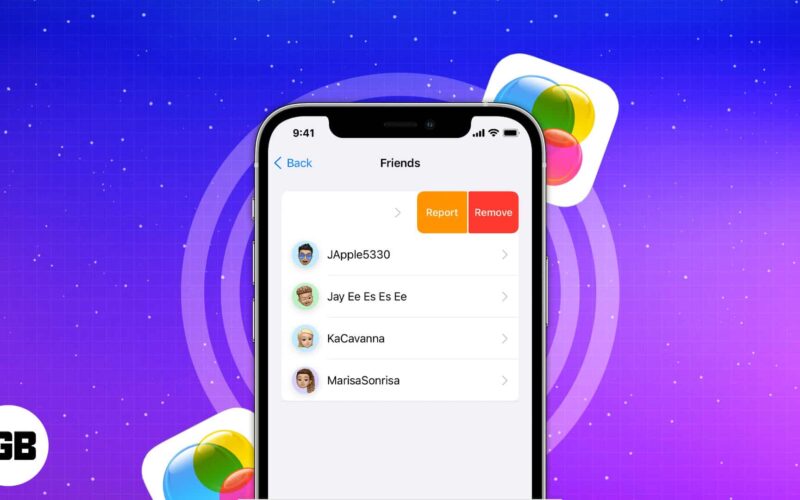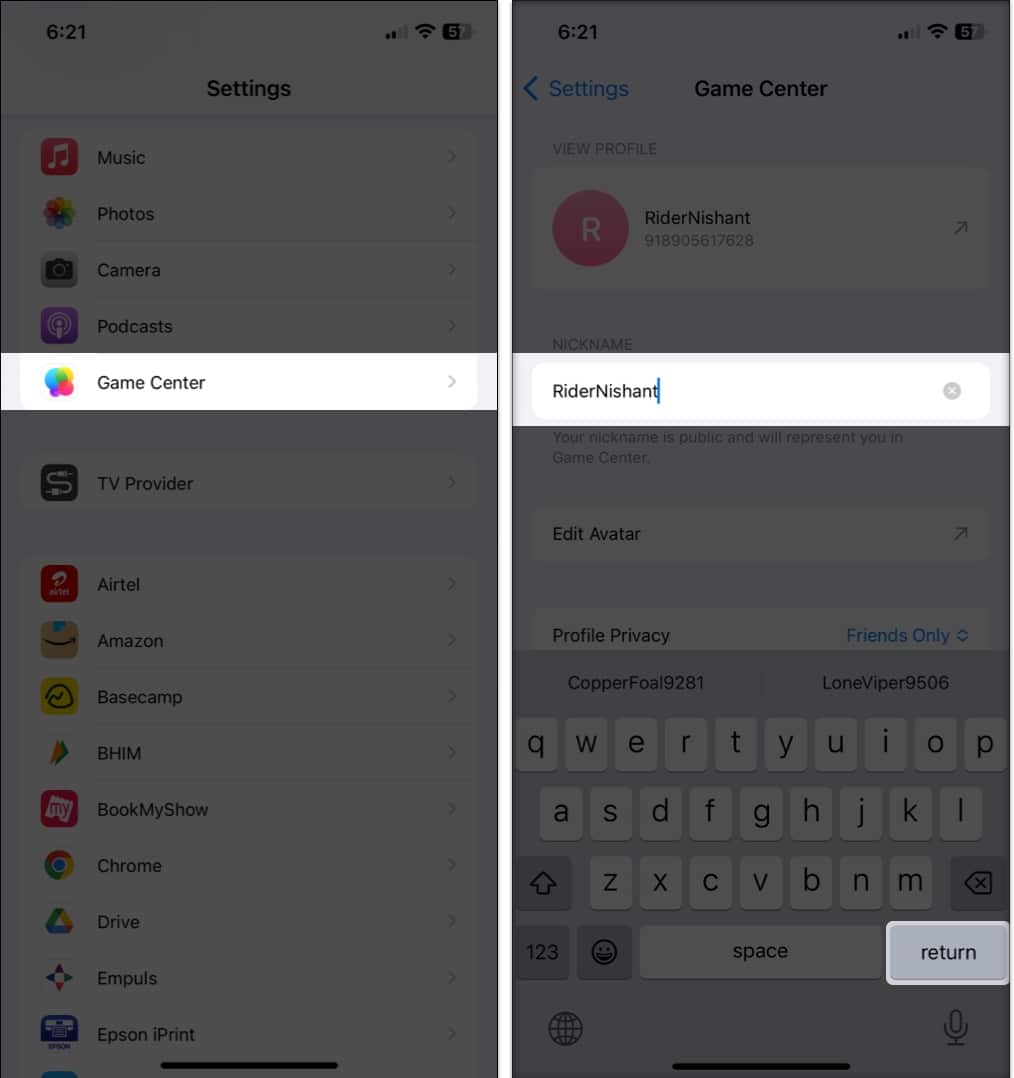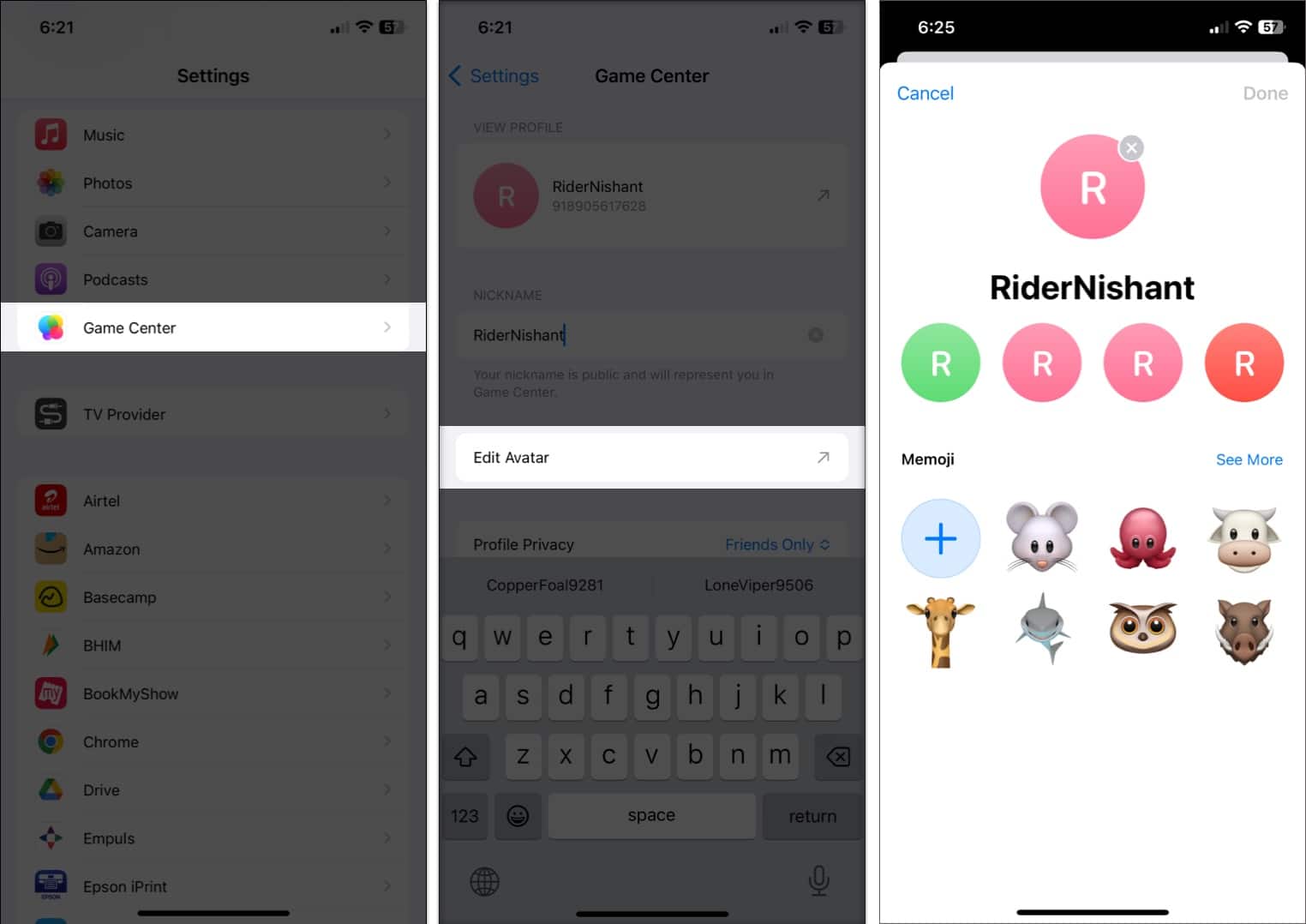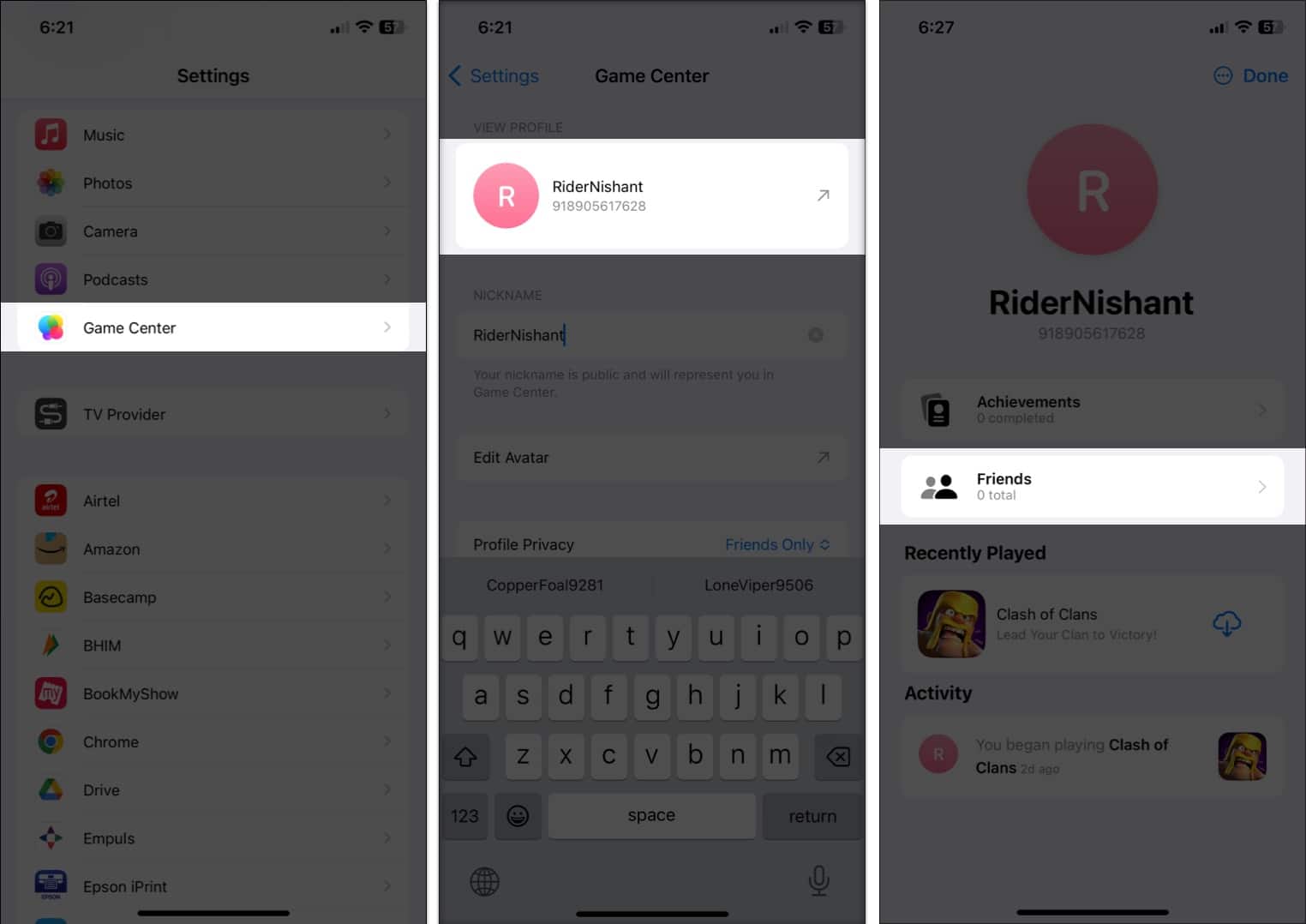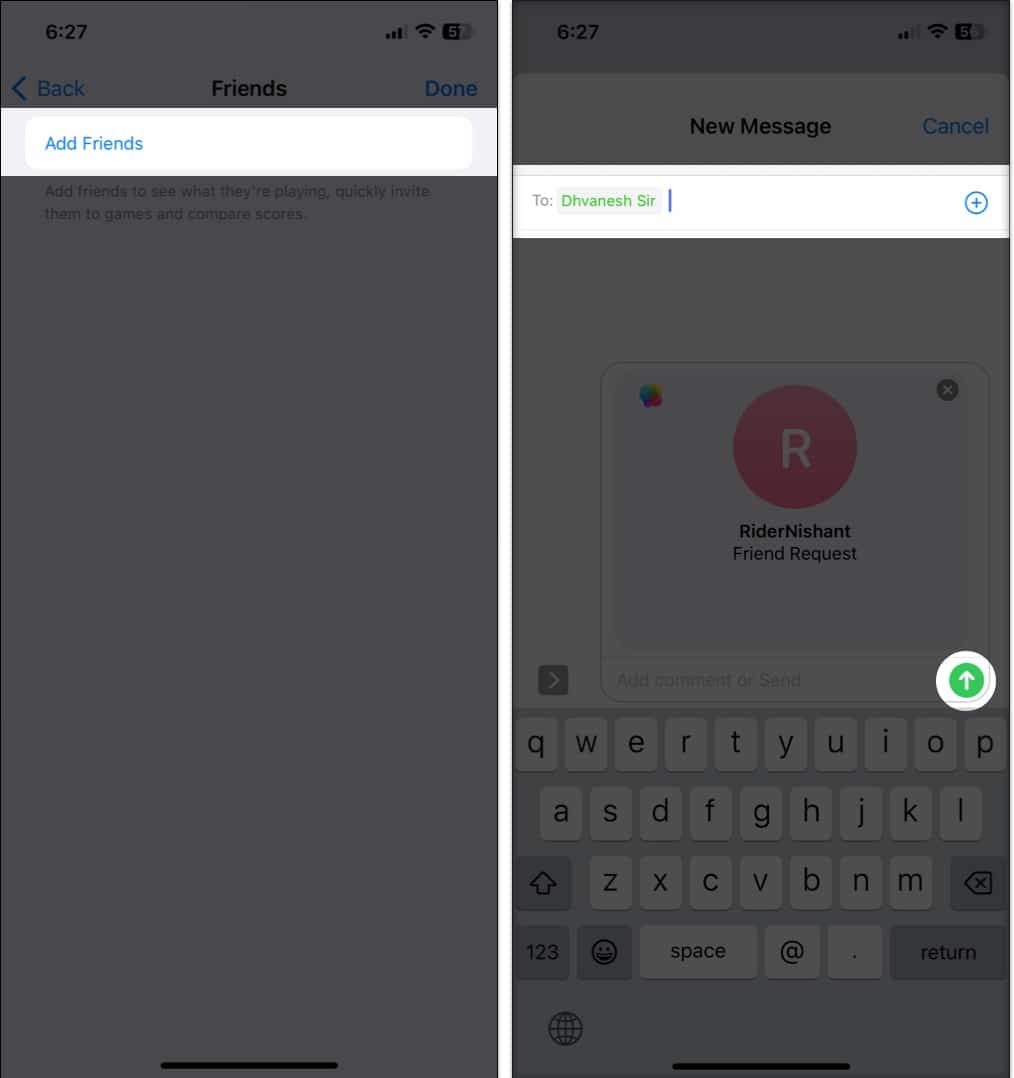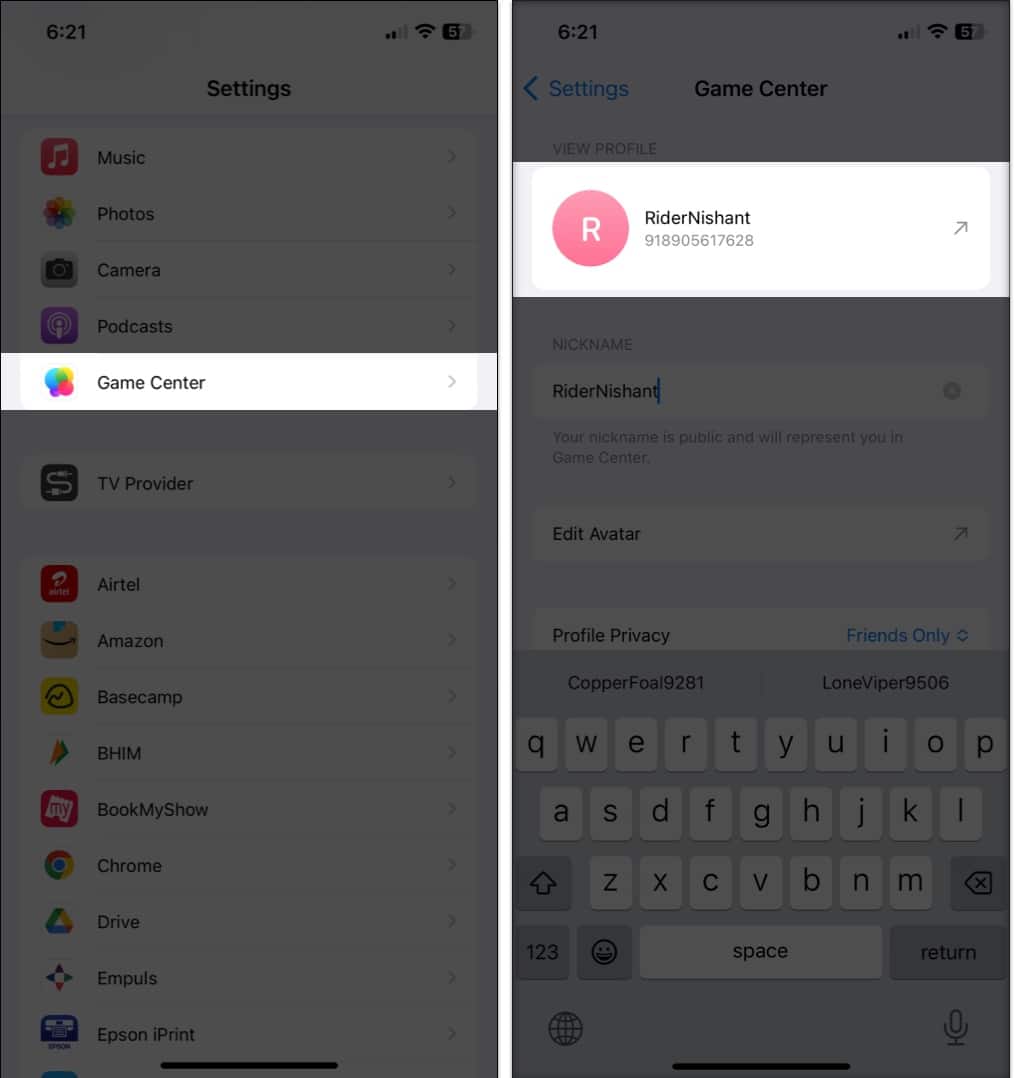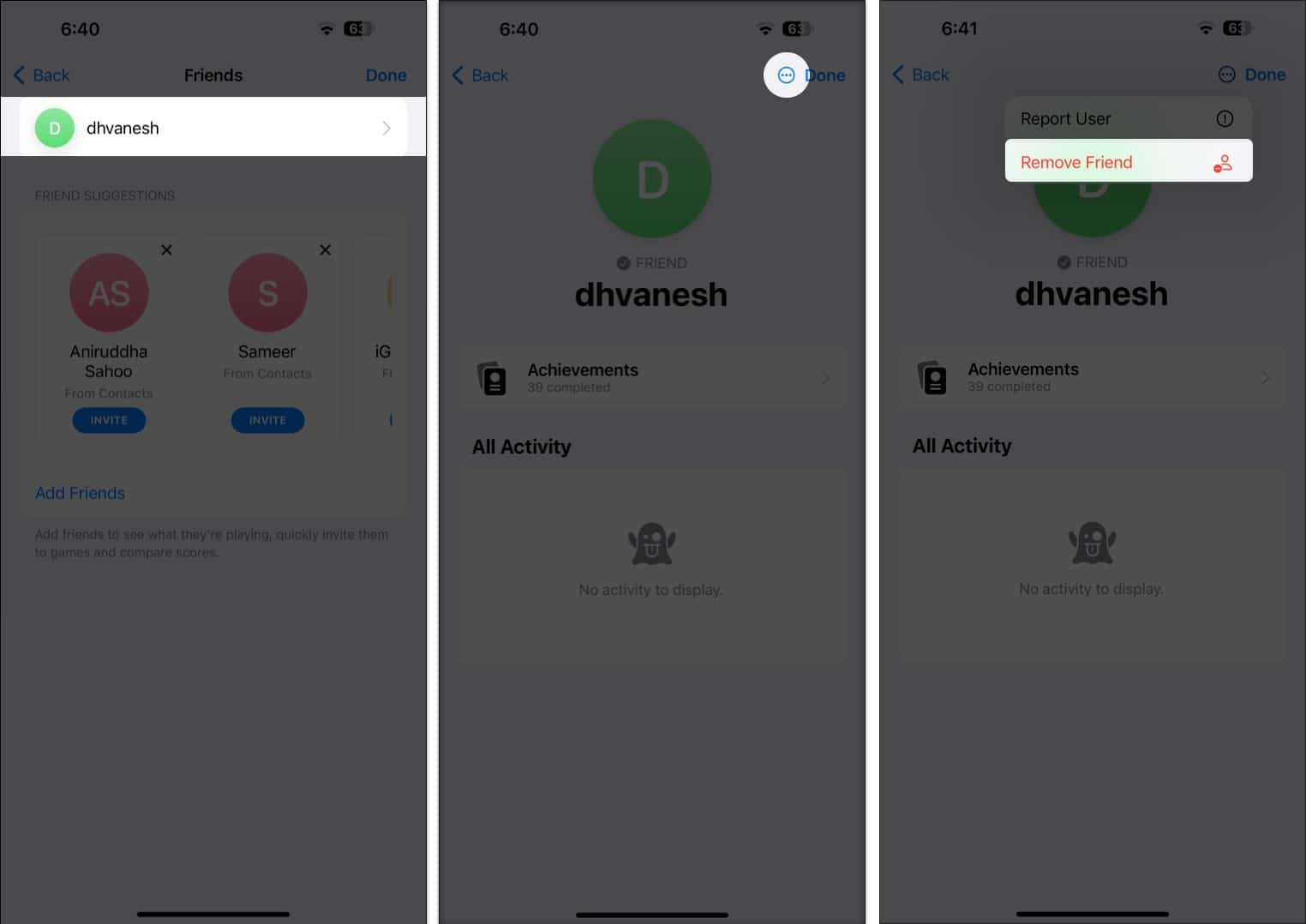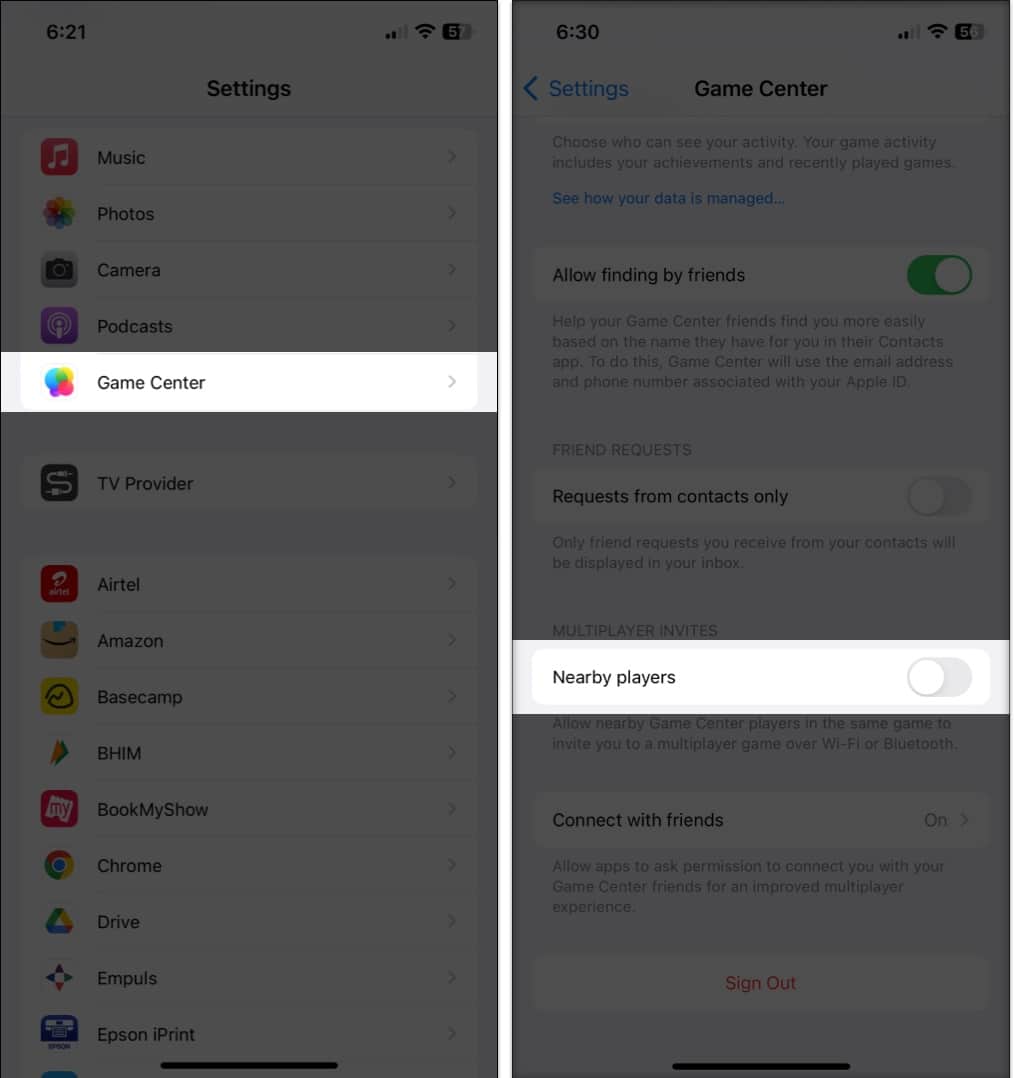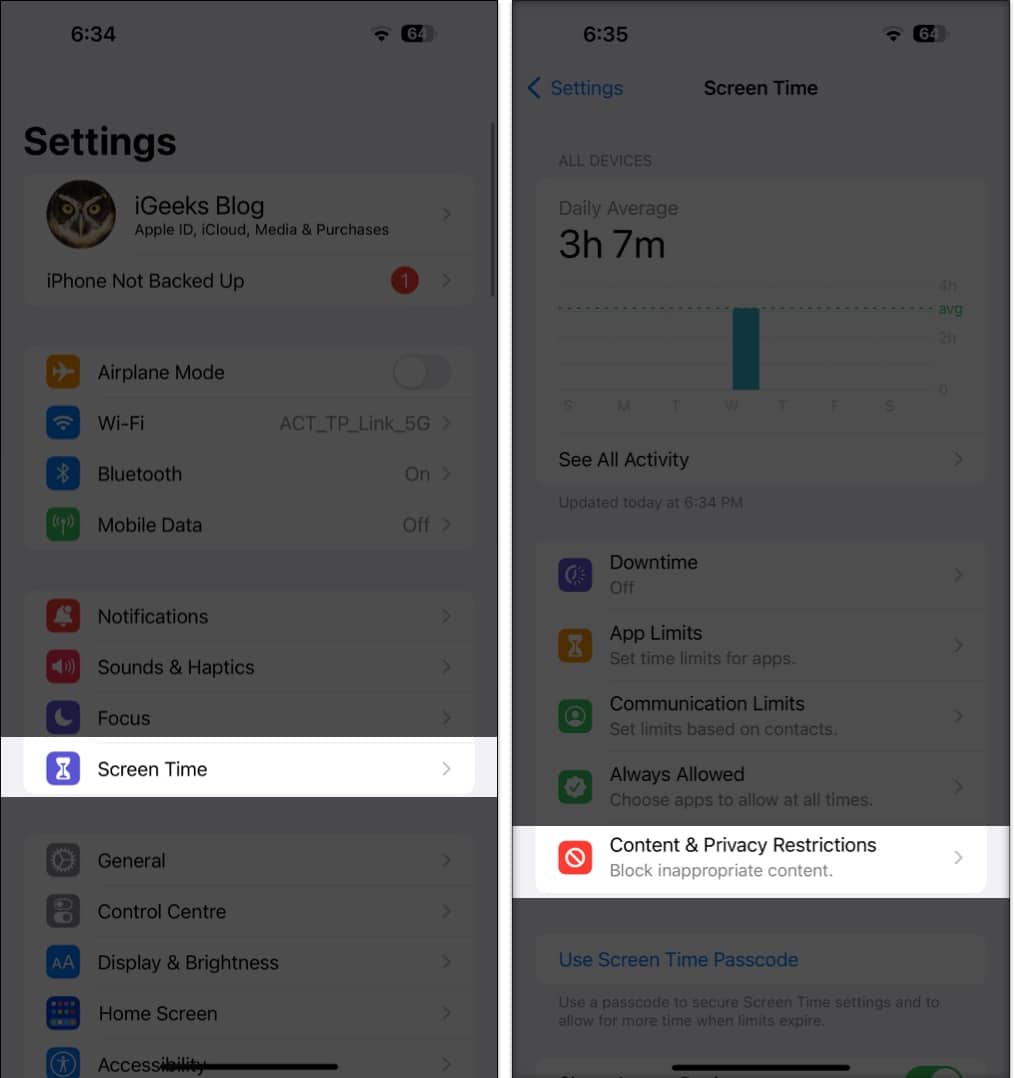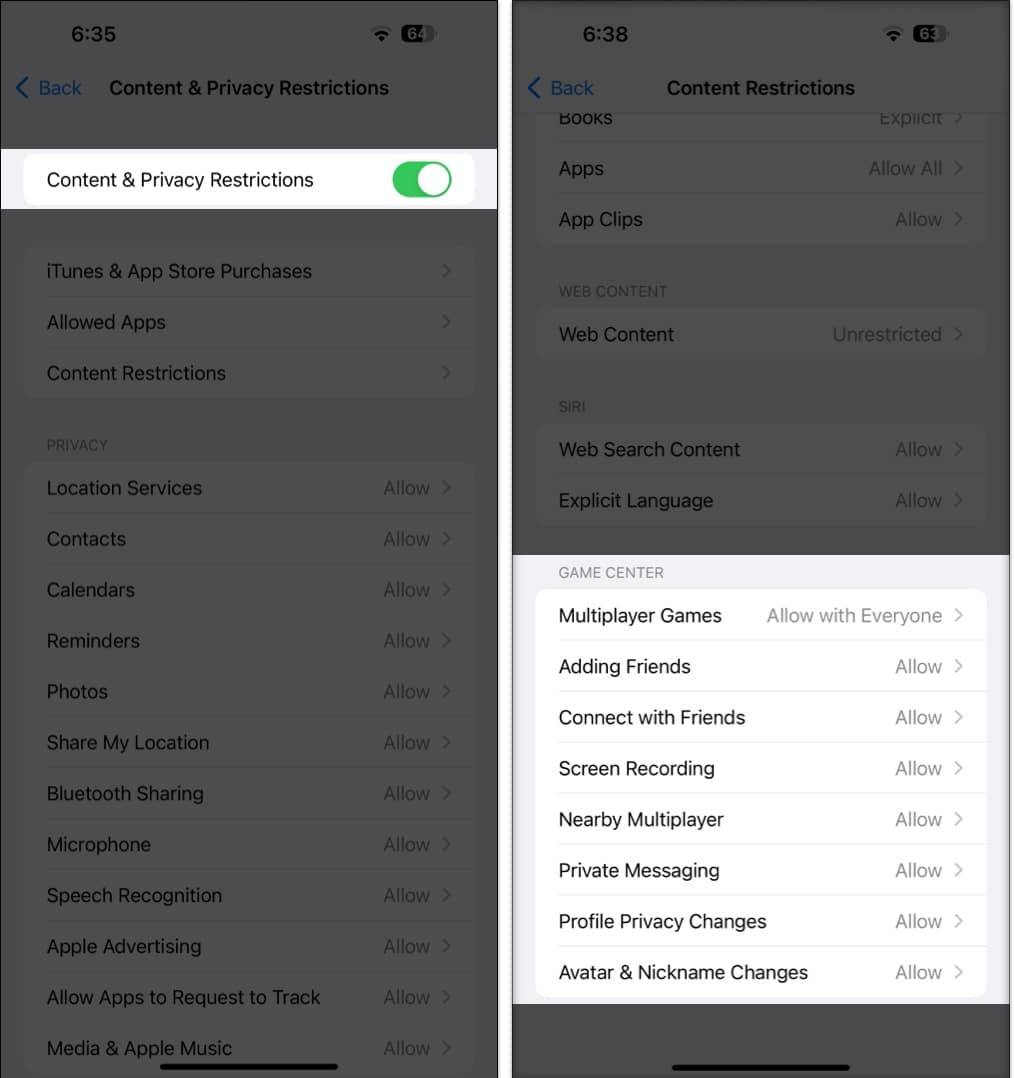Game Center is Apple’s way of making games social, more fun, and entertaining. Many titles that you find on the App Store link to the Game Center so you can have a common leaderboard. But the real beauty of Game Center is when you can have your friends on it, compare scores, compete with them on your favorite games, and more. Let us look at the easy steps to add and remove friends in the Game Center on iPhone and iPad
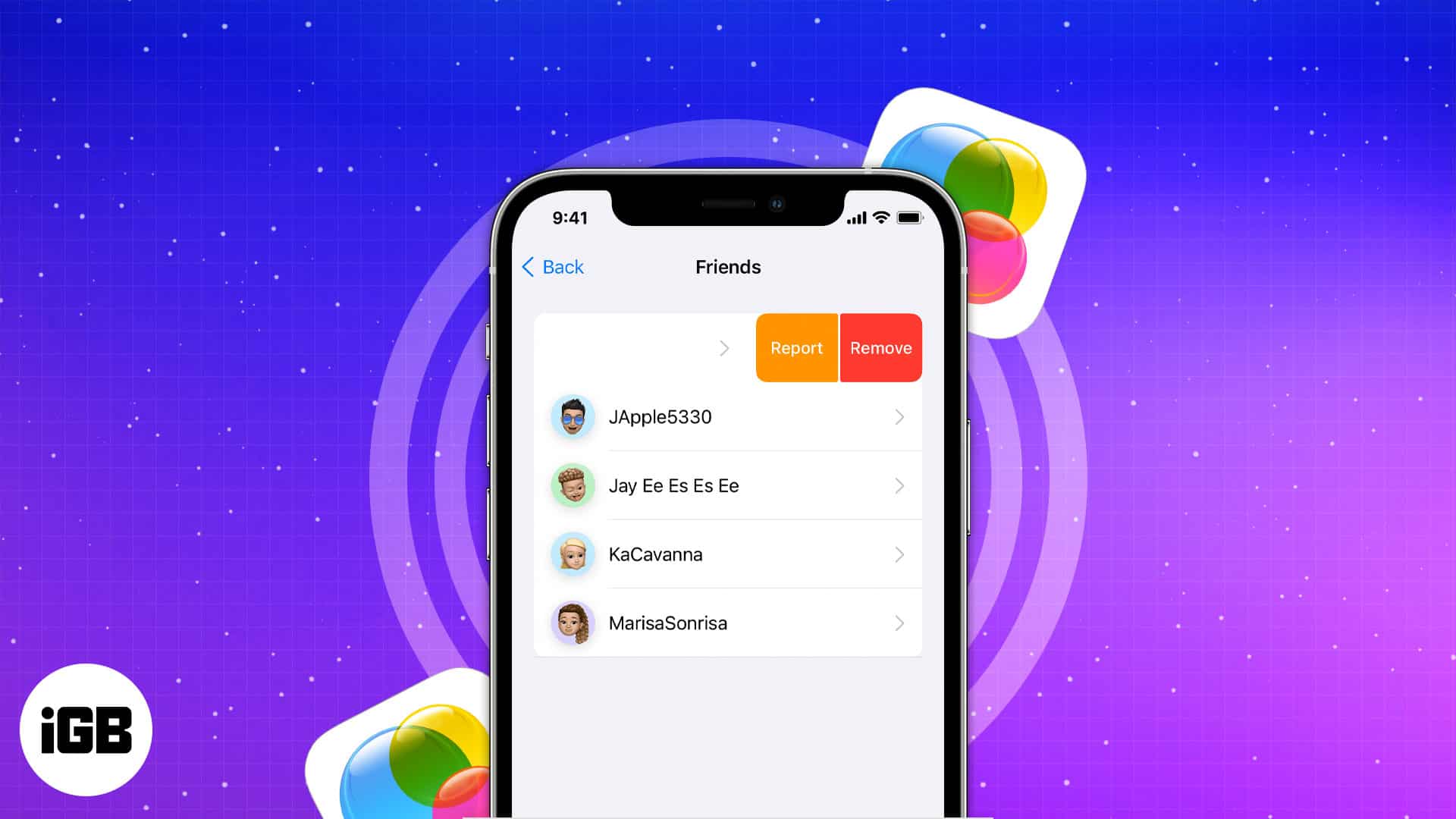
What is Game Center?
Game Center was formerly a standalone app for iPhones that allowed users to engage in multiplayer games online.
The app was initially released with iOS 4.1 and was popular amongst passionate gamers like me. However, since the release of iOS 10, the firm has removed the app and transformed Game Center into a service. Now, let’s understand how you can set up Game Center on your iPhone.
How to set up Game Center on iPhone or iPad
Before we move forward, let’s ensure that the Game Center service is activated on your iPhone.
To enable the service, go to Settings → Game Center → toggle on Game Center → Continue to sign in using your current Apple ID.
Change your nickname
- Open Settings → Game Center.
- Tap your Nickname → Make changes → hit return.
Edit an avatar
- Launch Settings → Game Center.
- Go to Edit Avatar.
- Select a default picture or Memoji.
You can also create a new Memoji by tapping the plus icon.
You have the freedom to edit the default picture. Additionally, you got an option to edit or create Memoji.
Check if an app supports Game Center
- On your iPhone, launch a game app.
- The Game Center banner will appear if the app supports the same.
Follow the steps mentioned below to add or remove friends from Game Center. The steps for both are relatively simple.
How to add and remove friends from Game Center on iPhone or iPad
Let’s now decide who you want to play with.
Add Friend in Game Center
- Launch Settings → Game Center.
- Tap your avatar to go to your profile → select Friends.
- Tap Add friends.
- Enter the contact of your friend → hit send (up arrow) to send an invitation to join.
There are three ways how your friend can accept your request. They are as follows:
- Messages app: Tap the link.
- Supported Game: Go to Game Center profile picture → friend → friend request.
- App Store: Navigate to the profile picture → Game Center → Friend Requests.
Additionally, you have another simple way to add a friend to your Game Center. Launch your Contact app → friend’s contact card → Add Friend in Game Center.
You can also invite a friend directly from the game app.
Remove Friend in Game Center
- Head to Settings → Game Center → your Profile.
- Tap Friends → friend’s name → three dots.
- Choose Remove Friend/Report User.
How to challenge a friend in Game Center on iPhone or iPad
To use this feature, the contact must be added to your friend list in Game Center.
- Launch game.
- Tap the Achievement icon.
- Go to Leaderboard → tap your High score → Challenge.
Alternatively, you can also navigate to the Achievements tab → tap an achievement → Challenge.
Game Center not sending Add Friend Request from iPhone?
If you can’t send a friend request, the first thing you should check is to make sure you have a strong internet connection. If the problem persists, you may always force quit all open apps, including the Settings app, or restart your iPhone or iPad.
Finally, if nothing else works, sign out and then sign back in at the bottom of the Game Center screen.
How to disable game invites for nearby players
- Launch Settings → Game Center.
- Toggle off Nearby players.
Restrict or disable Game Center on iPhone or iPad
- Launch Settings → Screen Time.
- Tap Content & Privacy Restriction.
- Toggle on Content Restrictions.
- Scroll down to Game Center and adjust restrictions.
Sometimes, Game Center can be irritating for ardent lovers of mobile gaming. So, there’s an additional option to disable the service.
Winding Down…
The new, revamped Game Center has a lot going for it, right? If you’re a frequent player, you must have noticed the shifts and twists in the platform. I personally have mixed feelings about the new adjustments. If you’re facing any other troubles with Apple, just let me know in the comments. I’ll be happy to provide you with a solution!
Read more: