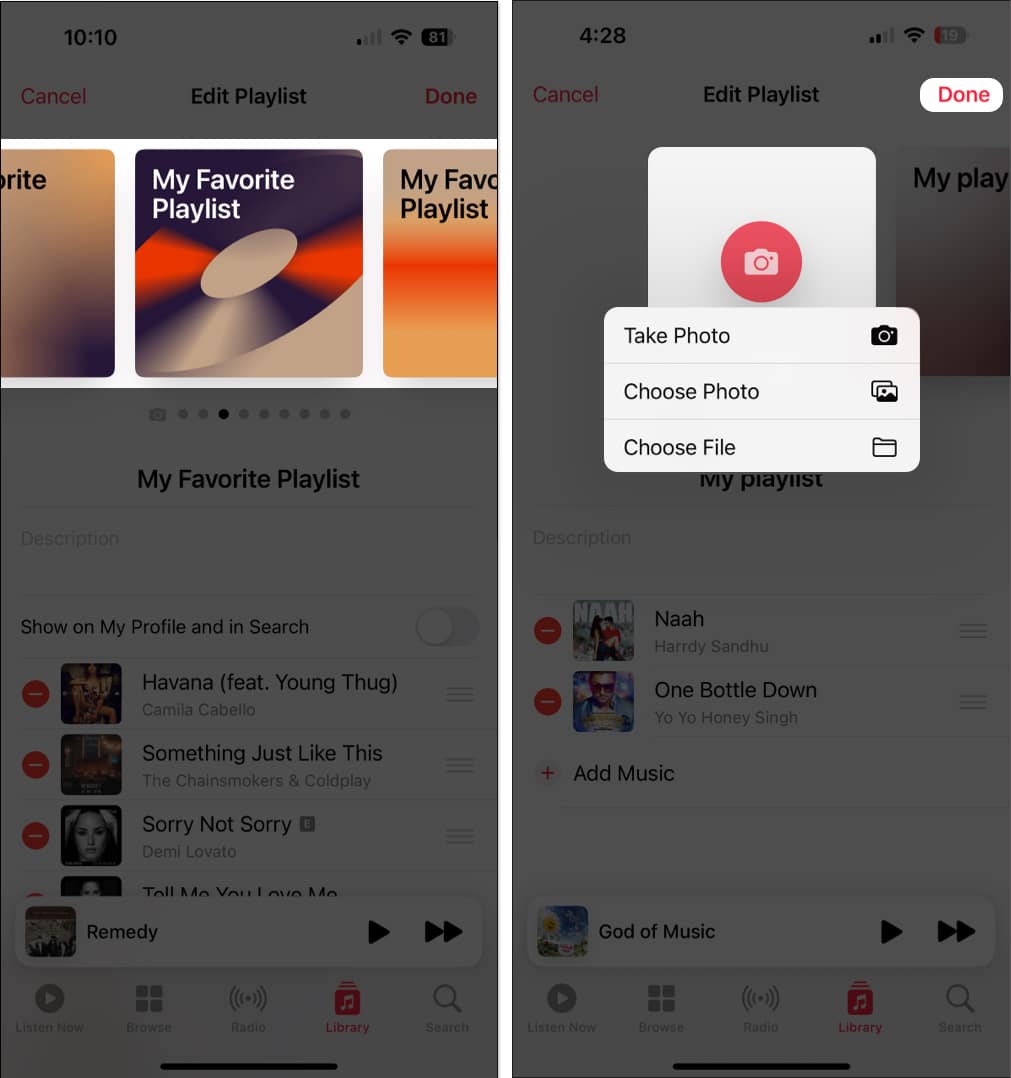There’s more to the music you love than just listening. You can add custom artwork in Apple Music on iPhone. In the past, you’ve been able to use a photo of your own for a playlist. But with iOS 17.1, you can also choose from various premade artwork covers. These include complementary colors with shapes, gradients, and the playlist title. Let’s walk through how to add custom artwork to Apple Music Playlists on iPhone or iPad.
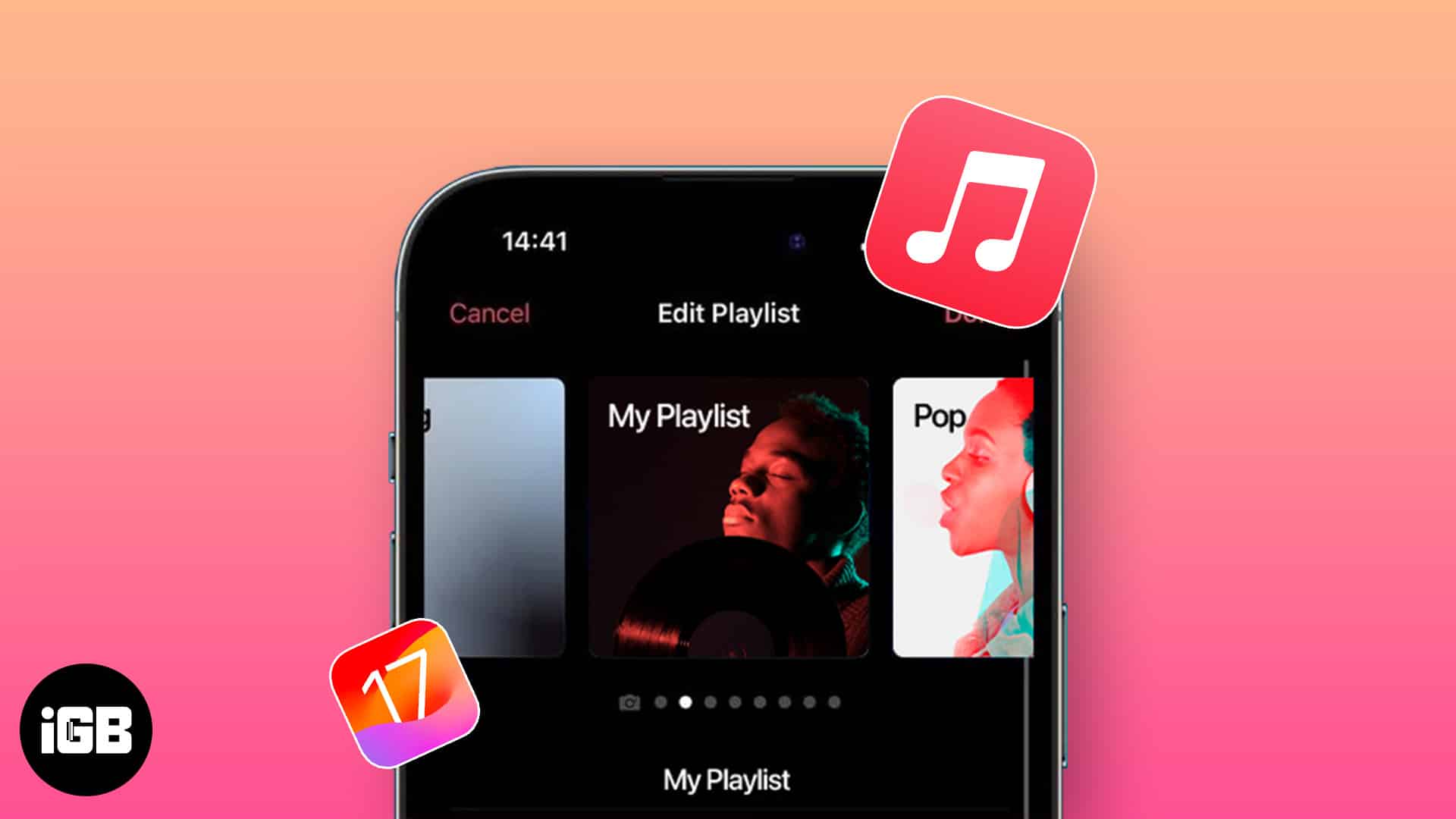
How to add custom artwork to Apple Music playlist on iPhone and iPad
- Open the Music app → Select a Playlist.
- On iPhone, you can view your playlists on the Library tab and pick Edit to add Playlists to the screen if you don’t see it.
- On iPad, simply look at the sidebar.
- Tap the three dots on the top right of the playlist detail screen → Choose Edit.
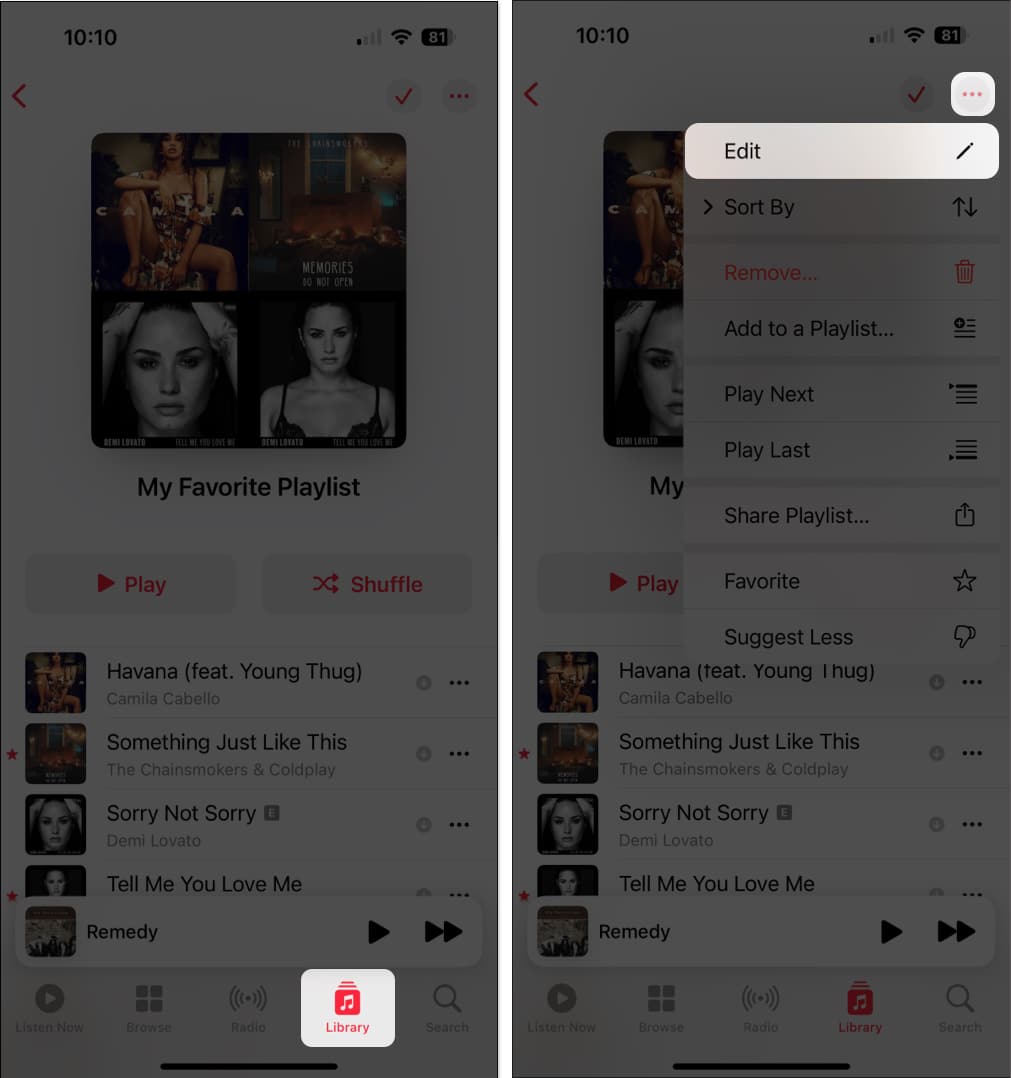
- You’ll then see the artwork options at the top (with the title of your playlist). You can swipe left and right to view them all and then simply stop on the one you want.
- To use your own picture, swipe all the way to the left → Tap the Camera icon and choose or snap a photo.
- When you finish, tap Done at the top right.
Remember, if you don’t change the artwork for a playlist you create, Apple Music sets a default cover using album art for the first four songs on your list.
Jazz up your playlist
The ability to change the cover art to something more memorable or pleasing to the eye lets you create a truly custom Apple Music playlist in iOS 17.1. Let us know your thoughts on the artwork covers, whether you think they improve your playlist’s appearance or you wish for more appealing options.
Be sure to check out an additional feature with Apple Music on iOS 17.2 for creating collaborative playlists.
Read more: