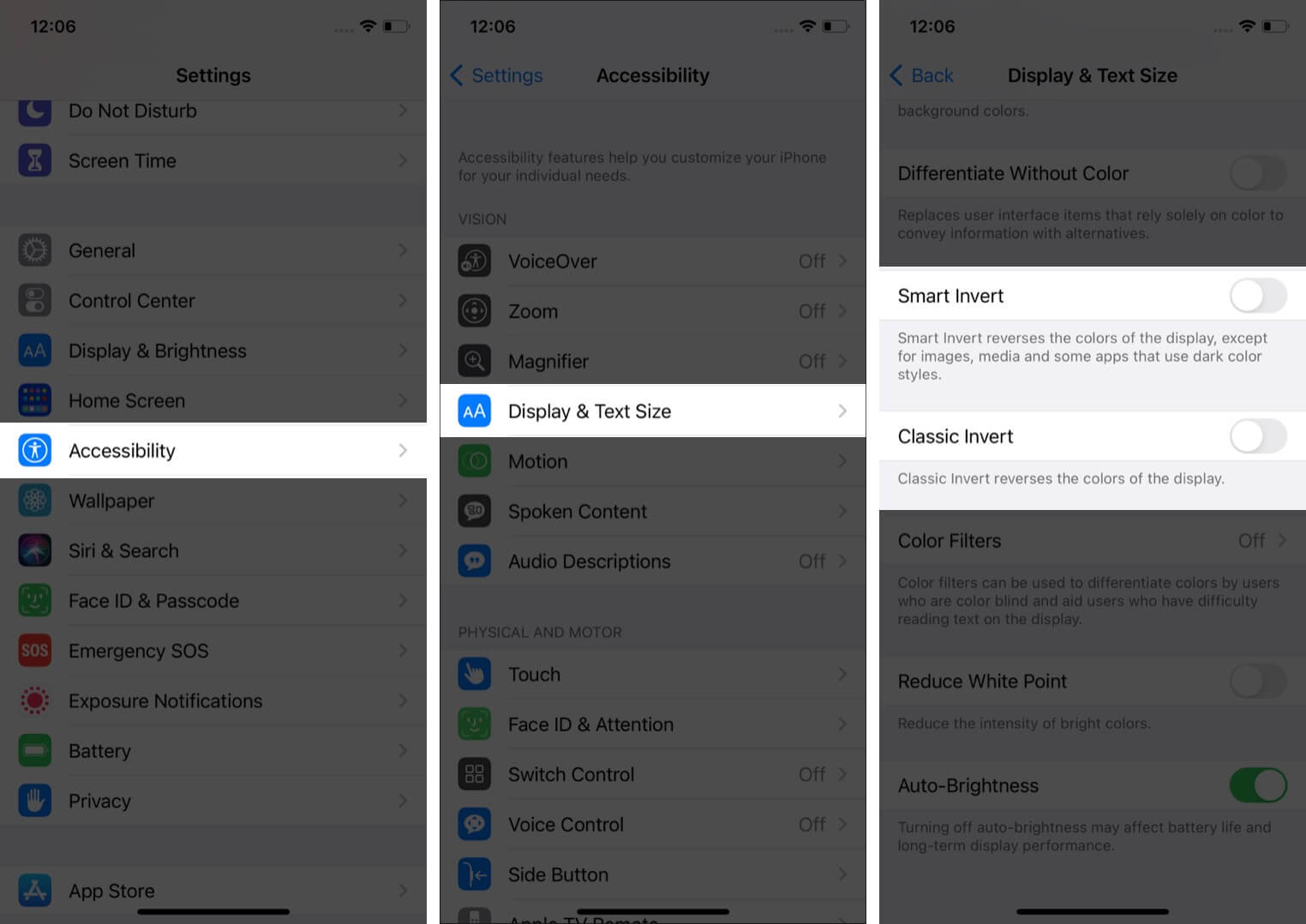After dark mode in Facebook, WhatsApp, and Instagram, Snapchat seems determined to roll out the feature. Going with the reports, it’s confirmed that users can turn on dark mode on Snapchat in a few simple steps. While soon after the news broke out, people tried enabling it but failed to.
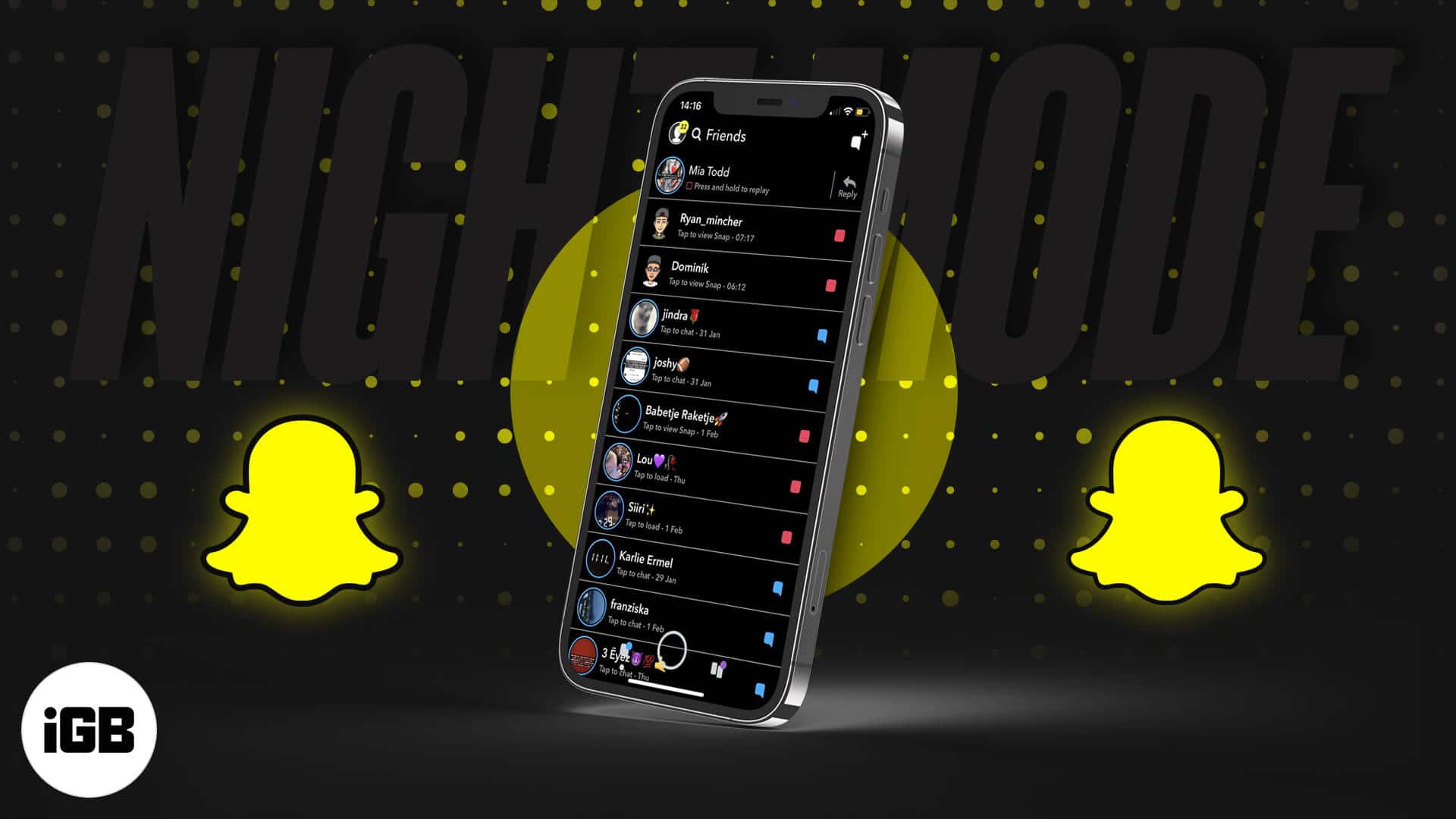
Why did that happen? Is it for real? I have got you covered with all the answers. Here’s everything you should know about the dark mode on Snapchat and how to get it on your iPhone.
Let’s begin with the most frequently asked question.
Is there a dark mode for Snapchat on iPhone?
Snapchat recently rolled out dark mode and shared that it is testing the feature. However, the feature isn’t currently available for everyone. Recently, Appleosophy shared the screenshots mentioning the same. Just in case you are part of the ‘some people’, here’s how you can activate the Snapchat dark mode on your iPhone.
- In the Snapchat app, tap the profile icon at the top right corner.
- Now, tap the settings icon located at the top left corner.
- Here, you’ll be able to locate the new ‘App Appearance‘ section, which will have three options; Match System, Always Light, and Always Dark.
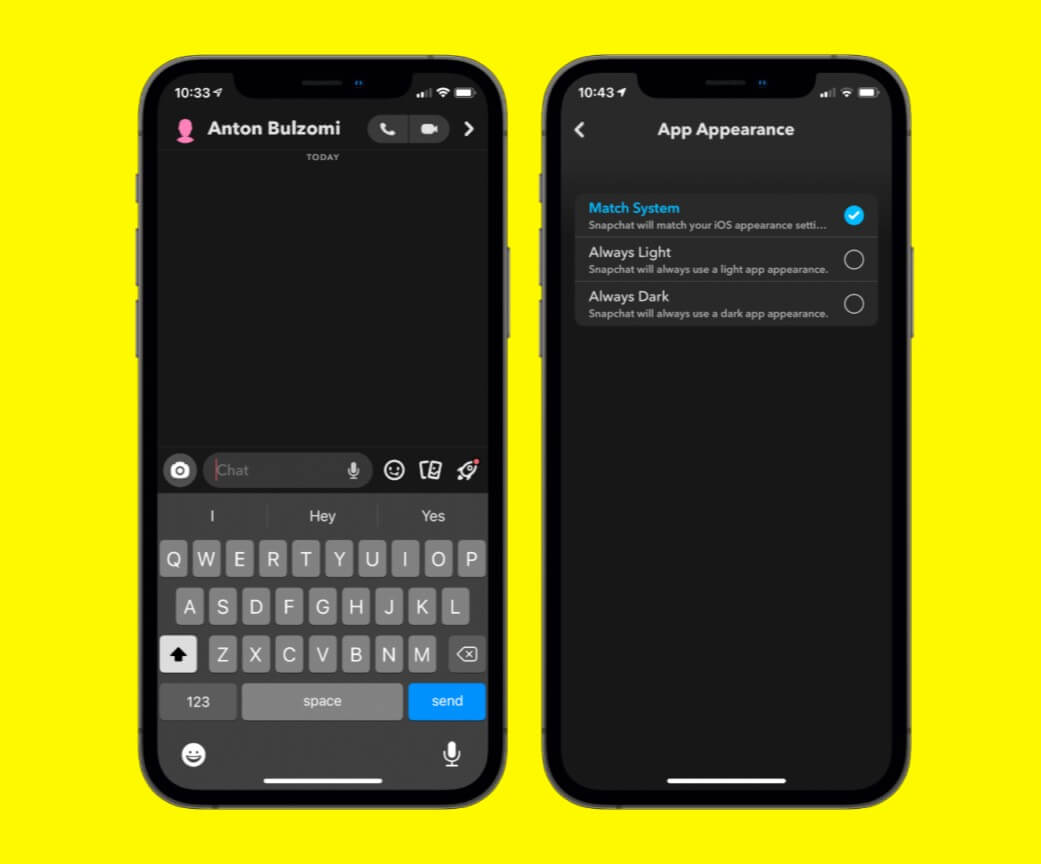
I suggest if you find these in your device, use Match System for the best experience in different light conditions.
A recent tweet by @kazum0o is shown below.
Note: If you don’t find it, don’t worry. Snapchat might soon make it available for everyone after successful testing with a handful of people and devices.
For those who can’t enable dark mode using the steps above, don’t be disheartened. I have a workaround for you. You can activate dark mode for all your apps by turning on inverted colors in iPhone Settings. Here’s how to do it;
How to turn on Snapchat dark mode for iPhone
- In the Settings app, tap Accessibility.
- Locate and tap Display & Text Size.
- The next window will give you two options; Smart Invert and Classic Invert. Choose one to get the desired results.
Note: This will invert colors on all the apps and not Snapchat alone.
Should you put Snapchat on dark mode?
There isn’t any doubt that the dark mode enhances your visual experience and gives less strain to your eyes while using an app. I prefer using it, especially for apps I know I use often. I hope the steps mentioned above will serve your purpose until Snapchat rolls out the new feature for everyone. Also, consider updating your Snapchat app before attempting to enable the feature.
You would like to read these posts as well: