Volume controls are pretty straightforward in iOS devices. The volume buttons control the ringer volume when there’s no music/video playing and the playback volume, when there is music/video playing. You can also change the volume from within Settings → Sounds.

But here’s a problem that people face: Apple Music volume is too low. Or in some cases, it’s so low that the music becomes inaudible. It’s mostly a problem involving altered defaults in the Apple Music app’s settings. So here is how to fix iPhone’s low music volume problems.
Apple Music volume too low? 7 Ways to fix it
If you’re also unable to play music at an audible level in Apple Music, here’s a list of effective fixes which can help you resolve the issue on your iPhone.
1. Check your iPhone’s media volume
If Apple Music is having trouble playing music at an audible level, one of the first solutions you can apply to fix it is to check your iPhone’s media volume.
- Open the Control Centre on your iPhone.
- Use the slider to adjust your iPhone’s media volume.
- If you’re using AirPods, tap and hold the volume slider to access additional options to control Noise cancellation or Transparency.
- If you’re using AirPods, tap and hold the volume slider to access additional options to control Noise cancellation or Transparency.
- Now, play a song in Apple Music to check if it’s audible enough.
2. Force quit and relaunch Apple Music
If your iPhone’s volume is turned all the way up, but you still face trouble playing music at an audible level, you should force quit Apple Music and relaunch it. This solution can often help you fix glitches that might cause Apple Music to malfunction on your iPhone. Here’s how you can do this:
- Open the App Switcher on your iPhone.
- Swipe up on Apple Music to close it.
- Then, reopen Apple Music to see if you can hear the music loudly.
3. Turn off Headphone Safety feature
Your iPhone offers a feature called Headphone Safety which automatically sends you a notification to turn down the volume in case you’ve exceeded 100% of the 7-day exposure limit to loud sounds when using headphones.
Although this feature can help protect your hearing, it automatically sets your volume to a lower level the next time you connect your headphones, causing Apple Music to play at a low volume. If you think the Headphone Safety feature might be causing the issue, follow these steps to turn it off.
- Open the Settings app on your iPhone.
- Go to Sound & Haptics → Headphone Safety.
- Toggle off Reduce Loud Sounds.
4. Ensure EQ is turned off
Although using EQ lets you have precise control over your music’s acoustic properties, it can prevent some songs in Apple Music from playing at their maximum volume. Here’s how you can turn off the EQ to prevent this issue:
- Go to Settings → Music.
- Tap EQ → Select Off.
5. Turn off Dolby Atmos and Lossless Audio
Songs that support Dolby Atmos and Lossless Audio are processed quite differently than the typical 256 kbps songs, which generally sound much louder in comparison. If you are ready to give up on quality for loudness, you should turn off Dolby Atmos and Lossless Audio as detailed below:
- Go to Settings → Music.
- Tap Dolby Atmos → Select Off.
- Hit <Music to go back.
- Tap Audio Quality → Toggle off Lossless Audio.
6. Turn off Sound Check for Apple Music
Due to differences in mixing and mastering techniques, some tracks can sound louder than others. To prevent a sudden increase in volume when switching tracks, Apple Music offers a feature called Sound Check that adjusts the loudness between songs to play them at the same volume.
While this feature helps ensure a smoother music listening experience, it can often prevent songs in Apple Music from playing at audible levels on iPhone. Here’s how you can disable Sound Check to mitigate this issue.
- Go to Settings → Music.
- Toggle off Sound Check.
7. Force restart your iPhone
If the previous solutions didn’t work, performing a hard reboot can help you resolve temporary bugs that may prevent Apple Music from playing music at an audible level on your iPhone. However, if you’re unsure about how you can do that, check out this guide on how to hard reboot any iPhone or iPad.
Contact Apple Support
If you’ve tried all of the solutions mentioned above but still can’t fix the low volume in Apple Music, I recommend that you reach out to Apple Support. They can provide assistance over the phone or help schedule a Genius Bar appointment at a nearby Apple Store to diagnose and resolve your issue.
Wrapping up…
The solutions mentioned in this guide should help you quickly troubleshoot and fix issues that may cause Apple Music to play music at a low volume on your iPhone. However, if you have any questions or know an even better solution that can help users fix the issue, feel free to drop it as a comment.
Explore more…


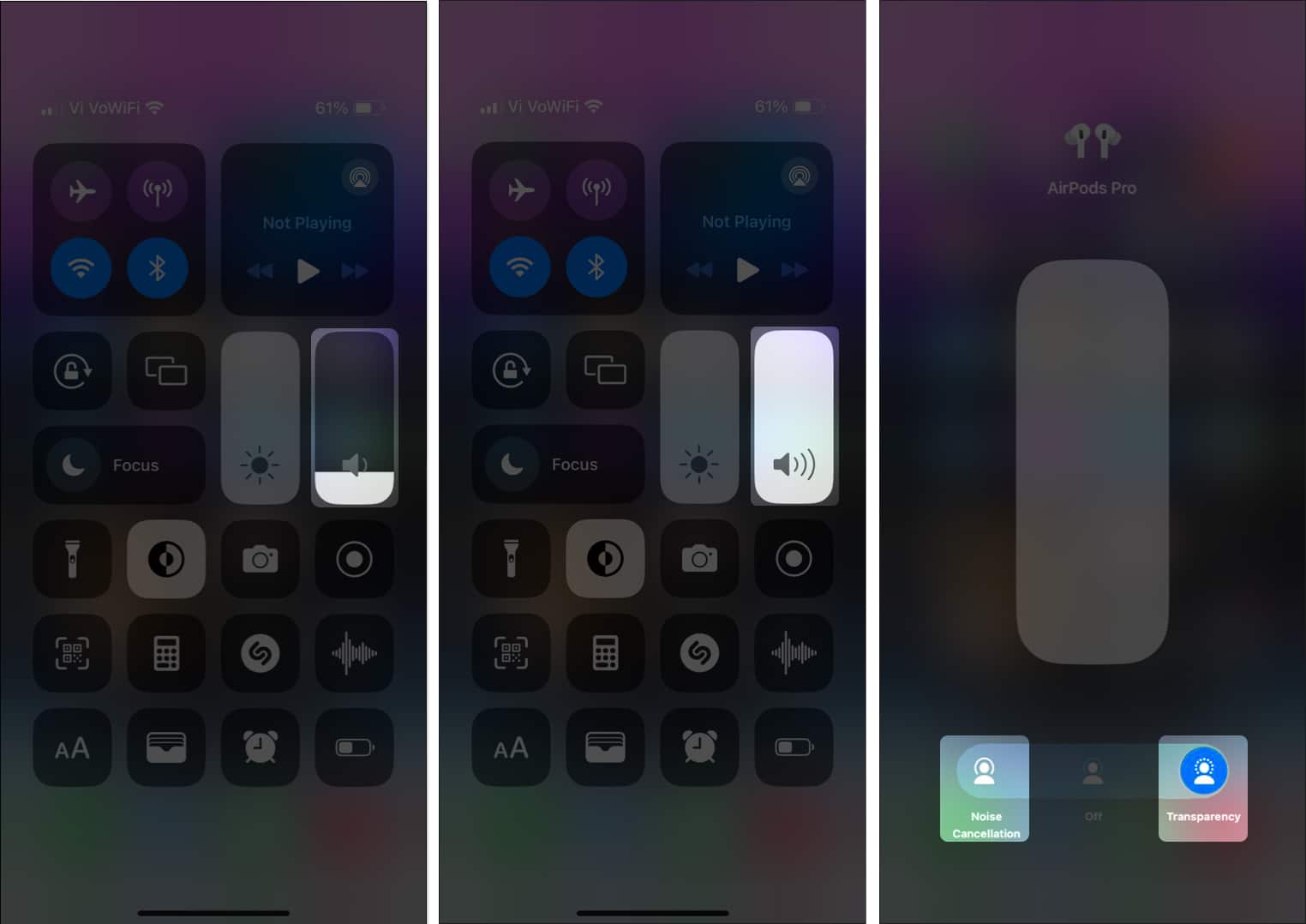
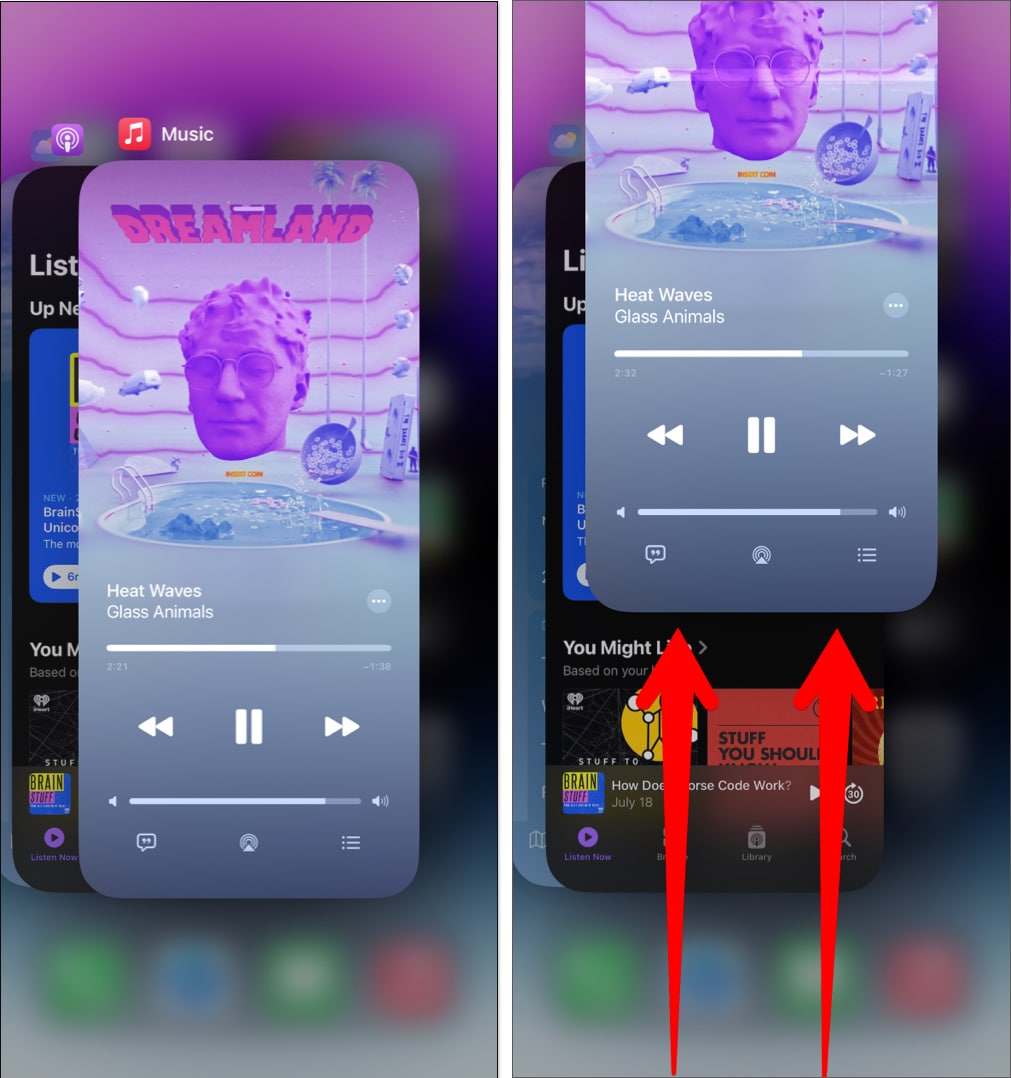
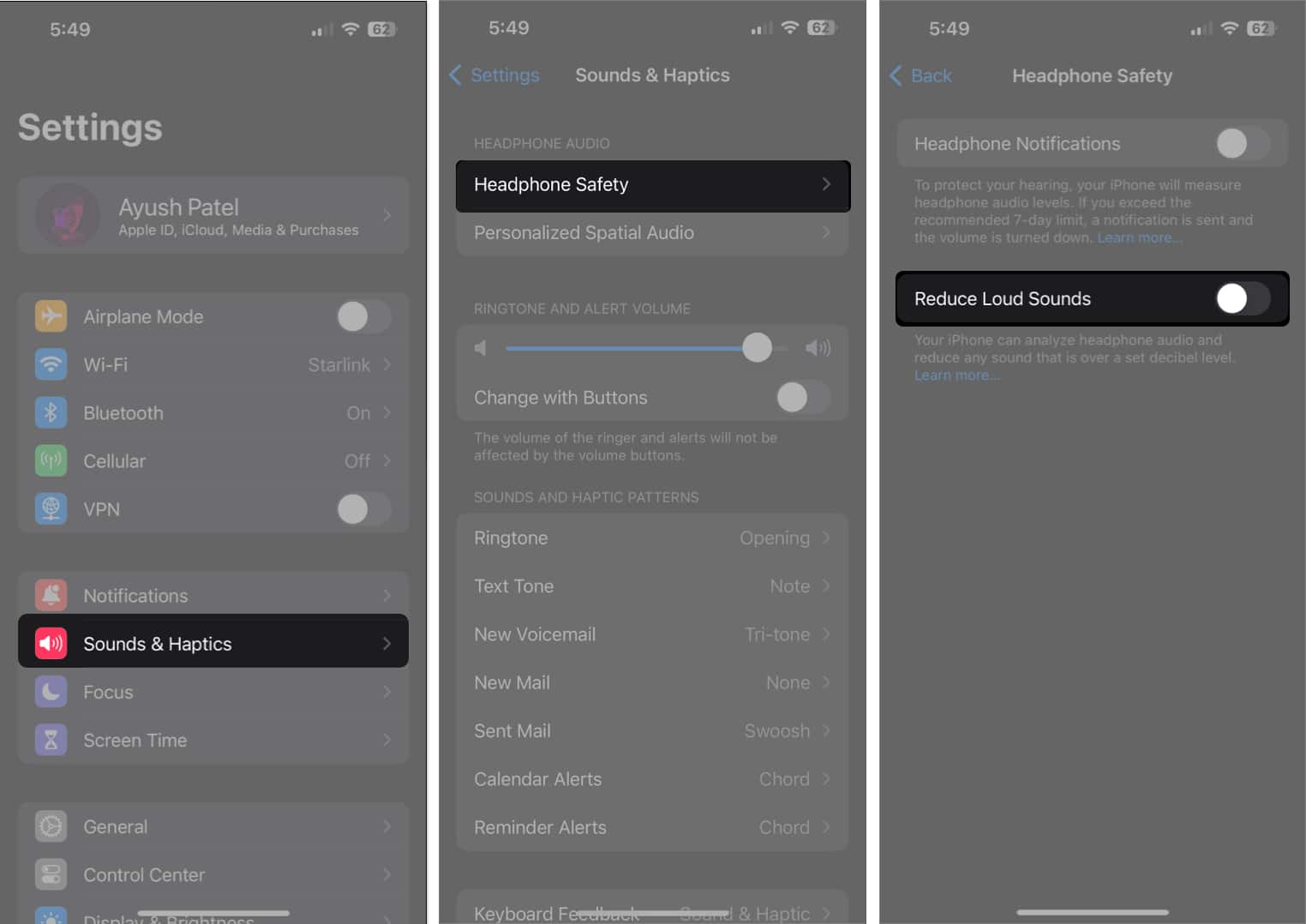
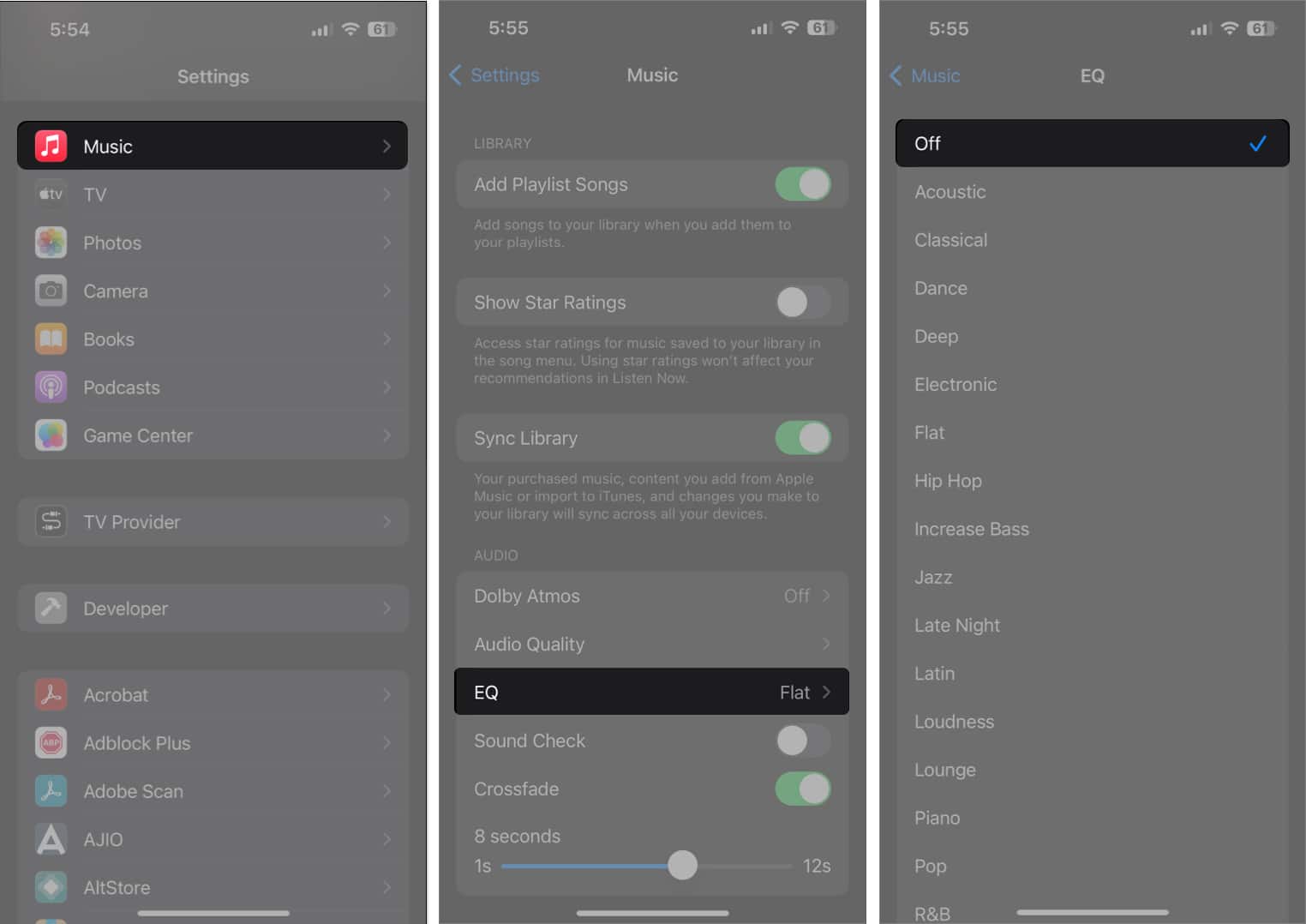
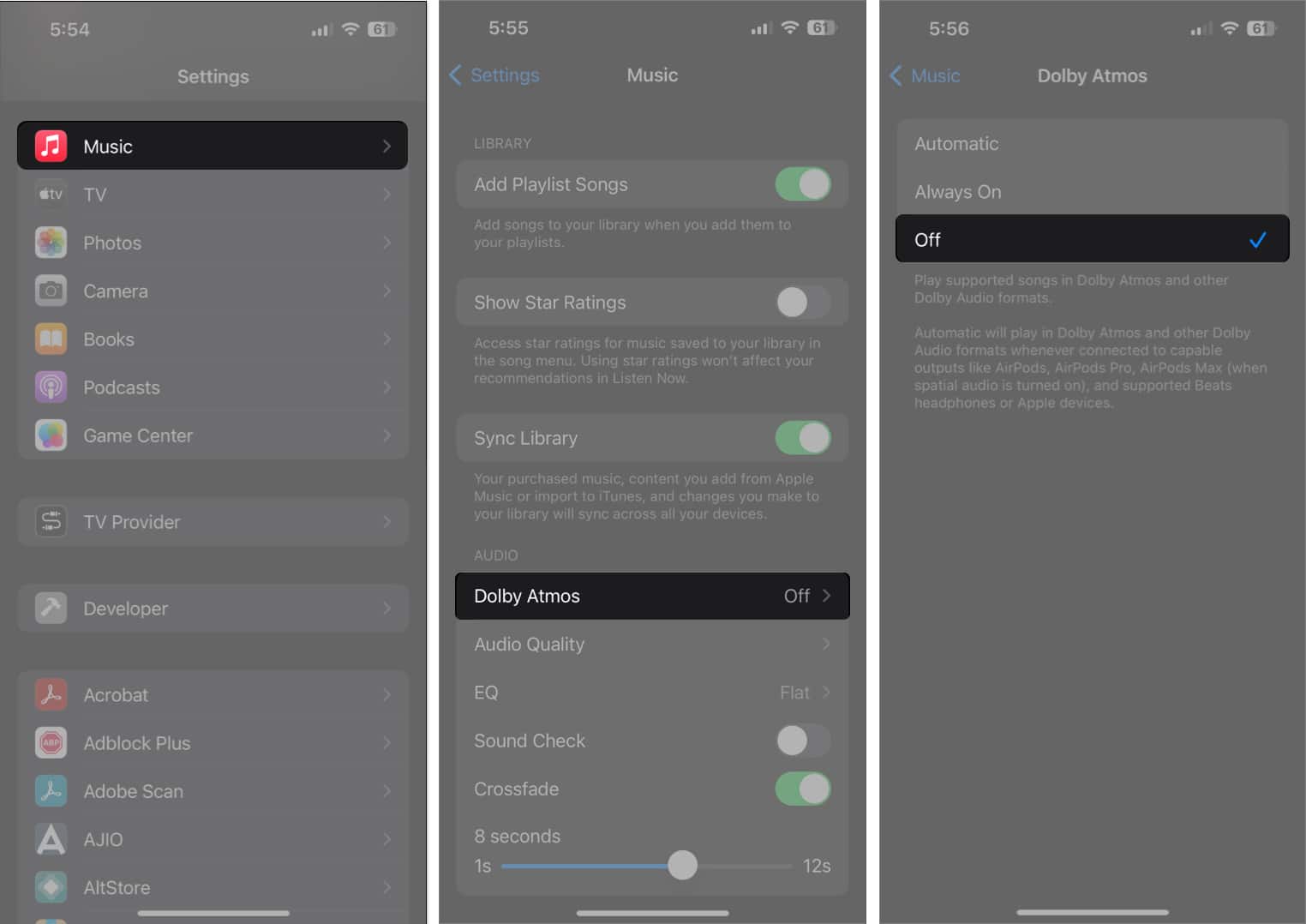

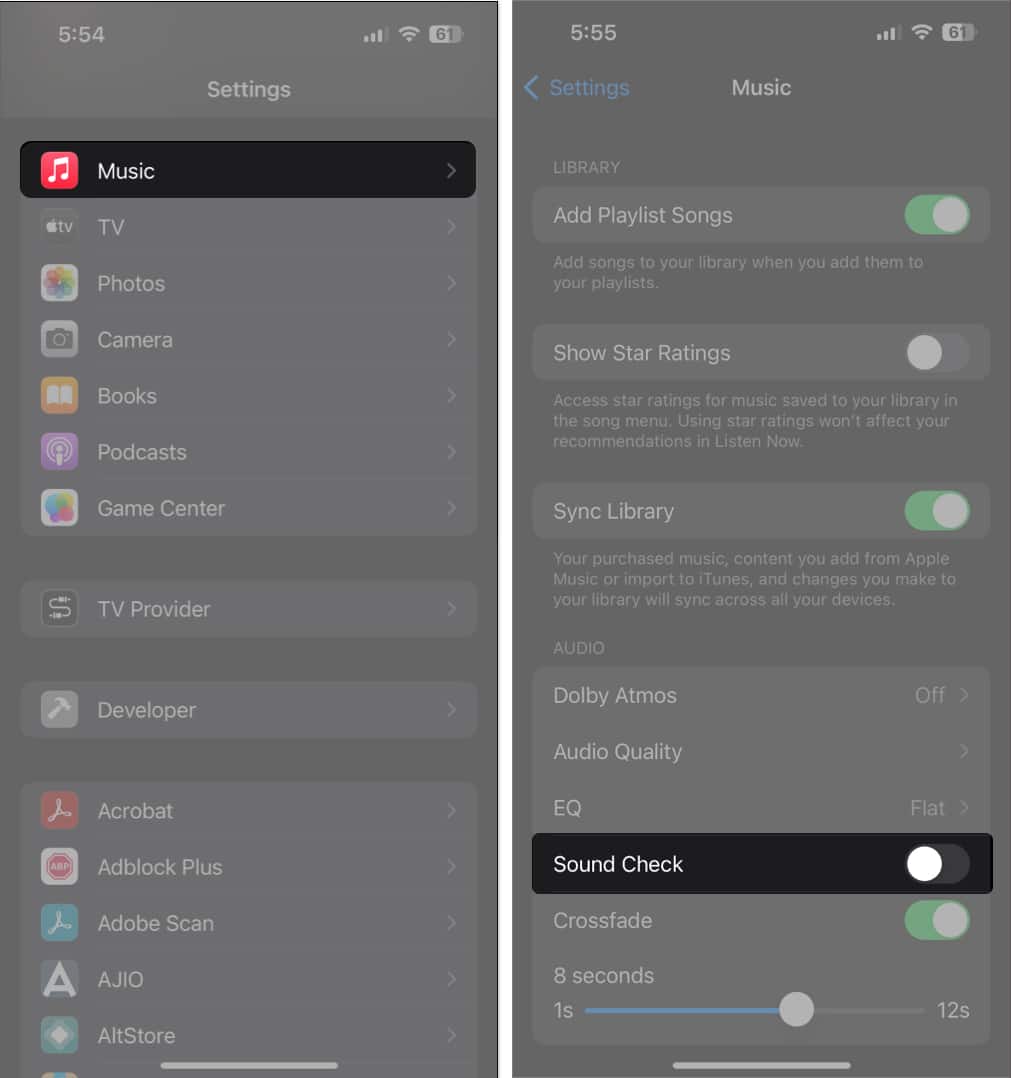

Thanks for the tips! I’ve been struggling with low volume on Apple Music for a while now. Your suggestions, especially checking the sound settings and adjusting the EQ, really helped!