When facing software-related issues on iPhone, tweaking related settings or a restart usually does the trick. But what if the iPhone screen is frozen or stuck on the Apple logo and nothing you do seems to recover it?

Well, it’s time to call upon third-party software. I’ll be testing, exploring, and scrutinizing UltFone iOS System Repair to fix the iOS stuck issue and that too without losing any data. So let’s get on with it without further ado.
UltFone iOS System Repair: Worry-free repairs to over 150 problems
UltFone is a professional iPhone and iPad recovery software that can repair 150+ iOS system problems, including
- iPhone is Disabled
- Stuck in Recovery Mode
- Black screen
- iPhone stuck in a reboot loop
- Stuck on Apple Logo
- Frozen screen
- White screen
- Stuck in headphone mode
- Downgrade from iOS beta or upgrade to the formal version
- Factory reset without password
The regular protocol for such situations is to put the iPhone in Recovery or DFU mode and use iTunes or Finder to nurse back the iPhone to health. For one, the process can be pretty typical and isn’t everyone’s cup of tea.
Additionally, there is a risk of losing all your data, especially if you don’t have a recent backup. However, UltFone comes as a savior and allows you to recover your iPhone without losing the data, and that too in a few simple steps.
Amazingly, this is not just limited to complex problems; UltFone can happily take care of minor issues like iOS 15 bugs, battery drain, and more.
Enter/exit Recovery Mode without hiccups
Now, invoking the Recovery Mode is not that difficult. But it involves pressing volume and power buttons in a certain sequence. Moreover, the method varies from iPhone to iPhone. So the complexities keep on piling.
If you want to make things simpler, UltFone can help you enter or exit Recovery Mode in one click and for completely free.
- Download and install UltFone iOS System Repair on your Mac or Windows laptop.
- Attach your iPhone to the Mac/laptop via USB.
- Next, tap Enter Recovery Mode.
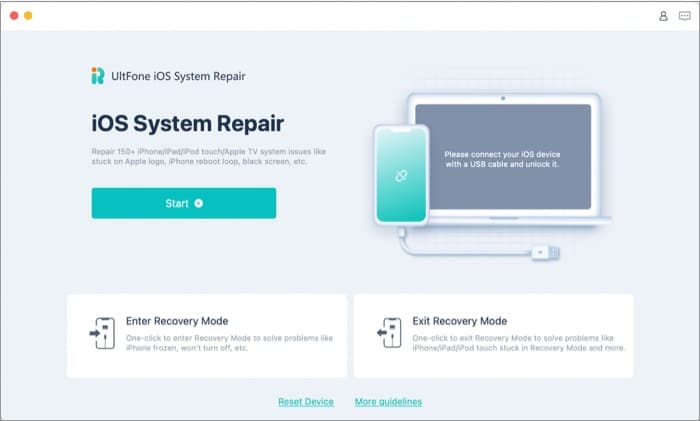
After a few seconds, iPhone will automatically go into Recovery Mode. Here, you can proceed with on-screen instructions and sort the problems you are facing. When you are done and want to exit the Recovery Mode, simply open the app and tap Exit Recovery Mode.
How to fix iOS system problems in just four steps
If you aren’t deft enough to maneuver through the Recovery Mode or want a smoother way to resolve the issue, UltFone also boasts that setting. In fact, you can choose between two recovery modes.
- Standard Repair mode – Fix basic system issues without data loss like being stuck in recovery mode or not upgrading iPhone.
- Deep Repair mode – Fixes more severe issues; however, this will cause data loss.
Note: You’ll need a premium subscription to the software to use this feature.
- Open UltFone, connect your phone, and click Start under iOS System Repair
- Click Standard Repair or Deep Repair mode accordingly.
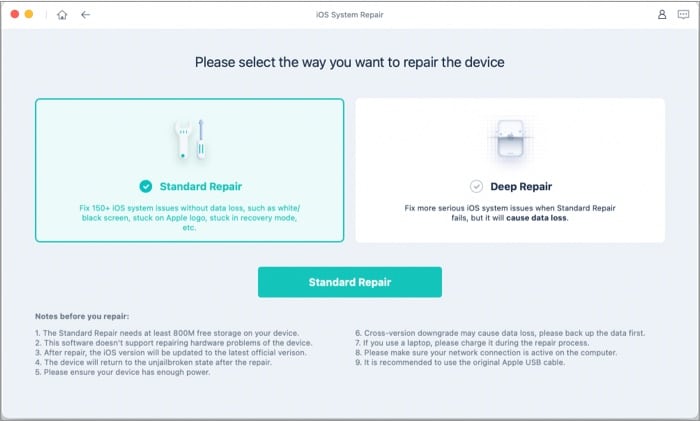
- Click Download to get the matching firmware package.
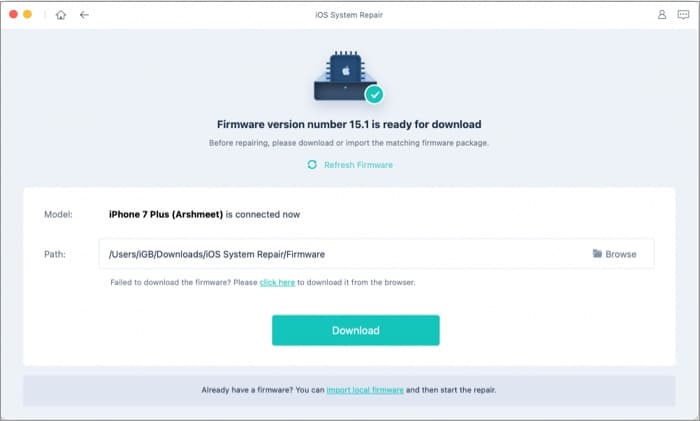
- Once the download is complete, tap Start Standard Repair.
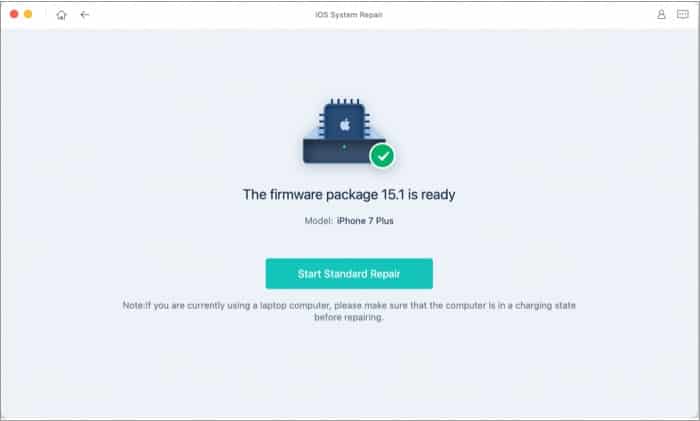
And just like that, the process will begin and take a few minutes to repair the iOS system. The device will automatically reboot, and your system should be back to normal as well.
Why should you try UltFone iOS System Repair?
UltFone iOS System Repair is a dependable software solution designed to revive the iPhone and iPad from almost any software-related, sticky situation. I love that there are no elaborate steps, over-the-top graphics, or shazam whatsoever.
It requires minimum actions from your side and manages all the complex work on the backend. Plus, the app’s website boasts tutorials and troubleshooting guides that’ll help you through. Overall, this one is a great app for beginners or someone who lacks the technical aptitude.
Pros
- Solves 150+ iOS system problems
- One-click solutions
- Easy to use
- 30 days money-back guarantee
- Works on iPhone, iPad, iPod, and Apple TV
Cons
- Monthly license is pretty expensive
- Limited trial version
Price:
- 1 month license – $
129.95$45.95 - 1 year license –
$169.95$49.95 - Lifetime License –
$199.95$69.95
Thank god for Black Friday
Great news for one and all, UltFone is running special Black Friday and Thanksgiving deals from 5th Nov – 9th Dec, including Amazon gift cards and up to 76% savings. So, if you liked what you saw, the clock is ticking; check out the link below.

