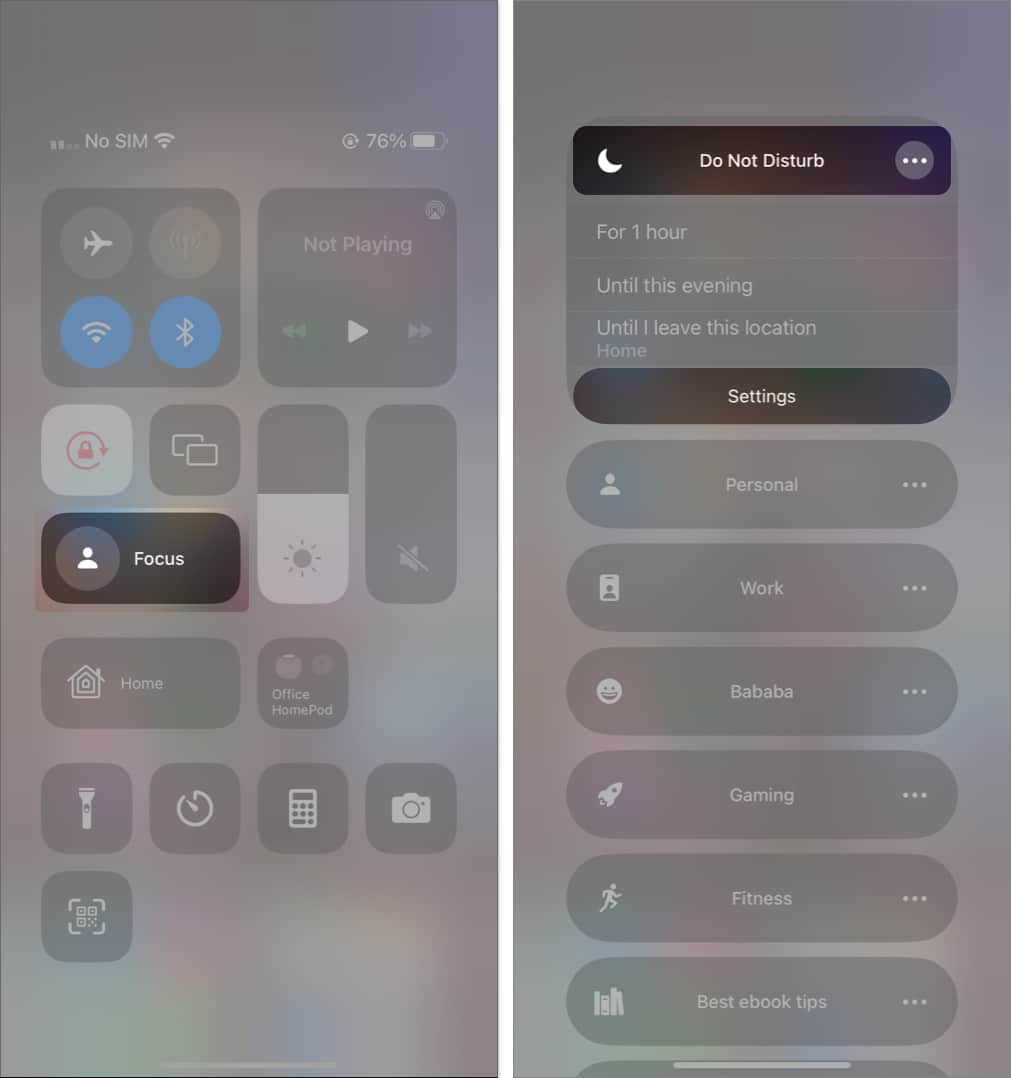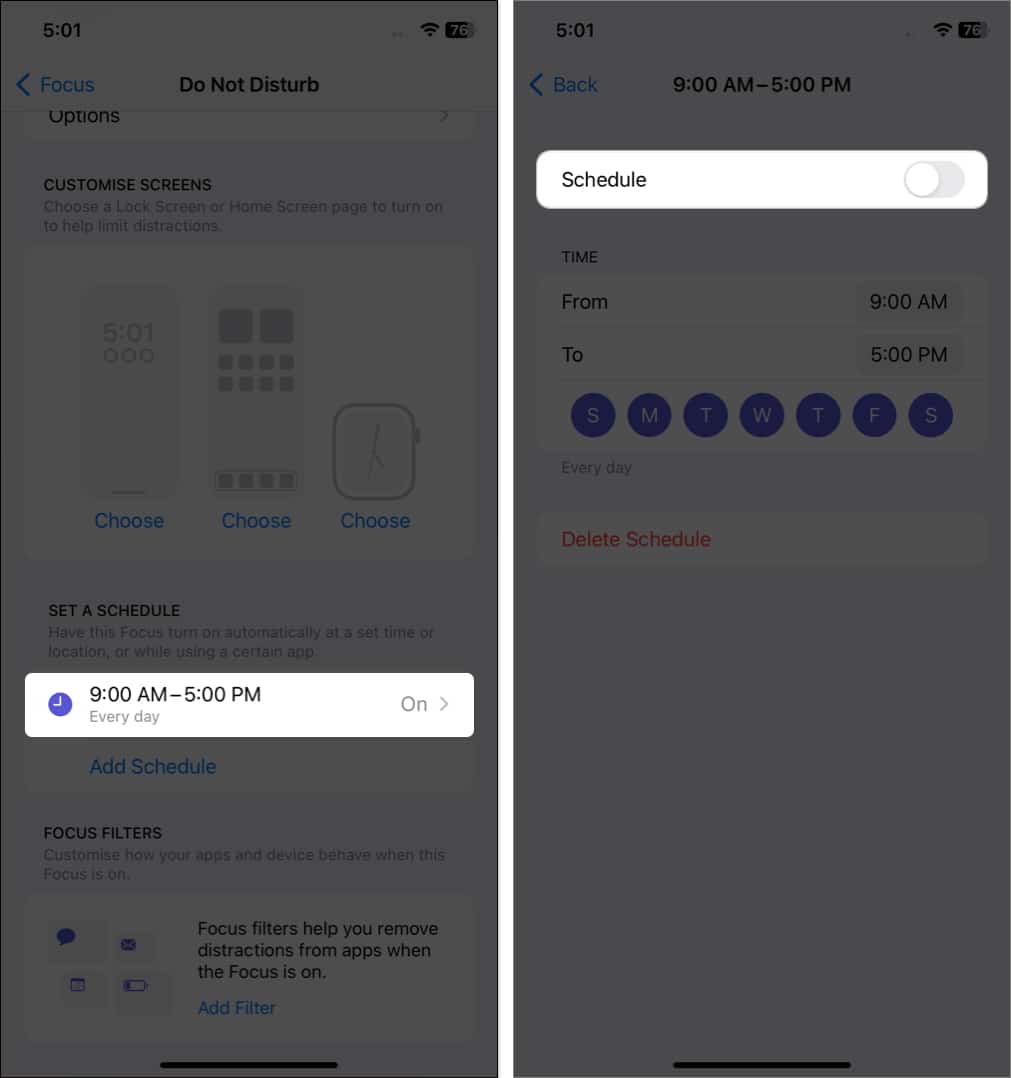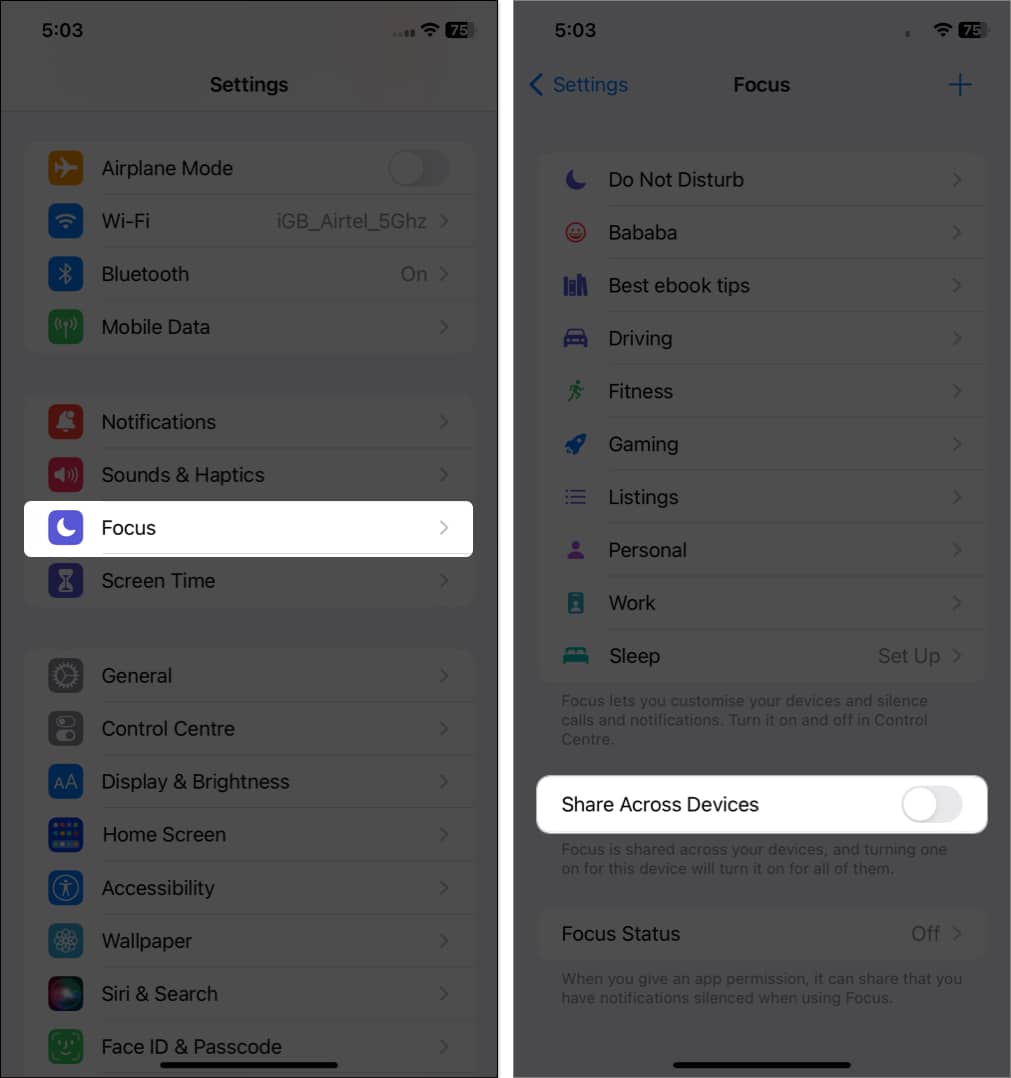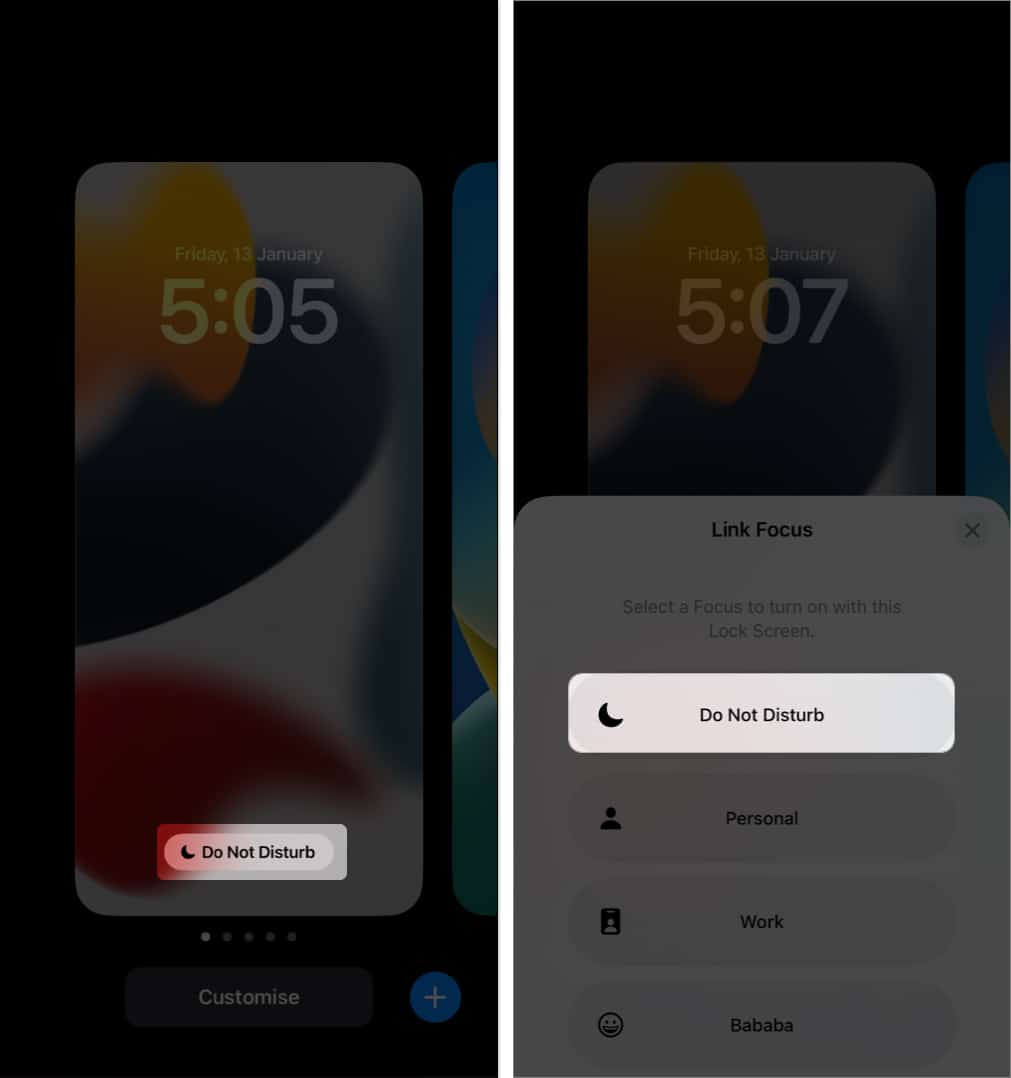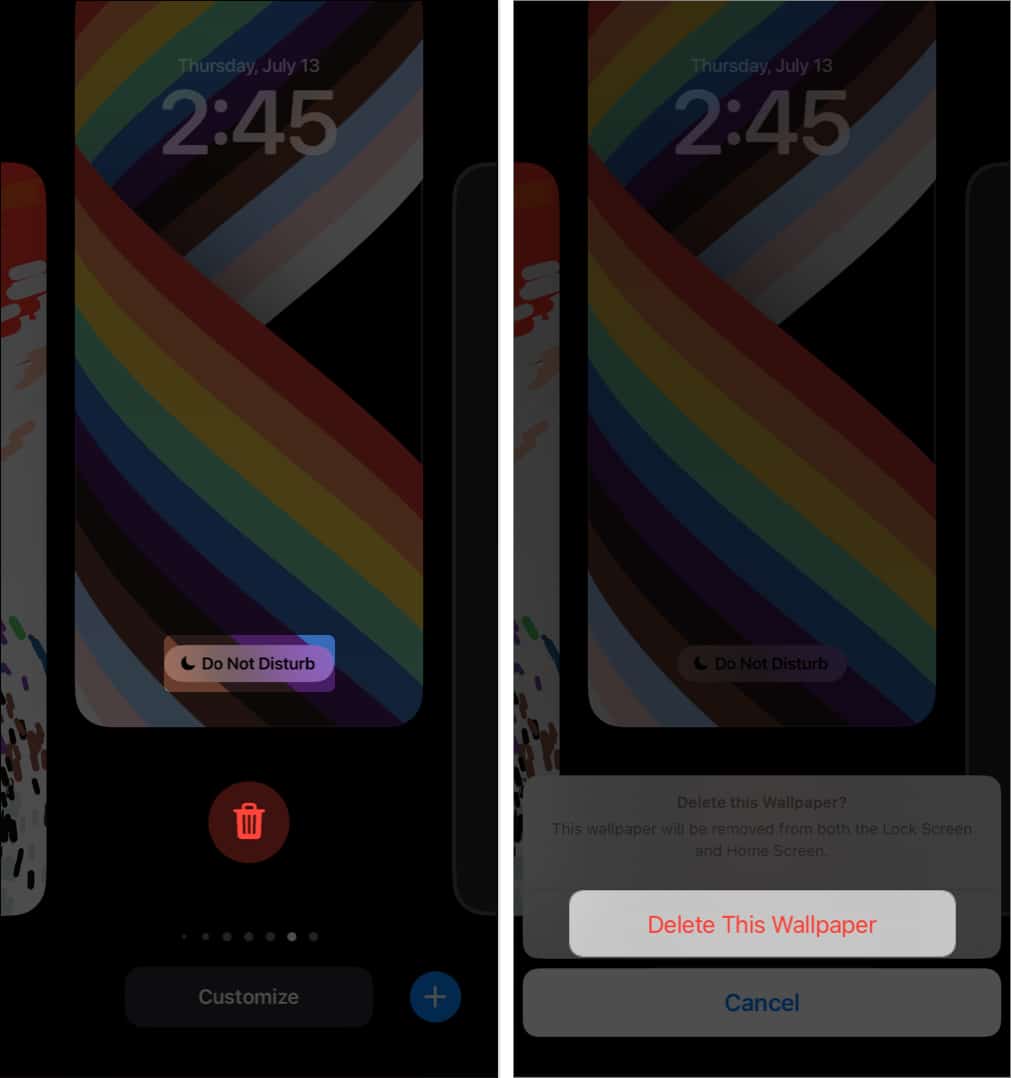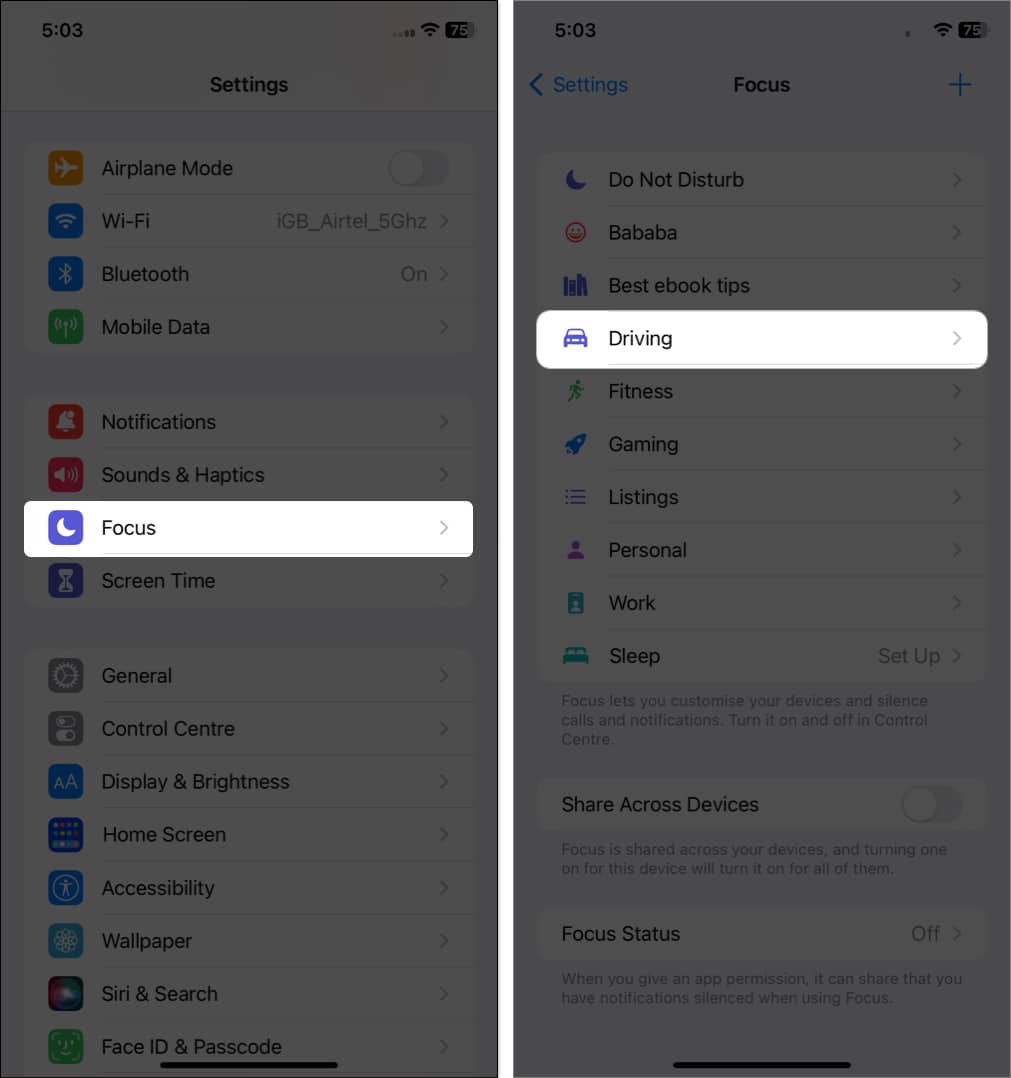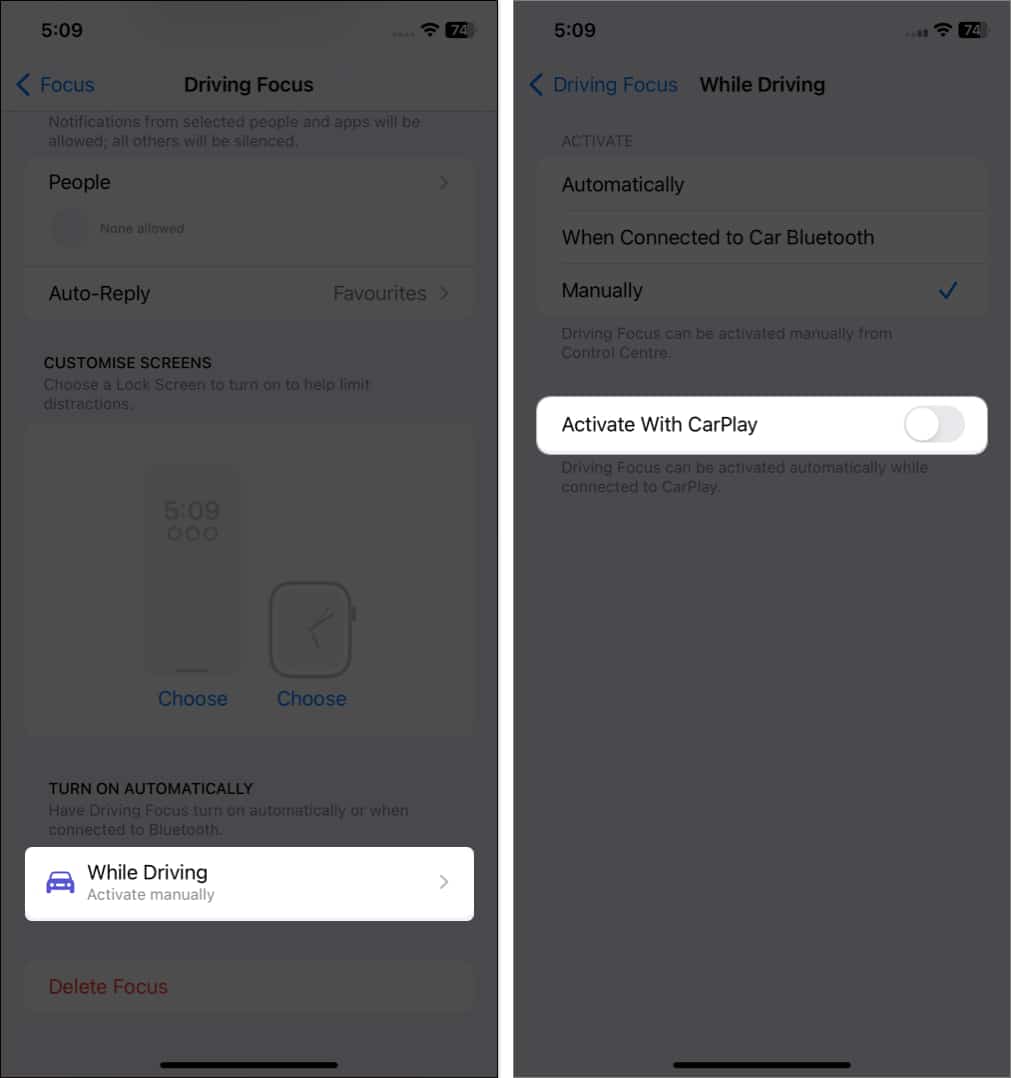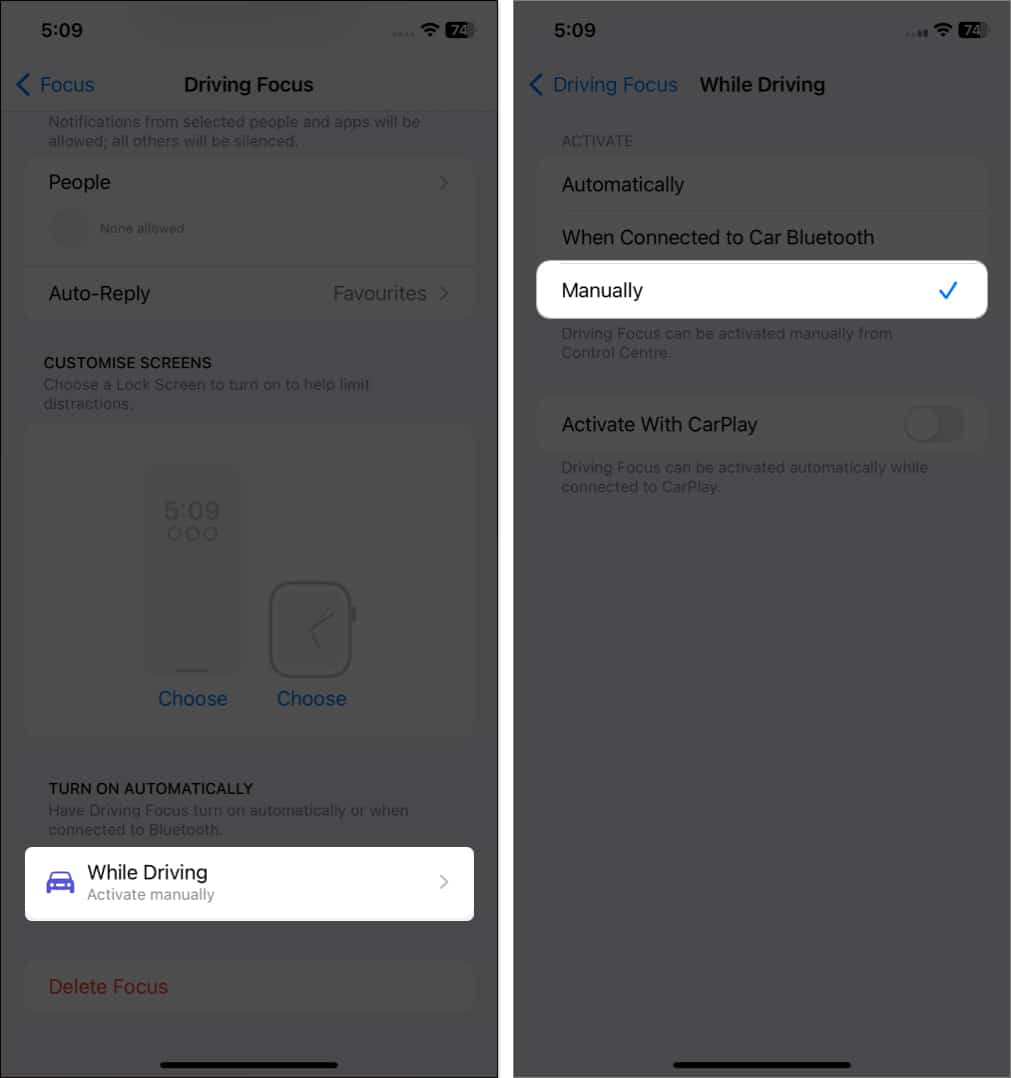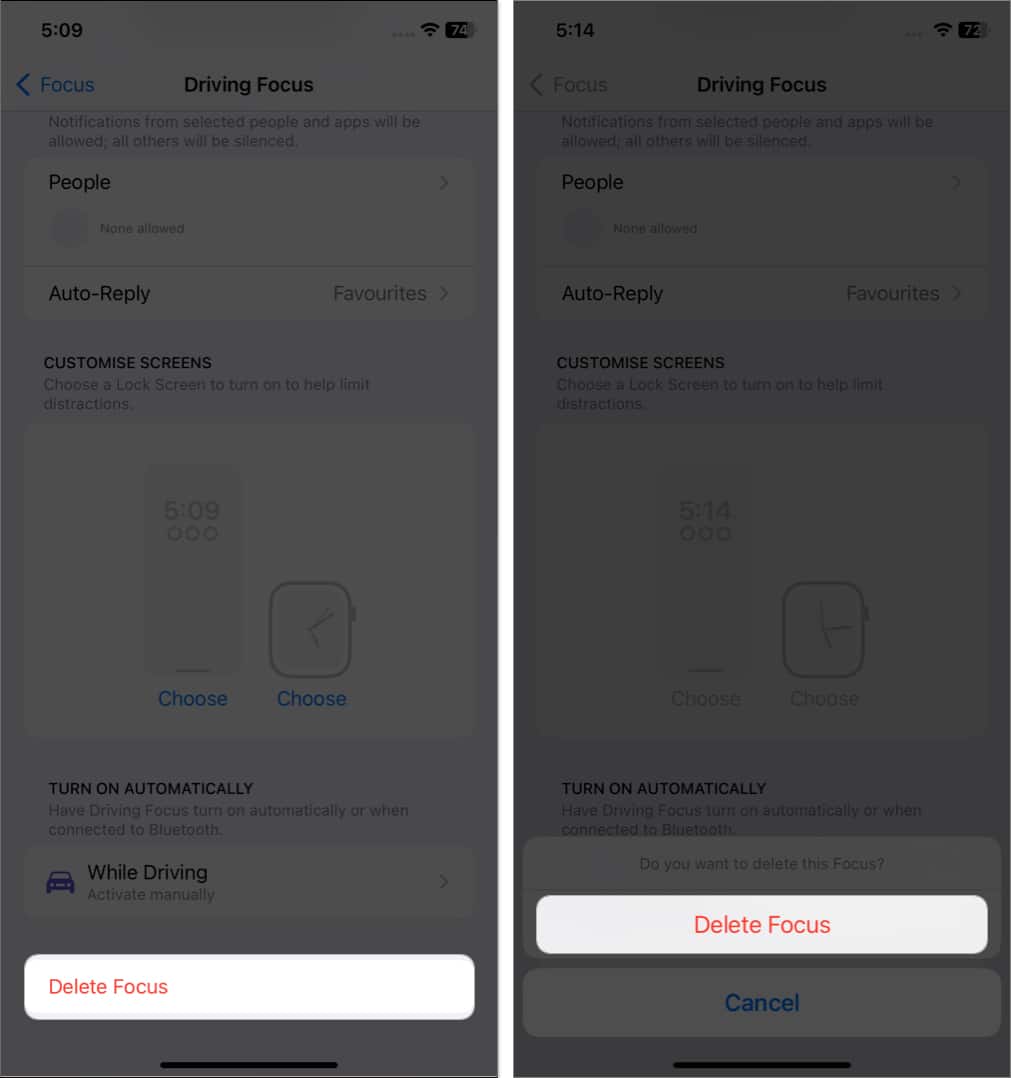DND mode is among the most useful when at a meeting or working. However, it can be the most annoying when you miss crucial calls, emails, notifications, etc., as your iPhone keeps turning on Do Not Disturb automatically.
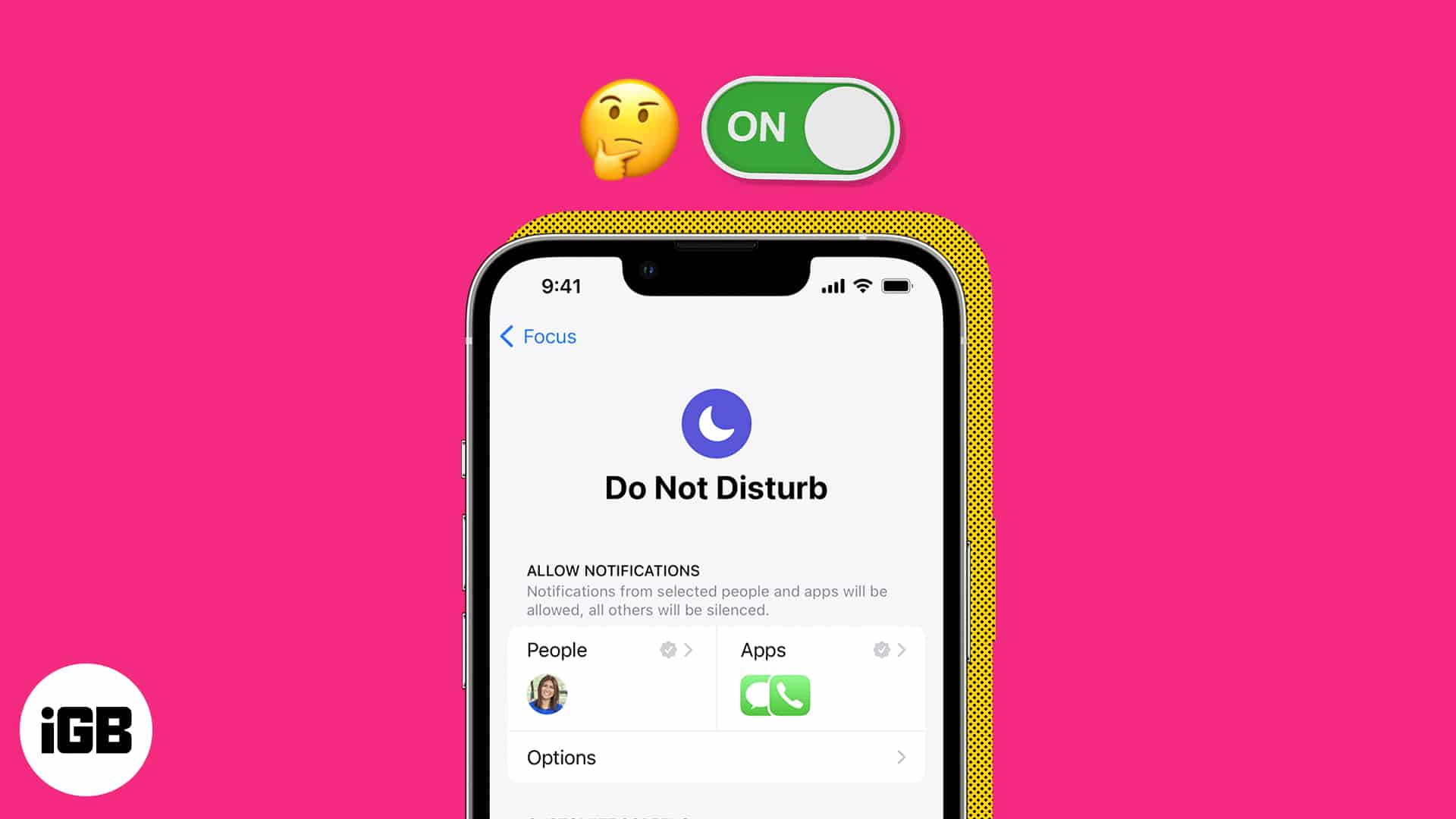
There can be several factors behind your iPhone’s erroneous behavior. In this article, I’ll show you how to effectively fix the issue of Do Not Disturb turning on automatically on your iPhone.
1. Disable Do Not Disturb schedule
One of the most prominent reasons why your iPhone automatically turns on Do Not Disturb can be that your Focus Mode has scheduled DND. In this case, the Focus Mode automatically activates the feature depending on the time, place, or app, as per your instructions.
There’s a good possibility you’ve used it and may have neglected to turn it off or remove it after you’re done. Here’s how to do so.
- Open Control Center by swiping down from the top right of the screen.
Scroll up from the bottom if you’re using an iPhone with a Home Button. - Press and hold Focus → Tap the three-dot icon next to Do Not Disturb → Select Settings.
- Choose a schedule under the Set a Schedule section.
- Toggle off Schedule.
- Additionally, you can also delete it by pressing Delete Schedule and confirming by selecting Delete Schedule.
2. Disable Share Across Devices
Your Focus Mode is synced across all of your devices. So, if you enable Do Not Disturb on any of your devices, it will be enabled on all devices with the same Apple ID.
To prevent the system from sharing the Do Not Disturb status with other connected devices, do the following steps:
- Launch the Settings app → Go to Focus.
- Toggle off Share Across Devices.
You can also turn off the sync from your Mac as well. To do so, open Control Center → Click Focus → Select Focus Settings → Toggle off Share Across Devices.
3. Unlink Focus from Lock Screen
Have you associated your desired Focus mode with your preferred lock screen? If so, when you use the iPhone lock screen connected to the Do Not Disturb mode, the feature will be automatically activated.
To unlink the Focus from the lock screen, do the following:
- Press the Power button to wake the iPhone screen → Long press on an empty area.
- Scroll sideways to find the desired Lock Screen.
- Tap [Focus name] → Unlink the Focus by pressing the [Focus name].
Delete Focus linked Lock Screen
If you face Lock Screen glitches and can’t unlink the Focus mode, I suggest deleting the Lock Screen. So, whenever you change your Lock Screen, you will never face the Do Not Disturb turns on automatically issue.
- Tap and hold the existing Lock Screen.
- Choose the Focus linked Lock Screen → Swipe up on it.
- Tap the bin icon → Delete This Wallpaper.
4. Disable DND when connected to CarPlay
When you connect your iPhone to an Apple CarPlay system, it enables Driving Focus.
The function works similarly to Do Not Disturb mode and blocks all notifications and calls on your iPhone. Here’s how to disable it.
- Open Settings → Focus → Select Driving.
- Scroll down and tap While Driving.
- Toggle off Activate With CarPlay.
5. Turn off DND when connected to Car Bluetooth
While connected to Car Bluetooth, you may also disable the DND function. Check out the steps below to get started.
- Launch Settings → Focus → Driving.
- Tap While Driving.
- Choose Manually under Activate section.
6. Delete Driving Focus
Removing the Driving Focus can be a permanent solution for the problem of DND activating automatically on your iPhone. Here’s how to remove the functionality.
- Open Settings → Focus → Driving.
- Scroll down and select Delete Focus.
- Confirm by tapping Delete Focus.
7. Other possible fixes
If none of the above techniques work, you can try the solutions listed below. The source of your iPhone’s automatic DND activation must be one of the following.
- Uninstall new apps: If your iPhone was operating well before you downloaded the new app, deleting the app may be a quick fix for your device.
- Update your iOS: It’s a good idea to update your iOS version since it contains improvements for existing issues in the current iOS version.
- Reboot your iPhone: Restarting your iPhone is another approach since it destroys all temporary files in the process.
- Reset your iPhone: Factory resetting your iPhone should be one of your final alternatives, but if nothing else has worked, you may certainly try it. However, before you factory reset your iPhone, make sure you have backed up all of your crucial files.
- Contact Apple Support: If nothing else works, contact Apple Support or visit an Apple Store.
Notifications activated…
Aside from the ways stated above, you can also invoke Siri to complete the task. So, I hope your DND automatic activation issue has been resolved. Which trick worked best for you? Share your results in the comments section below.
FAQs
To entirely stop the Focus help, go to Settings → Tap Focus → Scroll down and choose Focus Status → Toggle off Share Focus Status.
Yes, you get notifications about missed calls unless you’ve disabled them. However, to accept calls, you must disable DND on your iPhone.
When you opt for the DND option, all incoming calls are routed to your voicemail. Furthermore, you will not see any popups or other distractions on your screen.
Read more: