At the ‘Time Flies’ event, Apple announced two new Apple Watch models – Series 6 and SE. One big highlight was a new feature in watchOS 7 called Family Setup. You can now set up the Apple Watch of family members from your iPhone. Here’s how to do this and all the other related information you need to know!
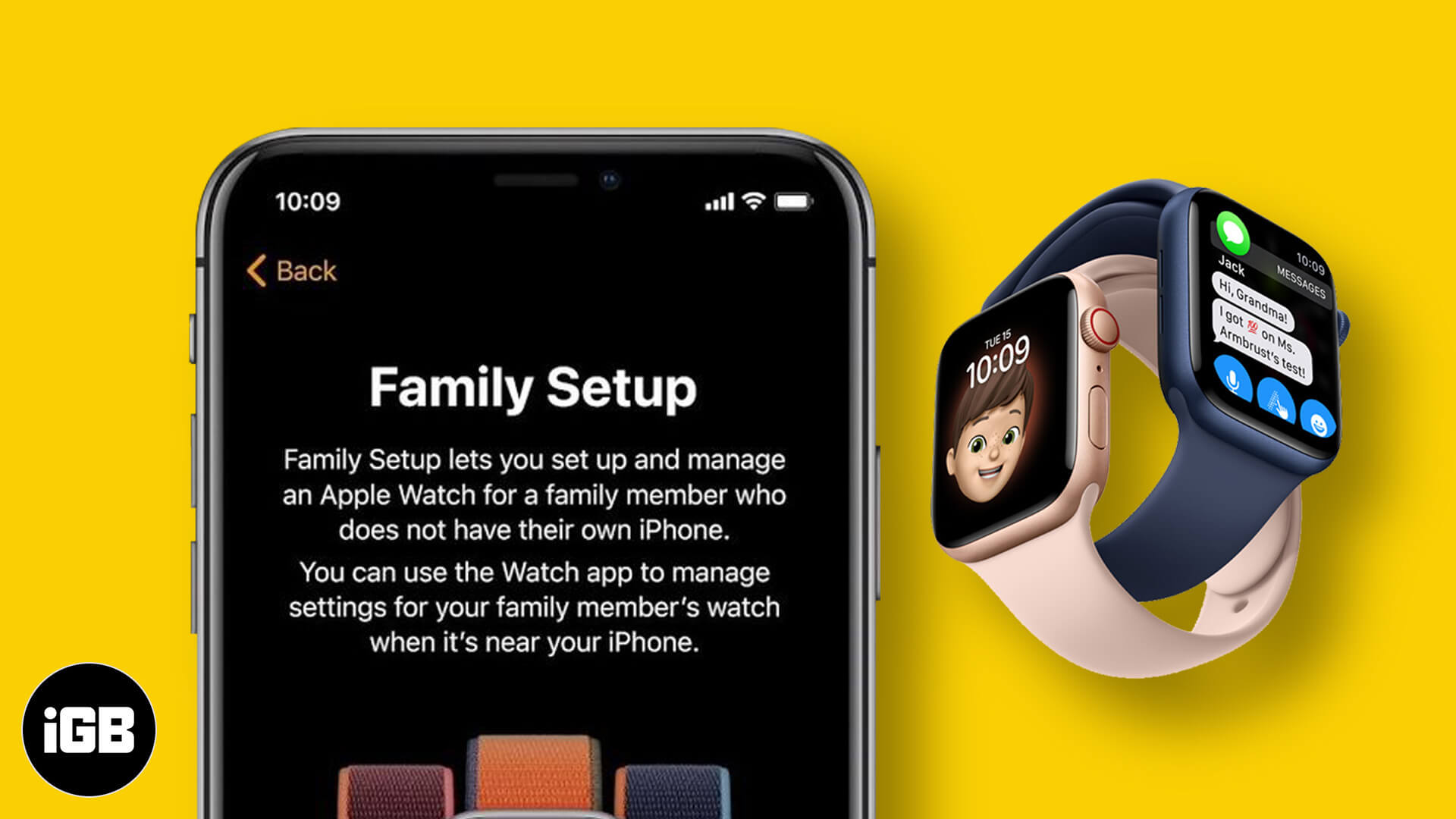
Table of Contents
- What is Apple Watch Family Setup?
- What Kids Can Do With Apple Watch Family Setup?
- What Family Members Can Do with their Apple Watch in Family Setup?
- How to Set up an Apple Watch for a Family Member
- Family Setup Compatible Apple Watch and iPhone
- Regions and Carriers That Support Family Setup
- Views On Family Setup
What is Apple Watch Family Setup?
With Family Setup, now a parent or guardian can set up Apple Watch for kids or older people who do not have their own iPhones. The parent can use their iPhone to manage the kids’ Apple Watch.
Once set up, kids can use the Apple Watch freely without needing an iPhone. They can go to school, sports practice, picnic, and anywhere without any concern, and the parent can know about the whereabouts.
To know more what’s in it for kids and parents, please take a look at the subsequent headings.
What Kids Can Do With Apple Watch Family Setup?
- Make and receive FaceTime audio calls and standard phone calls.
- Send and receive messages and emails.
- Connect to other Apple Watch users with Walkie-Talkie.
- Connect Apple Watch to AirPods or any Bluetooth earphones & speaker and use Apple Music.
- Use Apple Cash Family: This lets parents load money to kids’ Apple Watch, which they can utilize where ever Apple Pay is accepted.
- Have kid-oriented personalized Activity goals/Activity rings.
- Use custom Memoji right from the Apple Watch using its Memoji app.
- Use the health and safety features of Apple Watch (without needing an iPhone), like Emergency SOS, Maps, Siri, Alarms, and the App Store.
What Family Members Can Do with their Apple Watch in Family Setup?
Receive Emergency SOS Notification
If the parents or guardians are set as emergency contacts (which they should be), they’ll be notified in emergencies. Kids can look at their Medical ID for relevant information. Plus, the guardian can also view the health and activity of their family members using the iPhone’s Health app.
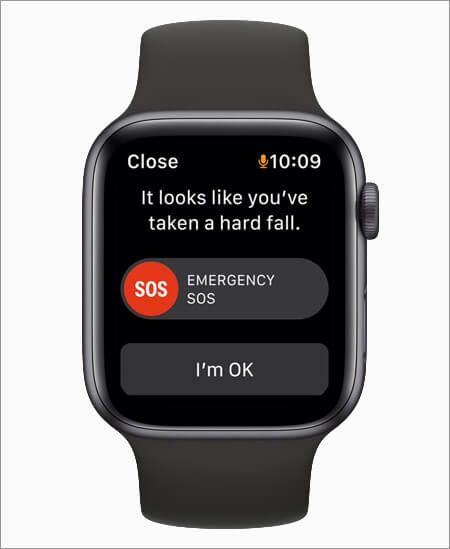
Set Schooltime Schedule
During School-time, the kid’s Apple Watch shows a yellow circle on the watch face. This helps the teachers in the classroom (or parent tutoring at home) easily recognize the apps’ whose access is restricted, plus Do Not Disturb can be enabled on the kid’s Apple Watch.
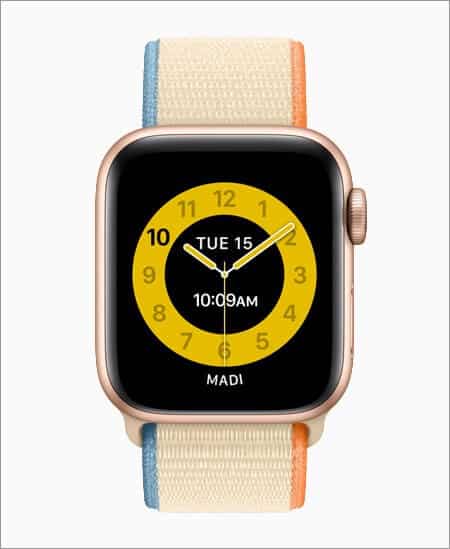
Apple Cash Family
This lets the parents load money to kids watch via Apple Pay and choose to receive notifications when they spend it. The parent can even see the kid’s purchases in the Wallet app on the iPhone. This is a fine example of training the young generation for the coming cashless future!
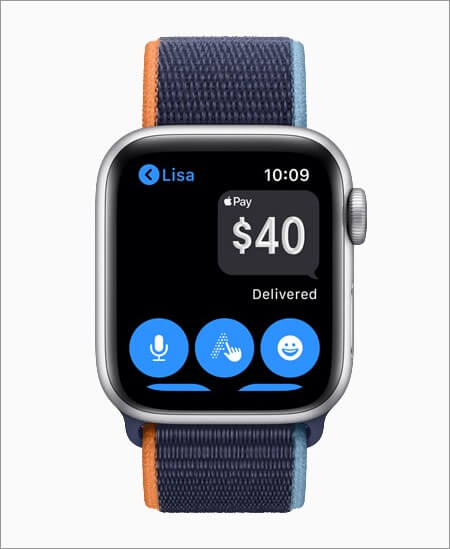
Other Features
- Parents can allow certain contacts, and kids will be able to communicate only with these approved persons.
- Set Content Restrictions and Ask to Buy: This lets the parents manage which category of apps are available for download on kid’s Apple Watch. Ask to Buy sends the parent an approval notification when the kid tries to purchase an app or make an in-app purchase.
- Share the kid’s location using the Find People app on the Apple Watch. Parents can also receive location notifications, such as when the kids reach their school or basketball practice.
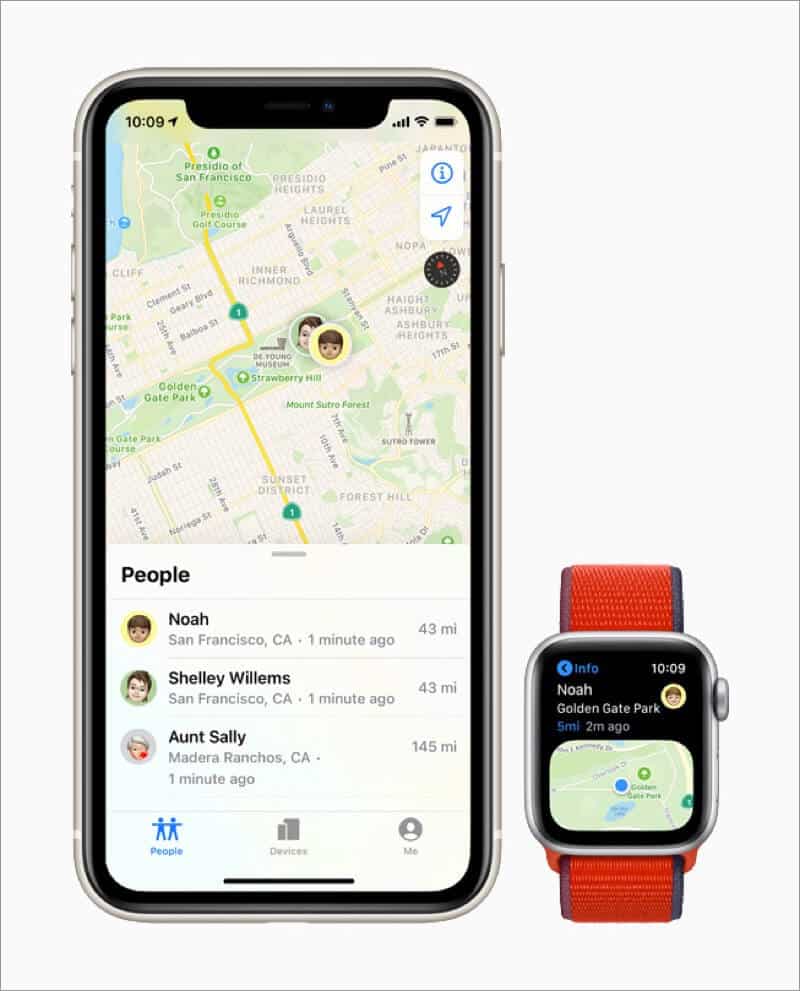
How to Set up an Apple Watch for a Family Member
Before You Begin:
- Make sure the watch is running watchOS 7, and the iPhone is running iOS 14.
- Turn ON Wi-Fi and Bluetooth on the iPhone.
- Erase the Apple Watch if it isn’t new.
- Ensure you have an Apple ID for you (parent or guardian) and one for the kid or older person whose watch you are setting.
- Family Sharing must be set up.
- Wear the Apple Watch and switch it ON by pressing and holding the Side button.
- Bring the watch near the iPhone. Wait for a moment, and you should see “Use your iPhone to set up this Apple Watch” on the iPhone screen. Tap on Continue. After this, tap on Set Up for a Family Member → Continue.
- Point the iPhone over the animation on the Apple Watch screen. You will see a message that says the Apple Watch is successfully paired.
- Agree to the terms and conditions (if you do), select text size, and set a passcode for the Apple Watch.
- Select a family member from the screen or tap on Add New Family Member. Now, enter the kid’s (or the family member’s) Apple ID and proceed. It is a good idea to tap on Turn on Ask to Buy. (more about it above)
- Set up cellular (if the carrier supports) and Wi-Fi on the Apple Watch. After this, you may turn on other options like location, Siri, Apple Cash Family, Health data, etc. You can also set up Schooltime and shared contacts. Once you are done, tap on OK. Now, the kid can start using the Apple Watch.
Family Setup Compatible Apple Watch and iPhone
Family Setup is available on cellular models of Apple Watch Series 4 and later running watchOS 7. You can pair the watch with iPhone 6s and later running iOS 14.
Note: Apple says that ‘a cellular plan isn’t required to set up an Apple Watch for a family member, but is necessary for some features.’
Regions and Carriers That Support Family Setup
At launch, 18 carriers in 12 countries and regions support Family Setup. This is a carrier support-oriented feature (separate phone number, data plan, etc.) Thus, in the coming months, it will expand to other regions and carriers as well. For more information, like availability and pricing, contact your carrier.
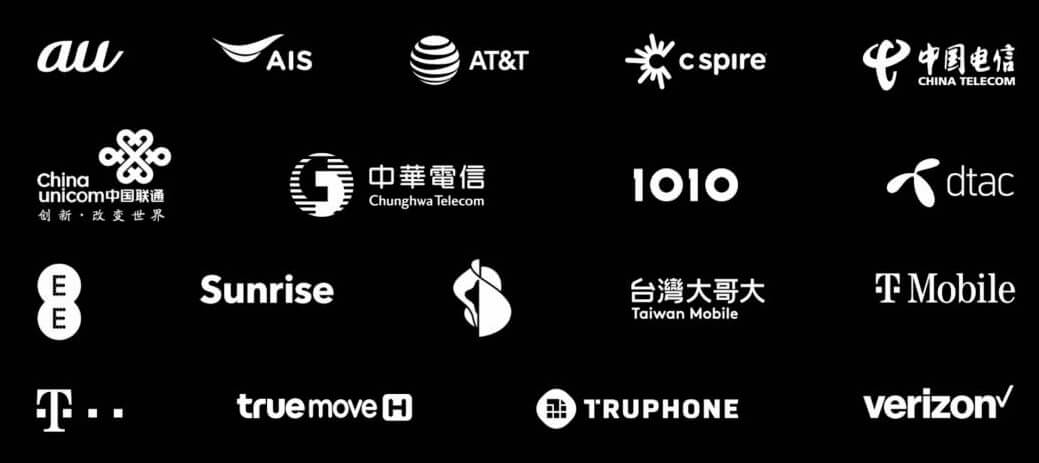
Views On Family Setup
What are your thoughts on Apple Watch Family Setup? Is this something you are excited about? Are you planning to use it in your family? Please let us know in the comments down below.
In my opinion, this is a great feature. Now, you can give the kid an affordable Apple Watch SE or your old Series 5, and they get the power to stay safely connected to people that matter.
One thing that I feel strange is that Apple discontinued Series 4 and 5 but kept Series 3. And unfortunately, Family Setup requires Series 4 and above. So, that’s a bummer!
Now, instead of giving a smartphone, it is convenient to have a powerful tiny computer on the child’s wrist (that they won’t misplace) when on baseball practice or friend’s house. Likewise, it lets keep track of older people more conveniently.
Overall I think it’s a smart move to get Apple Watch to more people in an affordable way!
READ NEXT:


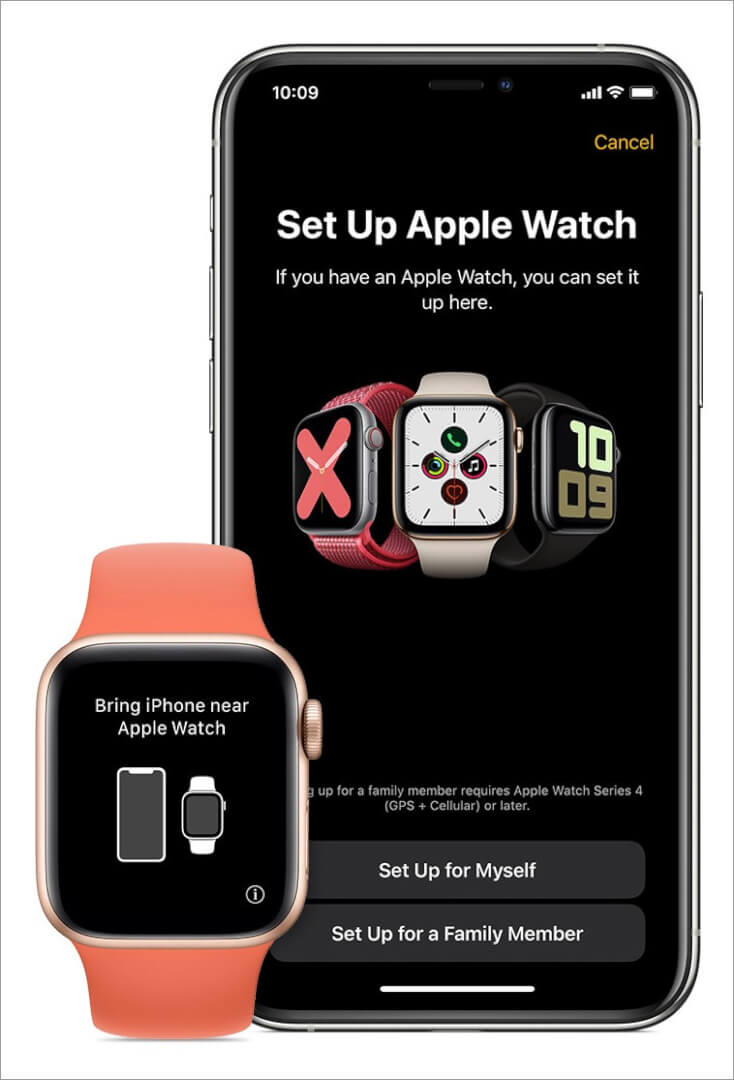
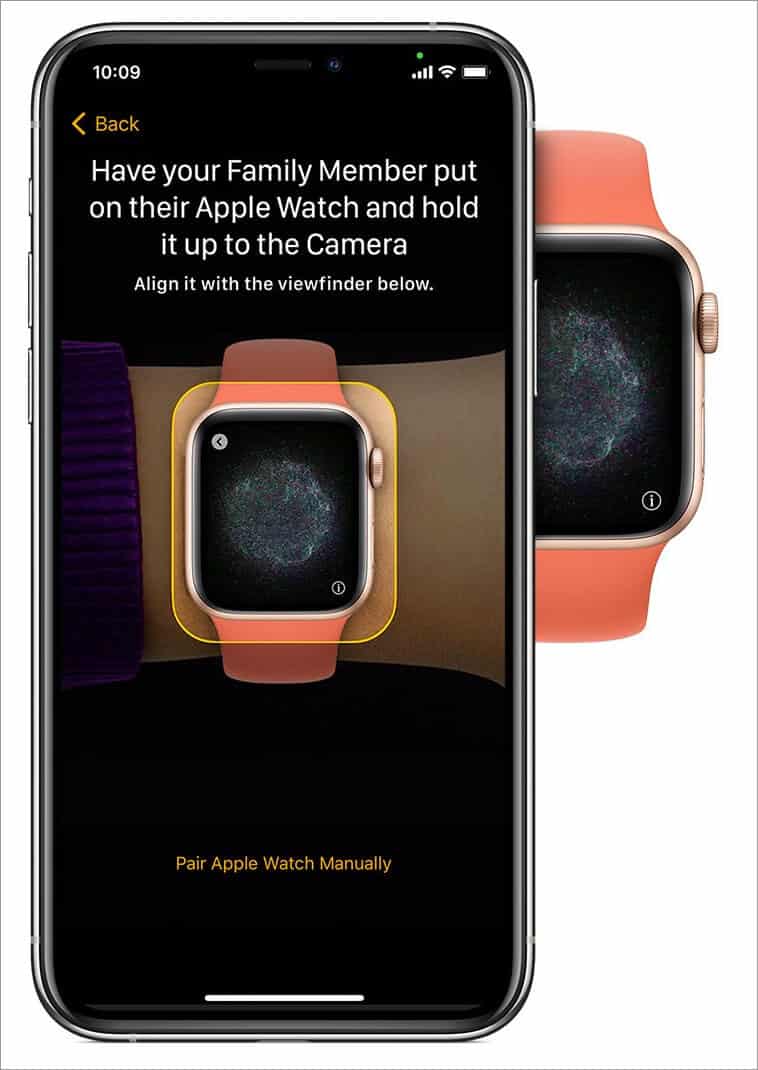
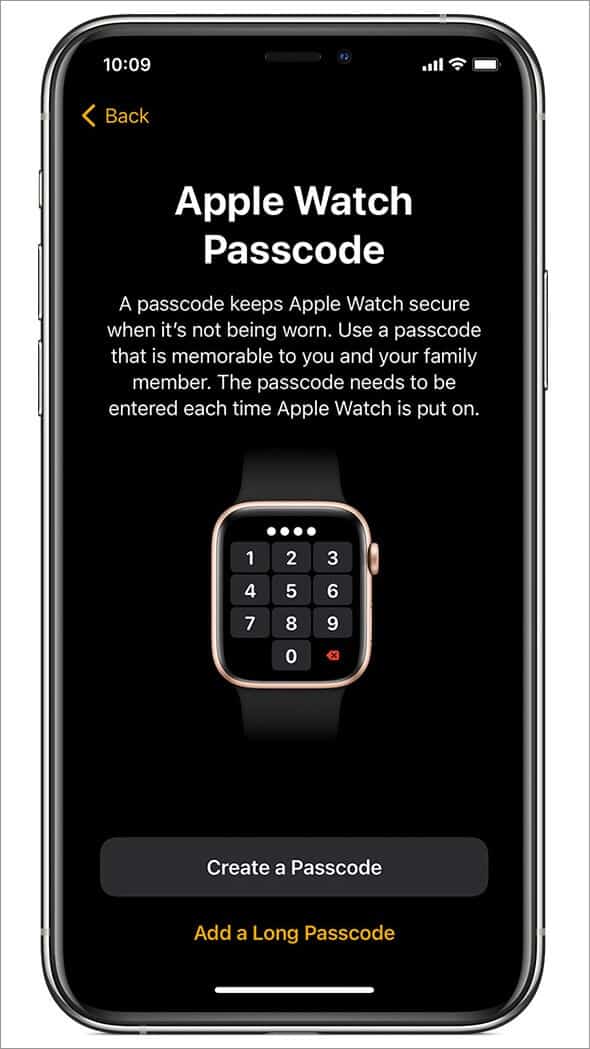
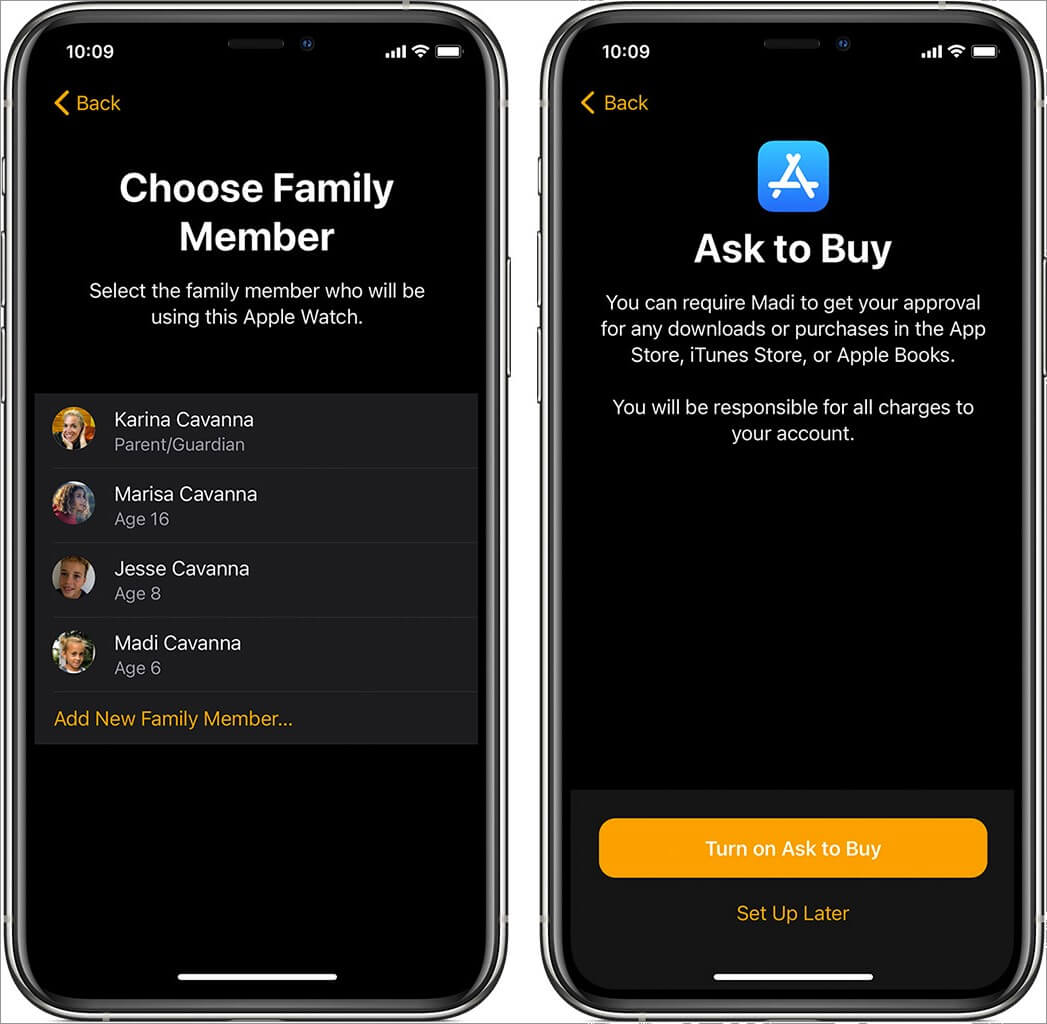
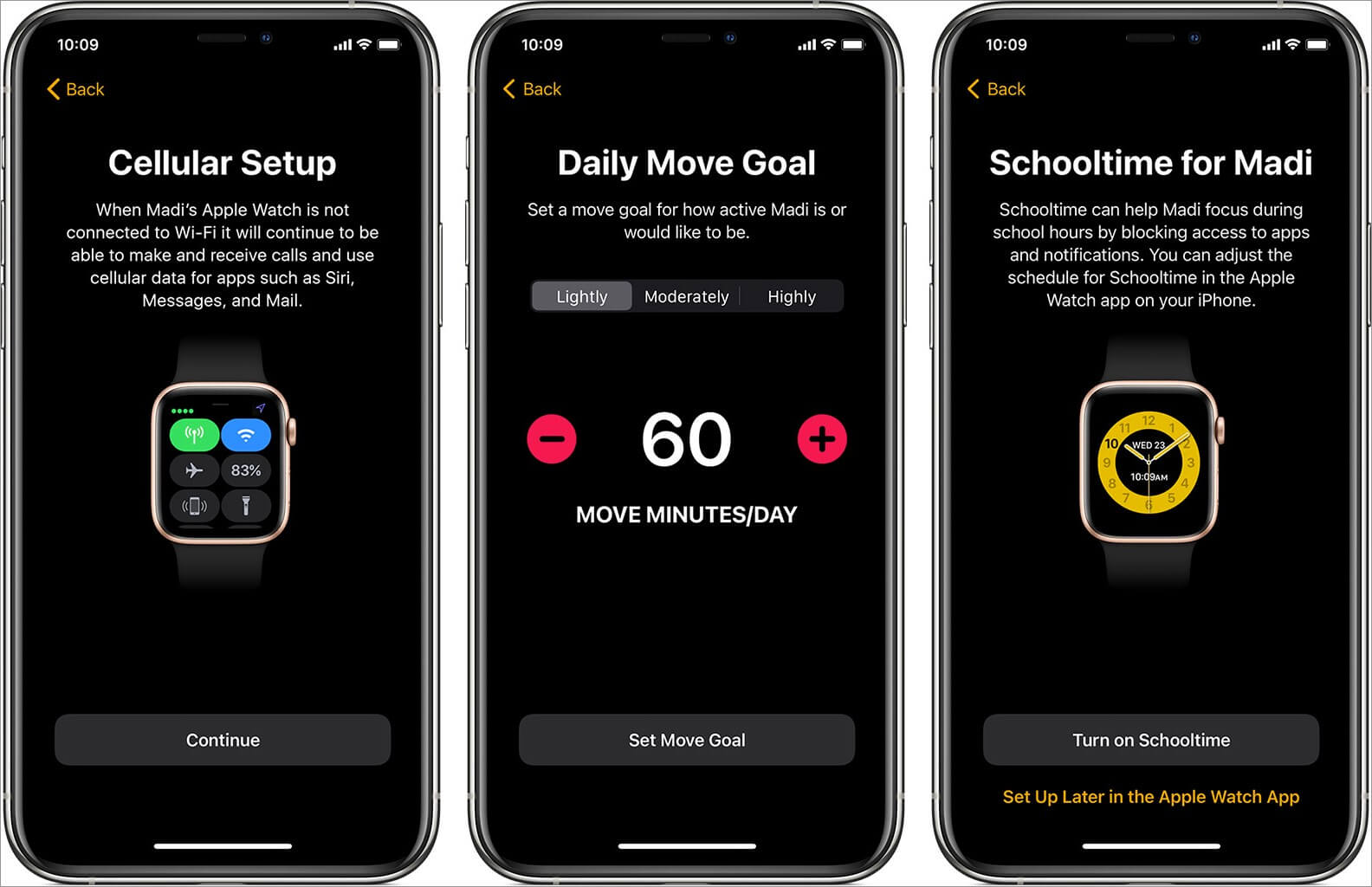

Thanks Ankur for the detailed article. Which eSIM provider is good for Apple watch family? Will be buying Apple watch 9. I have heard good reviews about Better Roaming. Apparently their connectivity is good and at affordable prices. Let me know.
For an Apple Watch 9, you have several eSIM provider options that offer good connectivity and affordable prices. Better Roaming is indeed a popular choice, but there are other providers that better suit your needs.
You may consider T-mobile, UScellular, and Verizon Wireless. All of them supports Family Setup. Besides, these providers have both options: either you buy a new Apple Watch with attached cellular plans or bring your own device to get a connection.
Therefore, compare the network coverage, data speeds, roaming facility, and cost to get the best deal!