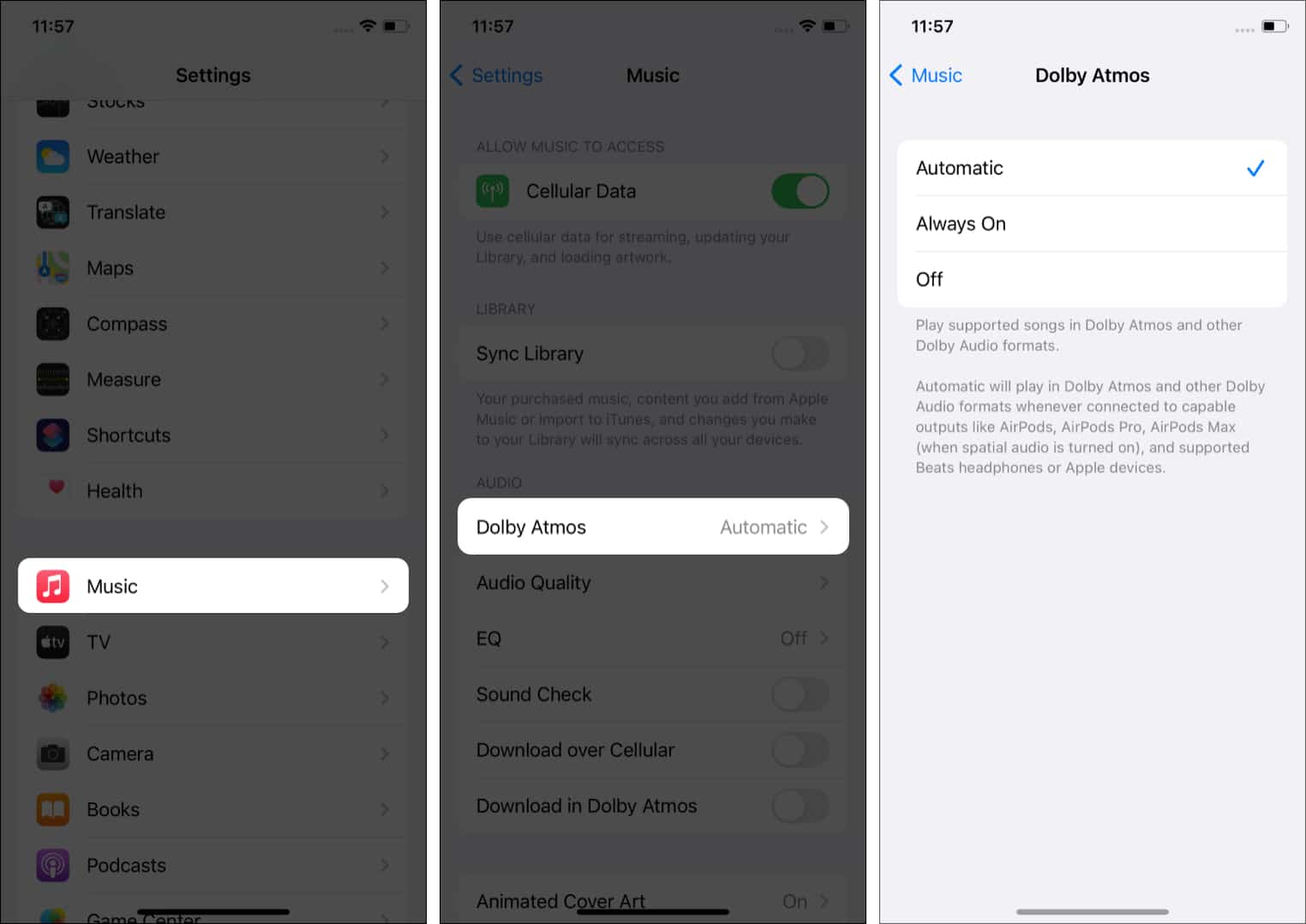What to know about spatial audio on Apple Music
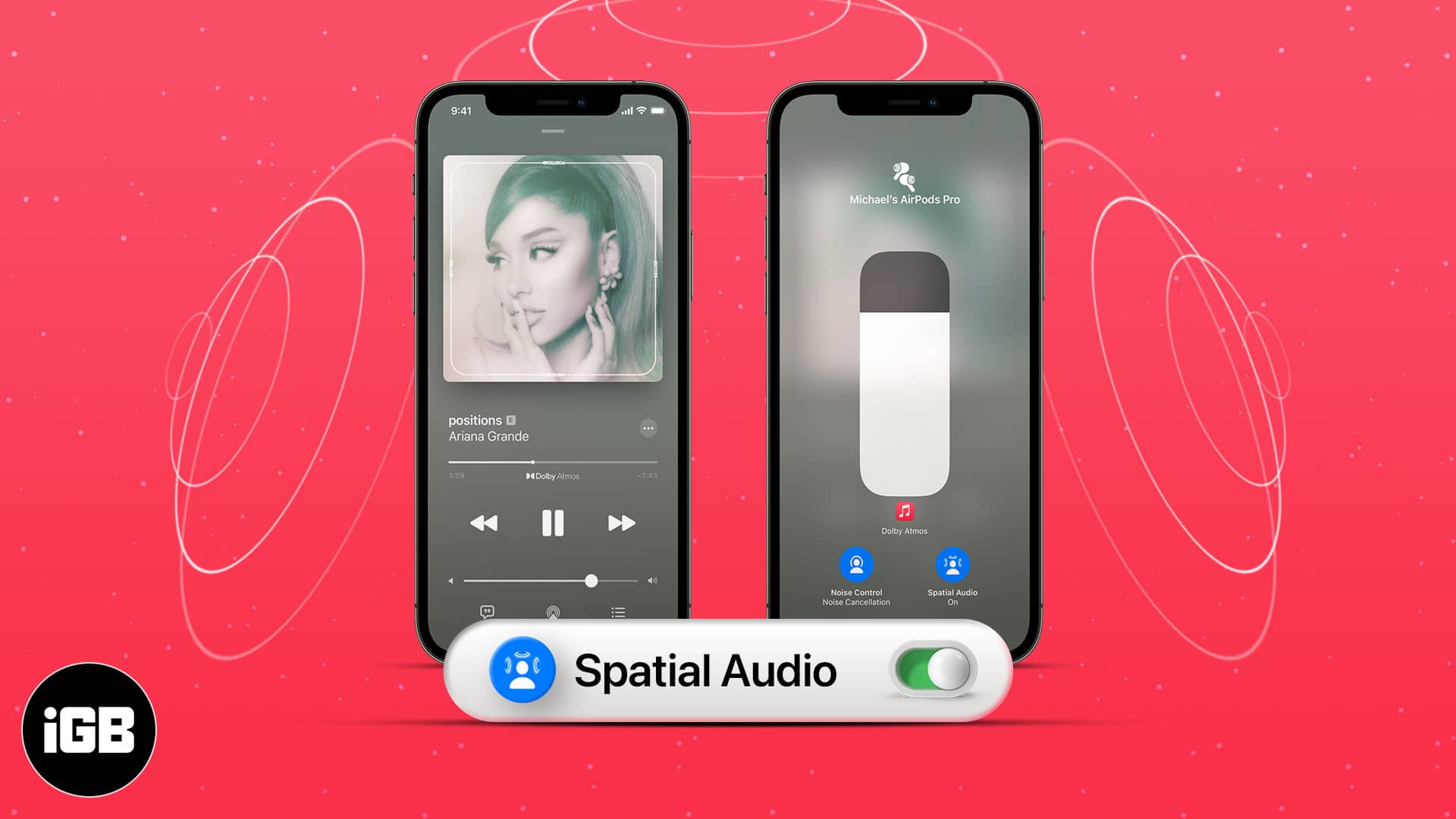
- Spatial audio with Dolby Atmos is a surround sound-like feature on Apple Music.
- To use spatial audio, you must update your iPhone, iPad, Mac, and Apple TV 4K to iOS 14.6, iPadOS 14.6, macOS Big Sur 11.4, tvOS 14.6, or later respectively.
Apple recently released two features for Apple Music subscribers: Lossless audio and spatial audio. While Lossless audio, the hi-resolution audio feature, is available to limited Apple devices as of now, you can enjoy spatial audio with Dolby Atmos on your Apple devices right away.
Spatial audio offers an immersive multidimensional music experience similar to the standard surround sound feature. If you are an Apple Music subscriber, this article explains how to enjoy spatial audio with Dolby Atmos on iPhone, iPad, Mac, and Apple TV.
How to enable spatial audio on iPhone and iPad
Before you begin, you must update your iPhone or iPad to iOS 14.6 and iPadOS 14.6 or later. Once done, follow the steps below.
- Open Settings and tap Music.
- Below AUDIO, tap Dolby Atmos.
- Automatic is chosen by default. You may choose Always On or turn it off. Here is what each option means.
- Automatic: Supported songs from artists like The Weeknd, Maroon 5, Ariana Grande, J Balvin, and more will automatically play in Dolby Atmos.
- Always On: This enables you to enjoy Apple Music Dolby Atmos even with earphones that do not support automatic Dolby Atmos.
- Off: The stereo version of the song will play instead of Dolby Atmos.
Moreover, when you download a song in Dolby Atmos, the stereo version of the same song is downloaded as well. If you choose Off, the stereo version of the offline song will play instead of Dolby Atmos.
Additionally, if you feel that stereo tracks and Dolby Atmos ones have a difference in loudness, you can fix it by enabling Sound Check from iPhone Settings → Music.
Supported devices for Apple Music Dolby Atmos on iPhone and iPad
- AirPods
- AirPods Pro or AirPods Max when spatial audio is on.
- BeatsX, Beats Solo3 Wireless, Beats Studio3, Powerbeats3 Wireless, Beats Flex, Powerbeats Pro, or Beats Solo Pro.
- In-built speakers on iPhone XR or later (except iPhone SE).
- iPad Pro 12.9-inch (3rd generation or later), iPad Pro 11-inch, iPad (6th generation or later), iPad Air (3rd generation or later), or iPad mini (5th generation).
Steps to listen to Dolby Atmos music on Mac
- Ensure you update to macOS 11.4 or later.
- Launch the Apple Music app using Launchpad, Dock, Spotlight, or Applications folder.
- From the top menu bar, click Music → Preferences.
- Ensure you are in the Playback tab.
- Set it to Automatic or Always On. You may also turn it off from here.
- If you set it to Automatic, supported songs will automatically play in Dolby Atmos with the supported devices.
- If you set it to Always On, you can use Dolby Atmos on headphones that do not support automatic playback.
Compatible devices with Dolby Atmos Automatic setting on Mac
- AirPods
- AirPods Pro or AirPods Max when spatial audio is on.
- BeatsX, Beats Solo3 Wireless, Beats Studio3, Powerbeats3 Wireless, Beats Flex, Powerbeats Pro, or Beats Solo Pro.
- Built-in speakers of:
- MacBook Pro (2018 model or later)
- MacBook Air (2018 model or later)
- iMac (2021 model)
How to listen to Dolby Atmos on Apple TV 4K
If you update your Apple TV to tvOS 14.6, you can enjoy Dolby Atmos. To change this, follow the below steps.
- Go to Settings → Apps on your Apple TV.
- Select Music.
- Select Dolby Atmos and choose Automatic or Off.
Apple Music Dolby Atmos-compatible devices on Apple TV 4K
- AirPods, AirPods Pro, or AirPods Max.
- BeatsX, Beats Solo3 Wireless, Beats Studio3, Powerbeats3 Wireless, Beats Flex, Powerbeats Pro, or Beats Solo Pro.
- HomePod speakers that are set up as the default speakers.
- A Dolby Atmos-compatible soundbar, Dolby Atmos-enabled AV Receiver, or television that supports Dolby Atmos audio.
Dolby Atmos badge on the Now Playing screen lets you know which songs support this. And if all songs of an album support Dolby Atmos, a badge is shown on the album’s details page.
You can also search for spatial audio in the Music app to see the results. Currently, over a thousand songs support this. More will be added regularly.
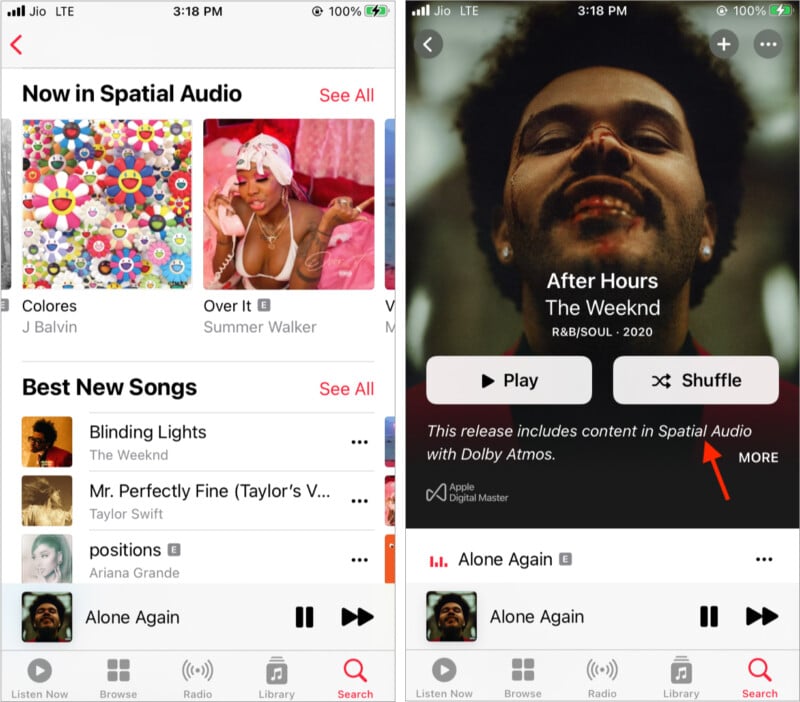
This is how you can enjoy Dolby Atmos on different Apple devices. Apple has also introduced Personalized Spatial Audio with new iPhone 14 series launch. I hope this quick guide was helpful. If you have additional questions, share them in the comments section.
Other helpful Apple Music posts: