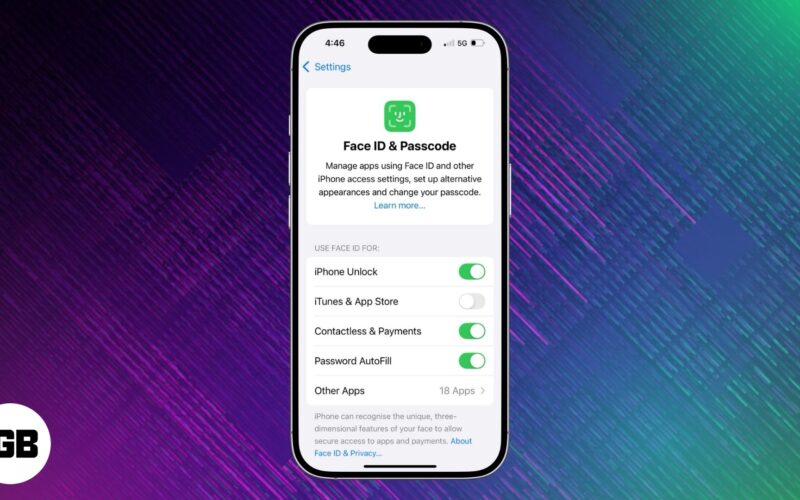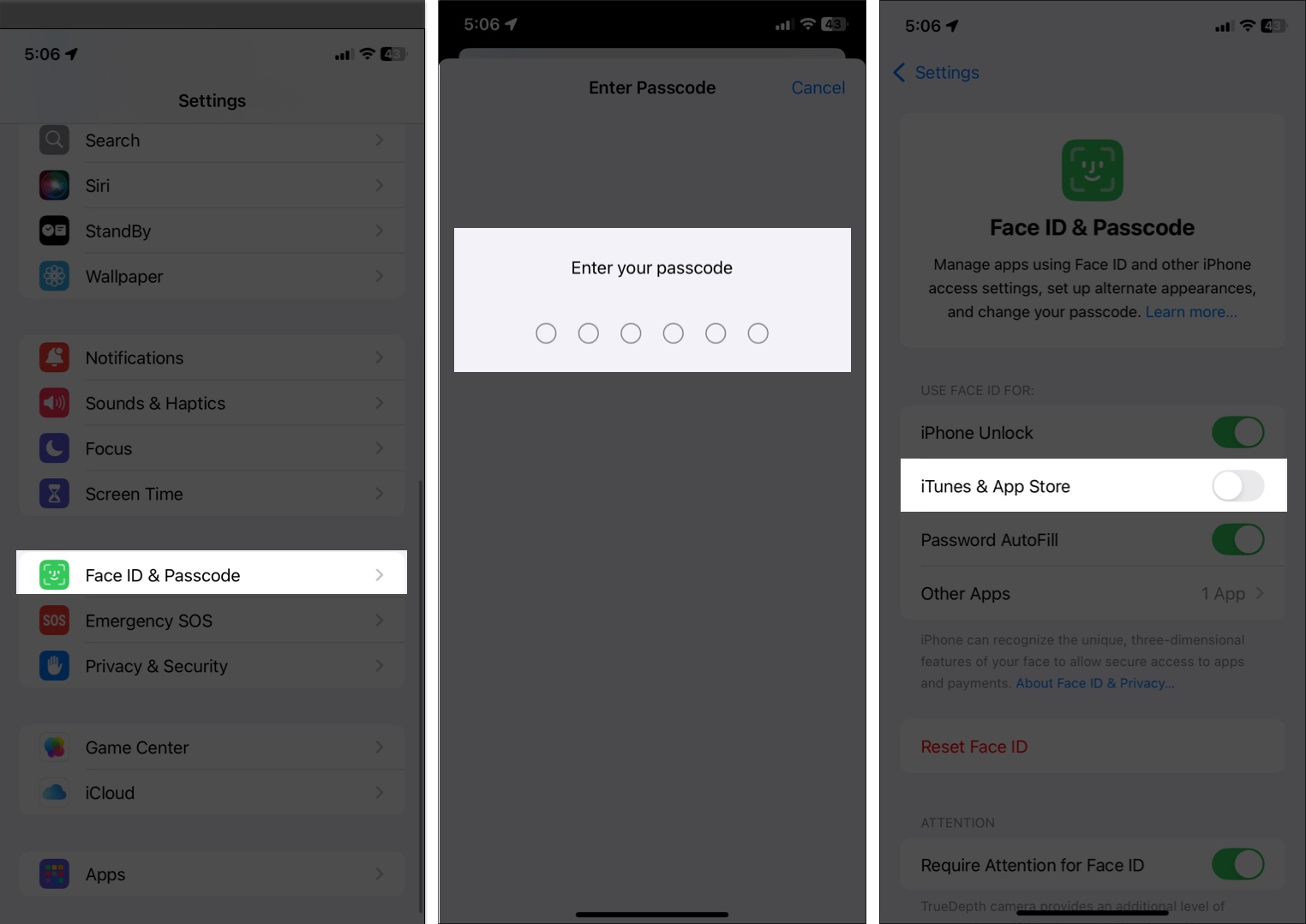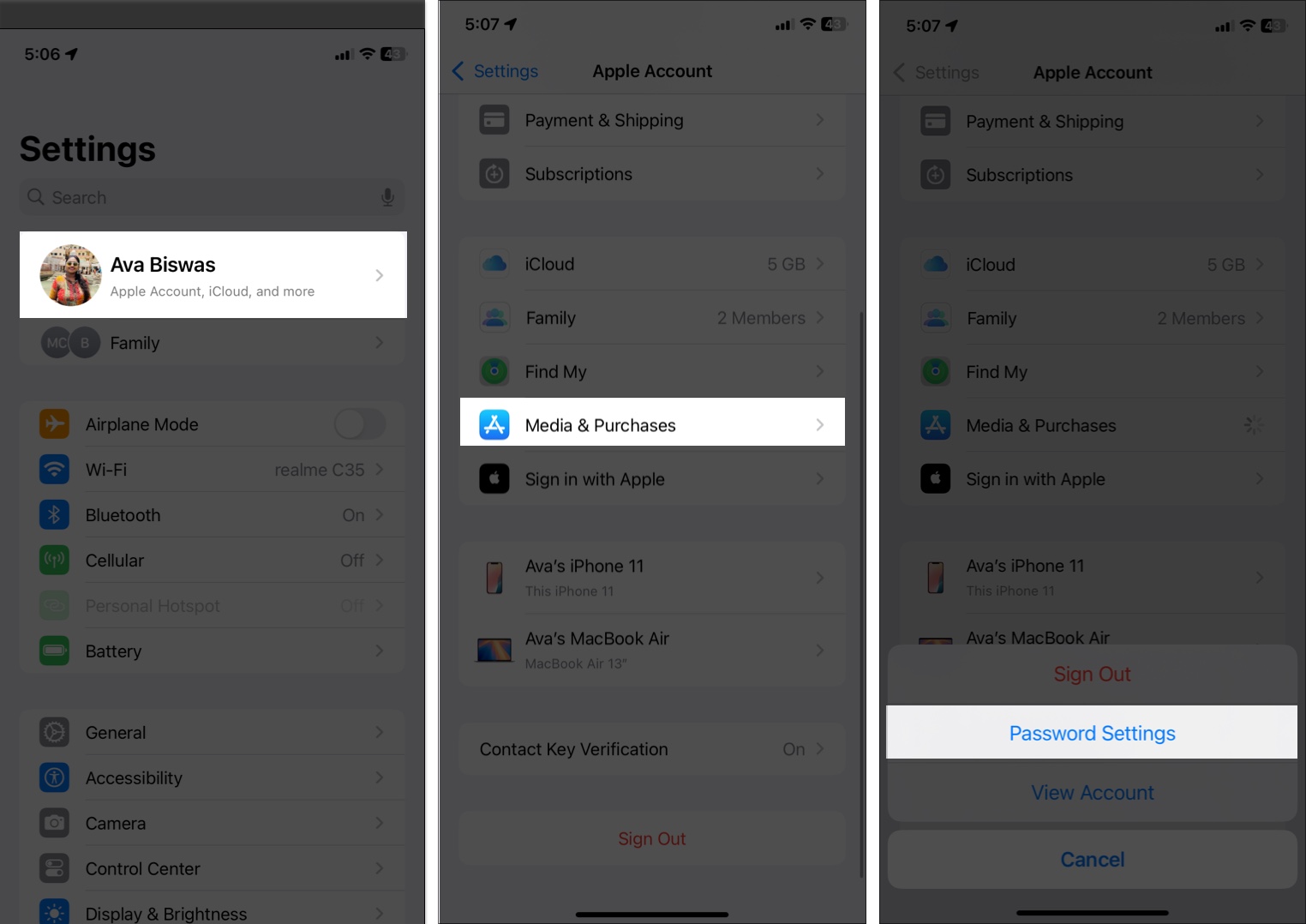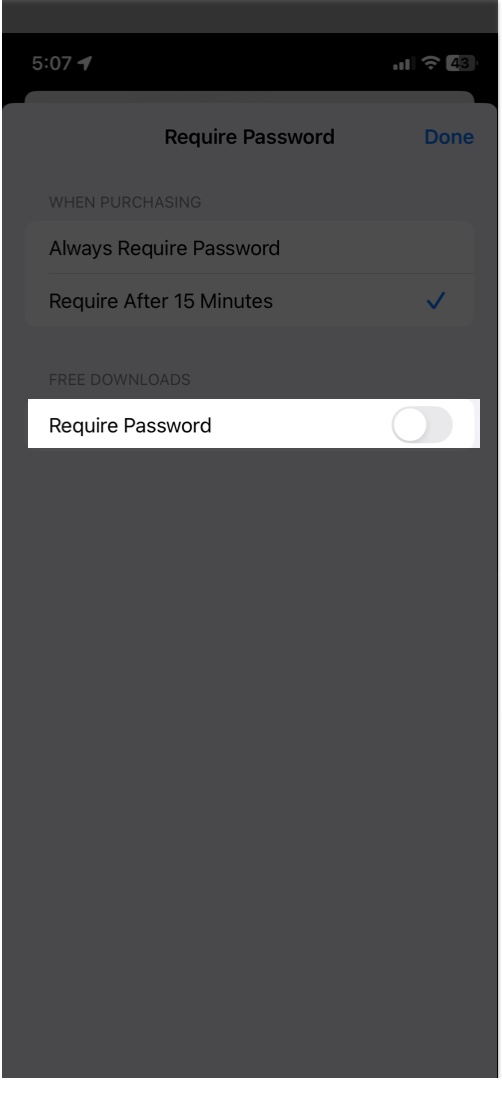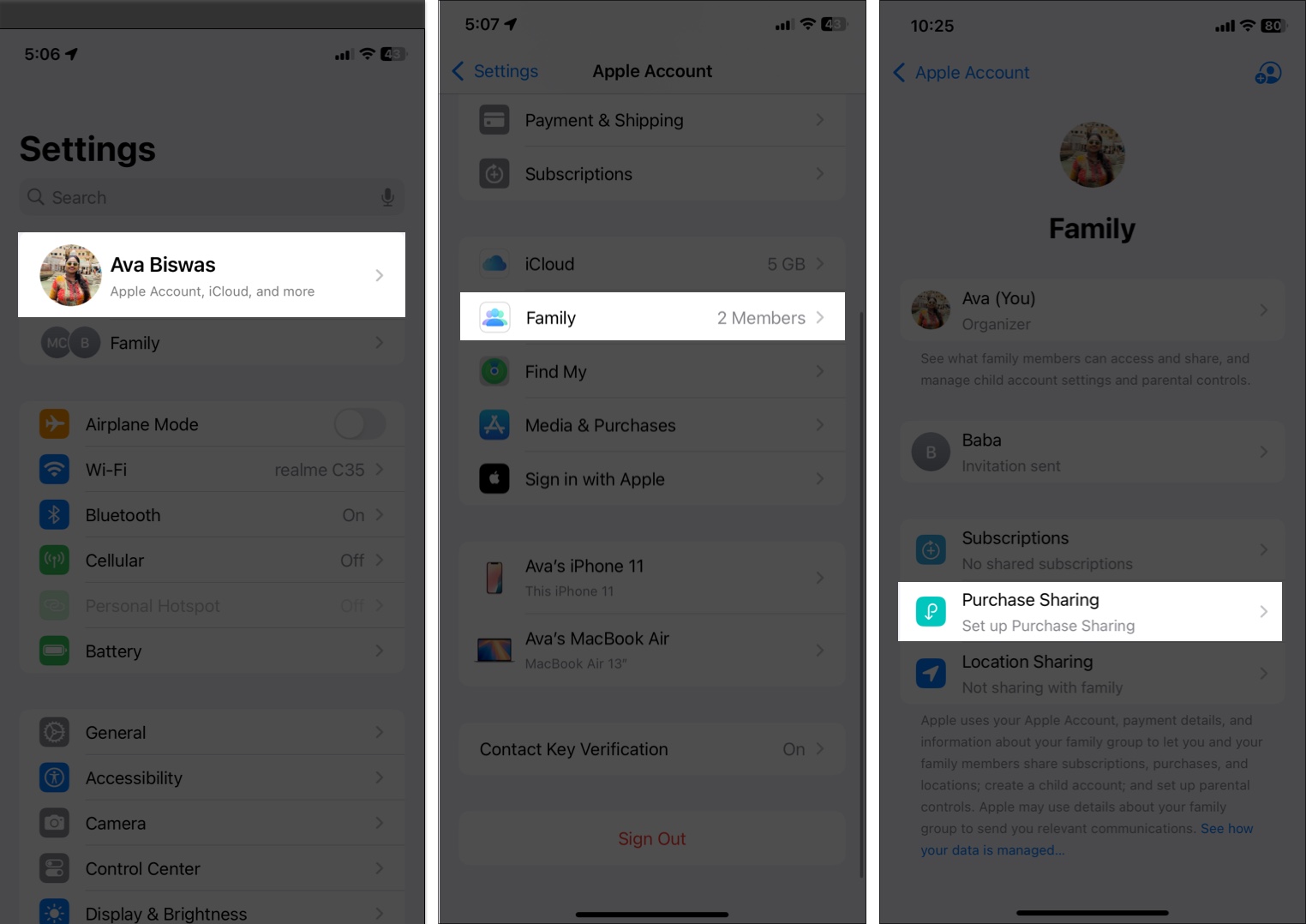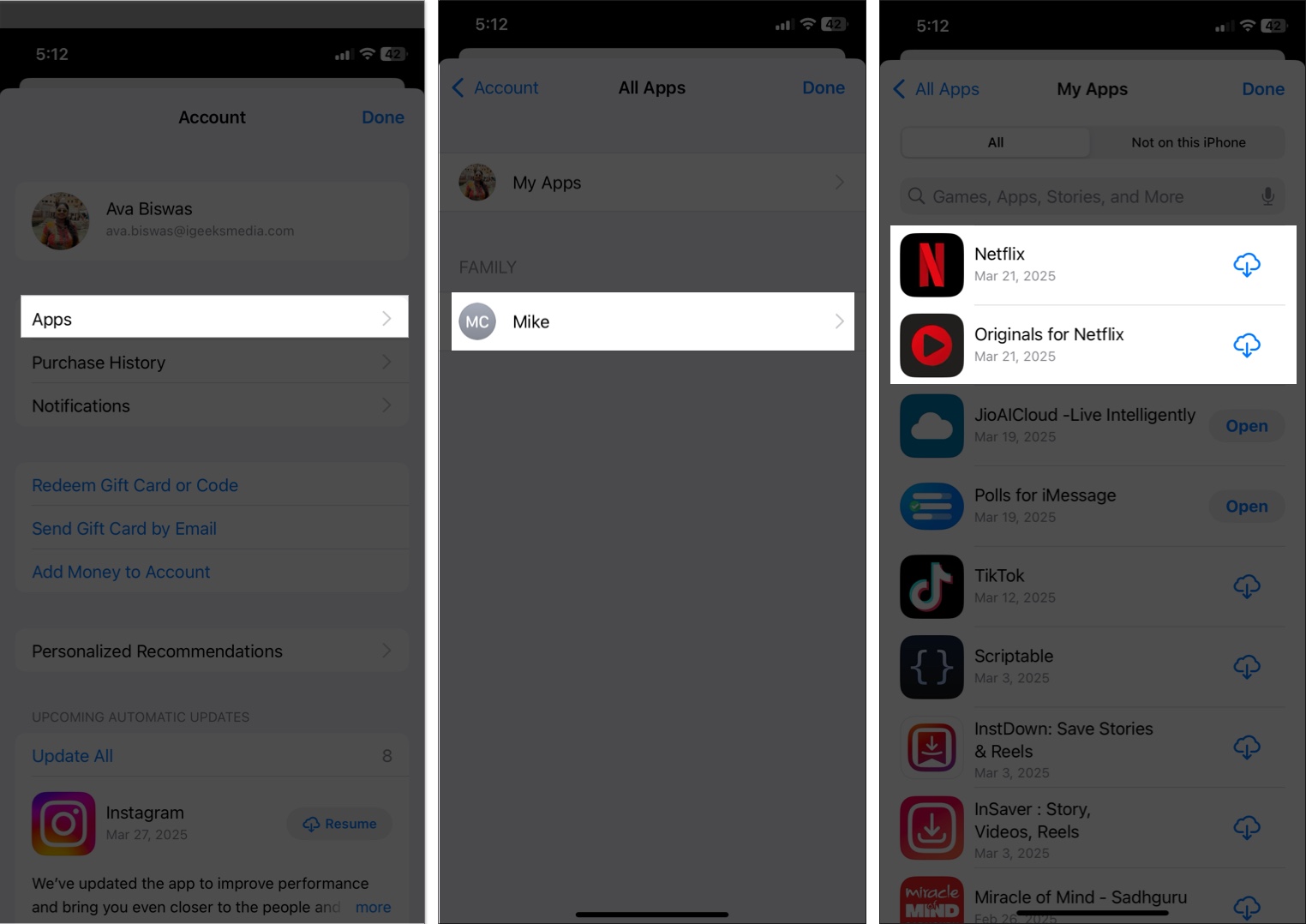Are you tired of entering your Apple ID password every time you download an app? You’re not alone. While this authentication step enhances security, it can feel unnecessary—especially for free apps or when setting up a device for children.
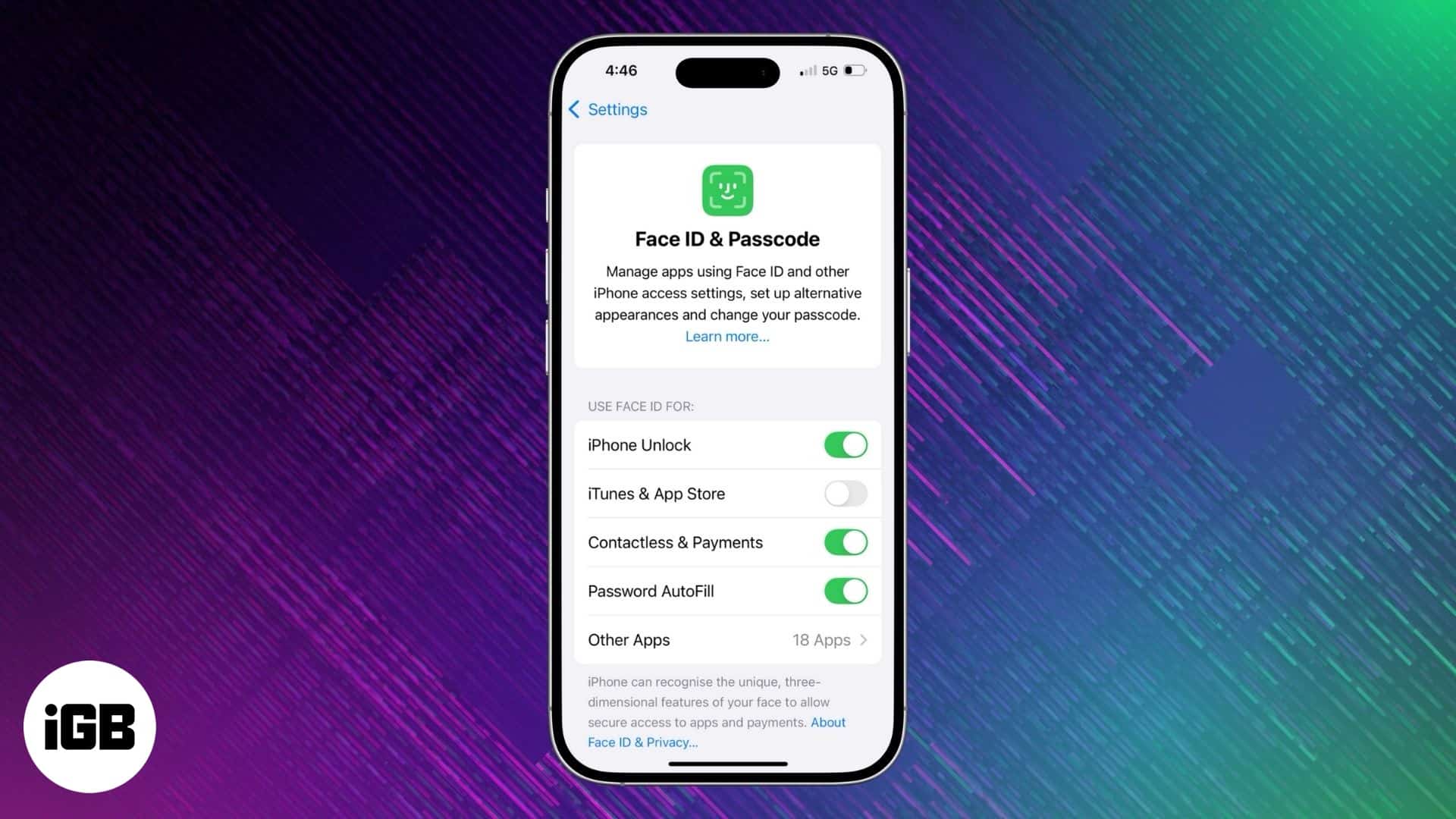
In this guide, I’ll show you how to download apps on your iPhone without entering your Apple ID password, Face ID, or Touch ID while maintaining security and control.
Why does Apple require authentication for app downloads?
By default, Apple applies security checks to all downloads, whether they are paid or free. It can seem like an unnecessary extra step, but it’s there for a reason.
- Prevent unwanted charges: Imagine if someone takes your phone and downloads or makes in-app purchases without your knowledge. That would be a nightmare! Authentication ensures that only you are able to approve downloads of the app, which can safeguard both your funds and account.
- Prevents accidental or unauthorized downloads: Someone with access to your phone could download random apps—and sometimes ones with hidden fees or inappropriate content. Apple’s authentication system serves as a shield, ensuring that you control what’s installed.
- Safeguards against malware and fraud: Though the App Store is one of the safest places to download apps, authentication serves as an additional line of defense. It makes sure that you’re aware of what’s being installed, which reduces the chances of you downloading sketchy apps or becoming a victim of a scam.
- Stay aware of subscriptions and charges: Note that some apps have an automatic subscription plan. Authentication protects you from accidentally signing up for these services, allowing you to avoid unforeseen charges to your credit card.
- Syncs apps to your Apple ID: When you authorize a download, Apple associates the app with your Apple ID. This allows easy restoration of purchases and installation of apps on new devices, as well as access to previous downloads at any time.
In sum, Apple must provide authentication to help protect your privacy, finances and digital security. That’s why you can’t just turn password or Face ID authentication off for paid apps.
Now that you understand the importance of this authentication, you may wonder if you should download an app without your Apple ID password.
When is it safe to bypass authentication?
While authentication is generally useful, there are cases where you might want to bypass it when downloading free apps repeatedly. Additionally, if you’re managing a child’s device and want them to install free apps easily, you must turn it off.
Note that Apple does not ask for a password when reinstalling previously downloaded apps that you’ve already authenticated before.
Now, If you are sure to disable password requirements for app downloads, here’s how to do it on your iPhone.
How to download apps without Apple ID password, Face ID, or Touch ID
There are multiple ways to get apps without entering your Apple ID password or biometric verification. Adjust your iPhone’s settings as follows:
Method 1: Change App Store authentication settings
If you have Face ID or Touch ID enabled, your iPhone automatically uses it for verifying app downloads. While this is convenient for security, it can be a bit annoying if you’re downloading multiple free apps. You need to pick up your iPhone each time. So, to turn it off:
- Open the Settings app on your iPhone.
- Scroll down and tap on Face ID & Passcode.
- Enter your device passcode when prompted.
- Under the Use Face ID For section, toggle off the switch next to iTunes & App Store.
With this setting turned off, your iPhone will no longer ask for Face ID verification when you download apps, including paid ones. Instead, you’ll only be asked for your Apple ID password (if required).
Method 2: Disable password requirement for free apps
- Go to the Settings app.
- Tap your Apple ID name at the top.
- Select Media & Purchases and tap on Password Settings.
If you don’t see this option, it may be due to Screen Time restrictions or device management settings. - Under the Free Downloads section, toggle off Require Password and tap Done to save your choice.
Now, free apps will download without requiring authentication.
Method 3: Use Family Sharing or Ask To Buy
If you have family members (especially kids) who regularly download apps on their phones, Family Sharing and Ask To Buy will facilitate the process. These features can enable app downloads on the device without necessitating individual authentication every time — but you can still retain a bit of control.
First, you need to set up Family Sharing on your iPhone and add your members. So that you can share your App Store purchases subscriptions with your family members.
- Open the Settings app on your iPhone.
- Tap on your Apple ID name at the top and select Family.
- Select Purchase Sharing and tap Continue.
- Now, Add Payment Method if you don’t have one.
If you have a child account in your Family Sharing group, tap their name and select Ask To Buy. Ensure Require Purchase Approval is toggled on. So, your kid can’t install any app without your permission.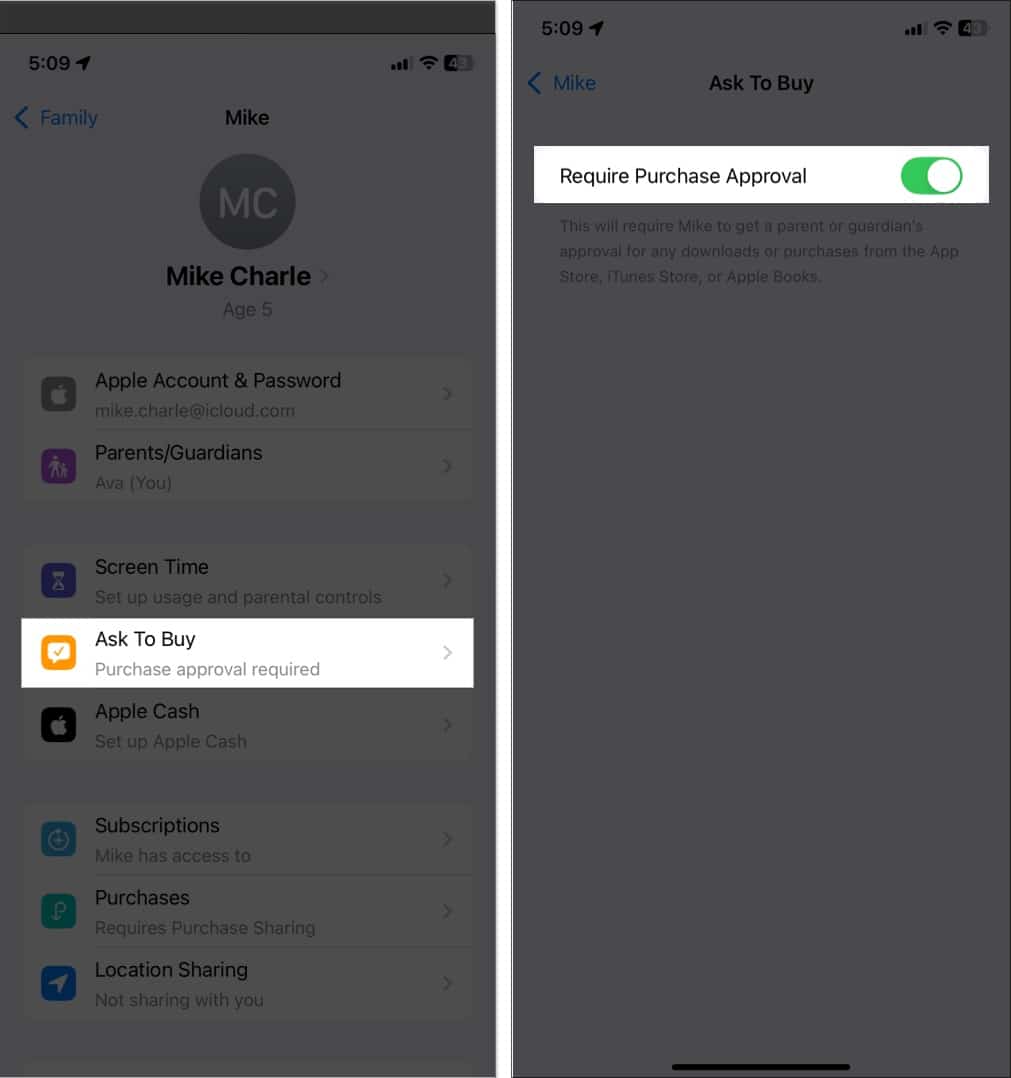
When you set up Family Sharing, each family member can download what another has purchased without requiring authentication. This is true for both paid and free apps, making it very easy for family members to access the shared content.
Method 4: Download previously installed apps without authentication
Apps that were previously installed using your Apple ID can be re-downloaded without authentication:
- Open the App Store.
- Tap on your profile icon in the top right corner.
- Select Apps to view your previously installed apps. You can also see apps your family members have installed on their devices.
- Find the app you wish to reinstall and tap the down arrow icon.
Since the app is already linked to your Apple ID, you won’t need to enter a password.
Risks of disabling authentication for app downloads
Before disabling authentication, consider these risks:
- Unauthorized purchases: Without authentication, others can download paid apps or make in-app purchases on your device without your permission.
- Inappropriate apps: Disabling authentication can give everyone access to apps, some of which could contain inappropriate content for some users, primarily kids.
- Security vulnerabilities: Lowered security can expose your device to more malware or bad apps, potentially leaking personal information.
- Accidental downloads: Without authentication prompts, it’s easier to unintentionally download or purchase apps. Thus, you may face unnecessary charges or cluttered device storage.
If you’re concerned, you can easily re-enable authentication at any time.
How to re-enable authentication for app downloads
To restore authentication for app downloads, follow the same steps as I mentioned above. Simply go to Settings, select Face ID & Passcode or Touch ID & Passcode, depending on your iPhone, and enter your passcode to authenticate yourself.
Now, toggle on iTunes & App Store under the appropriate section. Next, get back to the main menu and tap on your name at the top. Here, select Media & Purchases and tap on Password Settings. Finally, toggle on Require Password under the Free Downloads section.
This will restore authentication for all app downloads.
Signing off
Now you know how to download apps without entering your Apple ID password, Face ID, or Touch ID. Whether you want to streamline free app downloads or set up a device for kids, these methods help improve convenience while keeping your device secure.
Would you disable authentication for app downloads? Let me know in the comments!
You may like to read…