iPhones come with a Focus mode and an Airplane mode, which many people use to minimize digital interruptions and maximize productivity. However, these modes offer different functionality and serve different purposes. As such, knowing the fundamental difference between them becomes important to get the most out of each.
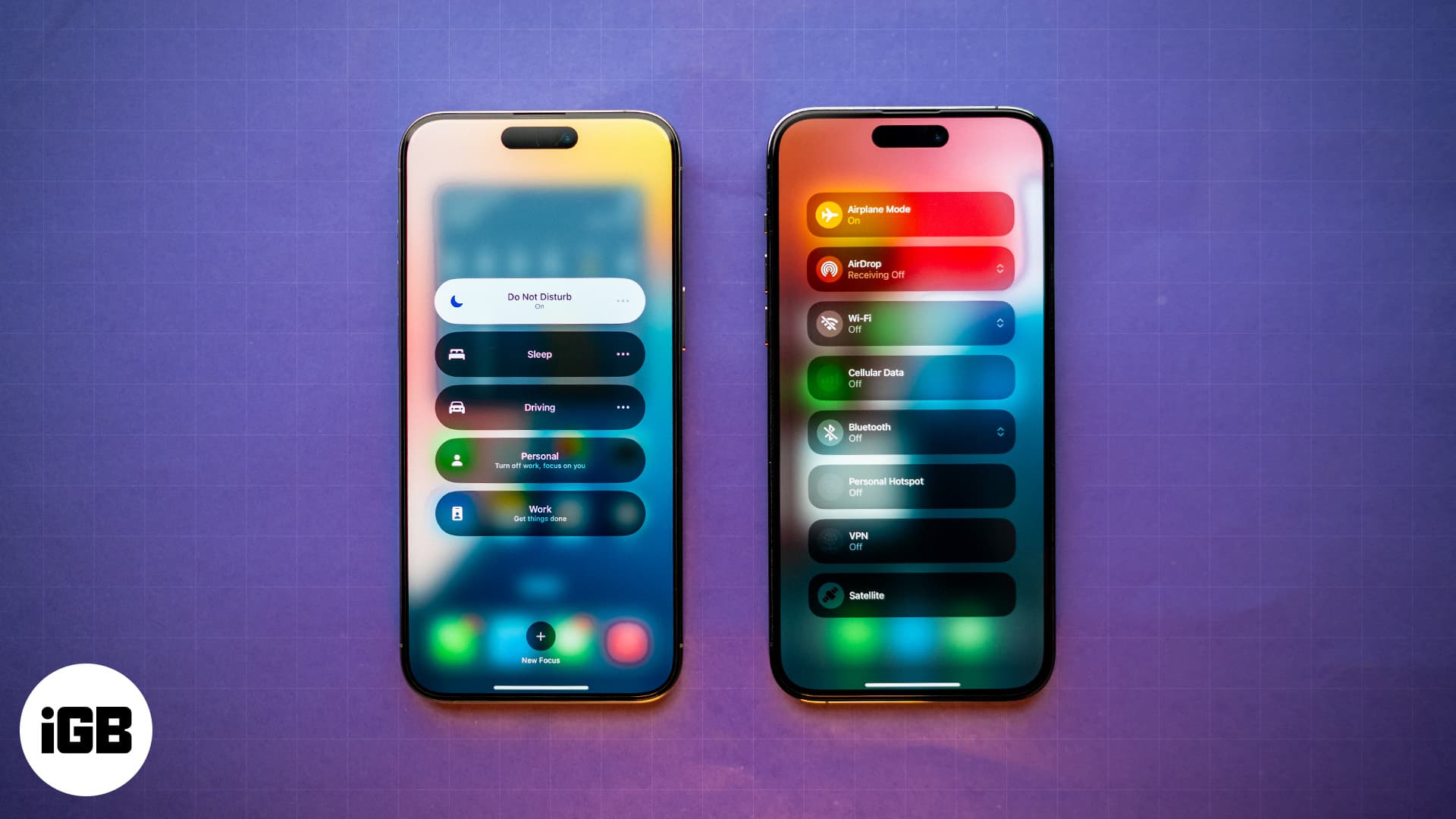
Keep reading as we break down the key differences between Focus and Airplane modes on an iPhone in this Focus vs. Airplane mode explainer.
Focus vs. Airplane mode on iPhone: explanation
The Focus modes on your iPhone help minimize distractions so you can focus on the things that matter more at a given moment. On the other hand, the Airplane mode cuts you off from all wireless connections, which is nice when you want a digital detox.
Overview of the Focus mode
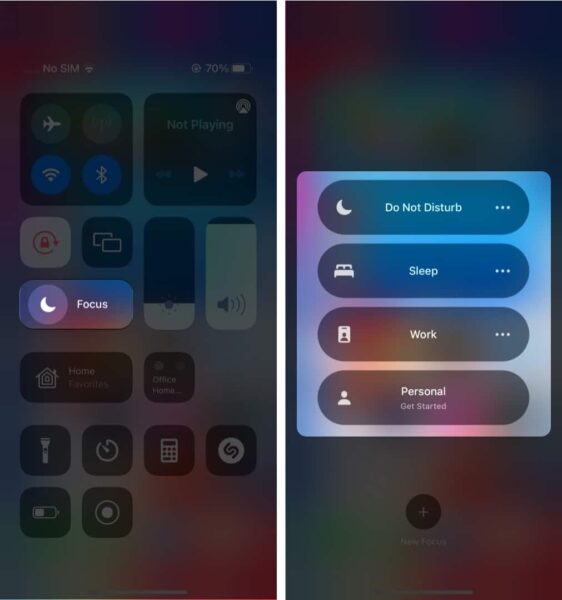
Introduced with iOS 15, Focus modes on the iPhone allow you to filter notifications and automate various settings based on your current activity and location. This helps you concentrate better on the task at hand, as you can choose which app’s/contact’s notifications can come through while a Focus is active.
Key features of Focus mode on an iPhone:
- Customizable profiles: Apple offers five Focus profiles by default to cover different scenarios. However, you can customize these default profiles at your whim or create a new Focus profile altogether.
- Notification filtering: You can select which notifications you want to receive and from which apps or contacts. For instance, you can customize the Work Focus to receive only message notifications from your colleagues or from work-related apps like Slack or Basecamp.
- Home Screen customizability: Each Focus mode allows you to pick which apps you want to display on your Home Screen to limit distraction from unnecessary apps. This way, you can make your iPhone display the apps relevant to your current activity.
- Automation: Unlike Airplane mode, which needs to be turned on manually every time you need it, you can set the Focus mode to activate automatically at a pre-selected time. In addition to time, you can also auto-activate the Focus mode based on current location and app usage.
- Status sharing: The iPhone automatically shows that you have a Focus mode activated in the Messages. This tells your contacts that you have notifications silenced, so they don’t feel bad when you don’t reply to their messages.
- Lock Screen assigning: Apple lets you assign any Focus mode to a particular Lock Screen. That way, when you switch to that Lock Screen, the assigned Focus is set automatically.
Overview of the Airplane mode
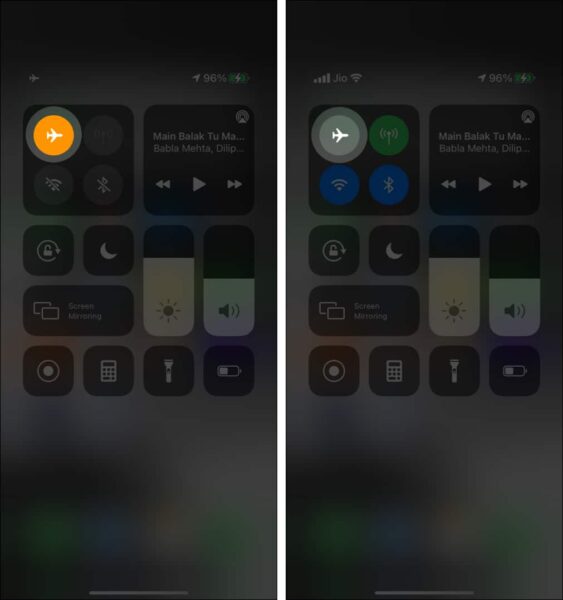
Primarily designed to be used while on a flight, Airplane mode works as a single switch to disconnect you from every wireless connection available. You automatically disconnect from cellular and Wi-Fi networks once you turn on Airplane mode on your iPhone. This mode is handy when looking for a digital detox and staying away from the internet for the time being.
Key features of Airplane mode on an iPhone:
- Disables wireless connections: Airplane mode turns off cellular signal, Wi-Fi, and GPS on your iPhone to prevent its signals from interfering with the aircraft’s system.
- Battery saver: Disabling all wireless connections on your iPhone conserves battery life. This is helpful in areas with poor or no network reception, so your iPhone won’t waste battery looking for a signal.
- Quick toggle: Similar to the Wi-Fi, Bluetooth, and mobile data toggle, the Airplane mode is also accessible within the Control Center. As such, you can quickly toggle it on or off while traveling or in situations when you don’t want others to be able to call you.
Key differences between Focus and Airplane Mode
Now that you know the basic difference between Focus and Airplane modes on an iPhone, you must know when to use each mode to get the most out of each. To make things easier for you, we’ve detailed the scenarios for using each mode effectively below.
When to use a Focus mode on your iPhone?
The primary function of each Focus mode is to limit distractions, which makes them most useful when:
- You want to create a tailored iPhone environment to stay clear of distractions during a specific activity, such as focusing on work or a fitness schedule.
- You want to automate various settings on your iPhone depending on your location, app usage, or time of the day.
- You want to filter out notifications, so you don’t miss out on those from apps and contacts that are most important to you.
When to use the Airplane mode on your iPhone?
Unlike Focus modes, the Airplane mode doesn’t offer customization options, limiting its use cases. Here’s when you can use Airplane mode on your iPhone:
- You’re on a flight, and airline rules require you to turn on the Airplane mode until the flight lands.
- You want to stop your iPhone from looking out for cellular signal when you’re in a zero-network reception area to save battery.
- You want to avoid receiving calls or messages from people on your iPhone.
Focus mode vs. Airplane mode: Battle concludes….
Those are all the differences between the Focus and Airplane modes on an iPhone that you need to know. Both modes offer different ways to curb digital distractions through different ways, and understanding when to use both can make your iPhone experience more productive.
Do you have some doubts you want us to answer? Feel free to comment below, and we’ll happily respond.
FAQs
It depends on the use case. While with Do Not Disturb mode, you can use the iPhone as you regularly do, you won’t able to make or receive calls or use apps that need a network connection with Airplane mode active.
If other functions on your iPhone can still fulfill your needs, then there’s no harm in keeping the iPhone in Airplane mode. Other than this, it will also prolong the battery life.
Read More :

