
FaceTime Like a Pro
Get our exclusive Ultimate FaceTime Guide 📚 — absolutely FREE when you sign up for our newsletter below.

FaceTime Like a Pro
Get our exclusive Ultimate FaceTime Guide 📚 — absolutely FREE when you sign up for our newsletter below.
Broadcast channels are a powerful Instagram feature that lets creators connect with their audience in a more personalized way. It also lets creators share specific content with certain people, which can be a great way to build relationships and drive engagement. In this guide, I’ll show you how one can create and use Broadcast channels on Instagram on your iPhone.
Note: You should have an Instagram creator account to start broadcast channels and send invites. Other users can join broadcast channels upon receiving invitations.
Instagram broadcast channels are a great way for creators to connect with their followers on a larger scale. With broadcast channels, one can make multiple channels, each with a specific focus or theme. This allows users to connect with like-minded followers and deliver content that speaks to their interests.
Since these channels are invite-only, only certain followers can access them. This is a great way to protect privacy. Additionally, followers also have control over the content they see, as they can choose which channels they wish to follow or unfollow.
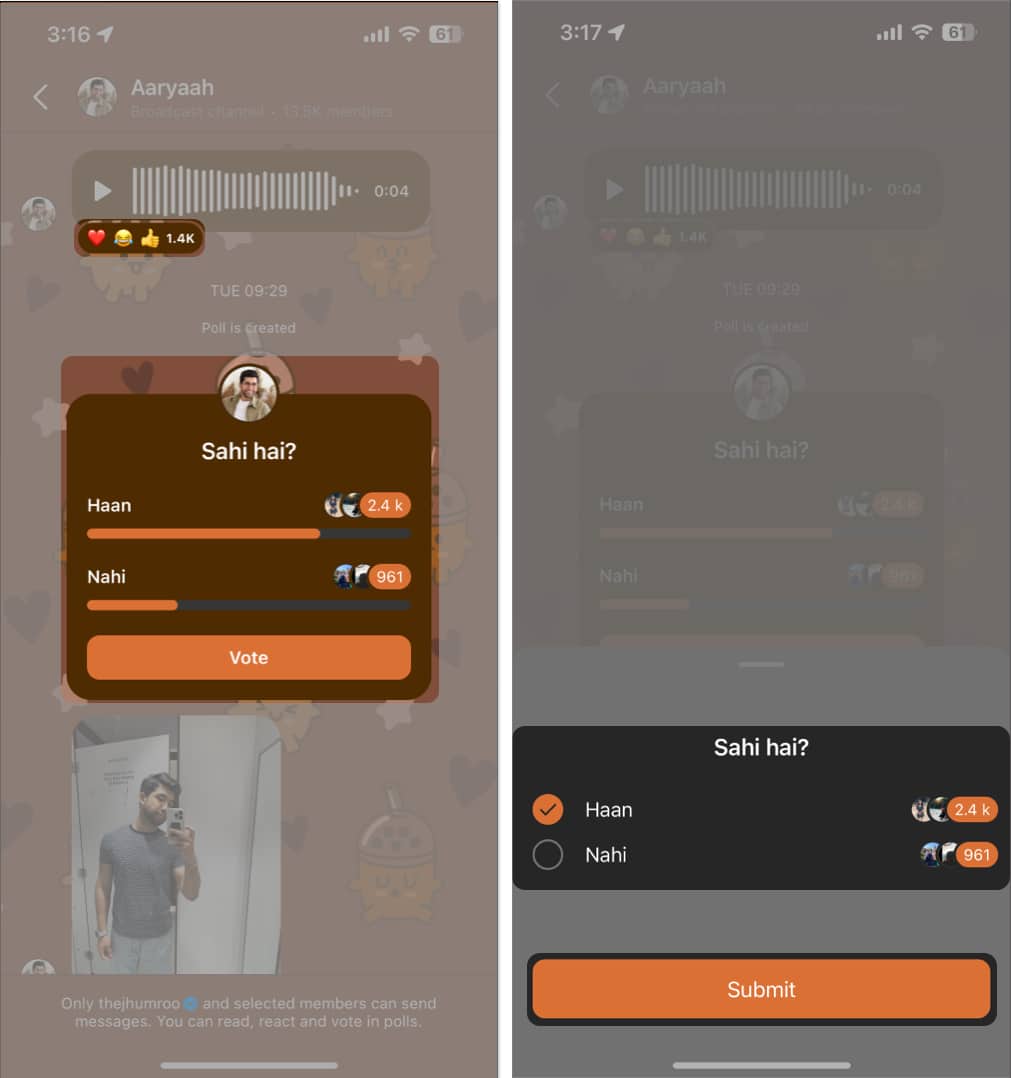
| Feature | Broadcast channels | Group Chats |
| Communication style | One-way communication. | Two-way communication. |
| Participation | Only the channel owner and a few of their select users can send messages. Other participants can only receive messages. | All members can send and receive messages. |
| Visibility | Public, visible to all followers. | Private, visible only to group members. |
| Maximum number of members | 10,000 | 30 |
| Features | Can send text, photos, videos, and polls. | Can send text, photos, videos, and voice messages. |
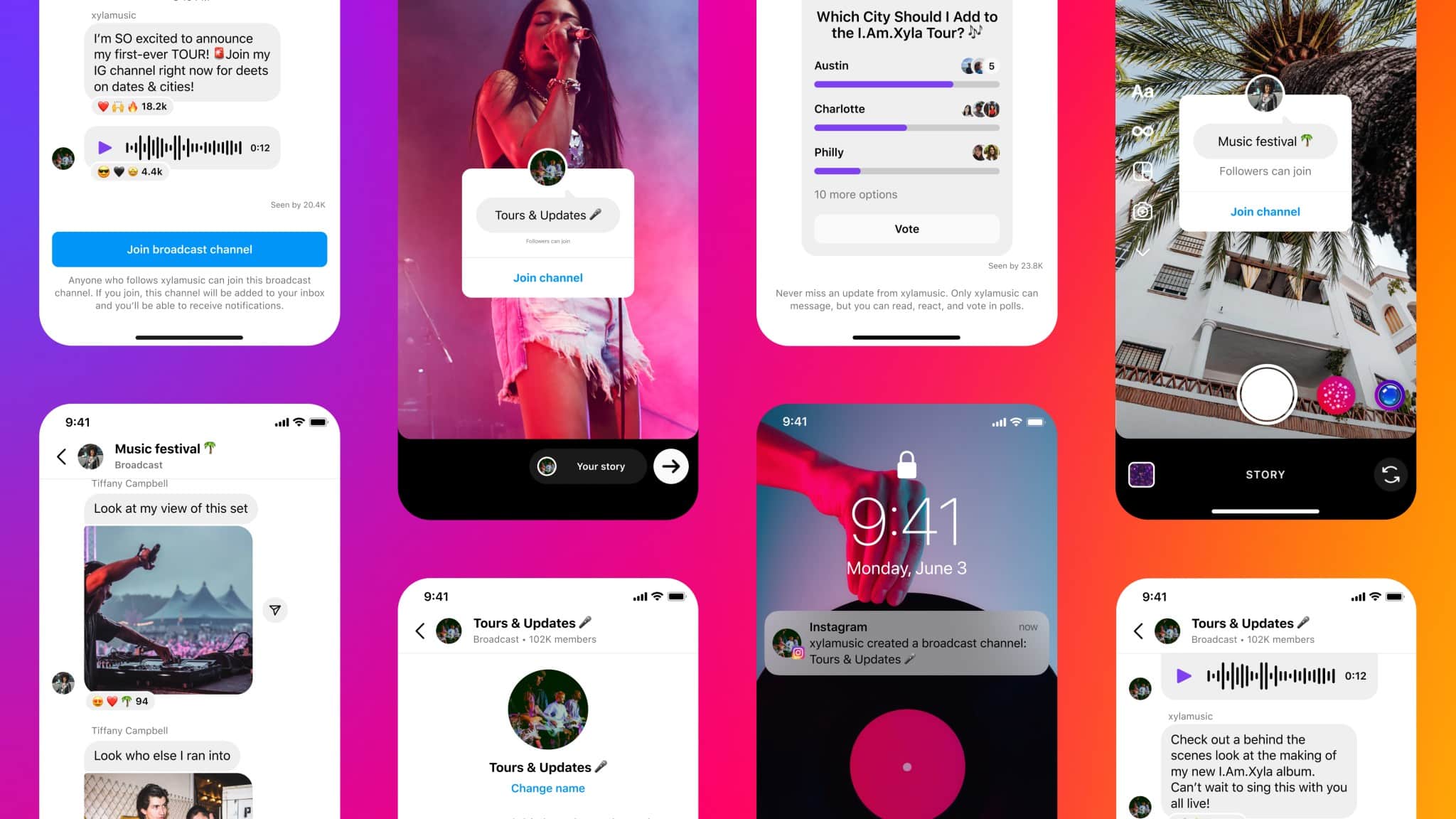
Furthermore, you can also access your broadcast channels in the Instagram app by tapping on the send or messenger icon in the top right corner and selecting Channels at the top of the screen.
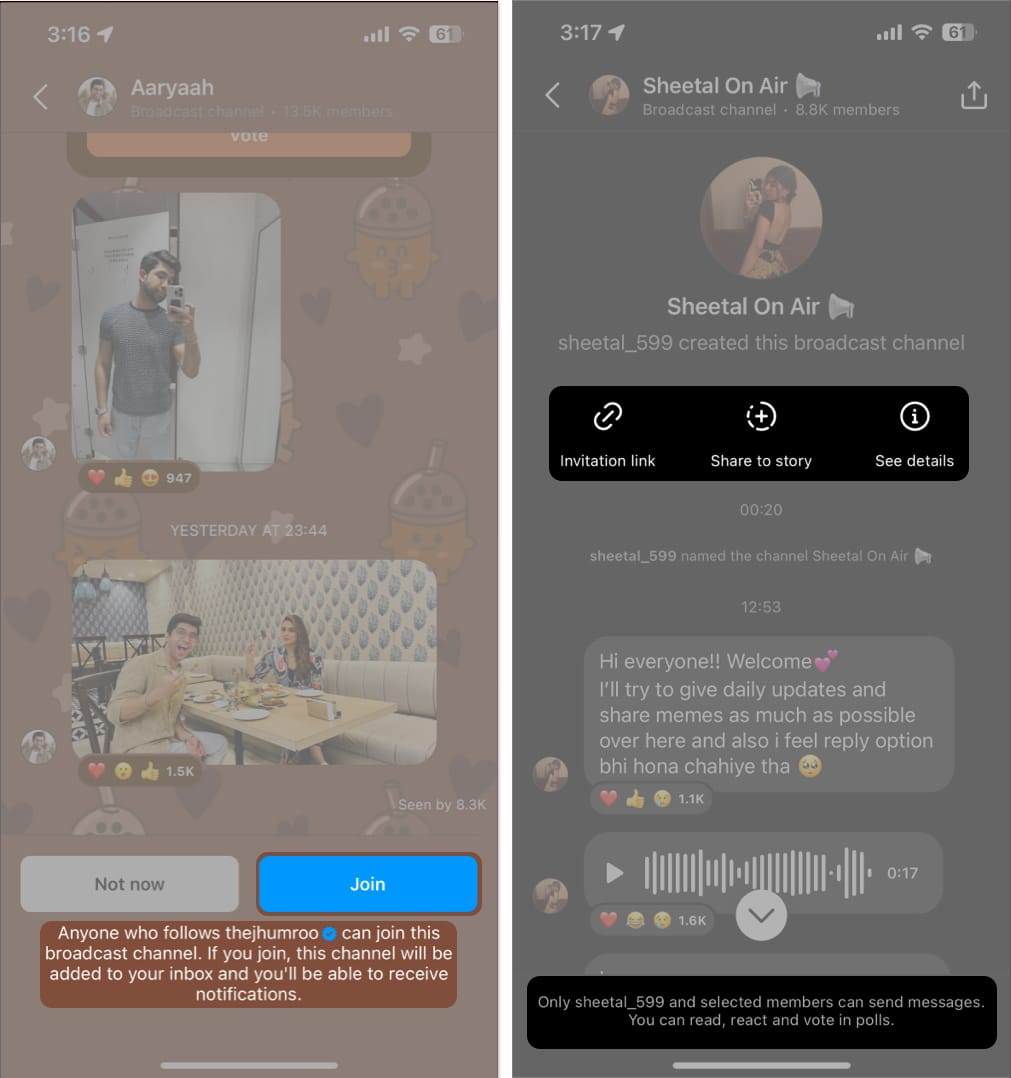
Aside from the above method, you can also join the Broadcast channel on Instagram by accessing the link to the Broadcast channel via a creator’s Story sticker.
Also, existing followers can share the broadcast channel’s invite link to their stories to invite more people.
Pros
Cons
Connect with your followers directly!
You now have a better understanding of how to use and create a broadcast Channel for your Creator Instagram account. If you’re interested in joining our broadcast Channel or discovering more helpful tips and tricks, make sure to follow us on Instagram. Also, if you’re experiencing any problems with your Apple devices, don’t hesitate to send me a message on my Instagram.
Read more: