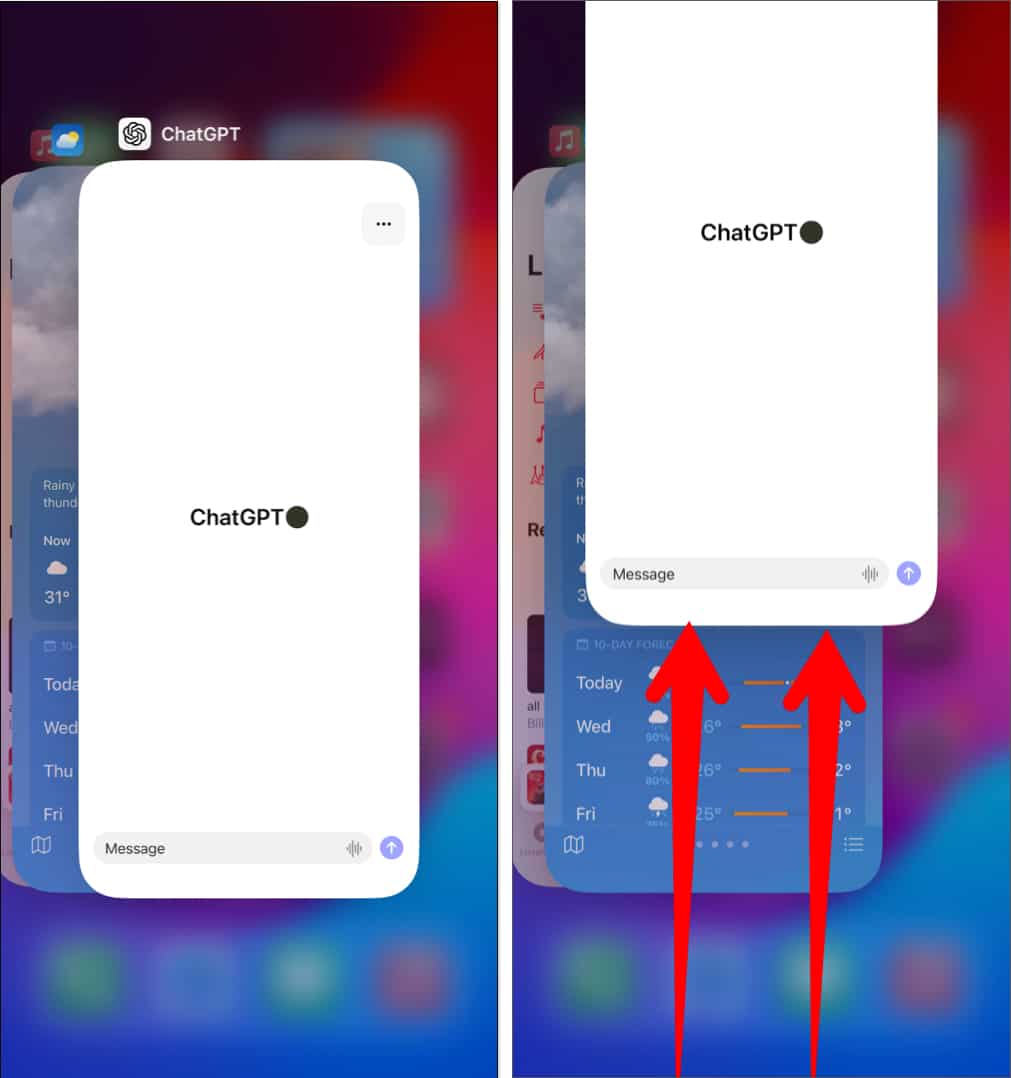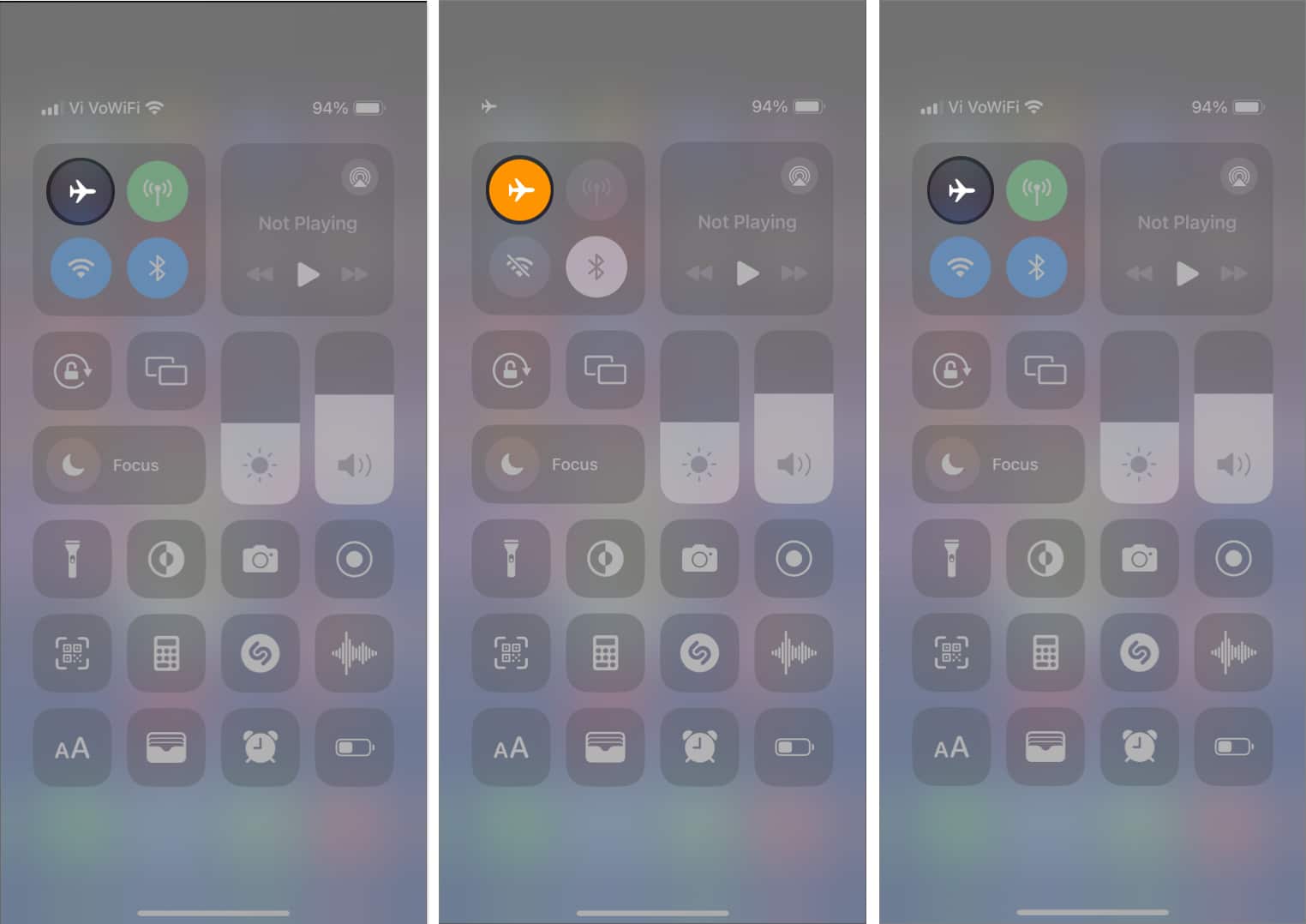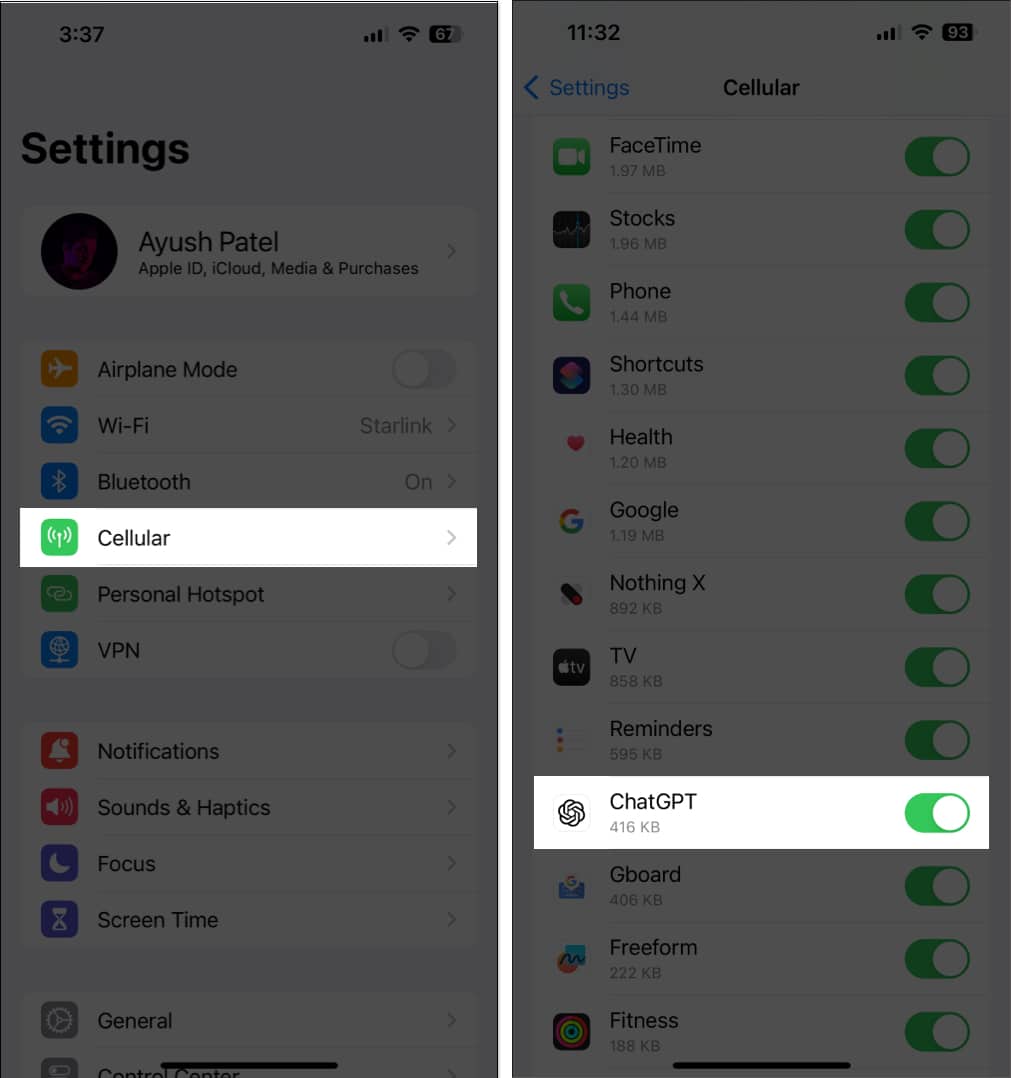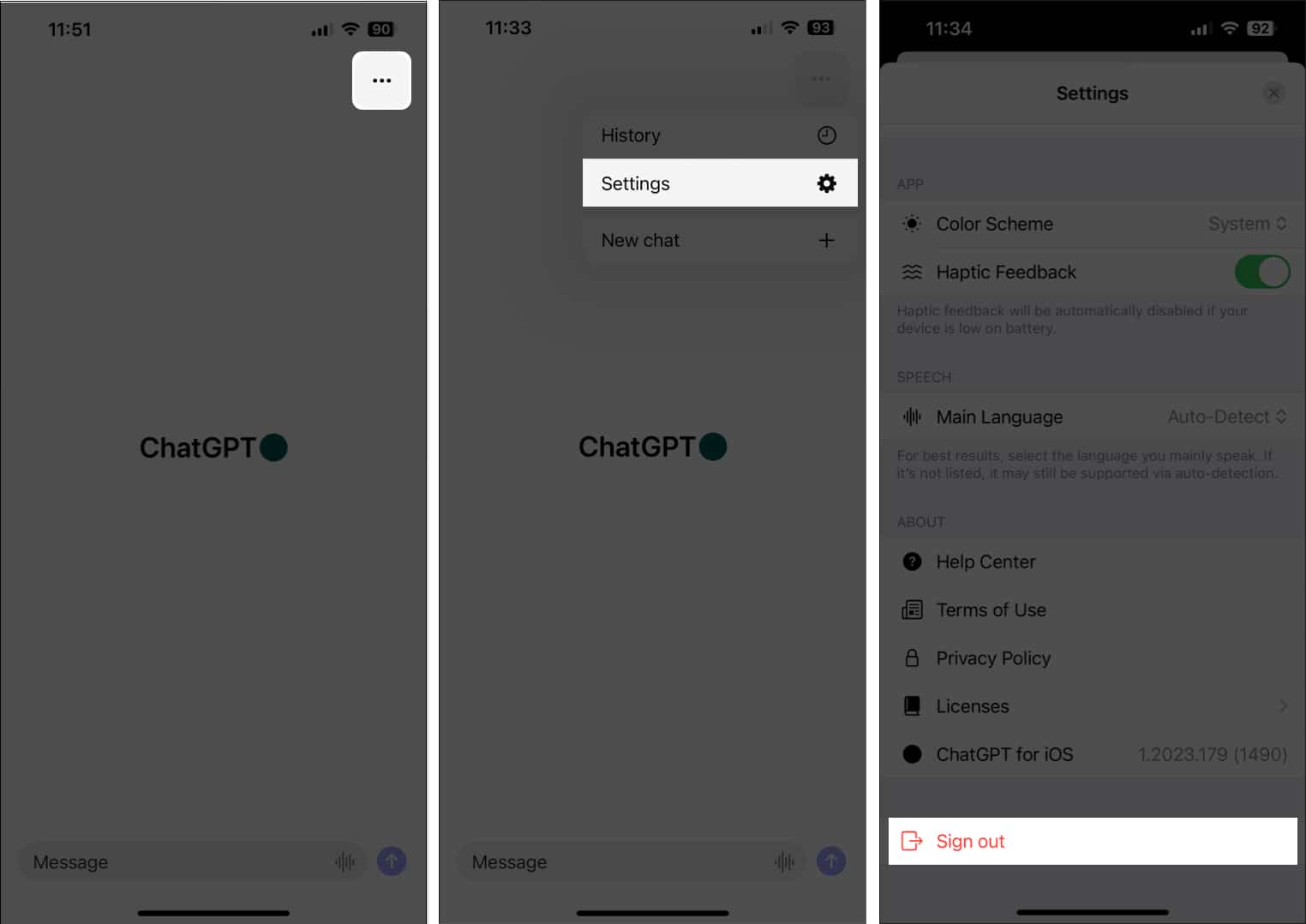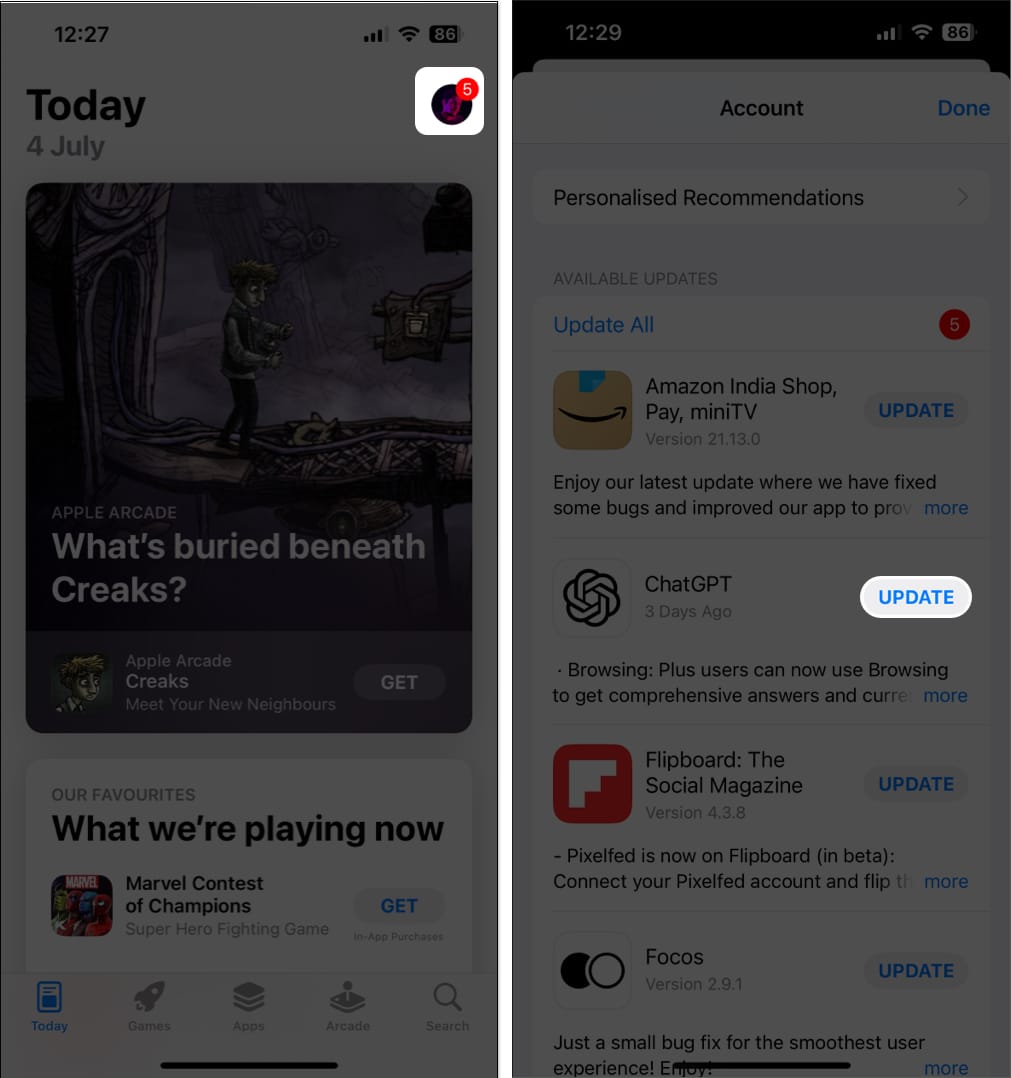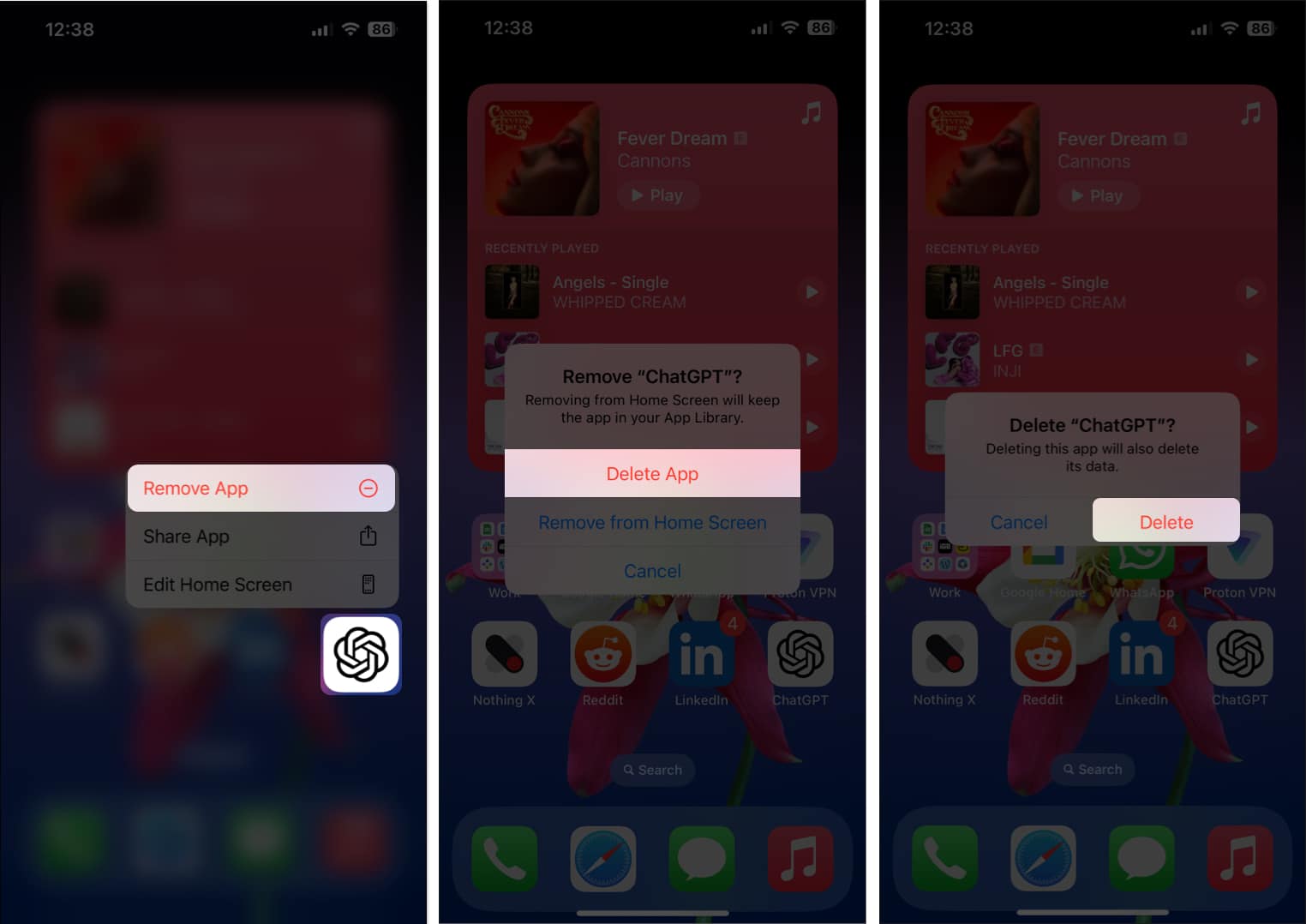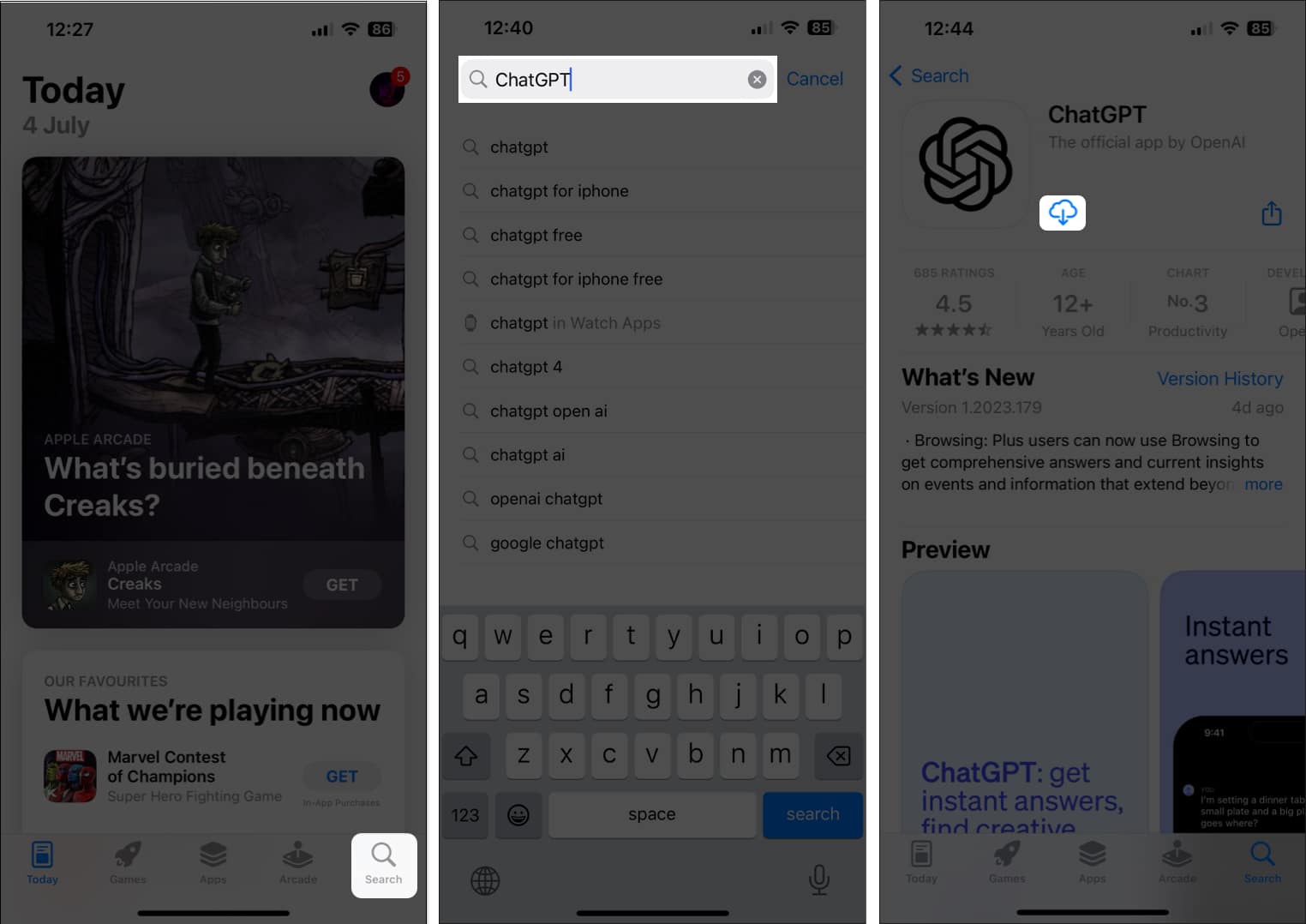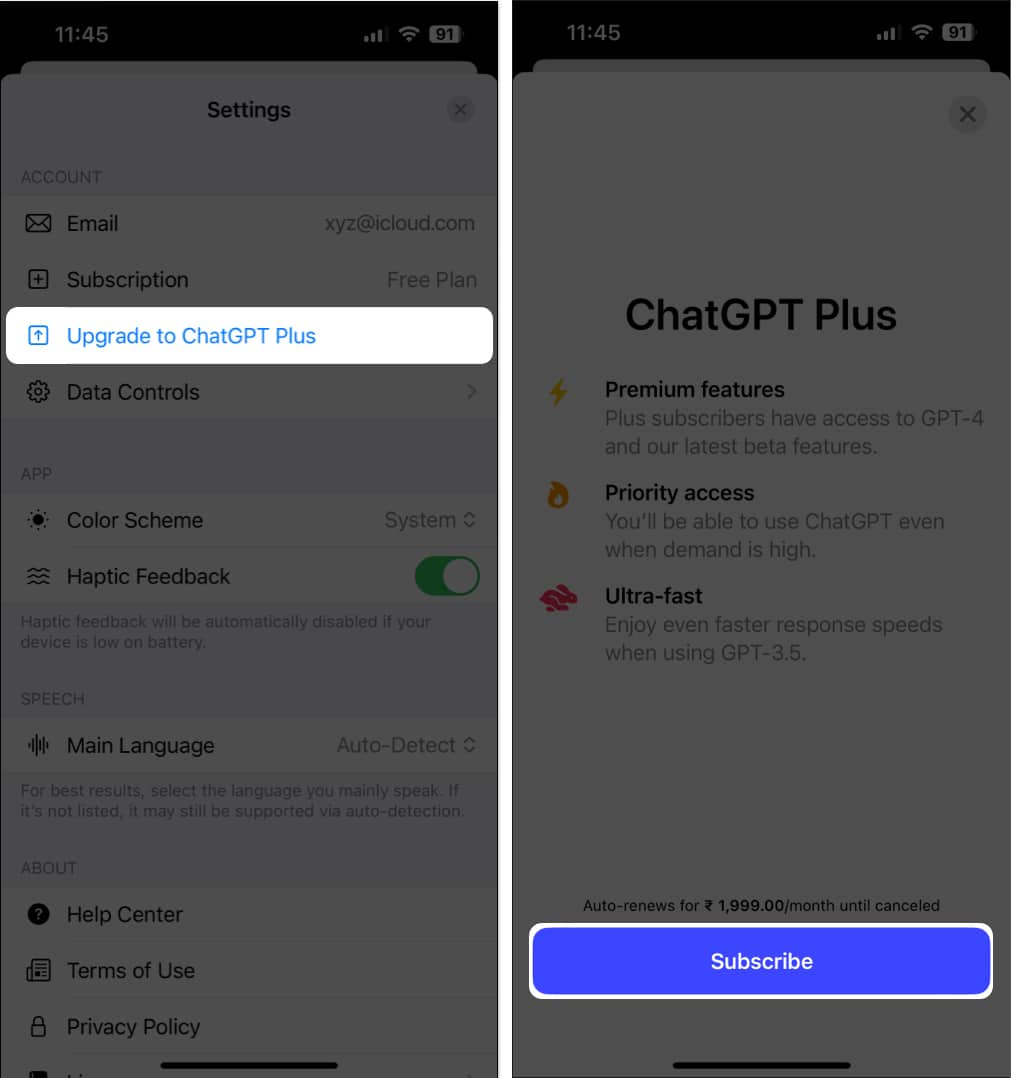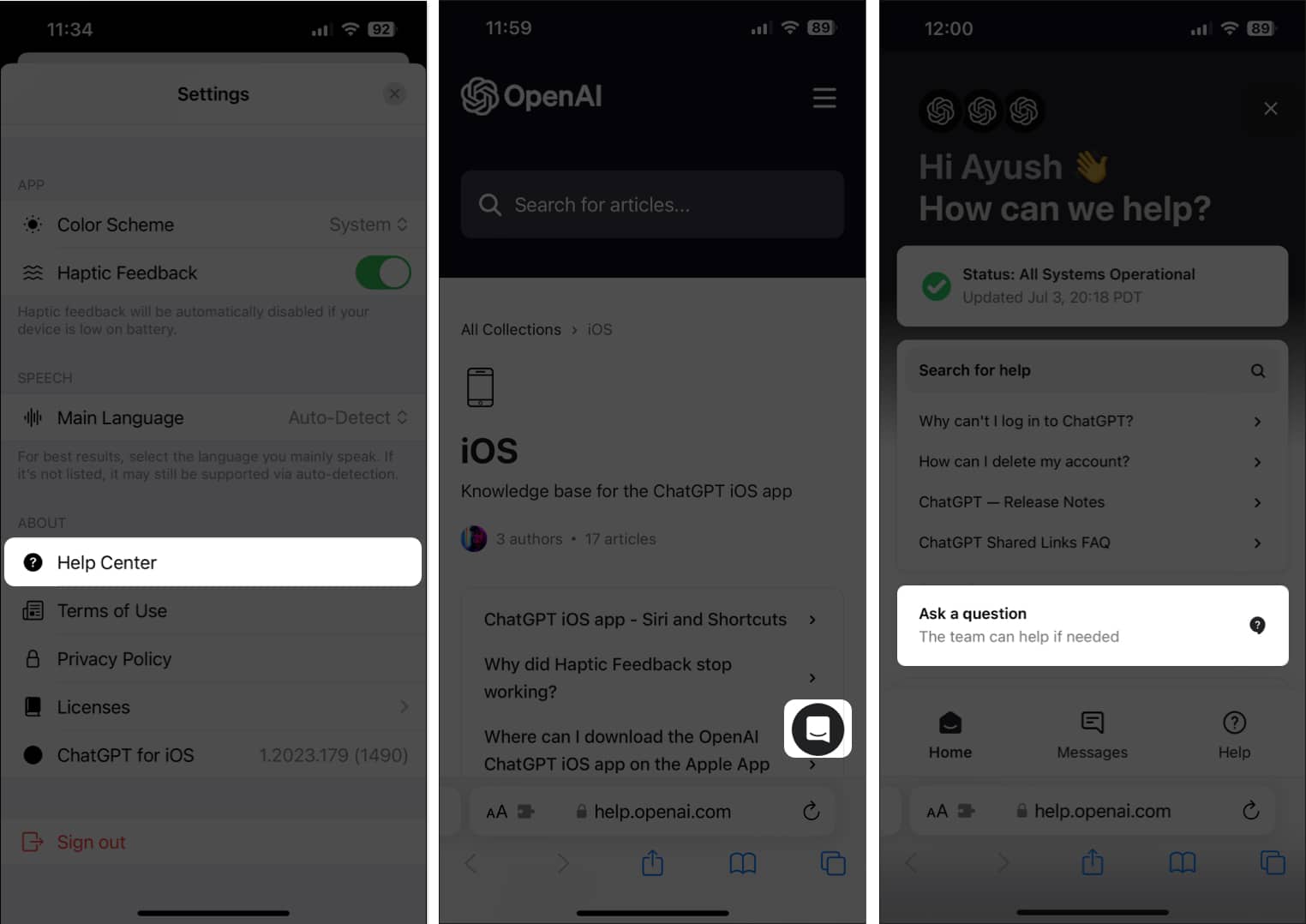Hands down, ChatGPT is one of the most popular AI chatbots available out there. You can use it to brainstorm ideas, create travel itineraries, generate code, and much more. Plus, with the release of the official ChatGPT app for iOS, interacting with the chatbot on your iPhone has never been easier.
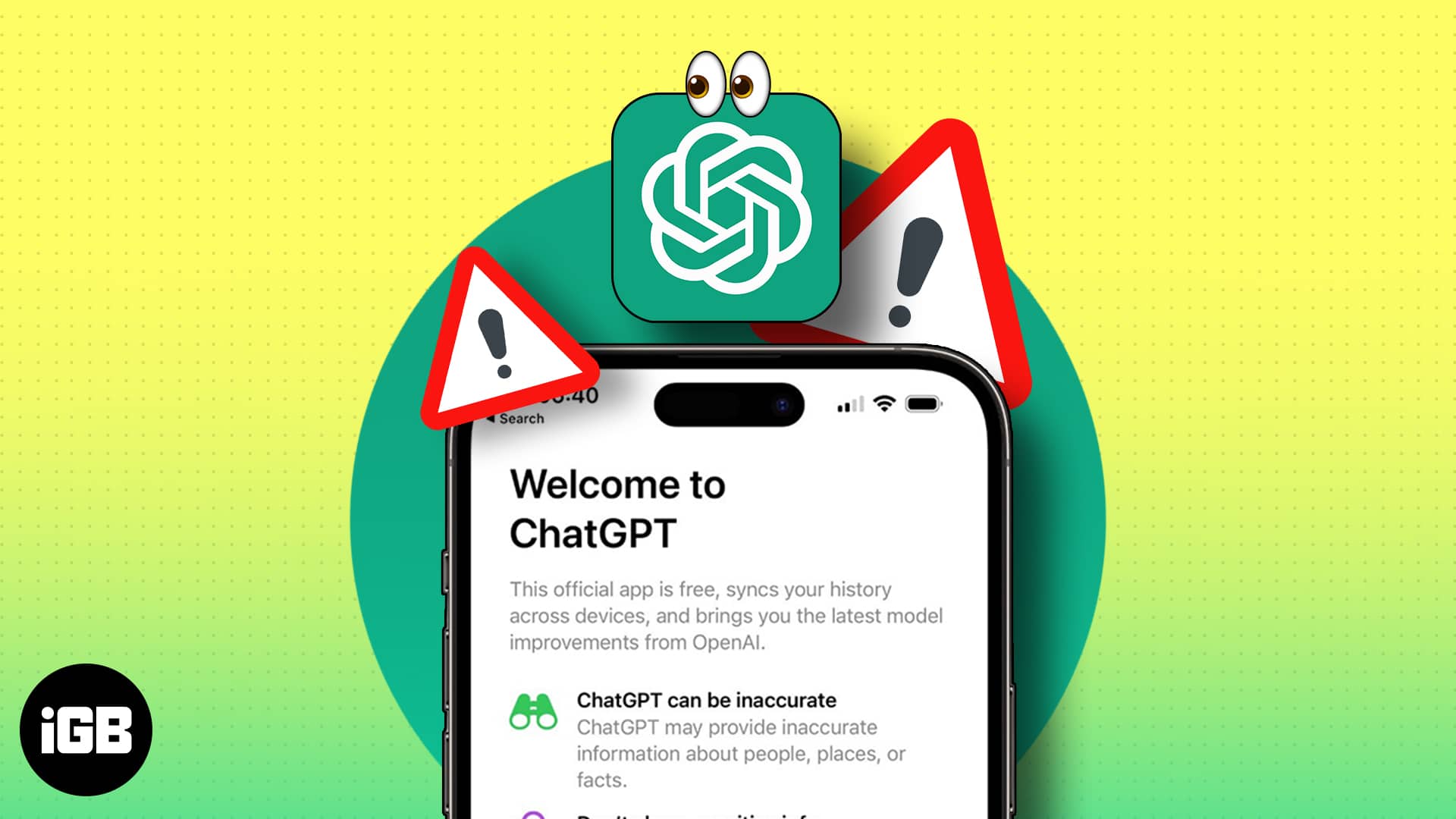
However, since the official ChatGPT app for iOS is relatively new, users occasionally face issues with the app on their iPhones. If you’re also facing the same issue on your iPhone, don’t worry! This guide will take you through a list of quick solutions to fix the issue.
- Force quit and restart ChatGPT
- Check for network-related issues
- Check if ChatGPT servers are down
- Ensure ChatGPT has access to cellular data
- Disconnect VPN
- Sign out and sign in to ChatGPT
- Update or reinstall ChatGPT
- Access ChatGPT from a web browser
- Upgrade to ChatGPT Plus
- Contact OpenAI for tech support
1. Force quit and restart ChatGPT
If you’re having trouble using the ChatGPT app on your iPhone, one of the quickest solutions you can employ to fix this would be to force quit the app and restart it. This basic solution can often help you fix several glitches that may arise within apps on your iPhone. Here are the steps for the same:
- Open the App Switcher on your iPhone.
- Swipe up on ChatGPT to close it.
- Then, reopen the ChatGPT app to see if it’s working correctly.
2. Check for network-related issues
Like any other web-based utility, ChatGPT needs the internet to work on your iPhone. It’s absolutely necessary to ensure that you are connected to a strong Wi-Fi or cellular network that’s free from any technical issues. You can also run an internet speed test to check if everything works properly.
In case your iPhone is linked to a strong Wi-Fi or cellular network, but you still can’t use the ChatGPT app, follow the steps listed below. These steps will help you reconnect your iPhone to the internet and fix network issues.
- Open the Control Center on your iPhone.
- Tap and enable Airplane mode for a few seconds → Then turn it off.
- Try using the ChatGPT app to see if it’s working correctly.
3. Check if ChatGPT servers are down
If the ChatGPT servers are down, you will not be able to use the app, even if you have a stable internet connection. To confirm that this is not the case, you can verify ChatGPT’s server status from OpenAI’s server status page.
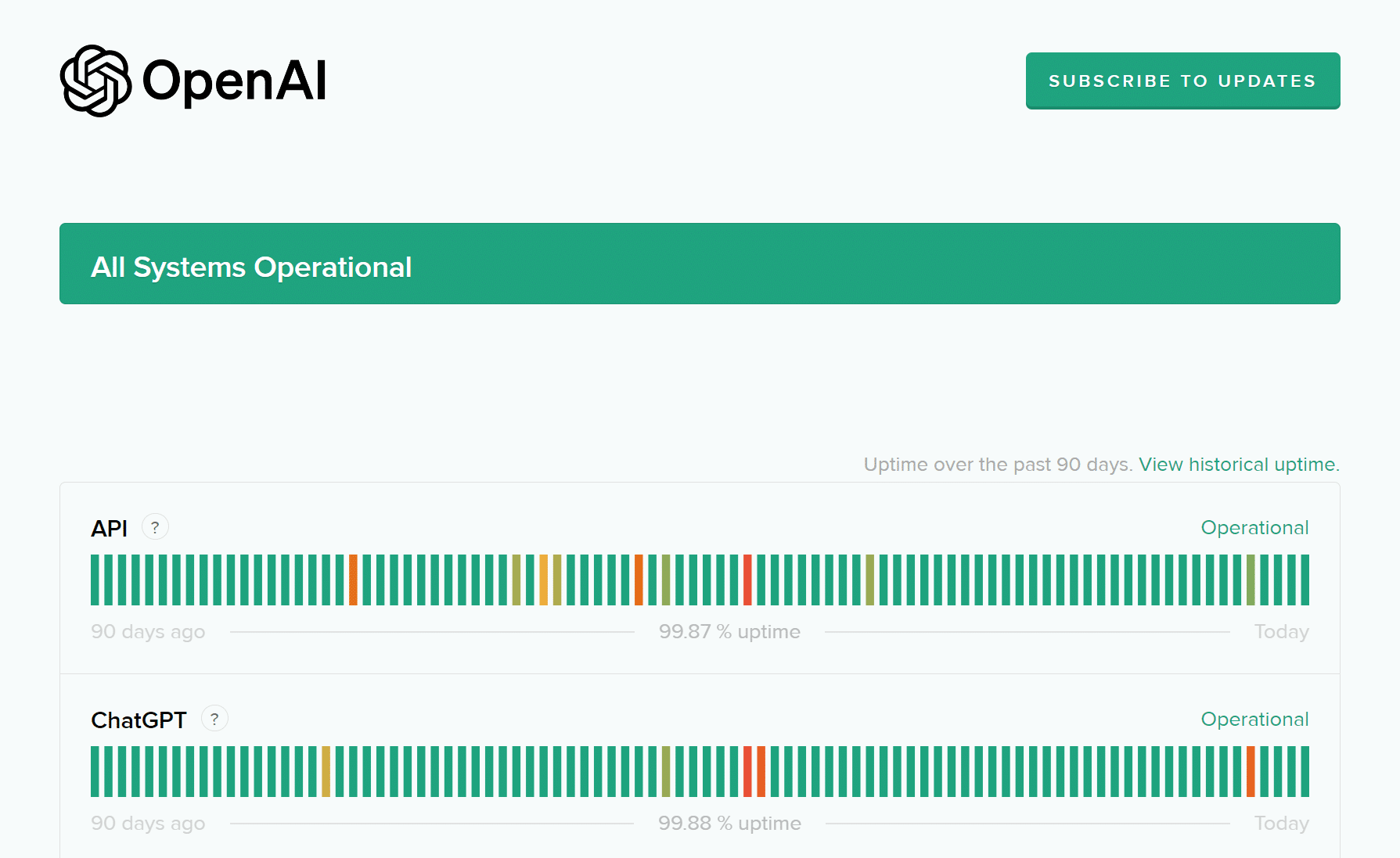
In case the servers are experiencing an outage, there’s nothing you can do about it other than wait until they are back online. However, if you can’t use the ChatGPT app even when the servers are up and running, you may want to check out the other solutions suggested in this troubleshooting guide.
4. Ensure ChatGPT has access to cellular data
In case you prefer using ChatGPT over cellular data but can only access it if you’re connected to a Wi-Fi network, you must check if the ChatGPT app has permission to access cellular data on your iPhone:
- Open the Settings app on your iPhone → Select Cellular.
- Scroll down and toggle on ChatGPT.
5. Disconnect VPN
Although VPNs offer a great way to mask your digital footprint and protect your private data from the websites you visit, using VPNs can interfere with ChatGPT’s ability to ping OpenAI’s server to load content. You must ensure that you disconnect your iPhone from the VPN before using ChatGPT again.
It’s relatively easy to disconnect your iPhone from a VPN. Open the Settings app → toggle off VPN.
Alternatively, if you’re using a third-party VPN service on your iPhone, open the VPN app → tap Disconnect.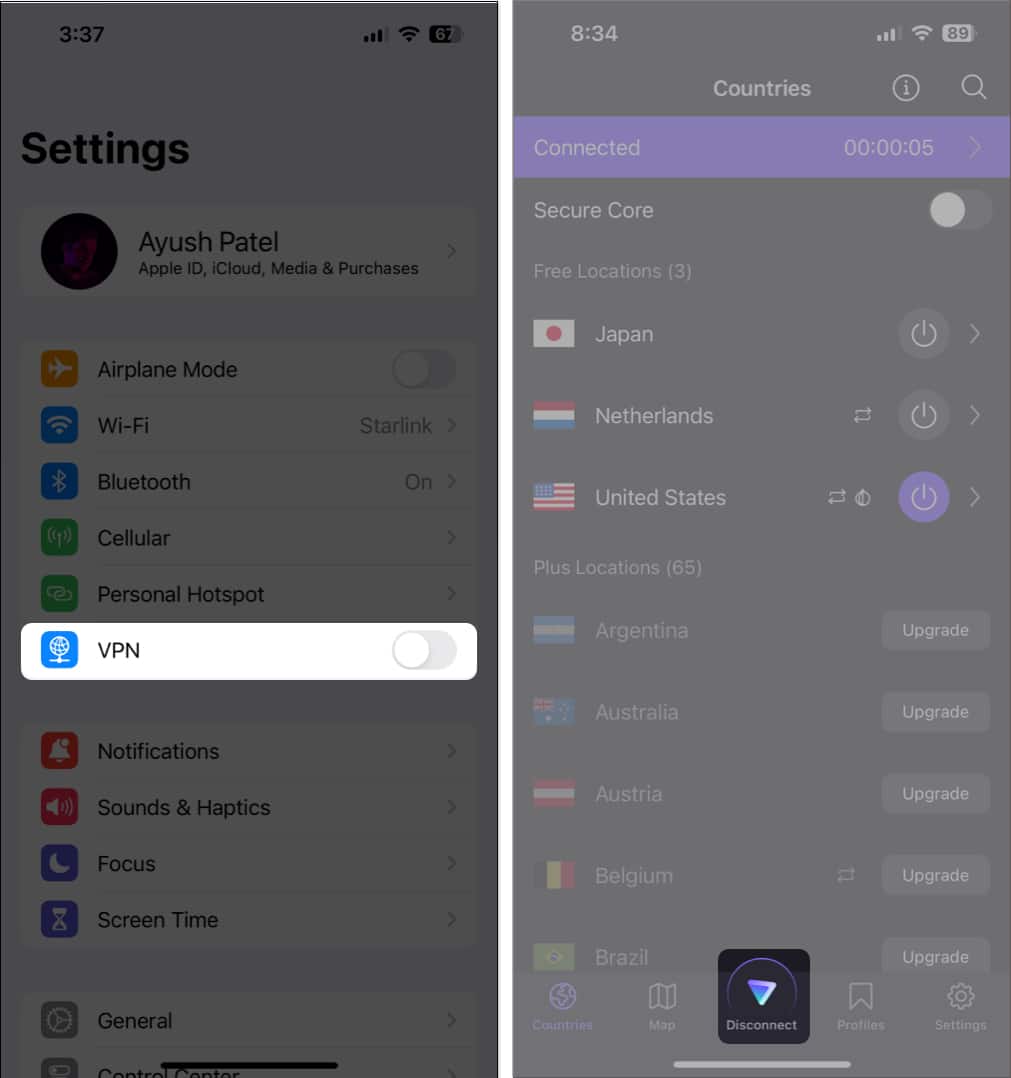
6. Sign out and sign in to ChatGPT
Glitches with your login credentials can also prevent the ChatGPT app from working properly. If you think this is what’s causing the issue on your iPhone, you can try signing out and logging in to see if that does the trick for you.
- Launch the ChatGPT app on your iPhone.
- Tap the three dots menu → Select Settings.
- Scroll down and tap Sign out.
- Relogin to ChatGPT using your preferred option.
7. Update or reinstall ChatGPT
Critical bugs or glitches within the ChatGPT app might also prevent it from working on your iPhone. If you want to resolve such issues, your best bet will be to update the ChatGPT app or reinstall it if no updates are available.
- Open the App Store → Tap your profile picture at the top right corner.
- Scroll down and check if an update for the ChatGPT app is available.
- If an update is available, tap Update.
If no update is available, move to the next step. - Tap and hold ChatGPT’s app icon.
- Then, tap Remove App → Delete App → Delete.
- Open the App Store → Go to the Search tab → Search for ChatGPT.
- Tap the blue cloud icon beside the icon for ChatGPT.
8. Access ChatGPT from a web browser
Many times bugs within the ChatGPT app can indefinitely prevent it from working on your iPhone. If you suspect that this is what’s causing the issue, you should try to access ChatGPT from its web interface using either Safari or any other third-party web browser that may be available on your iPhone.
9. Upgrade to ChatGPT Plus
If you’re still experiencing issues using ChatGPT on your iPhone, you might want to consider upgrading to ChatGPT Plus.
ChatGPT Plus lets you access a handful of exclusive features that aren’t available in the free version, such as priority access to the service even during peak hours, which might help you fix the issue. To upgrade to ChatGPT Plus, you may follow these steps:
- Open the ChatGPT app on your iPhone.
- Tap the three-dot icon → Select Settings.
- Select Upgrade to ChatGPT Plus → Subscribe.
Upgrading to ChatGPT Plus costs $20 per month. - Authenticate the transaction to confirm your choice.
10. Contact OpenAI for tech support
If none of the previously suggested solutions helped you resolve the issue, it’s recommended to report the problem to OpenAI for prompt resolution.
- Open the ChatGPT app on your iPhone.
- Tap the three-dot icon → Settings → Help Center.
- Select the Message bubble in the bottom right corner.
- Tap the Messages icon at the bottom → Choose Ask a question.
- Describe the issue you’re facing in the chat.
ChatGPT app on iPhone fixed!
ChatGPT’s official app for iOS offers the most convenient way to access the powerful AI chatbot from the palm of your hand. However, if you can’t use the ChatGPT app on your iPhone, the solutions listed in this troubleshooting guide should help you fix it without any hassle. If you found this guide helpful, let us know which solution worked for you in the comments section.
Also read: