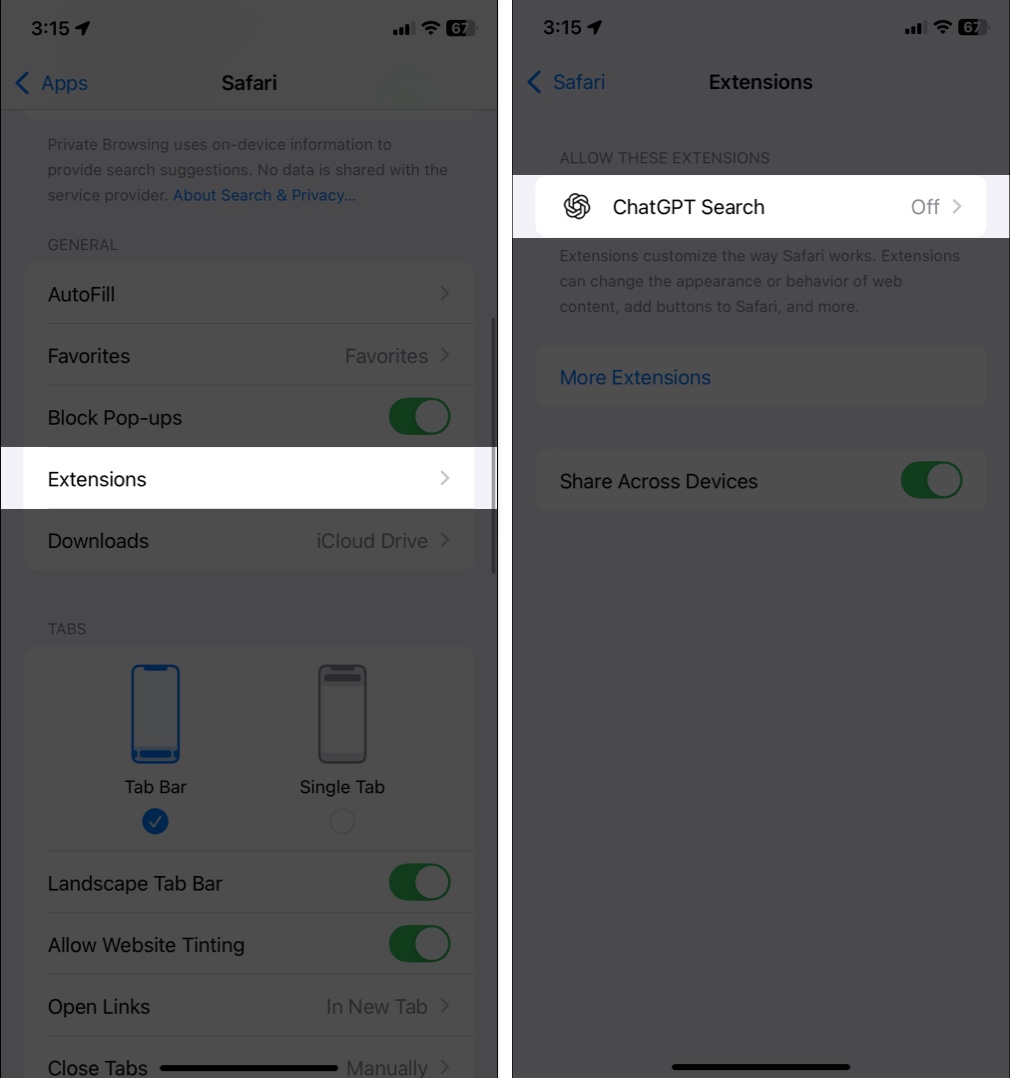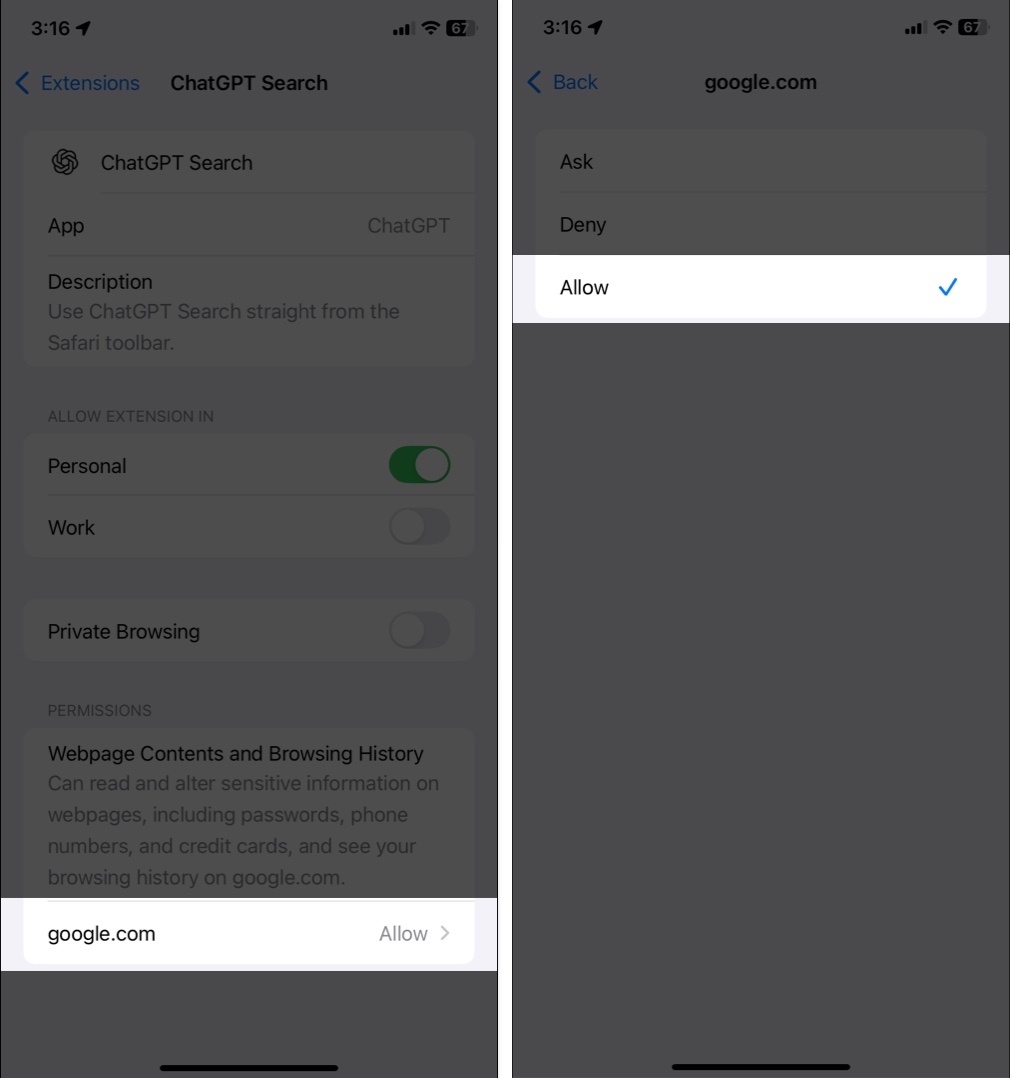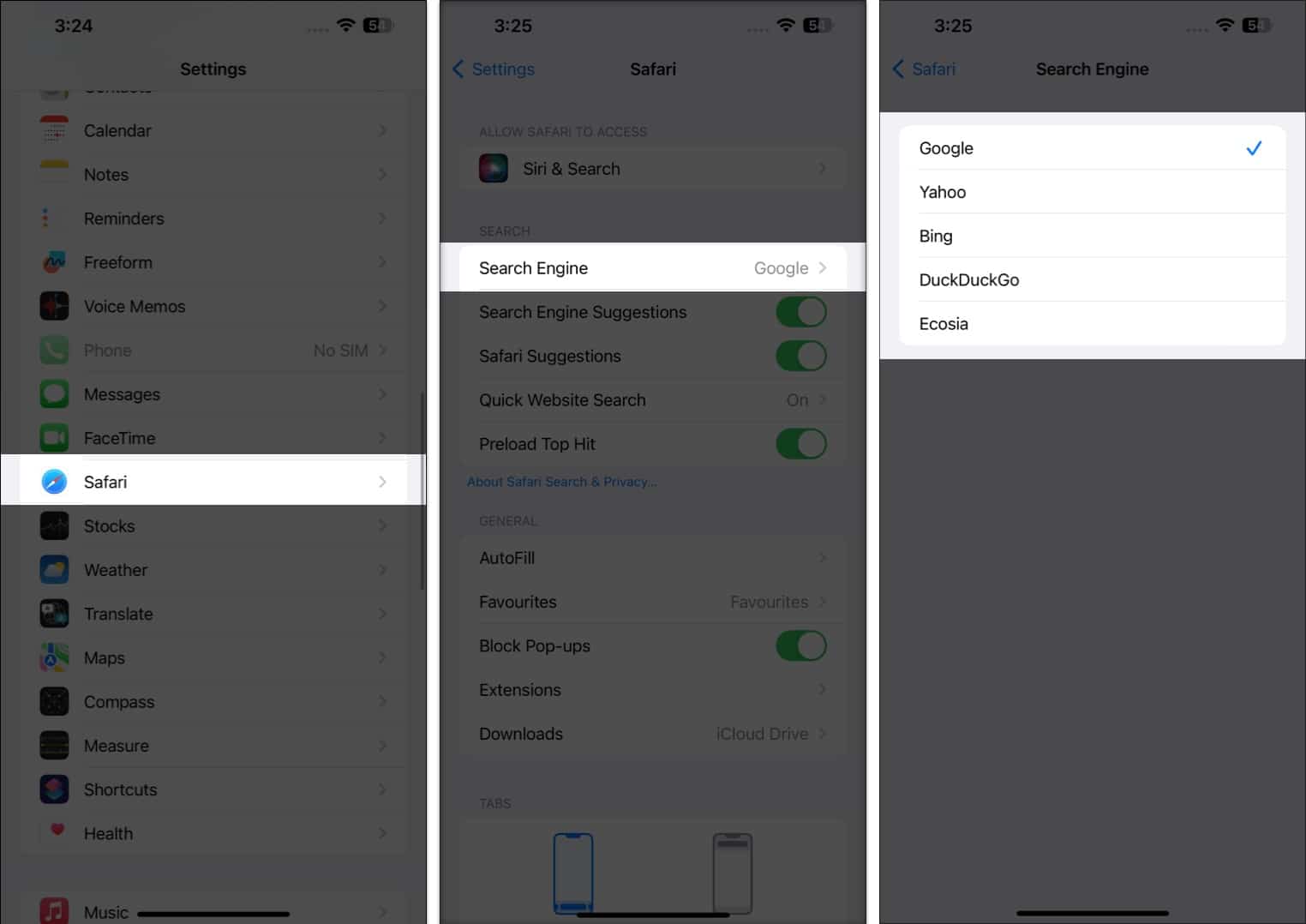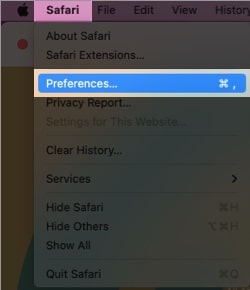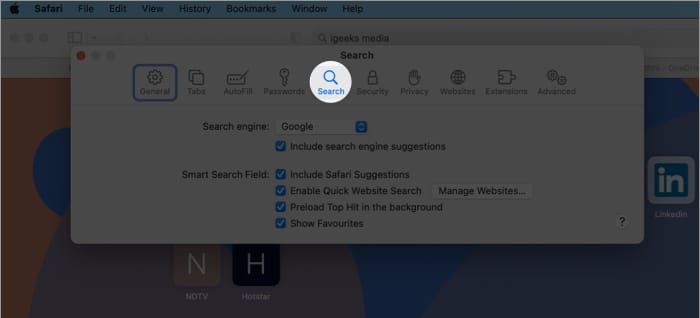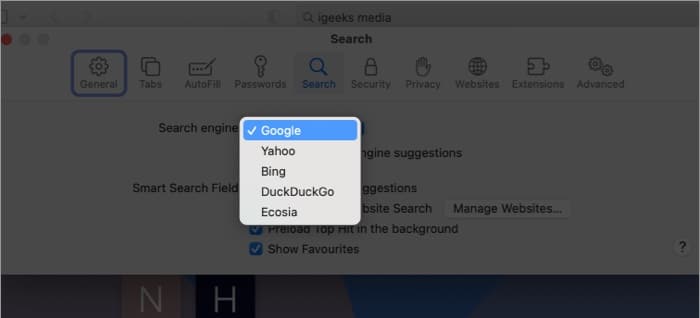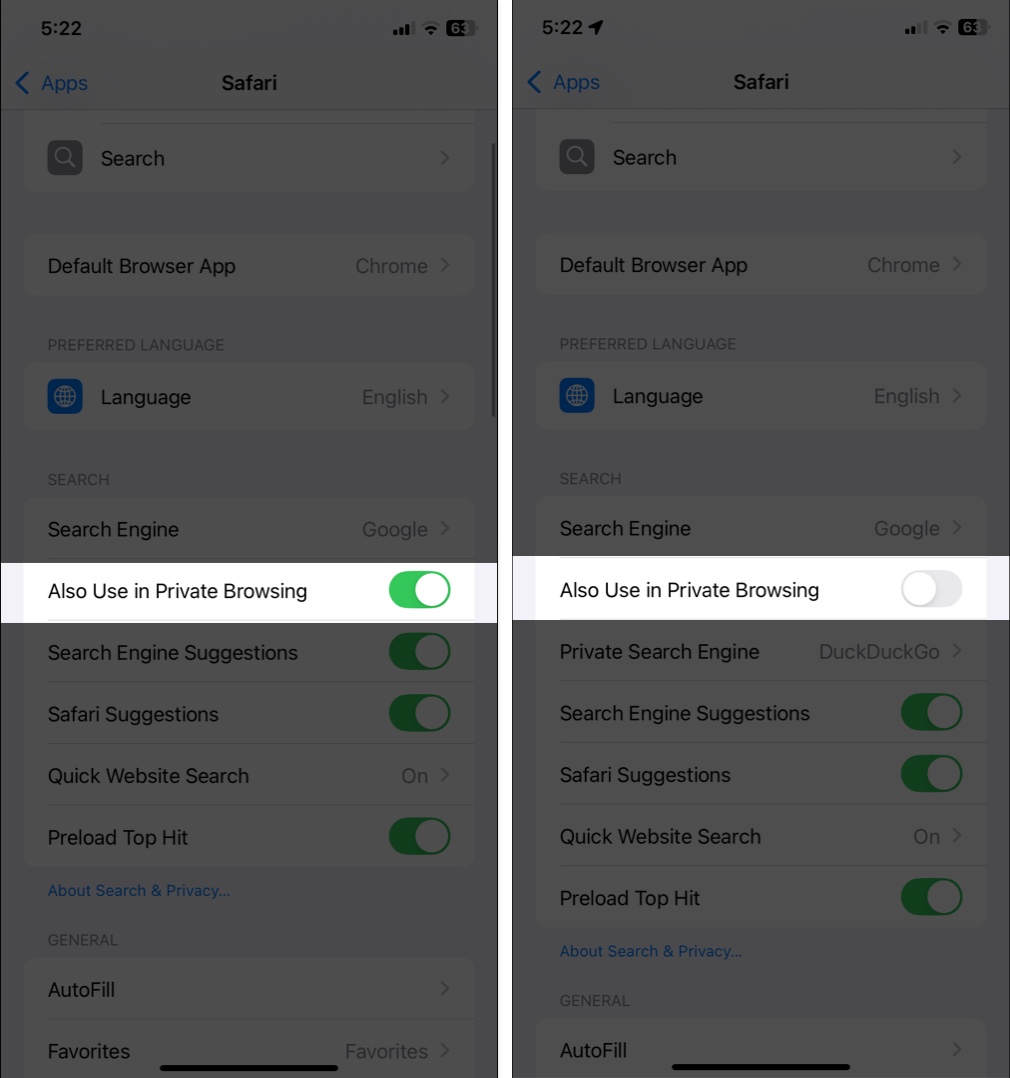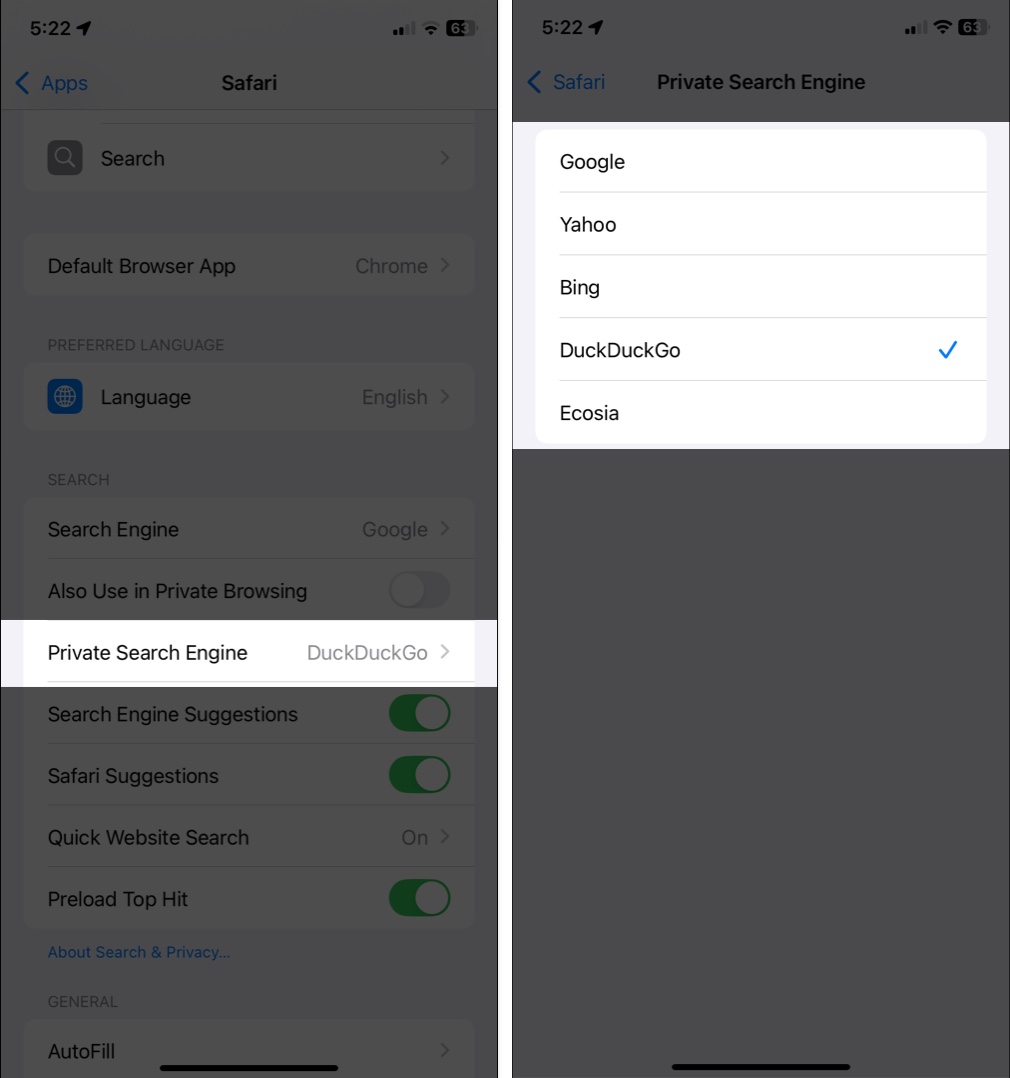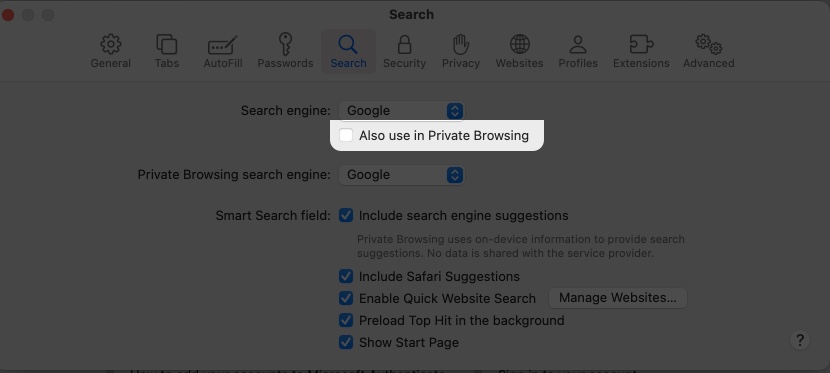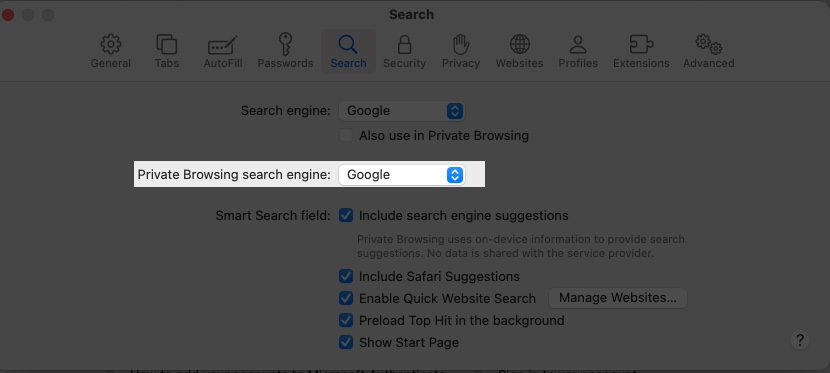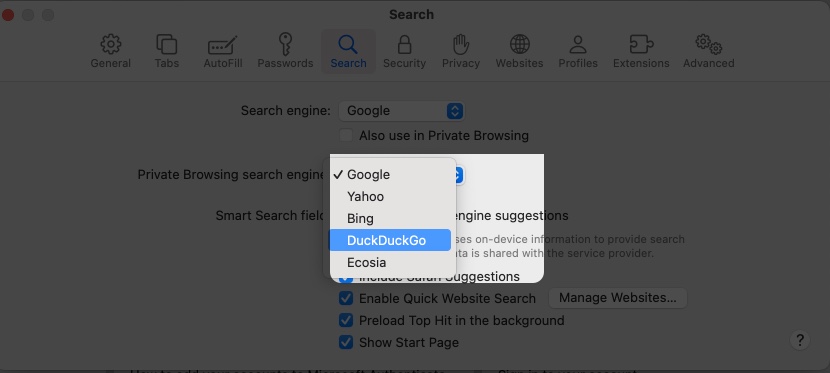Search engines are integral to our web experience, helping us find information fast and effortlessly. On iPhone, iPad, and Mac, Safari has Google as its default search engine. However, if you wish to use some other search engine like Bing, Yahoo, DuckDuckGo or even ChatGPT, you can easily change Safari’s default search engine on your iPhone, iPad, and Mac. Read along to find out how to do it.
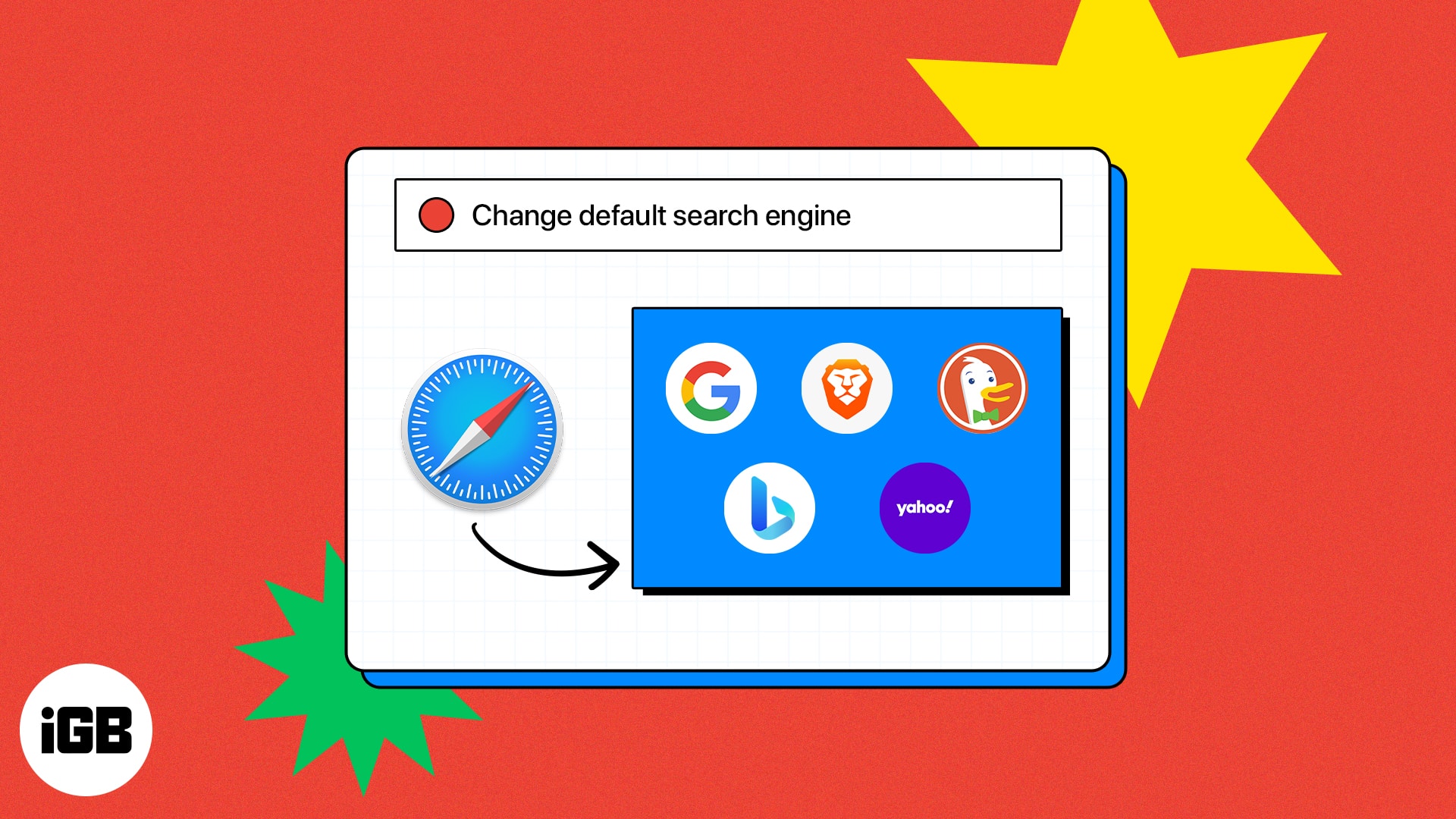
How to set ChatGPT as the default search engine in Safari on iPhone
As the current Siri-ChatGPT integration only works in the latest iPhone series, OpenAI has introduced a Safari extension in the iOS ChatGPT app. It allows every iPhone user to set ChatGPT as their default search engine in Safari. This integration enables you to receive AI-generated responses directly from the Safari search bar.
First, ensure the ChatGPT app is updated to the latest version on your iPhone. You may go to the App Store, tap on your profile picture at the top right corner, scroll down, and check if you see an Update button next to ChatGPT. If you don’t have the ChatGPT app yet, search for it and install it on your iPhone.
- Open the Settings app on your iPhone.
- Scroll down and tap on Apps.
- Select Safari and tap on Extensions.
- Find and tap on ChatGPT Search Extension.
- Toggle on the Safari profile where you want to use ChatGPT Search.
- Scroll down and tap on google.com at the bottom.
- Select Allow to enable ChatGPT as your default search engine.
Now that you’ve set ChatGPT as your default search engine, launch Safari, use the search bar to enter any query, and tap Go on the keyboard. You will be redirected to the ChatGPT website with a personalized answer to your query. Here, you may attach images or documents or make the response more accurate by using the Reason feature of ChatGPT.
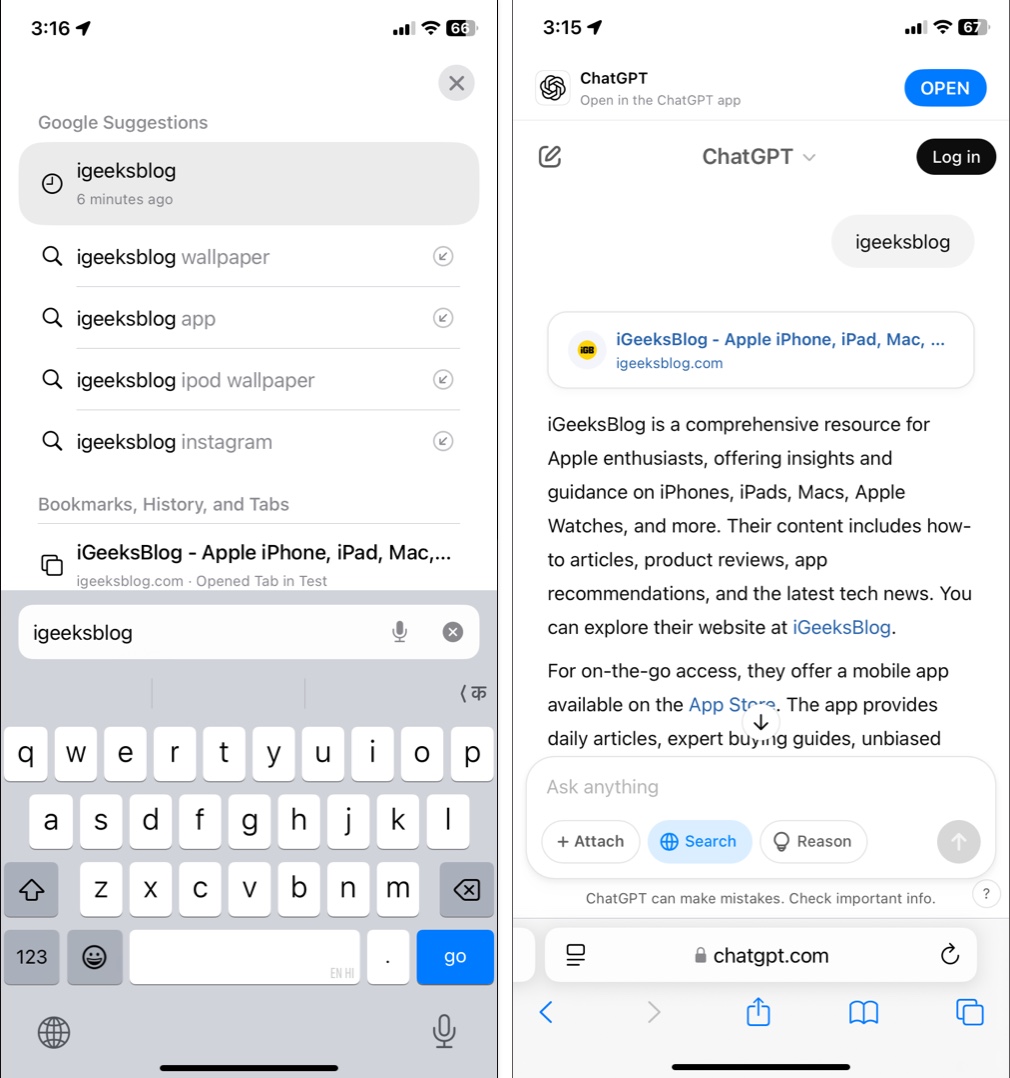
How to change the default search engine in Safari on iPhone and iPad
- Launch the Settings app on your iPhone → Tap Safari. (In iOS 18, Go to Settings → Apps → Safari.)
- Select Search Engine → Choose any search engine that fits your preference.
Remember, changing the default search engine on Safari will provide the same search engine in private browsing, too.
How to change the default search engine in Safari on Mac
- Launch the Safari browser.
- From the menu bar at the top, select Safari → navigate to Settings.
On macOS Monterey or earlier, you’ll see Preferences. - Head to the Search tab.
- Click the drop-down menu next to the Search engine option.
- Now, choose the search engine of your choice.
How to change the default search engine for private browsing in Safari
Along with standard browsing, Apple also allows you to change the default search engine for Private Browsing in Safari. This means that when you use Private Browsing mode, Safari can use a separate search engine from the one used in normal browsing.
Private Browsing already makes your online activities discreet and secure. Additionally, this feature lets you select a search engine that doesn’t track your searches and uses advanced encryption to keep potential hackers at bay, such as DuckDuckGo or Ecosia. That’s why I use this feature to improve my privacy further.
There are also a few search engines that produce results that are unbiased and free of personalized ads and filter bubbles. You can choose to go with one of them as well. Now, let’s see how to change the search engine in Private Browsing:
On iPhone and iPad:
- Go to Settings → Apps → Safari and toggle off Also Use in Private Browsing.
- Now, tap on Private Search Engine.
- You will see a list of search engines. Tap on the one you want to use for Private Browsing.
Once you have selected your preferred search engine, Safari will automatically use it whenever you open a new Private Browsing tab.
On Mac:
- Open the Safari settings as shown above and tap on the Search tab at the top.
- Deselect the Also use in Private Browsing checkbox.
- Click the dropdown menu next to the Private Browsing search engine and choose your search engine of choice.
When you make this switch, Safari will use the search engine you chose in Private mode the next time you browse the web.
Additional tips to improve the Safari experience
Troubleshooting common issues on the Safari browser can be a daunting task. To make things easier, we have compiled some helpful tips and tricks for the best Safari experience. Below are a few other hacks:
- Safari is regularly updated to fix bugs and add new features, so always install the latest version.
- Clearing the Safari cache and cookies on your iPhone and Mac can help you resolve website loading issues, so make sure you clear them periodically.
- Extensions and plug-ins can sometimes interfere with Safari. Try disabling them to see if they’re the cause of your issues.
- If you’re having issues with webpages loading, try changing your DNS server to a different one.
Change is good
Now, you can easily change Safari’s default search engine to Google, Bing, Yahoo, Ecosia, or DuckDuckGo. With Apple’s diverse range of products, it’s important to ensure you’re always in control of what appears in your search results.
Following the steps outlined in this article, you can replace Google with another search engine. Feel free to share your concerns, if any, in the comments below.
Read More: