With iOS 15.4, Apple introduced the ability to unlock iPhones using Face ID while wearing a mask. However, it doesn’t work when you have sunglasses on.

So, if you wear a mask and sunglasses together and face issues with Face ID, you can use your Apple Watch to unlock your iPhone instead. This way, you won’t have to use your passcode to unlock your iPhone if the Face ID fails. Keep reading to learn how to unlock your iPhone with your Apple Watch and how this feature works.
How does the unlock with Apple Watch feature work?
To unlock your iPhone using your Apple Watch, you need to enable the Unlock With Apple Watch option under your iPhone settings. After you do this, your iPhone will automatically be unlocked whenever Face ID detects a face it can’t fully recognize (like one covered with a mask), and you have your Apple Watch on your wrist in an unlocked state.
Once the Apple Watch detects that it has unlocked your iPhone, you’ll get a haptic feedback and notification confirming that your iPhone has been unlocked.
You can use the Unlock with Apple Watch feature if you have an iPhone X or above and Apple Watch Series 3 or newer model. Additionally, you need to make sure the following prerequisites are met:
- Both the devices must be close to each other.
- Both devices are connected to Wi-Fi and Bluetooth.
- Both devices are signed in with the same Apple Account (Apple ID) and are passcode protected.
- Wrist detection is enabled on the Apple Watch.
How to enable Unlock with Apple Watch on your iPhone
You can enable the Unlock with Apple Watch feature on your iPhone as shown below:
- Open the Settings app on your iPhone and head to Face ID & Passcode settings.
- Scroll down to the Unlock with Apple Watch section and toggle on [Your Name] Apple Watch.
How to lock your iPhone with Apple Watch
While the unlock iPhone with Apple Watch feature is handy, it can sometimes act and unlock your iPhone unexpectedly, which can be a privacy risk if due attention isn’t paid. You don’t have to worry about this, as Apple already had this in mind while creating the feature.
Whenever you feel that your Apple Watch has unexpectedly unlocked your iPhone, you can tap the notification you receive on your Apple Watch and then tap the Lock iPhone button that appears.
Doing this also disables Apple Watch unlocking until you manually unlock your iPhone using the passcode.
Is unlocking your iPhone with Apple Watch secure?
Yes, unlocking your iPhone with your Apple Watch is pretty secure, as the feature has been designed with multiple layers of protection:
- The feature requires the Apple Watch to be on your wrist, unlocked, and closed to your iPhone.
- It only acts when the Face ID on your iPhone detects your face (even if it’s partially covered).
- Each time your iPhone is unlocked, you get haptic feedback and a notification, which you can use to lock your iPhone again if the unlocking was unintended.
- The feature requires both your iPhone and the Apple Watch to be signed in with the same Apple Account, preventing unauthorized devices from unlocking your phone.
Watch this quick video guide:
Unlock with Apple Watch isn’t working? Try these fixes
If the Unlock with Apple Watch feature isn’t working as expected, here’s how you can fix the issue:
- Ensure both devices have Bluetooth and Wi-Fi enabled and are near each other.
- Check if the Apple Watch is unlocked and the wrist detection feature is enabled. If not, you can enable it by going to the Watch app > Passcode and toggling on Wrist Detection.
- Check whether the Use Face ID for iPhone Unlock toggle is on. The iPhone’s Face ID must fail first for the Apple Watch to unlock the iPhone.
- Sometimes, a minor bug or software glitch on either device might prevent a feature from working properly. While you can’t detect the bug or glitch, restarting both devices can often eliminate it.
If everything fails, we suggest you contact Apple Support. Experts there might be able to assist you and fix the issue.
Signing off…
While the ability to unlock your iPhone while wearing a mask is a welcome addition, especially after the pandemic, the Unlock with Apple Watch feature remains a reliable and secure method as there are instances where Face ID can struggle. Plus, it’s an added convenience, so why not use it? If you have a supported Apple Watch, enable the feature right now and enjoy the full potential of the Apple Ecosystem.
Still have doubts or queries? Drop them in the comments, and we’ll happily respond.
You May Also Like:

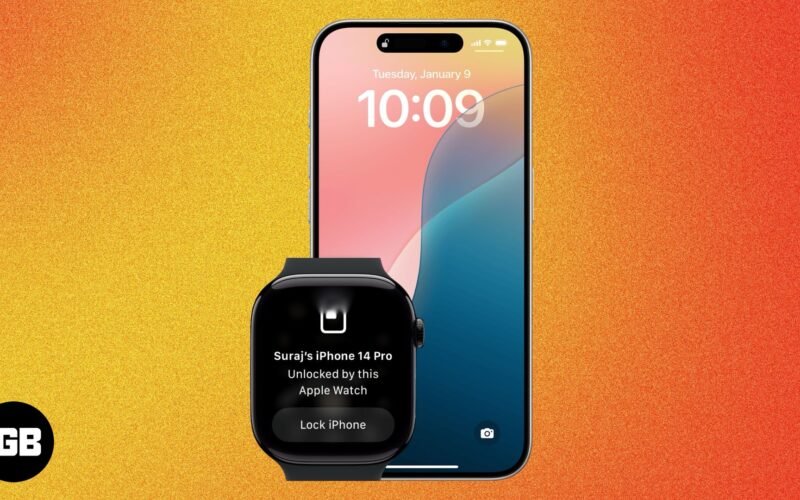
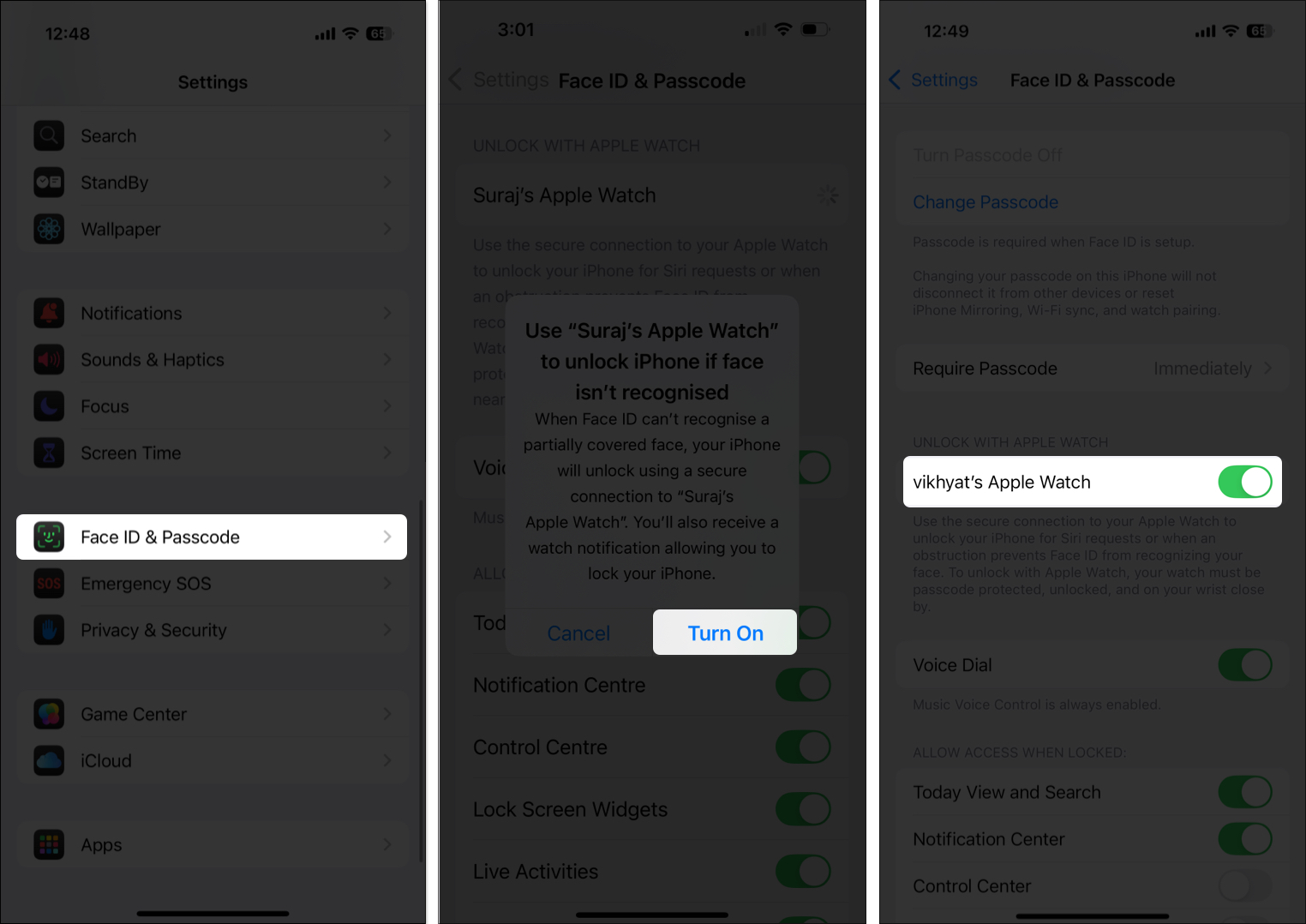


I have an Apple Watch 7 and an iPhone XS on IOS 18.4. Even using the search feature, I cannot find a Face ID & Passcode setting. I also searched for Unlock with Apple Watch and got no results. Any suggestions?
You may have Screen Time restrictions applied for Face ID. Go to Settings > Screen Time > Content & Privacy Restrictions > Scroll down and select Passcode & Face ID > Select Allow. Now, restart your iPhone and you should see the Face ID & Passcode option in Settings. Hope this helps!