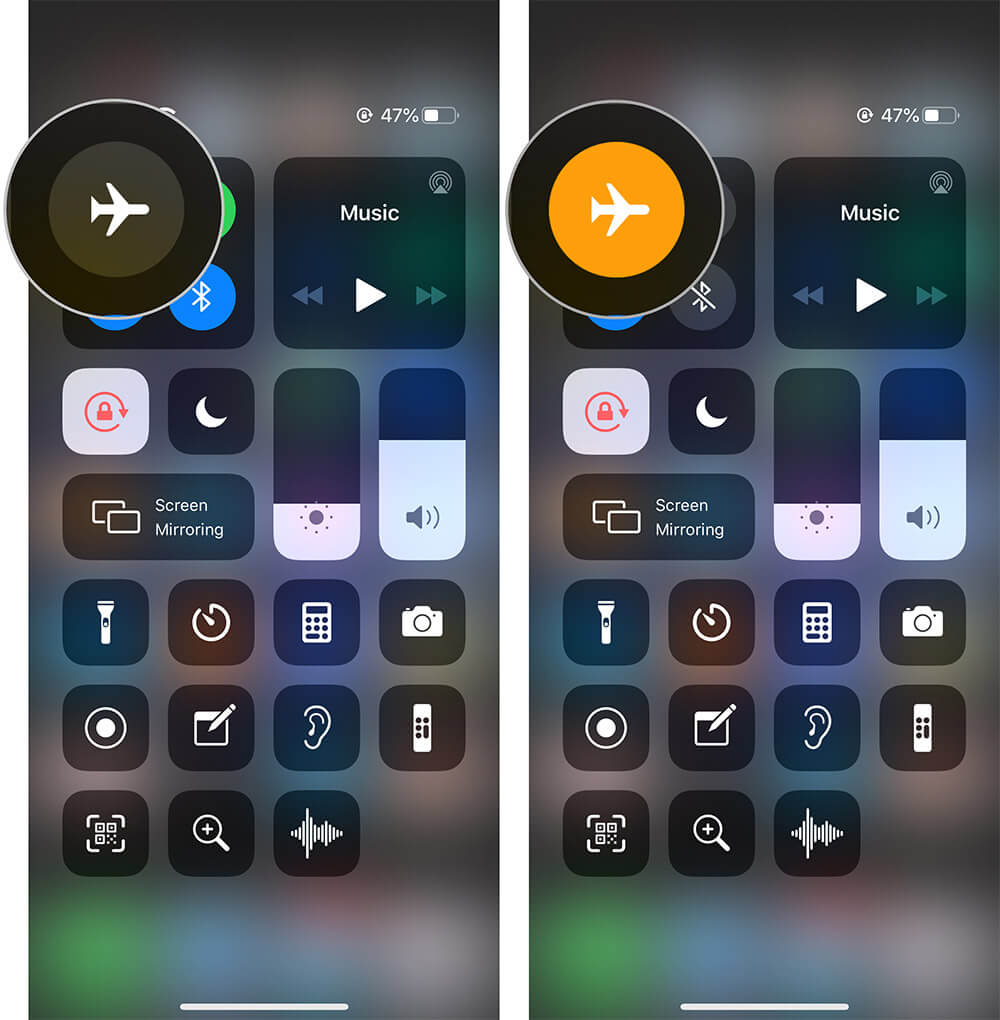Sending some of my favorite photos to friends and loved ones on WhatsApp has always charmed my happiness. To be fair to all, it’s one of my funniest moments. However, at times due to some miscellaneous reasons like poor internet connection, sending photos via WhatsApp on iPhone becomes an annoying task. Either it takes unbelievably long to time to send through a photo or the entire process gets stuck and fails to do the job.
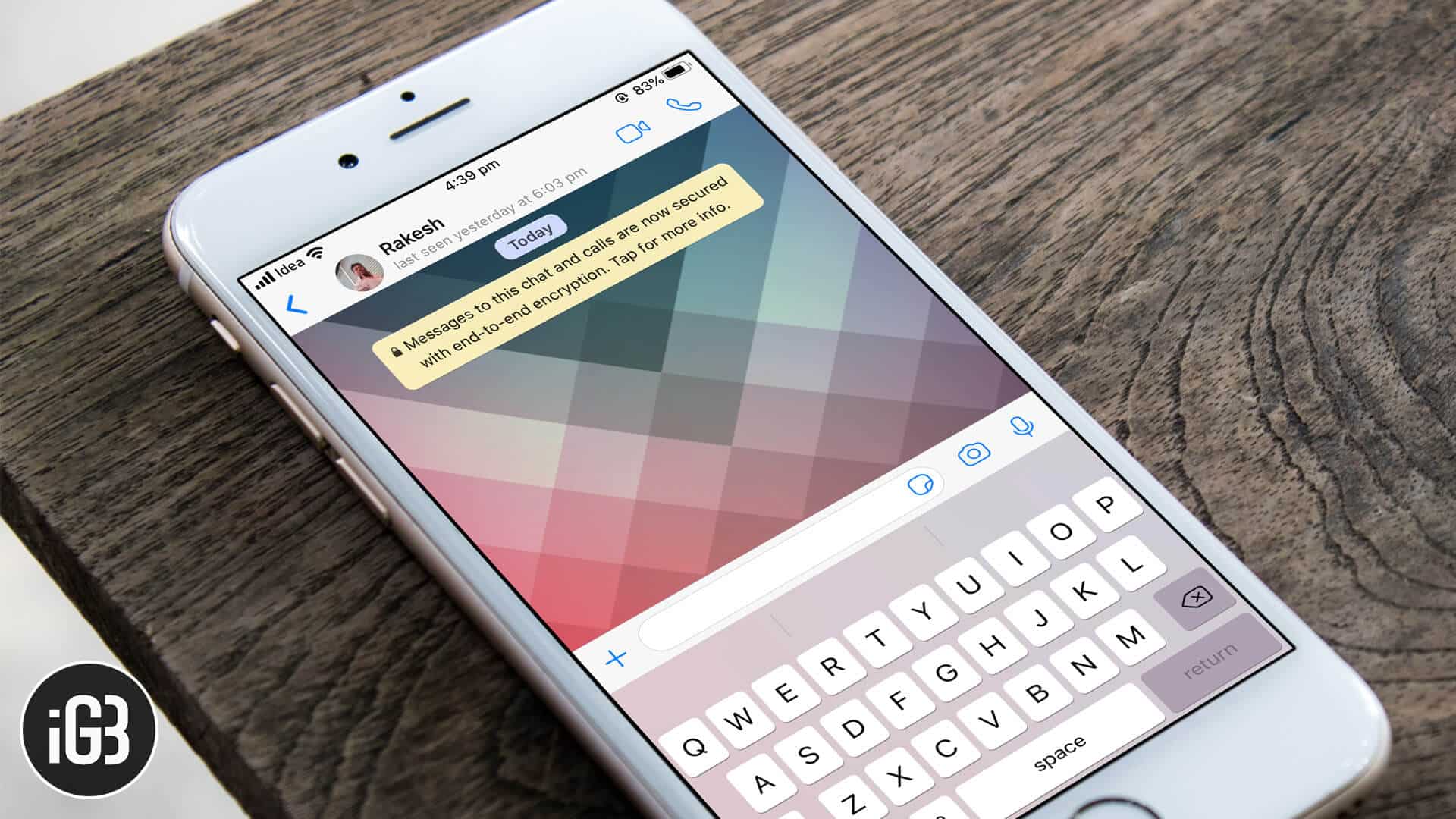
Much to my surprise, there are times when photos can’t be sent through WhatsApp on my iPhone even if there is a proper internet connection. Having experienced this issue quite a number of times myself, I have discovered some tricks that let me fix this issue straight away.
If you also can’t send iPhone photos on WhatsApp, here is how you can resolve this issue right away. Take a look.
WhatsApp Not Sending Photos on iPhone: Here are the Possible Solutions
Solution #1: Turn OFF and ON WiFi/Celluar/AirPlane Mode
- Turn off Wi-Fi or cellular data whatever you are using. Settings app → Wi-Fi or Cellular/Mobile
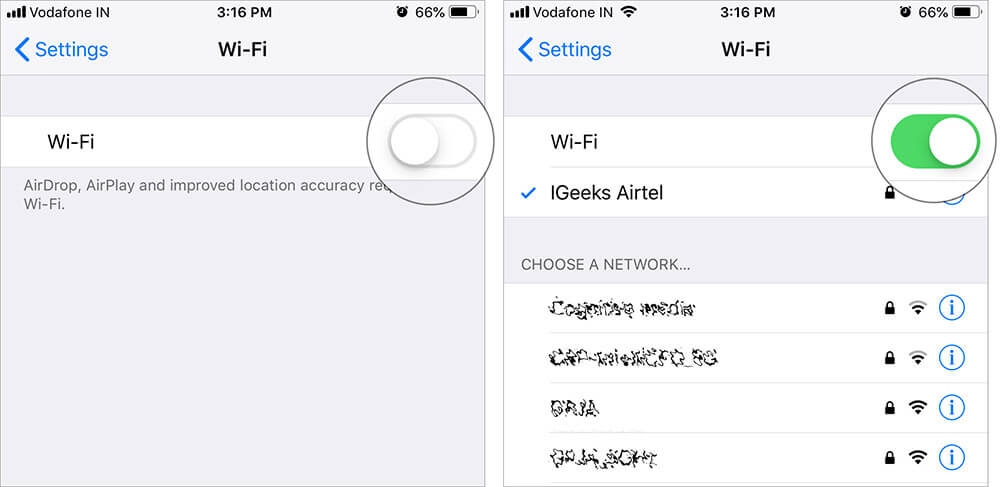
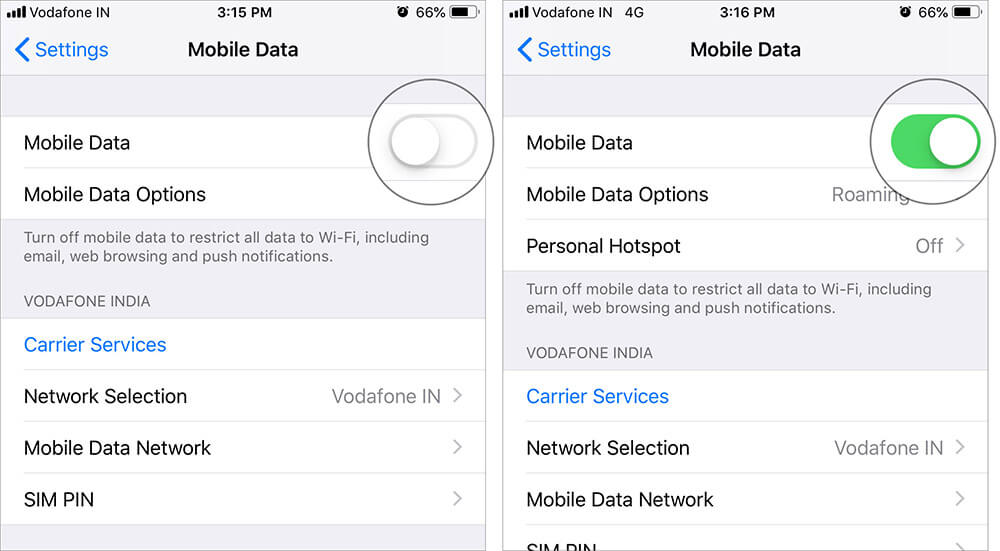
- And then, turn on Airplane Mode. Alternatively, you can do it from the control center as well
- After a while, turn off Airplane Mode. Then turn on the Wi-Fi or Cellular Data
Solution #2: Reboot your iOS Device
Many a time, I have been able to fix some minor issues by simply hard resetting my iPhone. Press and hold the Home button and sleep/wake button at once for about ten seconds.

For iPhone 8, X, and iPhone 11 series: Press and Quickly release the Volume Up button → Press and quickly release the Volume Down button, then you need to press and hold the Side button (Power ON/OFF button) until you see the Apple logo.
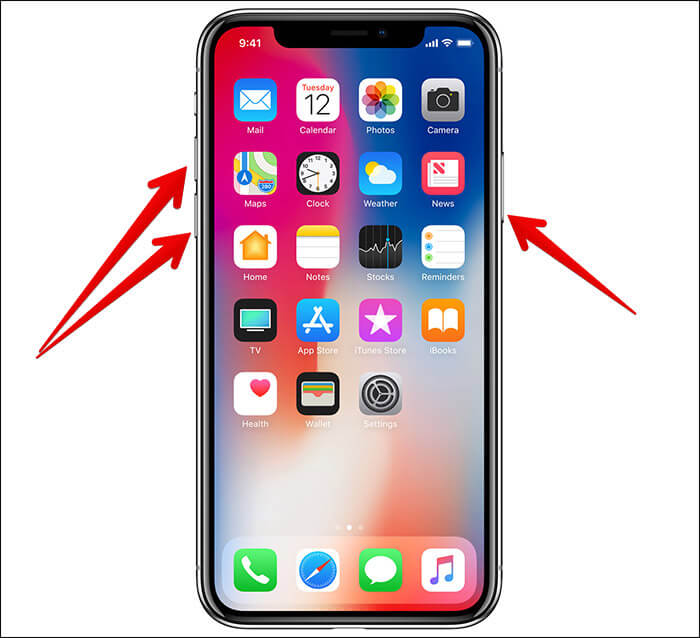
Solution #3: Reset Network Settings
Internet connectivity issue can be resolved by resetting the network settings. On a number of occasions, this trick has worked for me.
Step #1. Launch Settings app on your iPhone → Tap on General.
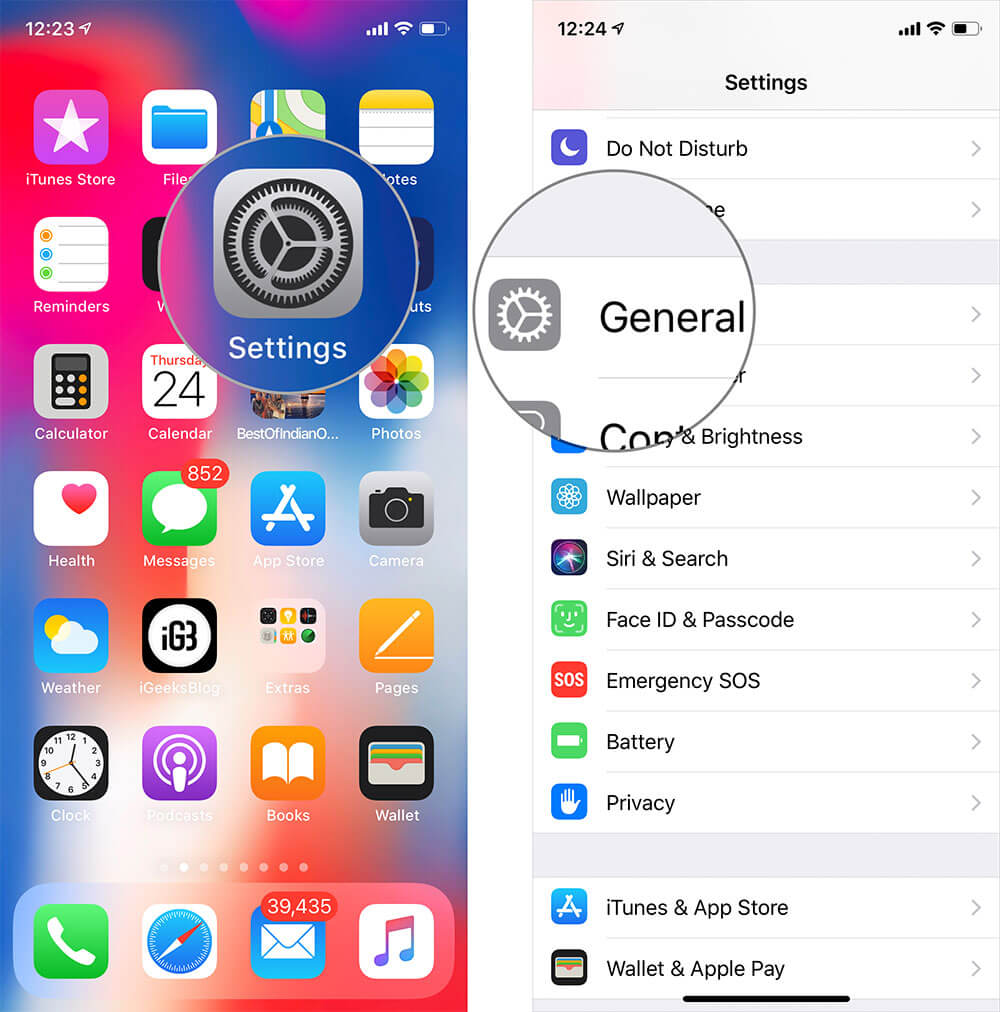
Step #2. Scroll down and tap on Reset → Tap on Reset Network Settings and confirm it.
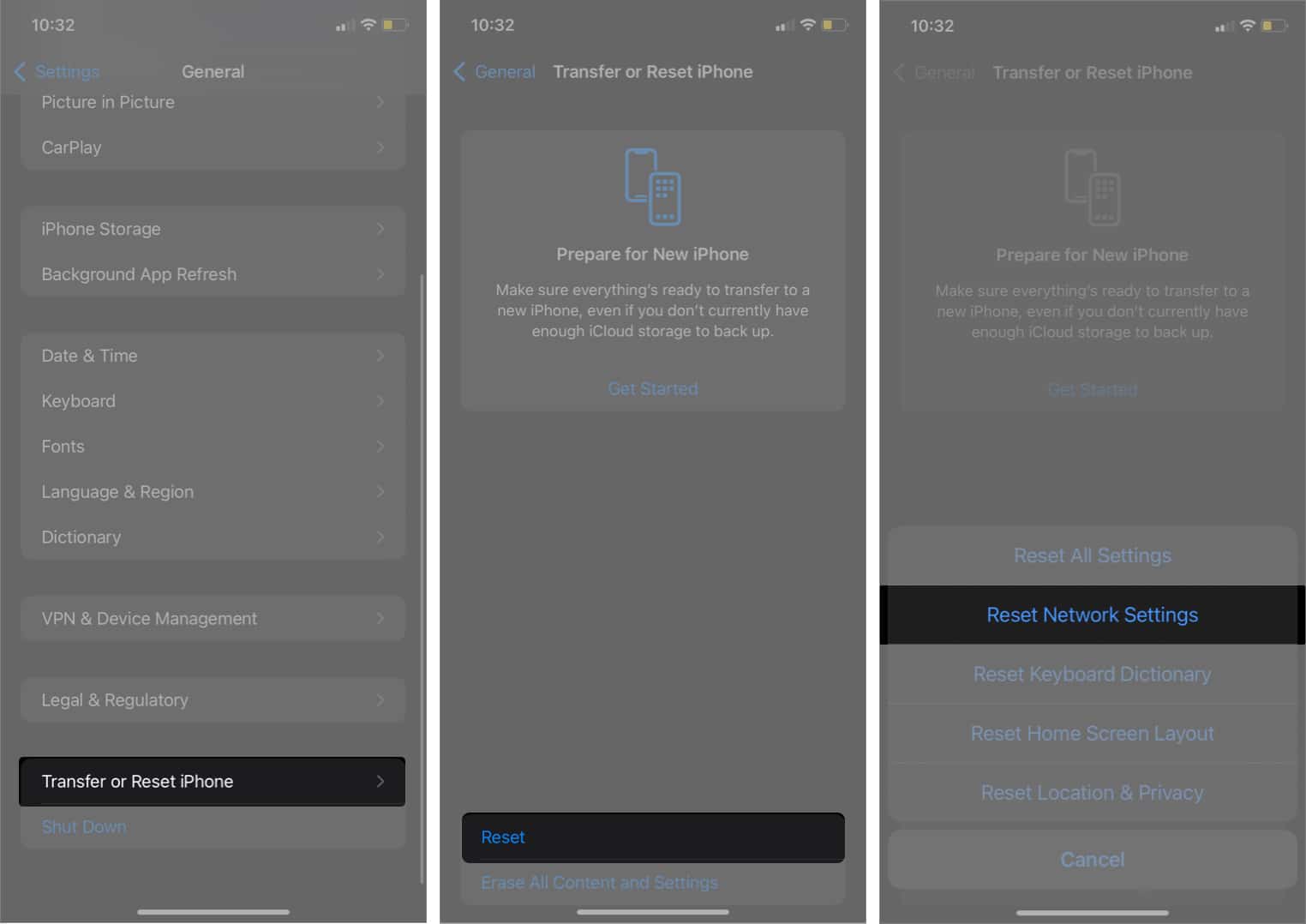
Now, wait for a while until the resetting process is completed. Your iPhone will restart.
Try to send a photo to your friend on WhatsApp as usual. You would be able to do it successfully.
If you still haven’t fixed this issue, then continue with the further process.
Solution #4: Clear WhatsApp Chat History
It’s recommended to clean up apps from time to time. Even if you don’t have any storage issue on your iPhone, you need to clear WhatsApp chat history frequently.
If you don’t want to lose chat history, you can back it up and restore it later.
Once WhatsApp has been cleaned up, you may be able to send photos. Do let us know if this has worked for you.
Related Posts: