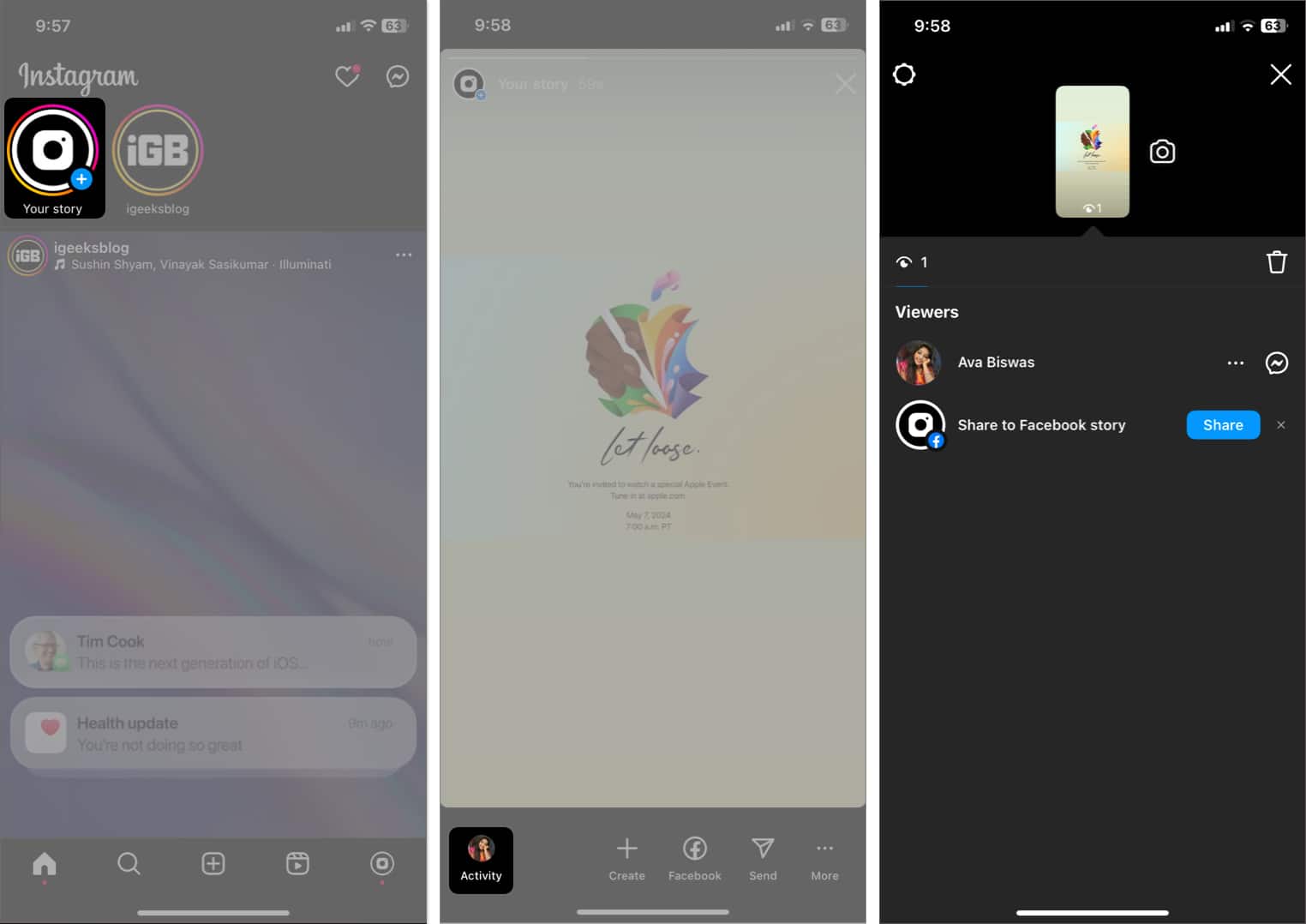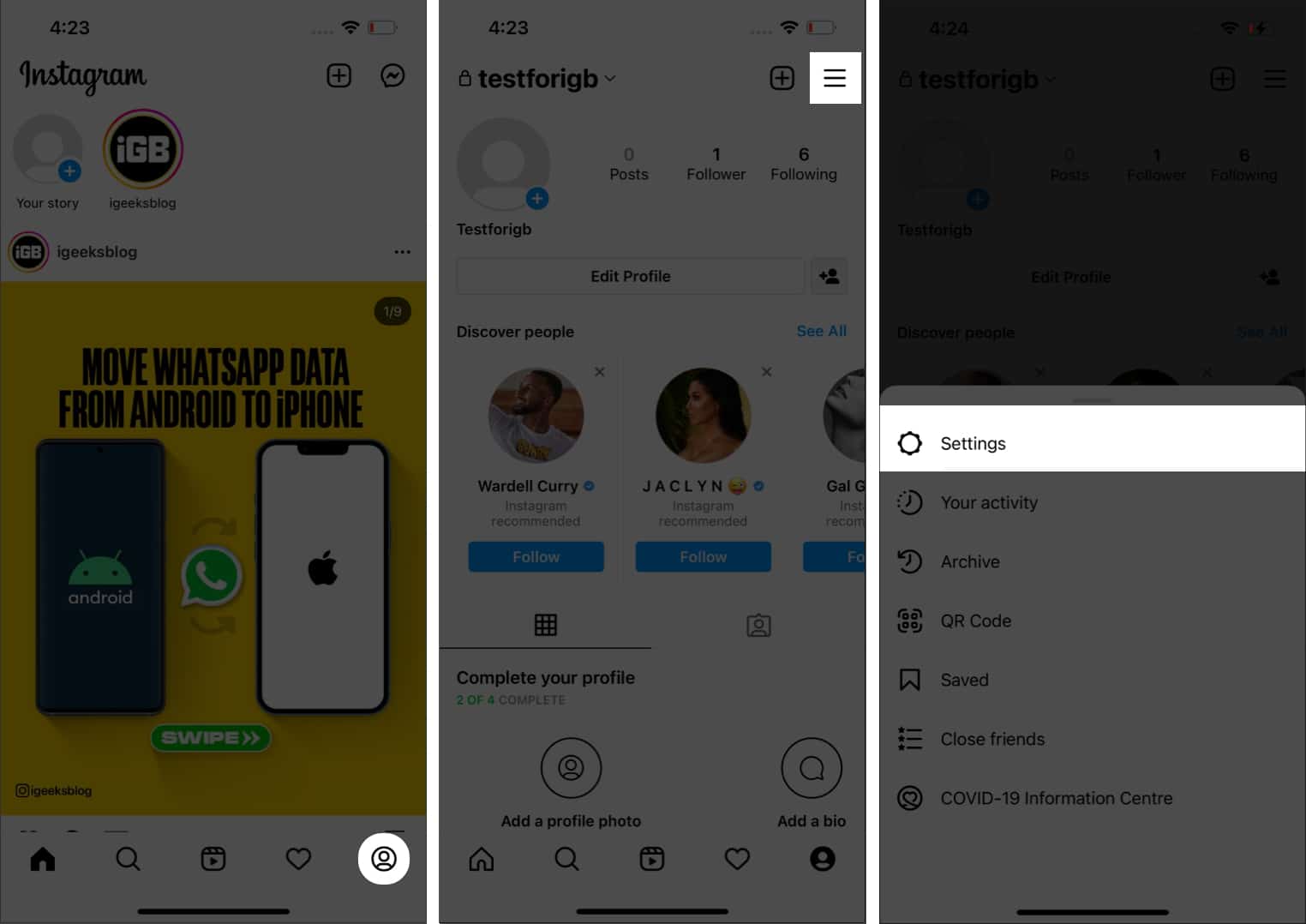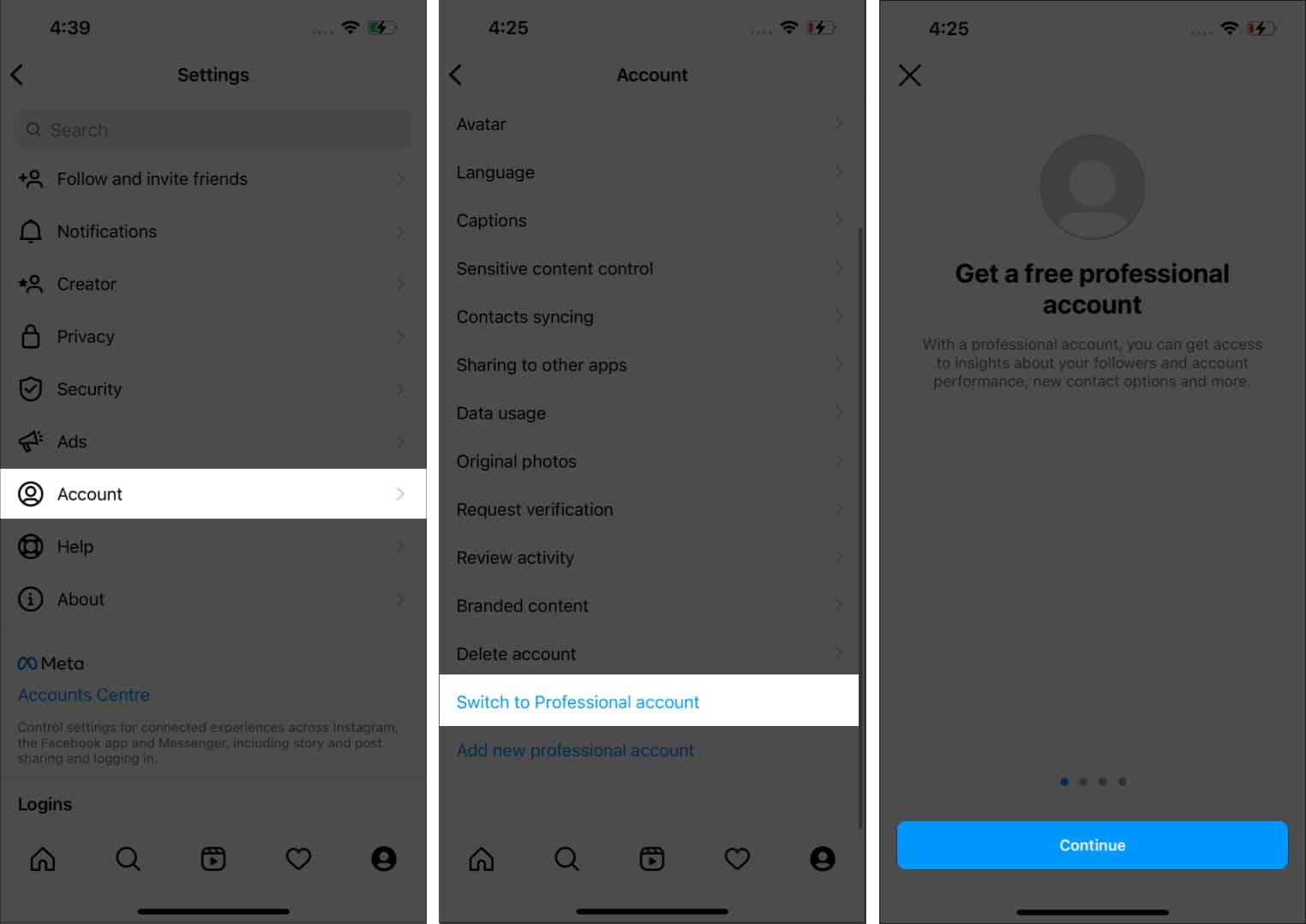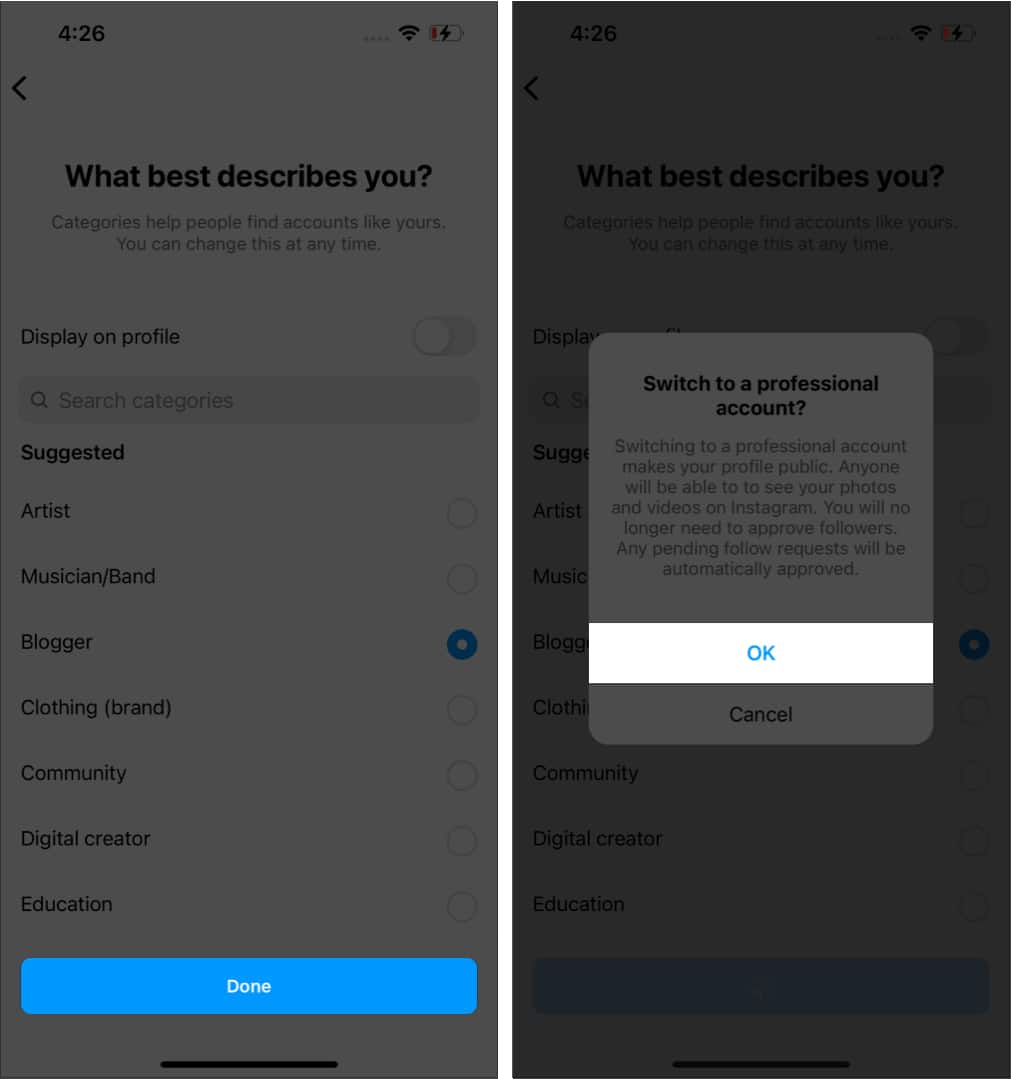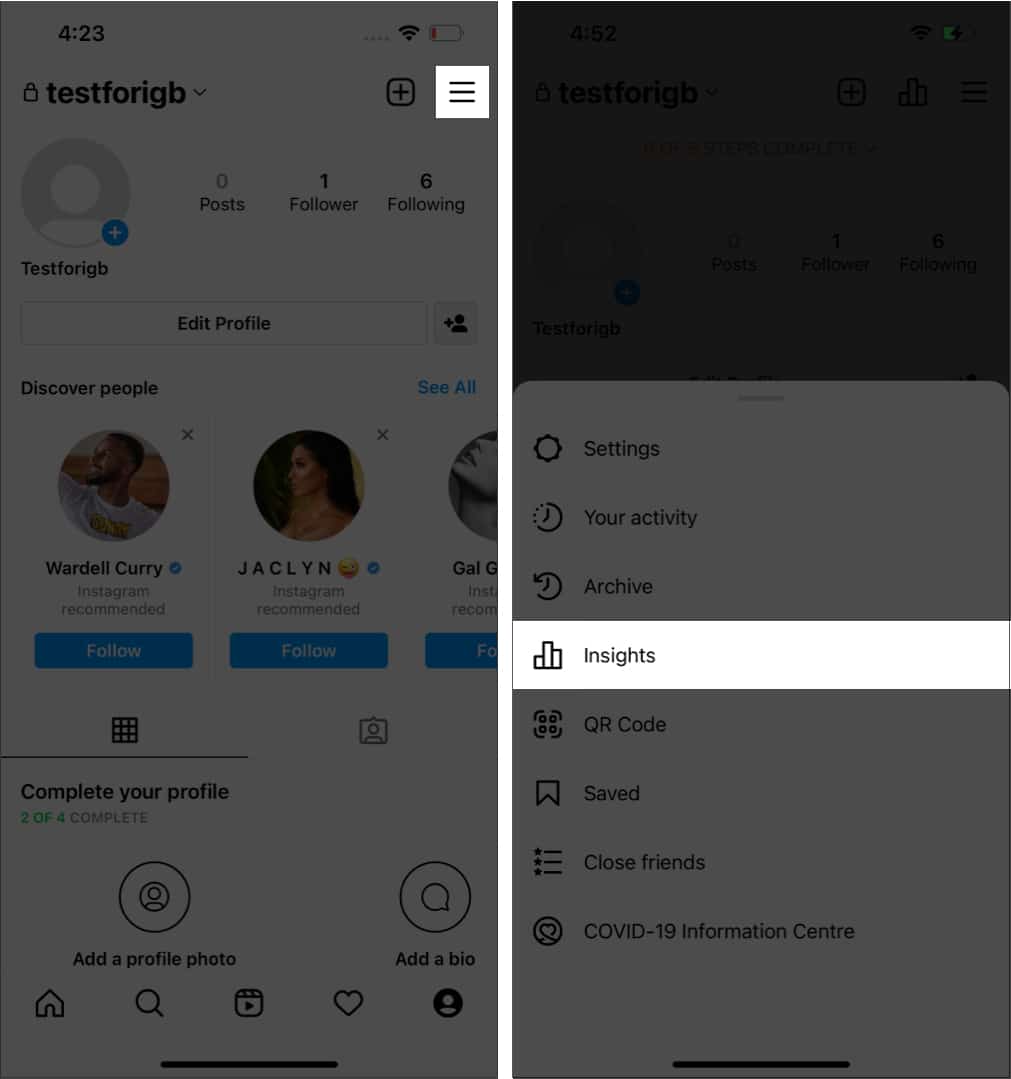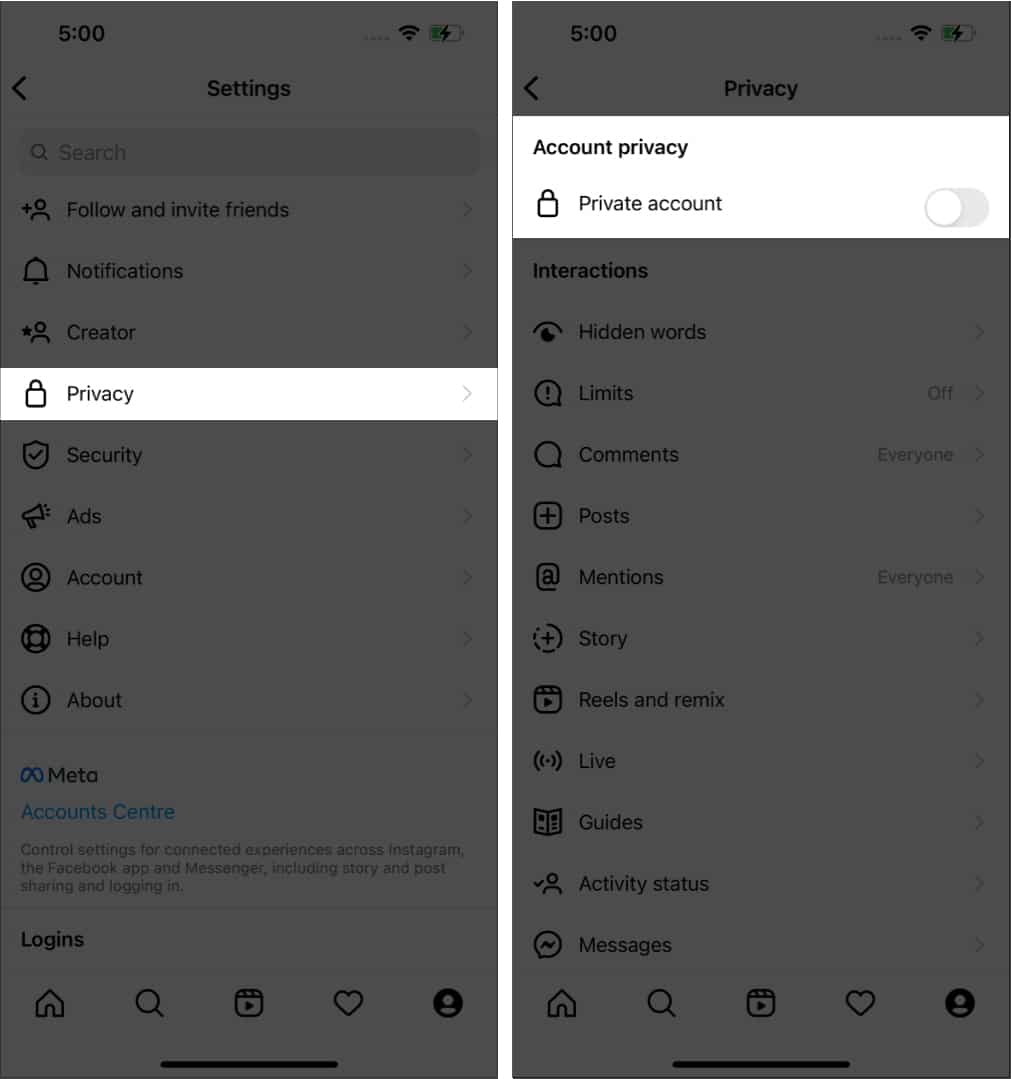If you have used LinkedIn, you might have noticed that the social media platform notifies you whenever someone visits your profile. Have you ever wished to see this feature on Instagram, too? Well, read along to find out if you can check who viewed your Instagram profile!
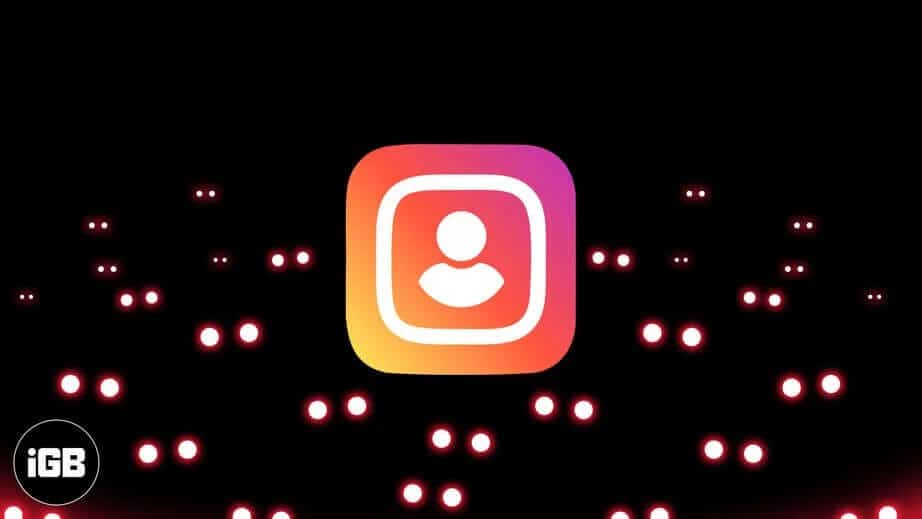
Is there a way to see if someone is stalking your Instagram profile?
Unfortunately, there’s no official way to see who has visited your Instagram profile. Since Meta’s Facebook was always in the dark about exploiting user data, the company doesn’t want the same to happen with Instagram and has introduced strong policies to protect users’ data.
Hence, you won’t be able to see the profile viewers even with the help of third-party apps. According to Instagram’s data policy, it only shares the user’s name, username, bio, profile photo, and email address with non-verified third-party apps and nothing else like profile visitors.
This means you shouldn’t trust your Instagram login credentials with apps and websites that claim to help you find who visited your profile. For your safety, I risked my data on some of these apps and websites to verify their claims! Undoubtedly, they were disappointing. Instagram blocked some apps from accessing my account’s data, while others displayed incorrect data.
Moreover, some apps even wanted me to let them monitor my activities on Instagram and my phone. These all were enough to silence the curious me. So, there are no ways to know who visited your Instagram profile, you ask? Well, yes, there is, and I will only mention the official and safe ways.
Indirect way to check who views your Instagram profile
Although Instagram does not let you see who has been stalking your profile, you can use a few workarounds to track who engages with your content on Instagram.
Check who viewed your Instagram story
The best way is to check who viewed your stories on Instagram. Whenever someone visits your profile, they either accidentally click your profile picture or check your story. In both cases, Instagram will let you see who viewed your story (unless your account is private); that way, you will know who visited your profile.
- Launch Instagram → Tap your profile picture at the top to see your active story.
If you don’t have any active stories, upload one first. - Select Activity.
- Here, you can see how many people viewed and reacted to your story and get a list of their profiles.
From there, you can check the story viewers’ profiles, block them, hide your stories from them, or remove them from your followers list.
However, this method has its flaws. The main one is the inability to know who visited your profile since one can view your stories without necessarily visiting your profile. Another one is that you can see the viewers only 24 hours after uploading the story.
Has the story expired before you checked the viewers’ list? Worry not; I have a workaround!
How to see Insta story viewers after 24 hours
Instagram Stories expire after 24 hours of publishing. However, it allows you to see the viewer list for up to 48 hours. This is how:
- Go to your Instagram profile → Tap Archive.
- Select the story → Tap Activity.
You will see the total number of story views and viewers’ list. After 48 hours, you will only see the list of reactors.
Therefore, if you only want to know about your common stalkers, checking story viewers may work for you. If you just want to know how many people check your profile, I have mentioned how you can do the same in the next part.
Use Instagram insight
If you have an Instagram Professional account, you will see an Insight option. It enables you to only see the number of people who visit your profile (not the individual users). Besides, you will get additional features such as differentiating visitors from followers and non-followers and demographics. You can also check who shared your Instagram post.
You can also view your posts’ performance and even run ad campaigns for better reach.
To make your account professional:
- Open Instagram and tap your profile at the bottom.
- Tap three-line icons at the top right.
- Select Settings and privacy.
Scroll down and see if you have the Switch to professional account option. If yes, tap it, and if not, follow along. - Tap Account type and tools.
- Here, tap Switch to Professional account.
- On the new page, tap Continue and go through the professional account features.
- Select the category for your account and tap Done.
If you have a private account, you will be warned that your account will be visible to everyone. - If you are ok with it, tap OK.
- Select Creator or Business and add the necessary information to your account.
Note: You can only see insights information after activating it and won’t be able to check how many people visited your profile before.
Now that your account has been turned into a Professional account, it’s time to check Insights. For that:
- Go to your profile on Instagram and tap the three lines at the top right.
- Tap Insights.
Here, you will see all the details, such as profile visitors. Besides, you can also use Meta apps, like Creator Studio or Business Suite, to check visitor counts.
Check who visited your Insta profile using Creator Studio/Business Suite
While you won’t know who visits your Instagram profile, apps such as Creator Studio or Business Suite can help you know how many people visit your profile each day. All you have to do is log in with your Facebook ID linked to the Instagram page or account. You will see the viewers under the insights tab.
Note: To use these apps, your Instagram page or profile must be linked to a Facebook page and profile.
So, that’s all you can do to find out who is checking your Instagram profile and engaging with your content. If you don’t want non-followers to access your posts or other info, move to the next section.
Make your Instagram account private
The best way to prevent others from stalking your profile is by making your account private. With this, even if they visit your account, you can ensure they won’t see your story highlights, followers, the following list, or posts. All you have to do is:
- Open Instagram and tap your profile.
- Tap the three-line icon at the top right.
- Select Settings and privacy.
In the new interface, you may not see this context menu. - Next, tap Account privacy.
- Toggle on Private account.
- Confirm by tapping Switch to Private.
Note: If you use a professional account, you will be asked to switch back to a regular account to make your account private.
That’s it! Now, no one other than your followers can see your profile and access its content.
That’s it!
I understand the curiosity to know who visits our profile every day. It also helps us to know if anyone is stalking us or not. I hope this article helped you understand how to check if someone viewed your Instagram profile. Do you think Instagram should let us see who checked our profile? Let me know in the comments below.
FAQs
No. Instagram users won’t be able to know how much time a particular user has spent visiting their profile. But if you view their story, they will get information about the viewers.
For more Instagram tips and tricks: