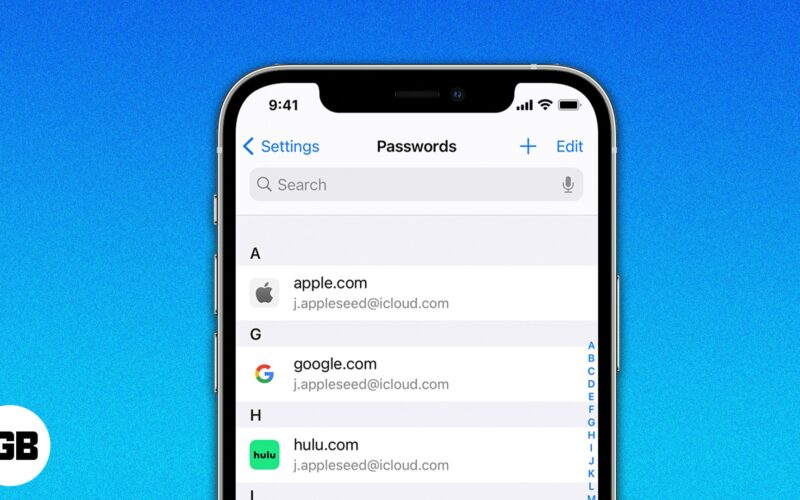While multiple accounts make life easy, multiple passwords can break your brain. You can keep the same password for everything, but that’s not safe. Thankfully, you can get one of these password manager apps for your iPhone and make life easier. These best password management apps help you generate strong passwords and even auto-fill them when needed. So, wait no more. Get the right app for you right now.
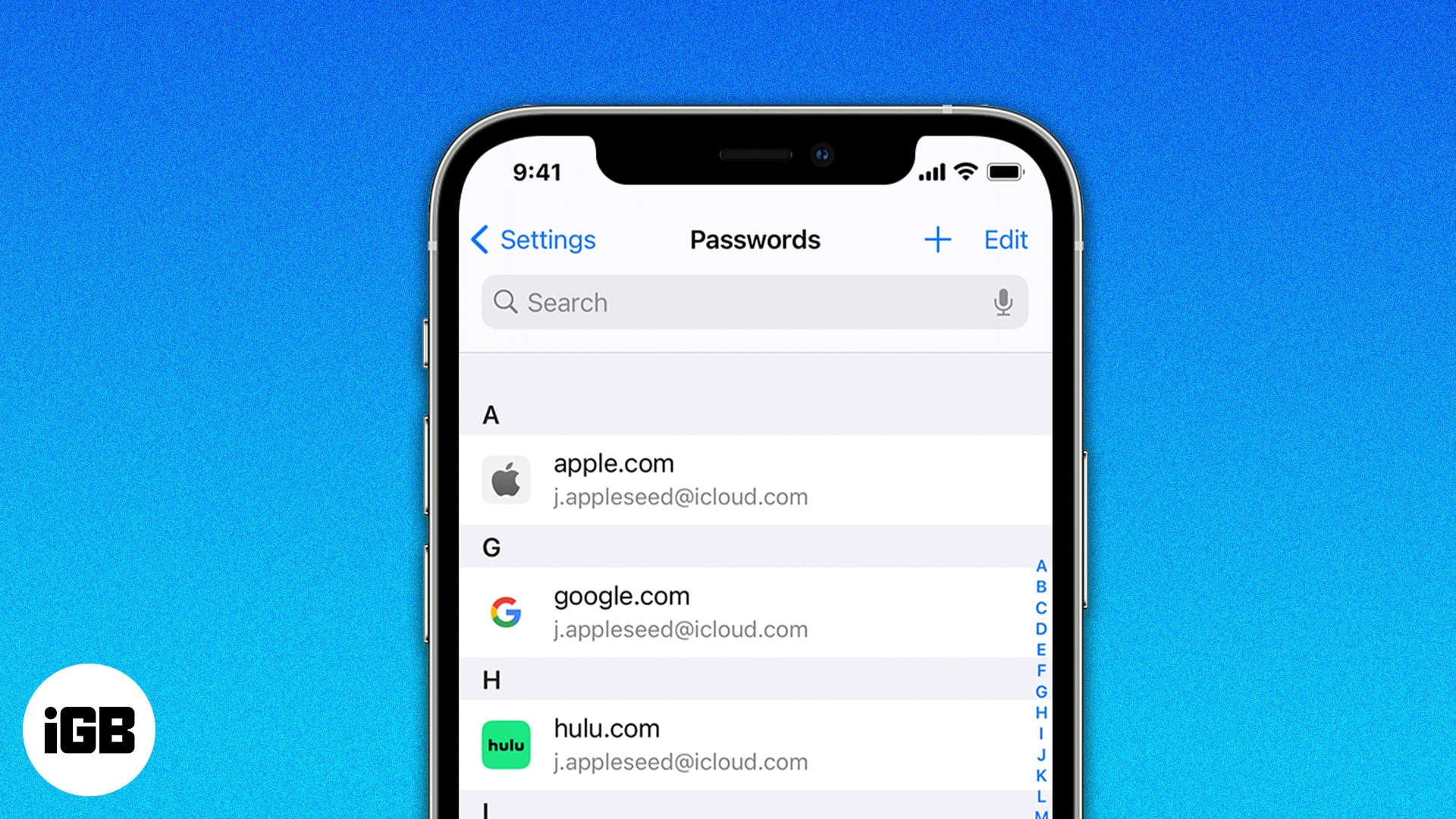
1. Dashlane – Editor’s choice
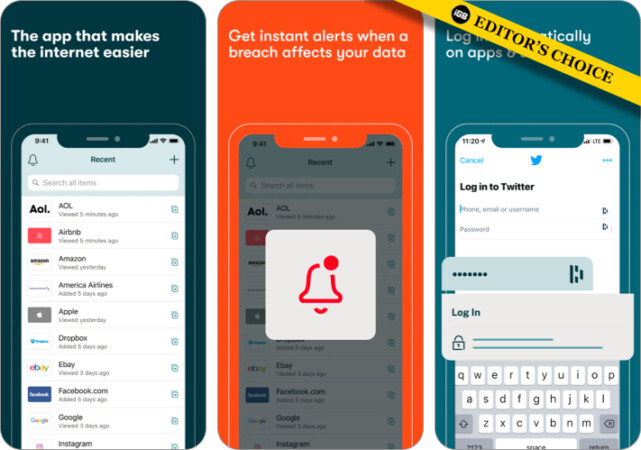
Dashlane excels in managing all your passwords and keeping them completely safe. It makes it super easy to log into websites and apps. It lets you keep your important documents and security code under lock.
If your passwords are used outside of this password manager, you will receive a security breach alert. The password generator lets you create strong passwords for your accounts. You can easily edit your previous passwords to remain secure.
Price: Free, (Premium 1 Year – $59.99)
2. LastPass
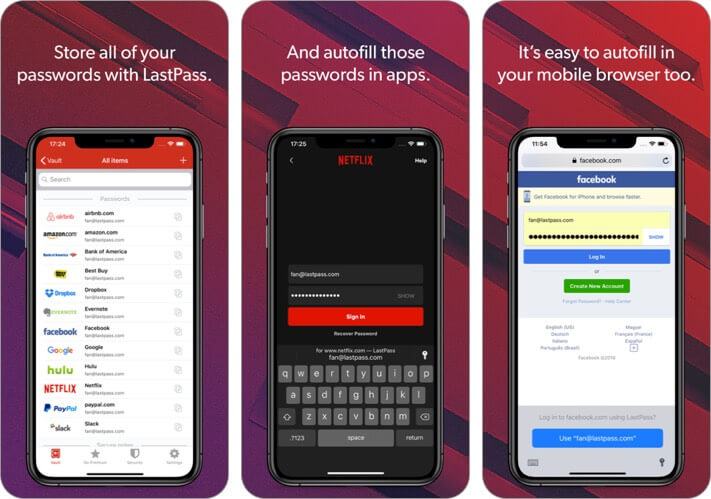
At $12/year, LastPass is comparable to PasswordBox, but the former has been in the game for a longer time with a consistent reputation. LastPass is the password manager of choice for several thousand users. Most recently, it was recommended by the Kickstarter CEO too after a password security breach.
The app works as a browser plugin on Mac, Linux, and Windows. Once installed, it has some really sophisticated (but simplified) features that will save your passwords. You have complete control over all the settings and customizations that LastPass is capable of. All of this is free.
LastPass syncs all your data across devices for free. Unlike other password managers, you do not need a premium account to access passwords on multiple devices. Also, you can autofill usernames and passwords within iOS apps. This removes the hassle of browsing within the LastPass app and copying or pasting the passwords. Finally, your password data is stored locally (and securely) so that it is available offline too.
Price: Free (LastPass Premium – $35.99)
3. 1Password
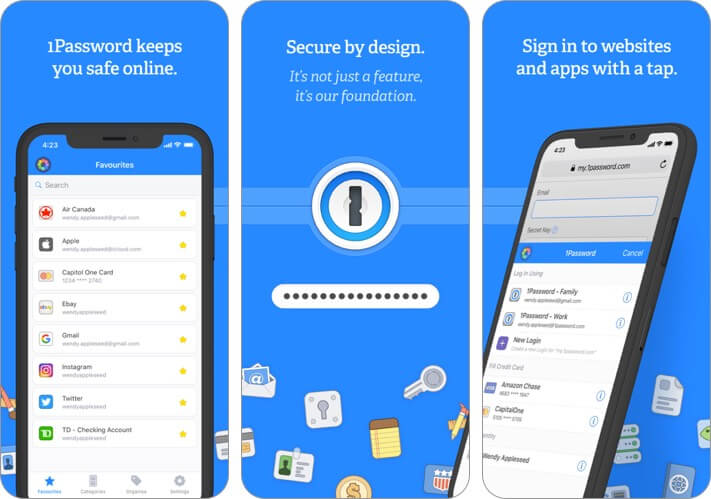
1Password is arguably the best password manager app. What makes it stand out is the ability to let you manage passwords with more convenience. It allows you to sign in to websites and apps a lot easier.
The end-to-end encryption provides more safeguards to your data. All the data you store in this app is shielded by the master password. You can lock the app automatically to offer complete security to your data even if your device is lost. Use tags and favorites to correctly organize your data.
If you wish to have an excellent password manager, 1Password is a great option to have.
Price: Free (Monthly Subscription – $3.99)
4. Safe In Cloud Pro
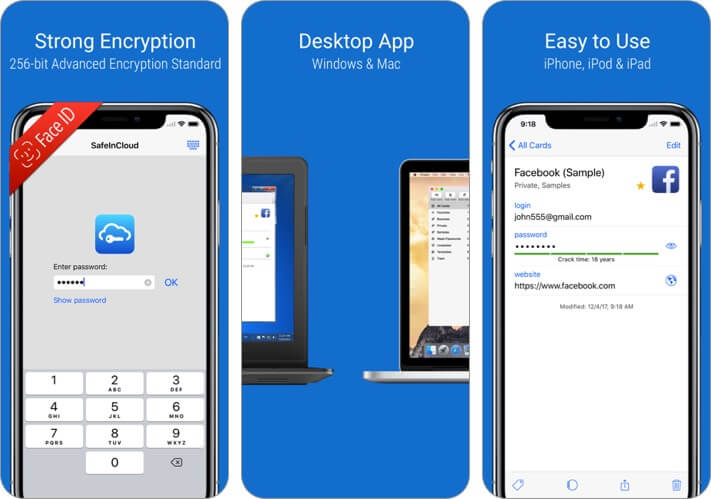
SafeInCloud Pro is exceptionally user-friendly. To ensure your data has the desired security, the password manager app keeps it in an encrypted database. It also lets you synchronize your data with other devices via some cloud services such as Dropbox, Google Drive, OneDrive and more.
With powerful encryption (256-bit AES), it makes sure your private information has the needed shield to remain safe. The password strength analysis gives you a real idea of how secure your password is. If you want to completely get rid of the habit of remembering passwords, you can use Touch ID to log into websites instantly. The built-in browser takes away all the pain of entering passwords.
Price: $7.99
5. Keeper Password Manager
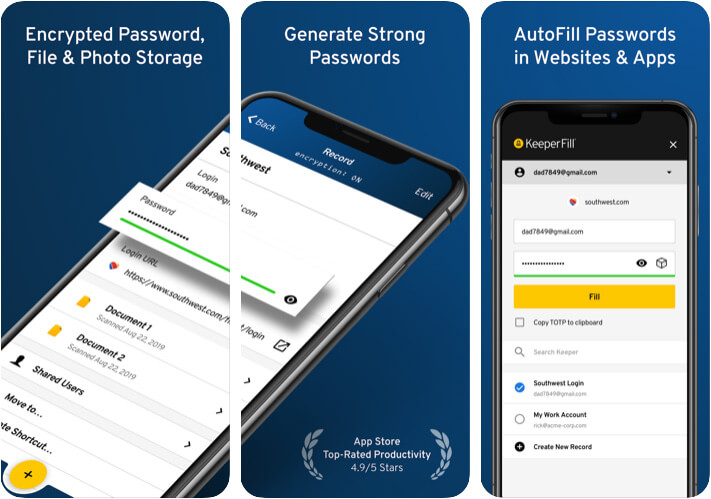
Having received an impressive 4.9 stars out of almost 130K ratings, Keeper has got everything covered to find a safe spot in this roundup. The app comes with a smart password generator that makes it pretty easy to create unique passwords. With the availability of the BreachWatch system, you can keep an eye on the security of your passwords and be able to take timely action to remain safeguarded.
Aside from shielding your secret codes from prying eyes, Keeper also protects your private files, images, and videos with a fully encrypted vault. One of my favorite features of this app is the emergency access which allows users to select up to 5 trusted contacts that can access the account during an emergency. Besides, I have also found the organizing tools quite handy as they make it convenient to keep everything in the right order.
Price: Free, (10GB Secure File Storage – $9.99)
7. Secure+ Password Manager
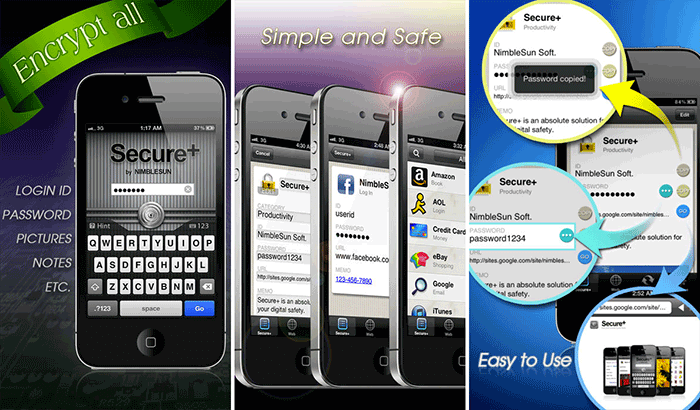
Secure+ keeps your data confidential and makes it ultra-convenient to manage your passwords. It encrypts your entire data with a strong AES ecosystem to provide the needed safeguard from hacking. With just a tap, it allows you to backup your important data to Dropbox.
The iTunes file sharing keeps the entire backup process offline. It keeps the protection mechanism offline on the device. This password manager app supports some options for hassle-free access.
Price: $2.99
6. RoboForm
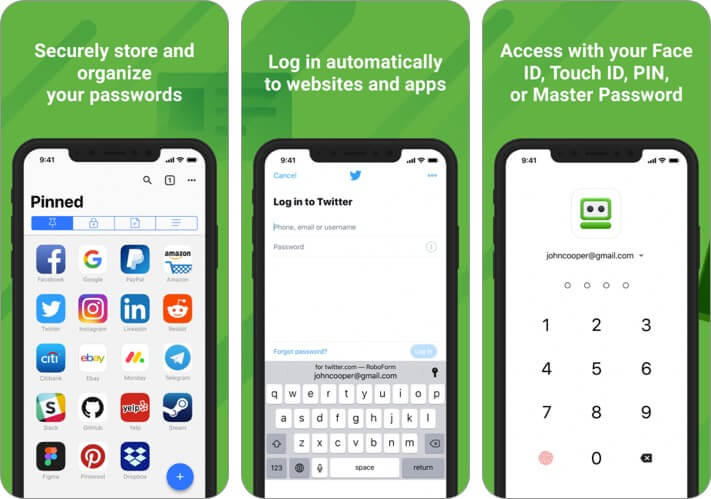
“RoboForm” is feature-rich and makes password managing a pretty simple experience. With this app, you can instantly log in to websites and apps safely.
It lets you keep all of your passwords in one place. You can auto-save new passwords and also reduce them to a single master password.
As all of your data is encrypted with industry-standard AES 256 encryption, you don’t have to worry about its protection. Moreover, you will be able to use the PIN, Touch ID, and Face ID to add more shields to your data.
Price: Free, (Everywhere (1 year) – $23.99)
8. Password Boss Password Manager
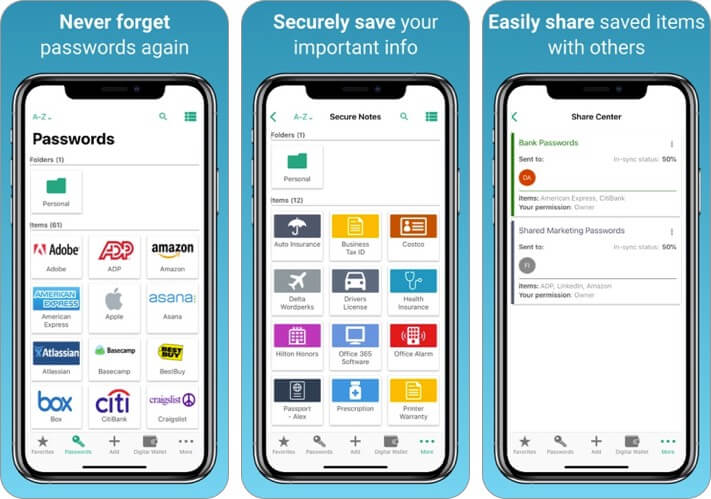
Password Boss not only lets you manage your passwords smartly but also allows you to offer them the required security. It enables you to log in to any website without needing to enter your passwords. You can store all of your passwords and access them easily.
It creates a secure password for every website to ensure your account remains safe. The passwords are automatically copied to all of the other synced devices. Hence, if you make any changes on any of your devices, all the other devices will be automatically updated. To offer a complete safeguard to your passwords, it uses 256-bit AES.
If you don’t want to remember passwords anymore and with a better solution that can let you safely and quickly log into websites, then “Password Boss” stands as a perfect choice for you.
Price: Free, (Premium 1 Year Subscription – $29.99)
9. Sticky Password
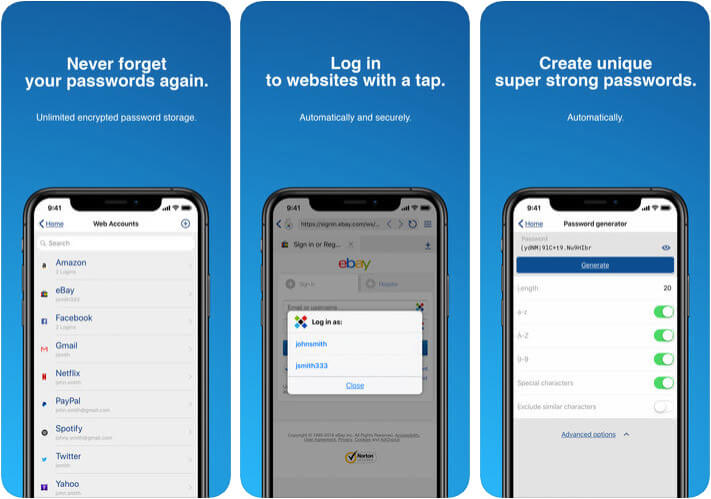
Sticky Password provides a more simplified password-managing solution. The app lets you securely store your passwords and access them with ease. It enables you to save your personal information like addresses, names, phone numbers, IDs, credit card numbers, PINs, and more.
All of your passwords are encrypted locally on your device with the military-grade encryption AES-256. You can automatically log in to any website. Though the app is free, the cloud backup and synchronization features are included in Sticky Password Premium, which is available for $29.99 for one year.
Additionally, Sticky Password is compatible with multiple languages, including English, Czech, Dutch, French, German, Japanese, Russian, and Ukrainian.
Price: Free (Premium: 1 user, 1 Year Subscription – $29.99)
10. Password Safe and Manager
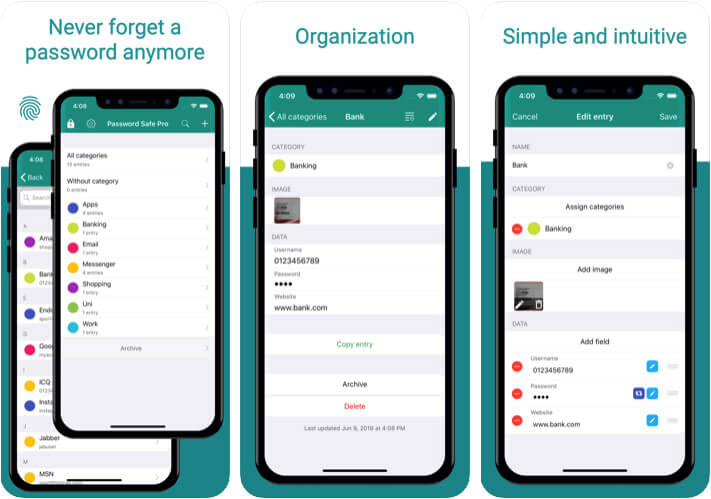
Do not bother to note passwords on a piece of paper or the notes app on your device. Use Password Safe and Manager to store and organize all your passwords securely. It saves and manages your data in an encrypted form (AES 256bit). This ensures that you have a secure locker having your sensitive passwords. All you have to do is remember a single master password.
Additionally, you can categorize your entries, backup and restore the encrypted database, create secure passwords, have automatic logout after a specific time, see password history, enable Touch ID or Face Id login, and much more. The well-built design is easy to use and gives you secure control over your passwords.
Price: Free (Pro – Lifetime 6 Months – $2.99)
That’s pretty much it, folks!
What’s your pick?
So, which one of these password manager apps has impressed you? Is any of your favorite apps missing from the list? Do let us know that in the comments below.
You might want to refer to these posts as well: