If you own a MacBook Pro or MacBook Air, you already know how sleek and powerful they are. But the lack of ports can be frustrating—especially if you need to connect multiple monitors, USB drives, or SD cards or want a reliable wired internet connection.

That’s where a good MacBook docking station comes in. I’ve tested several hubs and docks myself and curated this guide to help you find the best docking station for MacBook Pro and Air based on your workflow and budget.
What type of docking station do you need for MacBook?
Not all docks are created equal. Choosing the right one depends on how you use your MacBook. Here are the main types:
- USB-C Hubs (Budget-friendly): These are a budget-friendly option if you need just a few extra ports. Most include USB-A, HDMI, and SD card readers. However, they may not support high-speed data transfer or multiple external displays. Their compact size makes them perfect for busy professionals on the go.
- Thunderbolt Docks (For power users): These are ideal for power users, as they offer multiple monitor support and faster data transfer. This is the preferred option if you regularly edit videos or work with large files. However, they tend to be pricier than regular USB-C hubs.
- USB Power Delivery (PD) Docks: These not only add more ports but also charge your MacBook simultaneously. They’re much more convenient than setups that require extra cables scattered everywhere.
- Dongles (Simple adapters): Dongles are the simplest adapters that convert one port type into another. While they aren’t as advanced as hubs or docks, they’re still useful when you need a specific port that your MacBook doesn’t support.
Before you buy a docking station for your MacBook, analyze your workflow and the peripherals you need. Now, let’s review some crucial factors to consider.
Key features to look for in a MacBook docking station
When searching for the best dock for MacBook, consider the following:
1. Ports and expandability
- Make sure the dock has the right mix: USB-A, USB-C, HDMI, DisplayPort, SD card, and Ethernet.
- For creators, SD card readers are a must.
- For multiple devices, go for at least 2–3 USB-A ports.
2. Power Delivery (PD)
- Choose a dock with USB-C PD if you want to charge your MacBook while using it.
- Some docks like TobenONE MacBook Dock support up to 100W PD, which is ideal for MacBook Pro 14″/16″.
3. Display support
- Check for dual or triple monitor support and supported resolutions.
- Premium docks like Kensington SD5900T support up to 8K for high-end workflows.
4. Data transfer speed
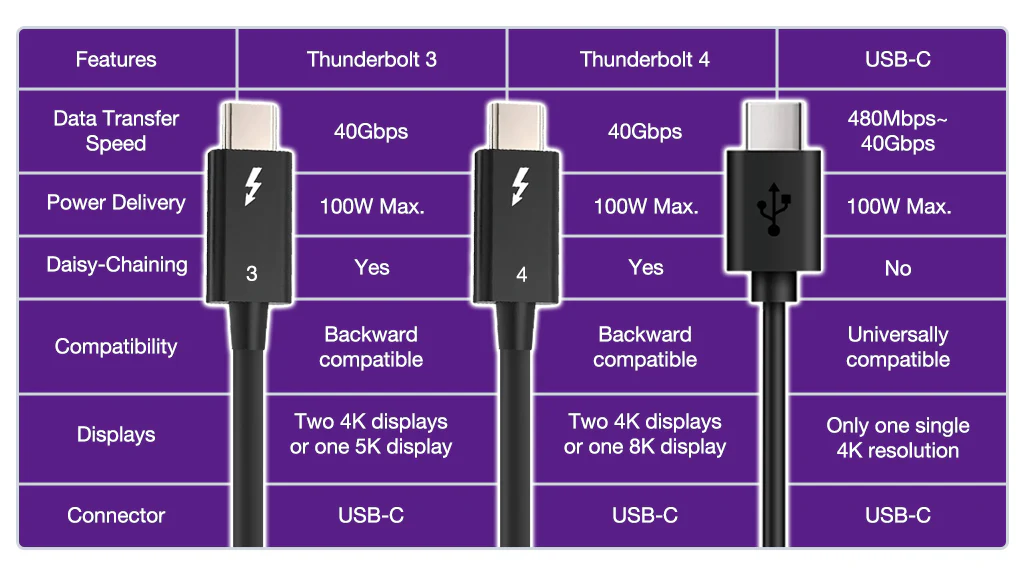
- If you transfer large files, go for Thunderbolt 4 docks with 40Gbps speeds (e.g., WAVLINK Thunderbolt 4 Hub).
- USB 3.2 Gen 2 ports offer 10Gbps — decent for most users.
5. Build quality and portability
- Look for an aluminum body, solid construction, and good cable quality.
- Anker USB-C hubs are known for being compact yet durable.
Best All-in-One MacBook docking stations (Top picks)
Based on extensive testing and research, I’ve handpicked the best docking stations to suit a variety of needs.
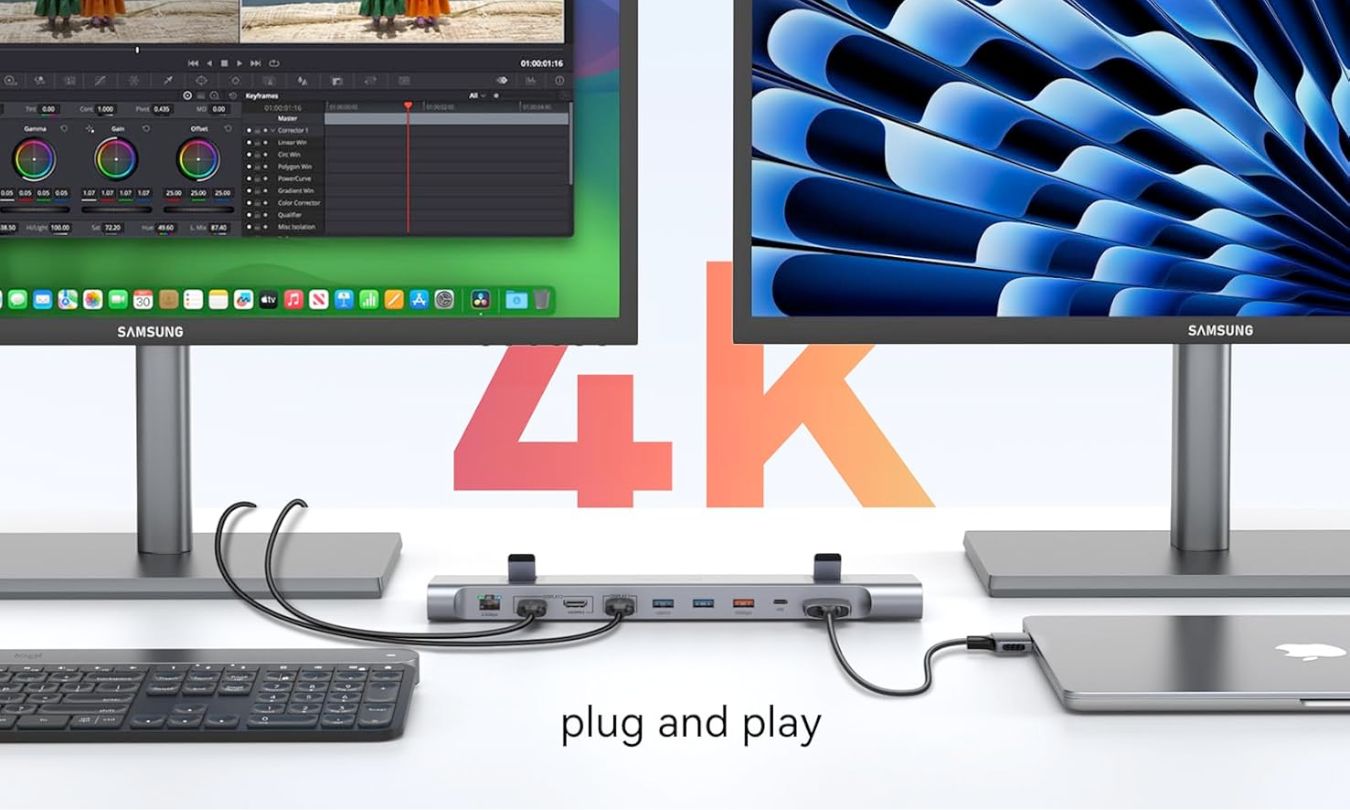
1. TobenONE MacBook Docking Station – Best overall
My top recommendation is the TobenONE Docking Station. It supports dual 4K displays, includes multiple USB ports (including USB-C 3.2), an SD card reader, a 2.5Gbps Ethernet port, and a 100W GaN power adapter—offering a total of 16 ports. This setup makes it easy to create a professional and organized workstation for your MacBook. I also appreciate its sleek cooling stand, which elevates your laptop for better ergonomics and airflow.
Great for: MacBook users who want everything in one dock
2. Kensington SD5900T Thunderbolt 4 Dock – Best for multiple monitors
If you need an expanded visual workspace, consider the Kensington SD5900T Docking Station. While most MacBook Pro and Air docking stations support two monitors, this one lets you connect up to four 4K displays. It utilizes Thunderbolt 4 and DisplayLink technology and includes 16 versatile ports. If you work with multiple high-resolution monitors and require high-speed data transfers, this dock is a strong choice.
Great for: Designers, developers, and stock traders
3. Sonnet Echo 20 Thunderbolt 4 SuperDock – Best for storage
For a powerful all-in-one solution, check out the Sonnet Echo 20 Thunderbolt 4 SuperDock. It features 20 interfaces, including several USB 3.2 Gen 2 Type-A and Type-C ports, a microphone input, Ethernet connectivity, and dual 4K display support. What sets it apart is the built-in M.2 NVMe SSD slot, allowing you to add up to 8TB of internal storage. I found this dock incredibly useful for multitasking and handling large files efficiently.
Great for: Content creators and editors needing extra storage
Best USB-C hubs for MacBook Air and Pro (Budget options)
Need just a few extra ports for your peripherals? USB-C docks are a great solution. They provide essential connectivity without the high cost of Thunderbolt docks.

4. Anker USB C Hub
The Anker 5-in-1 USB-C Hub deserves a spot on every professional’s list of MacBook accessories. Despite its ultra-compact size, it offers a 4K HDMI port, a USB-C data port, two USB-A ports, and a 100W PD-IN port. This affordable docking station covers all the basics efficiently and fits easily into any laptop bag.
Best for: Students, digital nomads, or office use
5. Hiearcool USB C Hub
Another versatile choice is the Hiearcool 7-in-1 USB-C Multi-Port Adapter, compatible with both MacBook Air and Pro. It features USB 3.0 ports, HDMI support for 4K displays, SD and TF card readers, and pass-through 100W USB-C charging—ideal for users who frequently work with memory cards.
Best for: Photo editors and on-the-go professionals
Best Thunderbolt 4 docks for MacBook Pro and Air
If you want top-tier display support and lightning-fast data transfer, Thunderbolt 4 docks are your best choice. For connecting four displays, go with the Kensington dock I mentioned earlier—it’s a powerhouse. However, it offers more ports than most users need and comes at a higher price. Here are some other great options.

6. WAVLINK Thunderbolt 4 Hub
Start with the fan-favorite WAVLINK Thunderbolt 4 Hub. This dock supports three 4K@60Hz displays or a single 8K@60Hz display, making it ideal for high-resolution setups. With 13 ports and 100W charging support, it ensures a seamless workflow while keeping your MacBook fully charged throughout the day.
Best for: Video editors, streamers, power users
7. UGREEN Revodok Max Thunderbolt 4 dock
For a dependable MacBook Pro or Air Dock with dual monitor and charging support, consider the UGREEN Revodok Max Dock. It features 8-in-1 expansion, including multiple Thunderbolt 4 ports, USB-A 3.2 ports, and a 1Gbps Ethernet connection. The 140W DC power port supplies ample power to all connected devices, making it a reliable all-in-one solution.
Best for: Dual monitor users with charging needs
Best Docking Stations with Fast Ethernet for MacBook
For users who need high-speed wired internet, these docks offer Gigabit or 10GbE Ethernet ports.

8. OWC 10-port Thunderbolt Pro Dock
The OWC 10-port Thunderbolt Pro Dock features two 40 Gb/s Thunderbolt ports, USB-C and USB-A ports, a DisplayPort, and a 10GbE port. It delivers fast data transfers and consistent internet speeds.
Best for: Professionals in 4K/8K production or network-intensive tasks
Final thoughts: Which is the best docking station for MacBook?
The right dock for you depends on your specific needs. If you only need a few extra ports, a USB-C hub like Anker’s will do the trick. But if you need high-speed performance, support for multiple displays, and reliable power delivery, go for a Thunderbolt 4 dock.
I hope this guide helps you find the best docking station for your MacBook. If you’ve tried any of these or have other recommendations, feel free to share them in the comments below!
You may like to read:


