Whether it’s collaborating with colleagues from a distance, resolving customer issues, streamlining processes, system admin, or some other task, remote desktop software for Mac can help with all kinds of business scenarios. Even more so in the ongoing coronavirus pandemic that has forced more and more teams to work remotely.

As the name suggests, a remote desktop client allows you to access and manage one or more devices through a network connection. This is possible through both local area networks and the internet, which eliminates geographical constraints. So, for instance, a teammate sitting in one city can access an office computer or a customer’s device in another location.
It can be tricky to choose the right software for your needs, so this article lists some of the best remote desktop apps for Mac to connect with your teammates, employees, users, and customers, anytime, anywhere.
1. Microsoft Remote Desktop
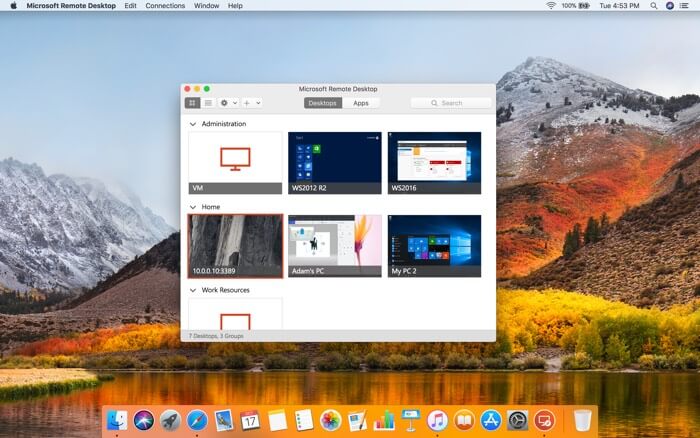
Microsoft Remote Desktop is available for Mac, Windows, iOS, and Android and lets you connect to your office PC from wherever you are. It allows easy access to the apps, files, and network resources of your work PC as if you were there. So, when you are working from home or elsewhere and need to copy a file, launch an application, or even troubleshoot a problem, MRD will make sure all these are possible.
With this tool, you may even leave applications open on the office PC and then see those apps from home. Secure connection, audio, and video streaming, and simple management further make this worth trying. On top of everything, it is free, and rightly number one on our list!
Price: Free
Download
2. Zoho Assist – A cloud-based remote desktop
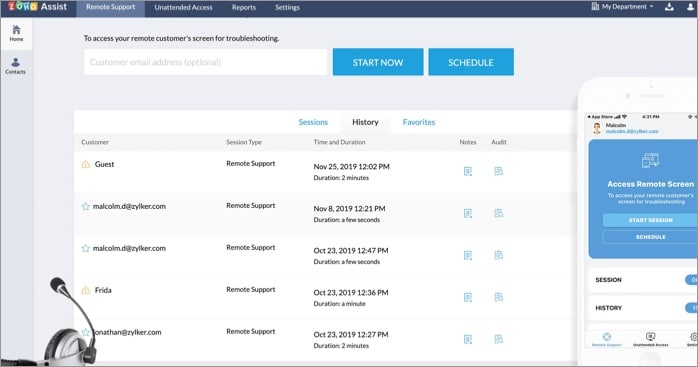
Zoho Assist is a versatile cloud-based remote desktop tool specifically designed to help you connect with and help customers from a distance. It’s the go-to solution for seamless, on-demand, web-based customer support sessions.
It lets you securely and effortlessly access and manage desktops, laptops, servers, and mobile devices to troubleshoot customer issues and provide timely assistance. Moreover, it ensures safety and privacy. At the same time, it works smoothly, and the interface is easy to navigate.
Apart from this, it also allows employees to access office systems while working remotely, which can be incredibly useful for remote teams. Further, tech support can use Zoho to troubleshoot multiple computers at once.
Given the variety of features and plans available, it’s an ideal choice for most small and midsize businesses, particularly those offering a lot of customer support.
Price: $10 per month for Basic Plan
3. Iperius Remote
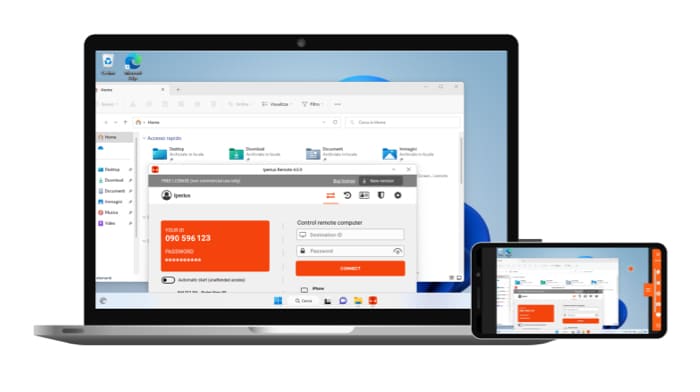
Iperius Remote Desktop is a software that makes remote desktop access and control for Mac users easy. Its intuitive interface allows users to connect to remote devices easily, even with low bandwidth connections.
Apart from that, there is also support for file transferring, which can come in handy to transfer files when needed. The software also receives proper updates for new features and stability.
It is compatible with popular OS such as macOS, Windows, iOS, and Android, making it a versatile tool for businesses with multi-platform environments or for people who want to help anyone who needs it.
Another plus for Iperius is its ability to work in lower bandwidth, thanks to the support for video codecs such as H.264 for up to 60 fps to deliver maximum video smoothness.
The lightweight software makes it easy to set up a peer-to-peer connection within a few seconds. For security-concerned people, it comes with end-to-end encryption (TLS 1.3, DTLS-SRTP) – HIPAA and GDPR, which means you can have peace of mind while using the Iperius Remote.
Overall, Iperius Remote is a reliable and secure remote desktop solution for Mac users, allowing them to work more efficiently and effectively regardless of their location.
Price: $8.91 per month
4. SupRemo
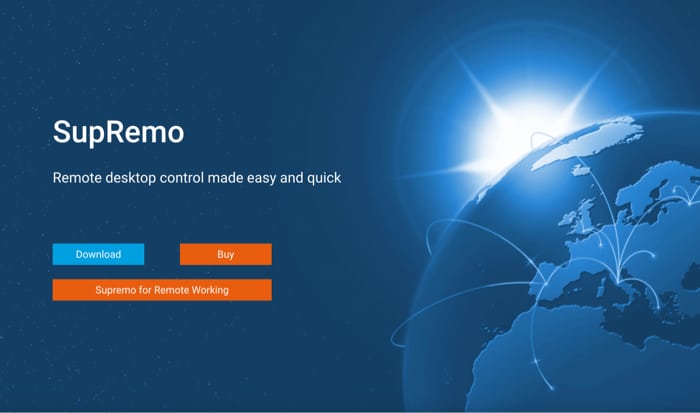
Among the apps for remote desktops, SupRemo has several advantages. First, it is compatible with the main operating systems like Windows, macOS, Linux (using Wine), Android, and iOS. This means you can access PCs from a Mac and vice versa, also using your smartphone or tablet to establish connections.
To start using SupRemo, you just need to download and save it in the Applications folder on your Mac. The application will then be ready to be executed.
SupRemo provides secure and encrypted connections, File Manager and Drag & Drop to manage files and folders, unlimited Online Address Book to store your contacts, Chat and also can be installed for unattended access It is a useful feature for those who need to access office machine from their home when the offices are empty.
SupRemo is free for personal and not frequent use. For professionals and companies, it’s probably the most affordable option: licenses start from $6/mo., can be purchased quarterly or annually, and are “portable.” In other words, it will allow you to enjoy the software on an unlimited number of devices: the unique limit is the number of simultaneous connections included in the purchased plan.
Price: Free for personal use/professional use from $6/month
Download
5. AnyDesk – The Remote Desktop for Mac
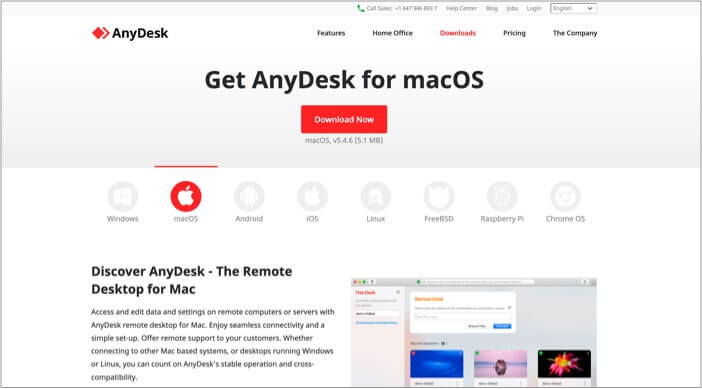
Whether you are a freelancer, a small business owner, or a big organization, AnyDesk is capable of fulfilling your remote desktop needs. Due to almost no-to-negligible latency and smart features like remote printing, and file transfer, it feels as if you are on your office computer.
AnyDesk compresses and then transfers image data making the experience swift and unparalleled. It even lets you perform your tasks satisfactorily with internet bandwidth as low as 100 kB/s.
Banking-standard TLS 1.2 technology, encryption to verify every connection, 60 fps on-screen experience with most internet connections, ability to whitelist trusted desks, and On-Screen-Whiteboard, are some of the excellent additions.
Price: Free/paid subscription starts at $10.99 a month
Download
6. Splashtop Business Access
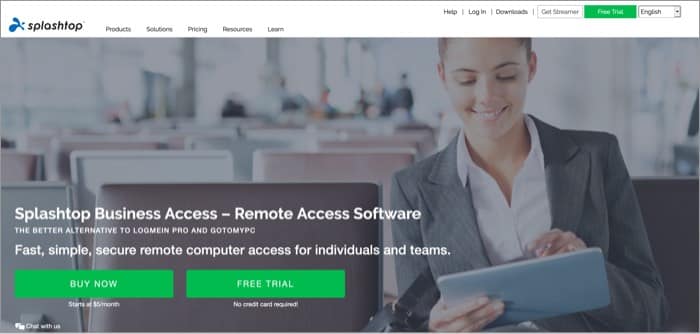
Cross-platform file transfer (drag-and-drop), multi-monitor support, session recording, remote wake, remote reboot, and more in an affordable package is what makes Splashtop different. With remote print, you can access your file from a remote desktop and print the same on your local computer.
Splashtop also takes security and speed as a priority. It hosts its cloud infrastructure on AWS and thus ensures a great experience. The Pro subscription adds extra benefits and lets you manage users in teams, share your desktop via a web link, and view multiple remote monitors simultaneously. It even allows two users remote into the same computer at the same time.
Price: Free trial/Paid plan starts at $5 a month.
7. TeamViewer for macOS
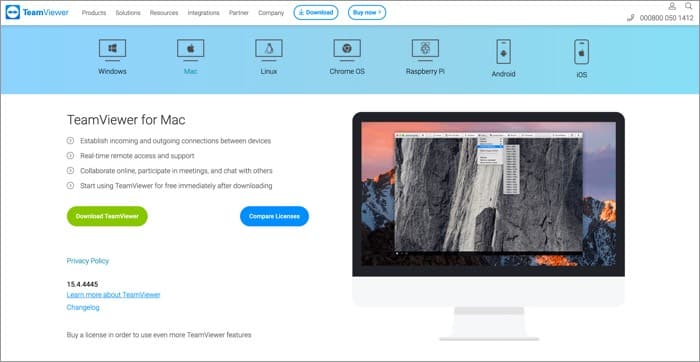
TeamViewer is the first choice of almost all corporate houses. This software program allows you to access your data from servers and mobiles as well. You can set up permanent unattended remote access to mobile devices (apart from computers and servers). Next, you can share your screen on iPhones and iPads as well.
A mobile-to-mobile connection is also possible with TeamViewer. You can chat via text, take screenshots, and control processes on the supported devices. It is available for all major platforms, including Linux, Raspberry Pi, Chrome OS, and iOS.
Price: Free/$49 a month for the paid version
Download
8. Jump Desktop (RDP, VNC, Fluid)
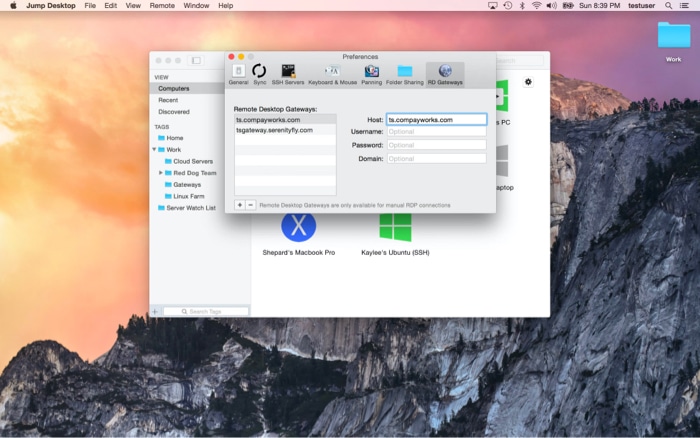
Easy to set up and use, Jump Desktop is compatible with remote desktops and virtual network computing. Additionally, this software also works with next-generation remote desktop protocol, which is called Fluid Remote Desktop.
To achieve incredible productivity, this app lets you use your Mac keyboard shortcuts on a Windows computer. This ensures a seamless connection between your computers without remembering keyboard shortcuts.
Collaborative screen sharing is one of the remarkable features of Jump Desktop. By using this feature, you can invite many users to connect with a single computer.
And just like the Screens app mentioned above, Jump Desktop is available with the Setapp bundle
Price: $34.99 or Starts at $9.99 per/month
9. RemotePC – Instant Remote Desktop
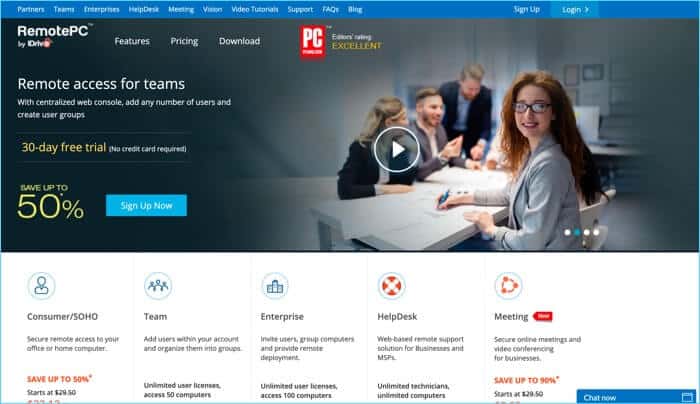
RemotePC offers one-time instant access, hence, your partners and associates can access your computer one time by sharing a unique Access ID and key. Web access allows you to connect remote computers from your local browser; this eliminates the need to install any software.
Like Splashtop, RemotePC also gives you the facility of remote printing. You can print any document or image you have saved on your remote computer. A notable feature is remote sound play. You can listen to audio files from the remote computer to your local device.
Price: Plan starts at $29.62/Year
Download
u003cstrongu003e11. GoToMyPC Remote Desktop Softwareu003c/strongu003e
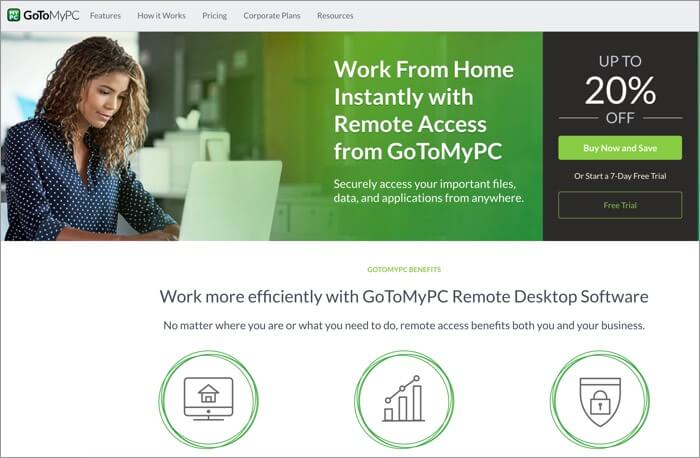
Isn’t it time-saving to cut, copy, and paste your documents or files from one computer to another? GoToMyPC enables you to transfer your data between connected Macs or computers.
If you have stored all your music on a remote desktop, you can access those music files and listen to your favorite music. Moreover, you can also listen to voicemail on the PC you are accessing.
Want to keep an eye on all monitors connected to your computer? This software, equipped with multi-monitor support, allows you to view full displays of all the remote monitors connected to your local device.
Price: Plan starts at $35 a month
Download
10. LogMeIn Remote Access
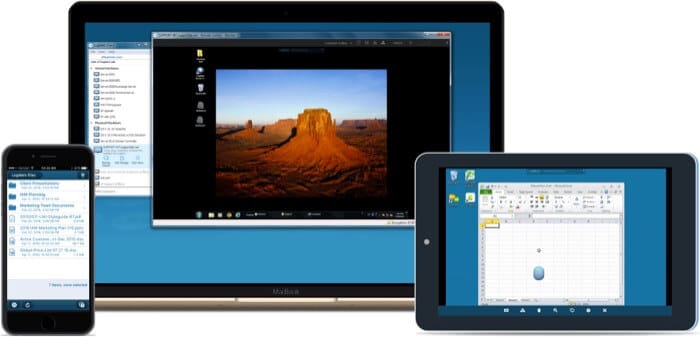
Here’s a remote desktop solution that’s ideal for all kinds of work needs. It can empower teams of varying sizes to communicate and collaborate from anywhere.
It helps you access your desktop from anywhere as if you were sitting right in front of it. Further, you can extend access to others for seamless collaboration. Choose the plan that works for you and get storage for your files according to your needs. Moreover, you get complimentary access to the password manager tool LastPass, which adds to the convenience.
Price: Free/Paid version starts at $30.00 a month
Download
11. Chrome Remote Desktop
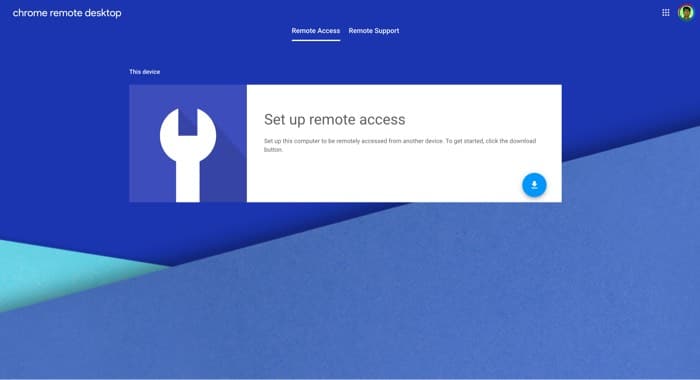
Chrome Remote Desktop is among the most popular Remote Desktop apps for Mac. It was earlier available only as a Chrome extension. However, now it also has a version of the Chrome Desktop app that you can add to your Mac in just one click. It shows in your Launchpad and is easy plus quick to work on.
Apart from your macOS device, you can use Chrome Remote Desktop as an iOS app. Overall, it is effortless to set up your work computer or laptop to be remotely accessed by installing Chrome Remote Desktop software. We started the list with a free item and are ending it with this, which is also free. Give it a shot.
Price: Free
Try it out
That’s all, folks!
As explained above, there are quite a few good remote desktop apps for Mac that let you access and control other systems. These tools are essential for customer service, team collaboration, and more. Each app offers some distinct features that can suit different types of business needs.
I hope this guide has helped point you toward making an informed choice. Let me know in the comments below if you have further questions.
You would like to read these posts as well:


