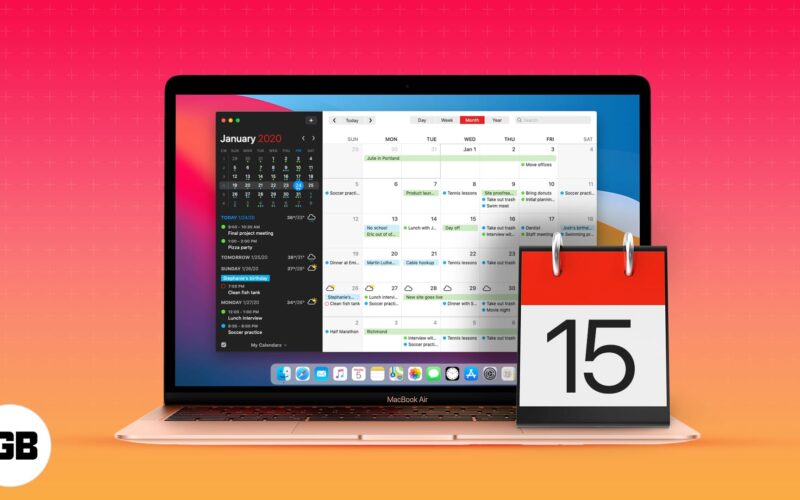Nothing beats a capable and feature-rich calendar app for keeping things organized. It’s the first thing I glance at to see my schedule for the rest of the day. Every operating system comes with the default calendar app. But they are basic at best. Apple Calendar on macOS is one of those passable calendar apps. However, the Mac App Store and the Web are full of rich third-party calendar apps for Mac. We have selected the best 5 options among them.
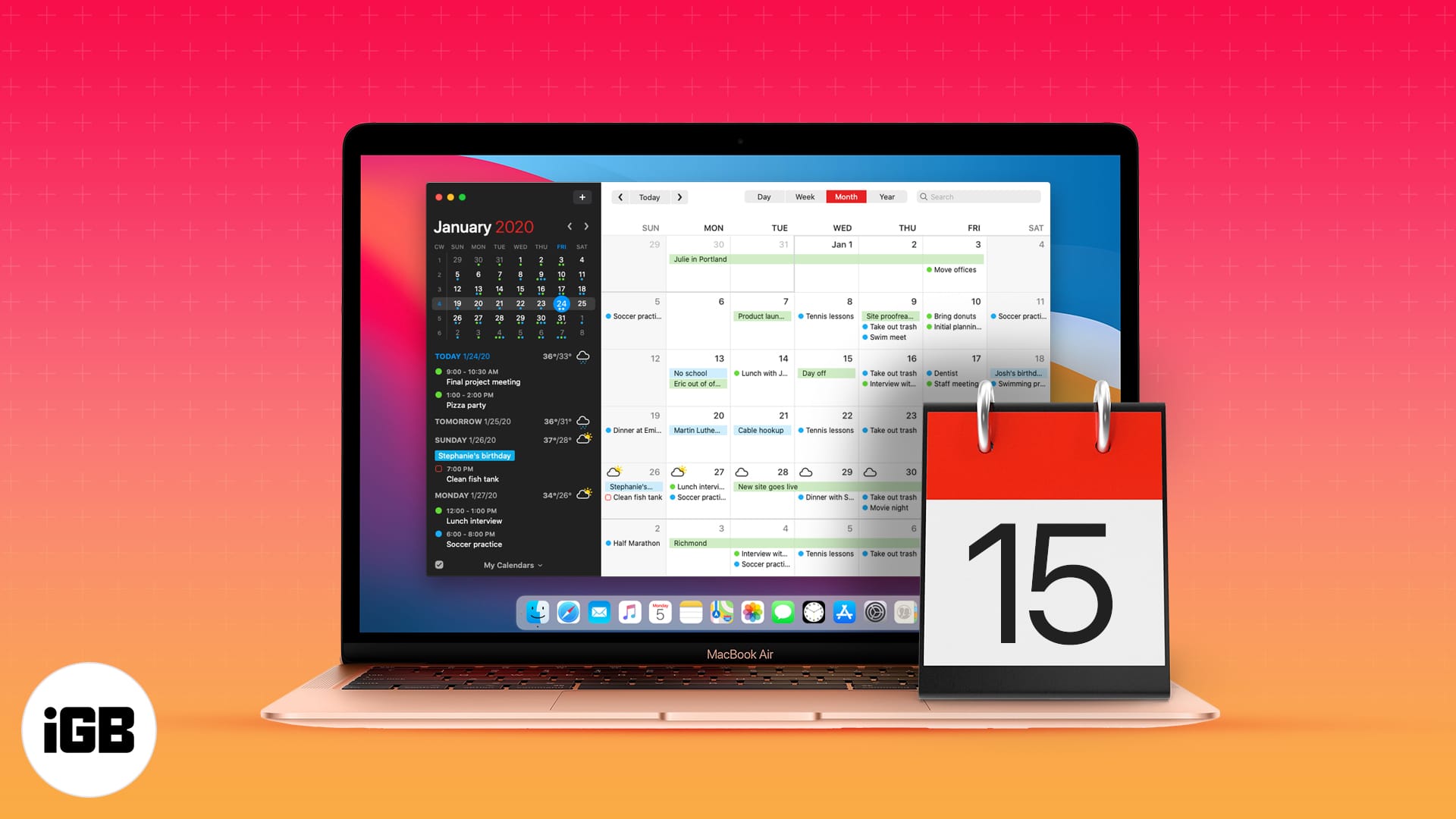
1. Fantastical – Editor’s choice
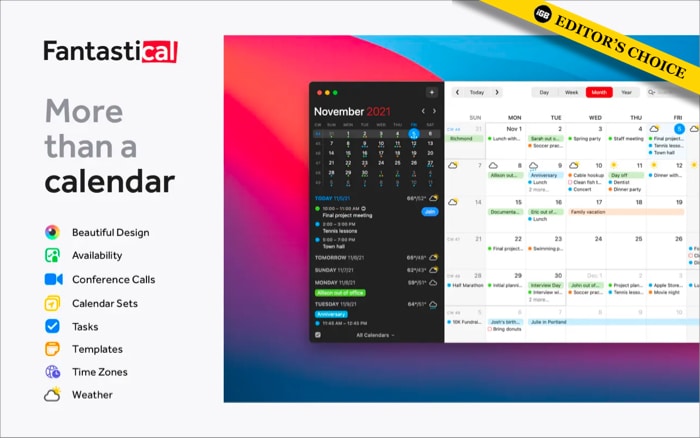
Fantastical comfortably tops the list with the best user interface for any calendar app for the Mac. The animations are smooth, and the whole experience is quick, fluid, and responsive.
My favorite function about Fantastical is the ability to create an event from the ‘+’ menu quickly. Click + in the menu bar and type ‘Marketing meeting at 2 PM’, and it will create the schedule for you.
If you frequently need to create the same event for the near future, you can create a template out of the added event. It lets you compose an event with a single click. Need to add schedule from Sports, TV, Finance, and more? Fantastical has got you covered on that front as well. The app has added support for all the popular third-party calendars.
As for pricing, Fantastical used to be a one-time affair, but the developers recently switched to a subscription model.
Price: Free (In-app purchases start from $6.99)
2. Microsoft Outlook – Best for professionals
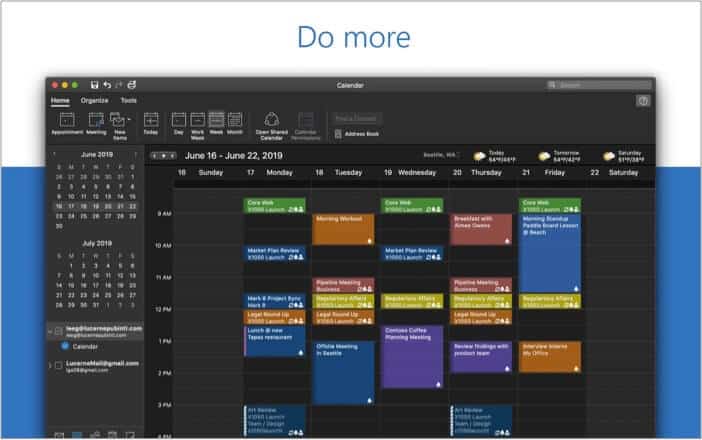
Microsoft Outlook, mostly known for its email functionality, hasn’t always had a capable calendar add-on. In 2015, the software giant purchased the popular Sunrise Calendar app and improved its default Calendar capabilities.
As for creating an event, users have all the options they can think of. One can create an event with location, Skype calls, meeting notes, and more. Interesting Calendars is my favorite add-on from Outlook. Similar to Fantastical, you can import schedules from popular TV channels, and sports like Baseball, Tennis, Football, Cricket, Basketball, etc. You need to add them using the Outlook iOS app, and then it will appear on the Outlook Mac app.
The new Outlook for Mac app is a joy to use. Those invested in the Microsoft ecosystem will appreciate close integration with Sticky Notes and Microsoft To-Do service.
Price: Free (In-app purchases start from $6.99)
3. BusyCal – App with great customization options
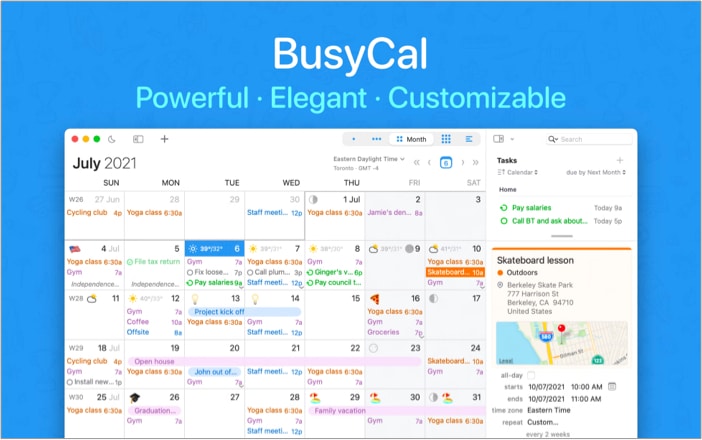
BusyCal by SetApp is another great calendar app for Mac. Its main USP is that it offers better customization options despite having a UI similar to Apple Calendar.
You can customize it to show just the information you need, including reminders, event details, or both. Furthermore, you can also change the app’s color scheme and fonts and add a secondary timezone.
Another great feature that I like about BusyCal is its availability panel. With this, you can find the next available open spot in your schedule, thus saving time. And if you want to quickly find an appointment, there’s a dedicated menu bar where you can sort events into daily, weekly, monthly, or annual.
You can choose between iCloud, Google, Yahoo, Fruux, Fastmail, Office 365, CalDAV, and Exchange for syncing your data.
Or you can purchase it along with Setapp, a monthly subscription that will give you access to other Setapp applications.
Price: Starts at $9.99/month (subscription with Setapp) or $49.99 for a Lifetime with a 30-day free trial and 18 months of updates.
4. Calendar 366 II – An extension to Apple Calendar
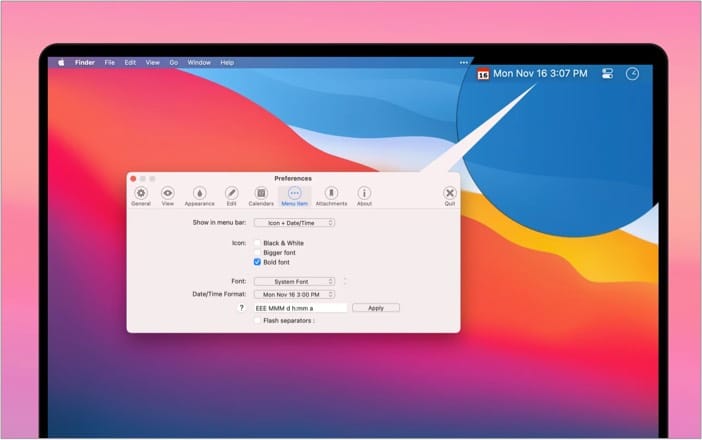
This is designed as a supplement to the default Apple calendar, but it could also replace it entirely, depending on your workflow. It’s pretty comprehensive and gives you the convenience of managing your dates using only this app; It’s a breeze to view your appointments and add new ones. Moreover, you can choose from various views such as yearly, monthly, weekly, schedule, current day, etc.
The best part is the natural text input that makes it easy to input data. For example, you can type in:” Meeting tomorrow, 11.00 am – 1 pm, or “Date night next Sunday 6 pm – at the new Mexican place”, or to make it even simpler: “time to read tomorrow.” Use this calendar your way and it’ll help you manage all of life’s happenings.
You can also sync data seamlessly across devices via iCloud, customize the menu bar according to your needs, and easily find what you want with Spotlight search.
Calendar 366 II fully supports English, German, Spanish, French, Japanese, Dutch, Italian, Polish, and Chinese.
Price: $14.99
5. Any.Do – Great for third-party app integration
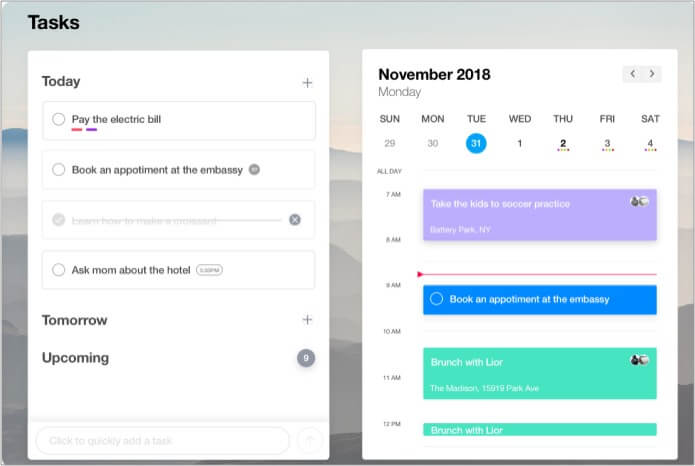
Any.Do is primarily a task management app that offers an excellent calendar add-on. I love the Any.Do aesthetics on the Mac app. You can change the theme and even choose from different background wallpapers.
Similar to any decent calendar app, you can fill up the event details with relevant information such as Notes, URL, location, and more. The software simply shines with the third-party app integration. Any.Do supports over 1500+ (Yes, you read that right) services, including some heavy-hitters like Evernote, Trello, Slack, OneNote, and more.
Zaps is an exciting add-on. There are ready-to-go automation services that work with third-party apps and Any.Do. For example, you can directly integrate Evernote reminders to Any.Do. Neat, isn’t it? There are more than 2000 built-in Zaps available for Any.Do.
Price: $5/month (When billed annually for the premium version)
Most Mac users stick with the default Apple Calendar app. However, it’s always advisable to check out the competition that offers more features for a price. Go through the apps list above and tell us which app you ended up using in the comments section below.
Read more: