My MacBook is one of my most prized possessions, and I love the default apps it comes with. However, you need to look beyond the stock apps if you want to maximize your device’s capabilities. There’s a misconception that the best Mac apps are pricey, but you still have lots of choices if you don’t want to spend thousands.
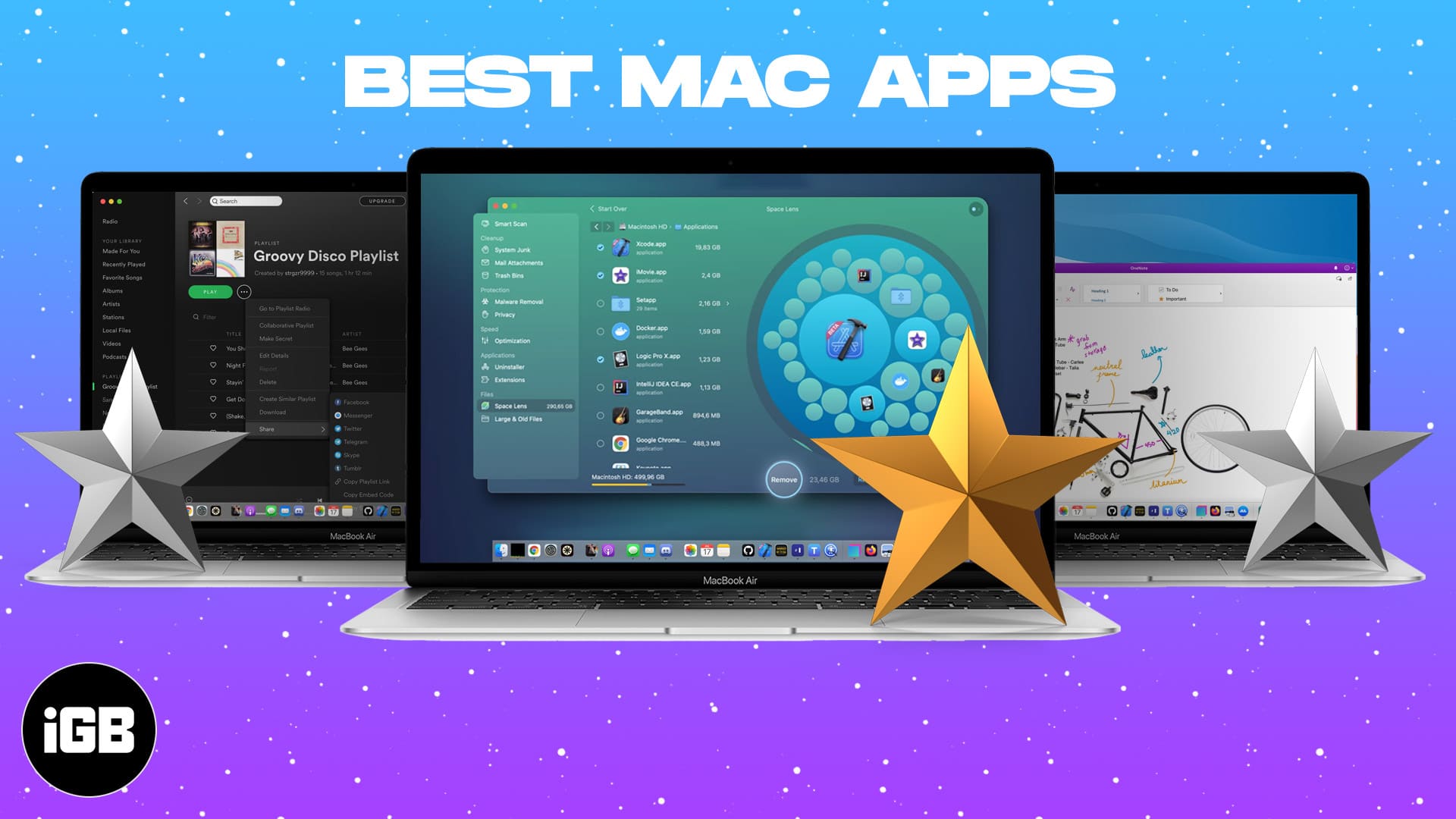
I’ve found many great free and affordable apps for Mac that help with everything from managing the storage to organizing files, streamlining workflow, staying on top of things, and much more. Let’s check them out.
Table of Contents
- 1. Elephas: Editor's choice
- 2. WALTR PRO: Solution for converting and transferring
- 3. Setapp: A productivity tool kit that has it all
- 4. CleanMyMac X: Best storage manager
- 5. Alfred: Best to enhance productivity
- 6. Google Chrome: Best browser
- 7. Notion: Best for organizing your life
- 8. LastPass: Best password manager
- 9. Bartender: A must-have app for customization
- 10. Microsoft OneNote: Best for note-taking
- 11. VLC Media Player: Best for entertainment
- 12. Zoom: Best for video chat
- 13. Copy Clip: Best clipboard management app
- 14. Hazel: Best file organization app
- 15. PDF Expert: Best for handling PDFs
- 16. Pocket: Stay Informed
- 17. Spark: Best email app
- 18. Fantastical: Best calendar app
- 19. Amphetamine: Best app for focus
- 20. Spotify: Best for music and podcasts
- 21. Magnet: Best for desktop organization
- 22. Reeder 5: Best RSS Reader for Mac
1. Elephas: Editor’s choice
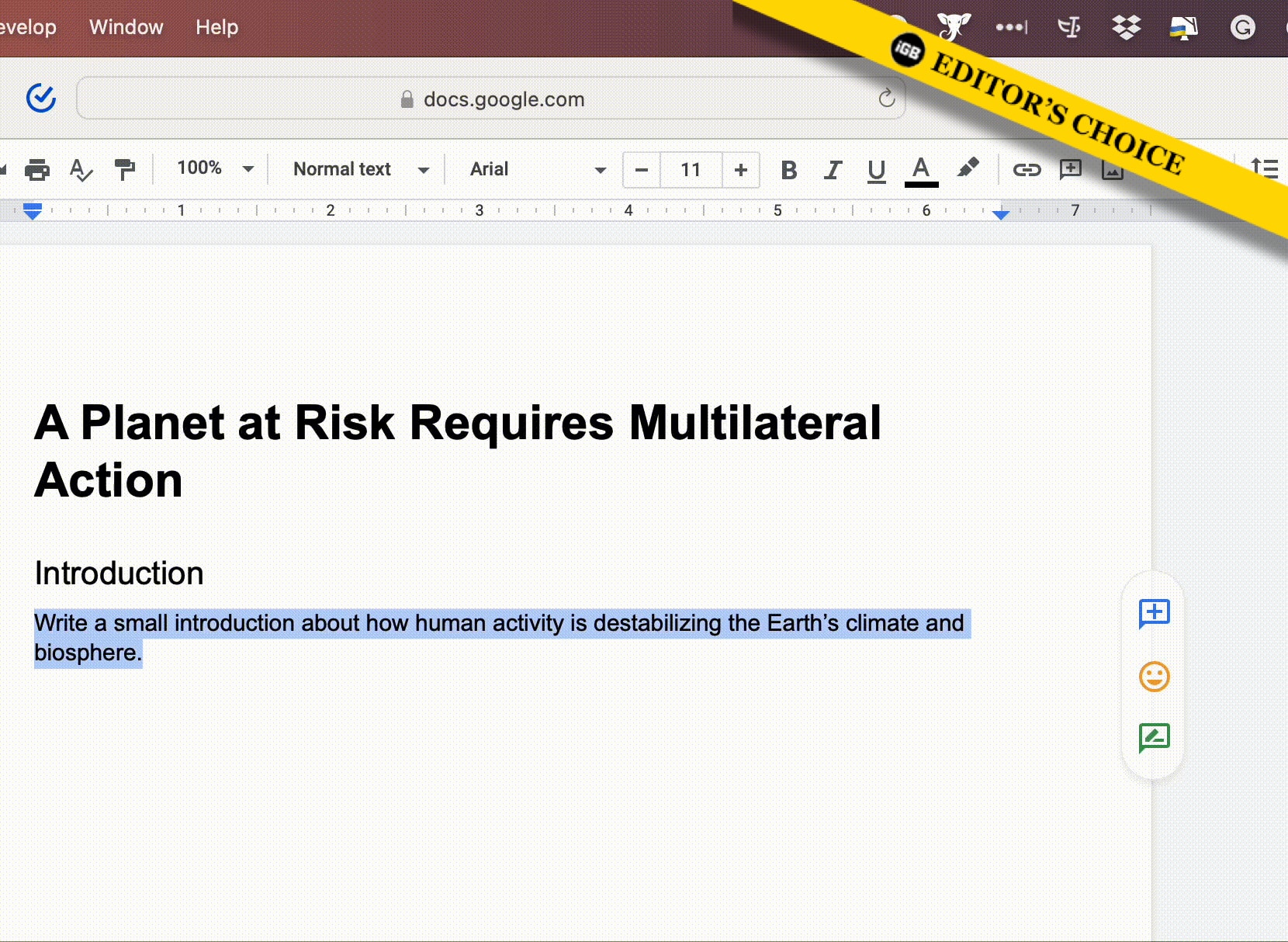
As a writer, my biggest enemy is writer’s block, and Elephas always rescues me. It’s the most versatile app because you can use it across other apps like Mail, Excel, Word, Notes, etc. Therefore, you may get help for researching, writing emails, cover letters, project drafts, blogging, producing social media posts, and much more.
I have used many AI tools, but this is the perfect one. Besides writing and rewriting, it also does proofread and polishes the writing quality. So you can write more effectively, expedite the editing process, and make your content more engaging. The tool has different modes like Smart Write, Zinsser, Continue writing, etc.
The monthly subscription for Elephas starts at an affordable $4.99/mo. So, set up your OpenAI account and get Elephas to boost your productivity, whether you’re a content writer, marketer, businessman, or technical professional.
Price: 7-day free trial (Starting at $4.99/mo)
2. WALTR PRO: Solution for converting and transferring
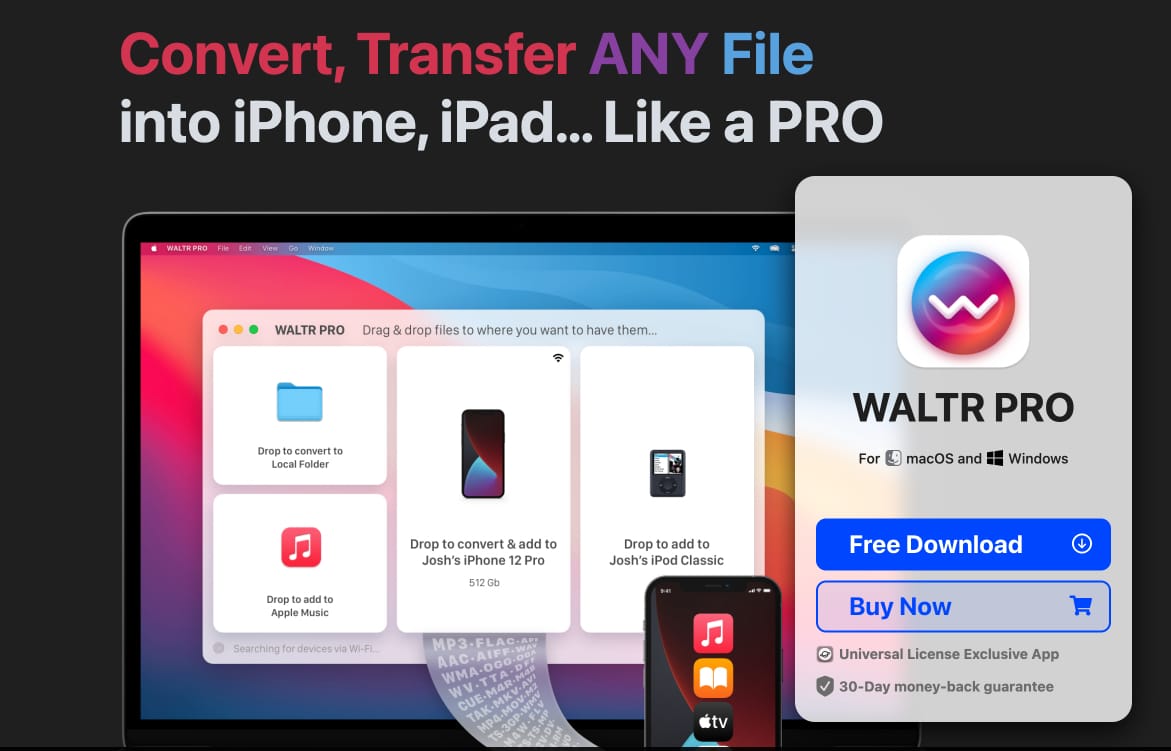
Meet my favorite solution for converting and transferring videos, music, ringtones, and other media types from my Mac to other iOS devices. The interface is beautifully designed and allows you to drag and drop media files for conversion into iOS-friendly formats that are automatically transferred to the appropriate app on your connected iPhone or iPad.
I love how the app gives you complete control while being easy to use. For instance, you can manually edit the cover artwork and metadata on your media. Moreover, there is no restriction on the type of file it handles so that you can send almost anything to your iOS device, from Kindle books and comics to Microsoft Office documents, VLC videos, and more.
If you want to know in-depth what this app can do for you, read our full review. But in a nutshell, it offers many useful features such as support for audiobooks, high-resolution audio, 4K video, video content, and smart encoding detection, forced subtitles, and Light/Dark themes.
The bottom line: My go-to solution for quick, effortless, and reliable file transfer from Mac to iOS devices.
Price: $29.95 for 1 year, $59.95 for lifetime
3. Setapp: A productivity tool kit that has it all
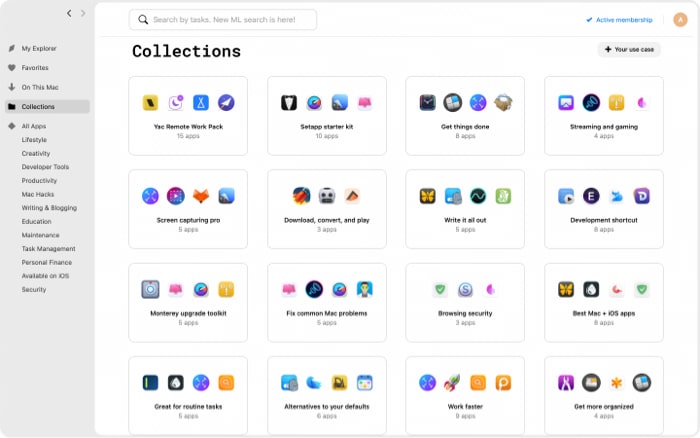
Whether you are a content creator, entrepreneur, artist, CEO, office professional, or student, Setapp can be a great asset for you. Setapp by MacPaw is a subscription service for Mac and iOS applications that includes curated apps designed to enhance your workflow, productivity, entertainment, web development, and more.
Consider it as a productivity tool kit that lets you access and explore a wide variety of helpful apps at one base price. Interestingly, you’ll also find some apps mentioned in this article included in Setapp.
So, investing in this one makes a lot of sense. If you are looking for an app that can do it all, you might not find one. But Setapp is the next best alternative; you’ll get one or more apps that’ll do it all. To know more about it, check out our detailed review.
The bottom line: You don’t have to buy a subscription for individual apps that you need. Instead, you pay one fee to access 230+ apps.
Price: $9.99/month
4. CleanMyMac X: Best storage manager
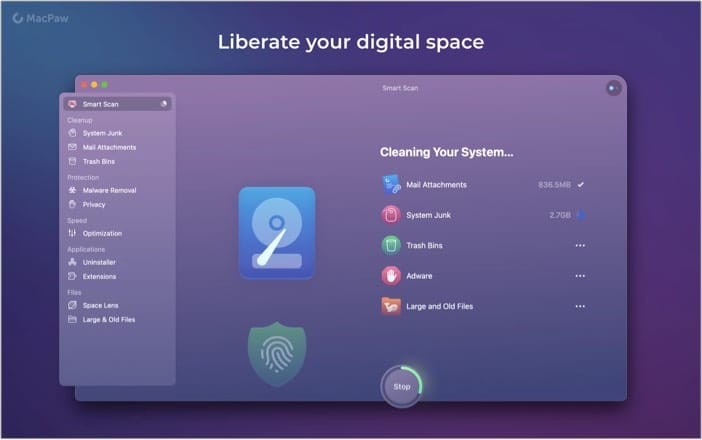
When I bought my new MacBook, CleanMyMac X was the first third-party app that I installed. It’s one of the best all-in-one solutions to manage your system storage. Although Apple does a pretty good job of keeping your Mac disk clean and smooth functioning, things get messy when you don’t keep tabs on your file organization.
So, CleanMyMac X makes it easy to get rid of clutter like unwanted files and apps you’ve forgotten about. Moreover, it also monitors performance and helps remove malware safely. Therefore, it’s invaluable in sorting out the most common kinds of problems on your system.
I love the beautiful interface that’s straightforward to use and gets the job done quickly. The free version works well but has limits, such as the size of data you can clean. For more details, check out this full review.
The bottom line: A no-fuss tool to optimize your Mac, keep it up-to-speed and clutter-free.
Price: Free ($34.99 per year for full access or a one-time purchase of $89.99)
5. Alfred: Best to enhance productivity
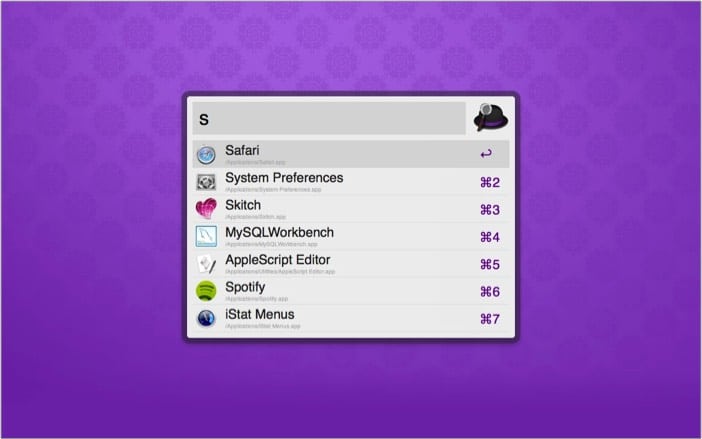
This nifty little utility supercharges Spotlight search on your Mac. It lets you create custom shortcuts to programs and files and automated workflows that speed you up. So it makes it much faster and convenient to do things like calculations, web searches, find word definitions, etc.
Further, Alfred supports shortcuts and makes it a breeze to control music, check spelling in a sentence, pop-up phone numbers or text on your screen, and more. This saves time and makes this one of the best Mac apps for productivity.
The bottom line: A handy utility that combines functions of Spotlight and Siri to customize and streamline your workflow.
Price: Free ($25.00 for extra features)
6. Google Chrome: Best browser
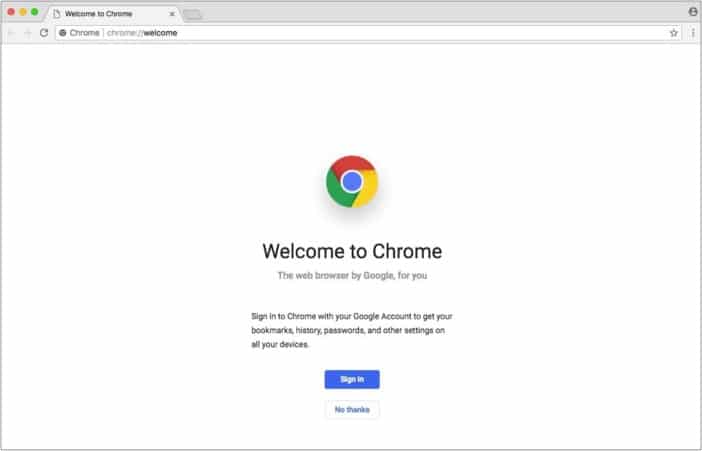
Although Safari is a great browser, it has limitations in features, customizations, and non-availability on other platforms like Windows and Android. So, I think Google Chrome is the best browser for your Mac, especially if you use other non-Apple devices and want to sync your browsing data across them all.
Moreover, it offers lots of extensions that can help you customize and get more out of your browsing experience. I did a full review of Google Chrome vs. Safari to test them on multiple parameters, including performance and privacy, so check that out if you want some more profound insights.
The bottom line: The fastest and most feature-rich browser that syncs across devices and platforms.
Price: Free
7. Notion: Best for organizing your life
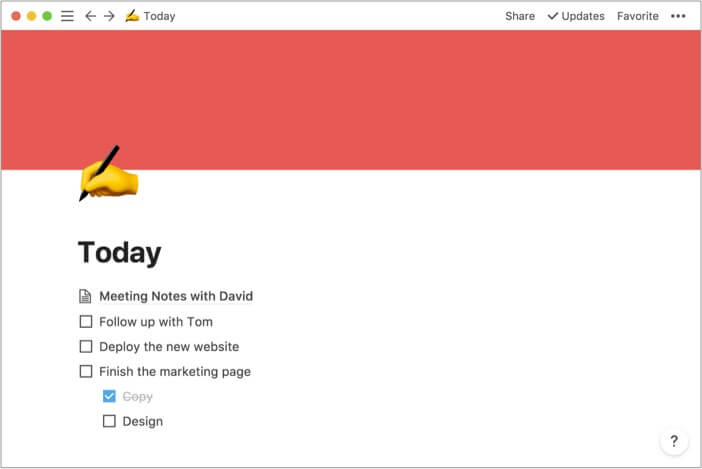
Notion is like one supercharged productivity app that combines so many functionalities into one. It’s my favorite Mac app for task management because it works as everything I need, including a calendar, social media calendar, notebook, planner, database, and more.
It rightly proclaims itself as an all-in-one workspace that you can customize according to your preferences. This flexibility sets it apart from other productivity apps and makes it suitable for just about anyone working on any project. It’s one of the best Mac apps for students, entrepreneurs, professionals, and more.
No matter what your workflow looks like, Notion can help you streamline and manage it. However, I have to admit that it takes a bit of a learning curve to master how to use it. This is primarily because of the abundance of features that can be overwhelming for a newbie.
The bottom line: A powerful all-in-one task-management and organization app ideal for both individuals and organizations.
Price: Free ($4 per month for Personal Pro version)
8. LastPass: Best password manager
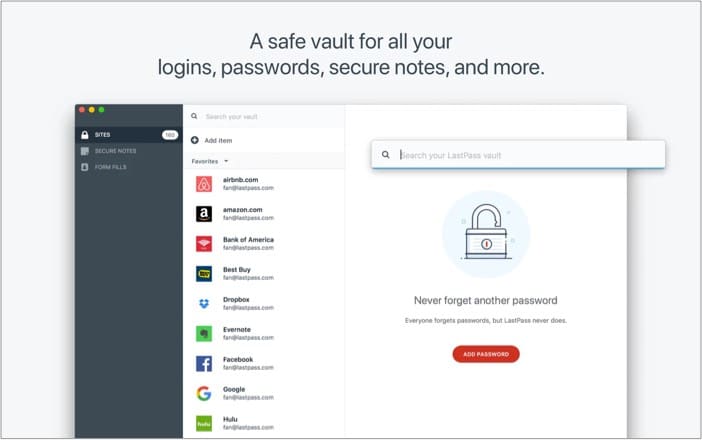
We all need to remember a ton of passwords, and I’ll be the first to admit that I’m not very good at it. Fortunately, LastPass is a lifesaver that securely stores your passwords and login credentials for multiple websites across devices. It also automatically fills in your payments and shipping details when you’re shopping online.
Further, it enables you to generate a strong password, and multi-factor authentication adds a second layer of protection. Your data is stored in an encrypted vault using bank-level AES 256-bit encryption.
You can go for the Premium version for extra features like unlimited devices, 1GB of encrypted file storage, and unlimited sharing of passwords and notes.
The bottom line: A must-have for generating strong passwords and storing them securely across devices.
Price: Free ($35.99 for Premium)
9. Bartender: A must-have app for customization
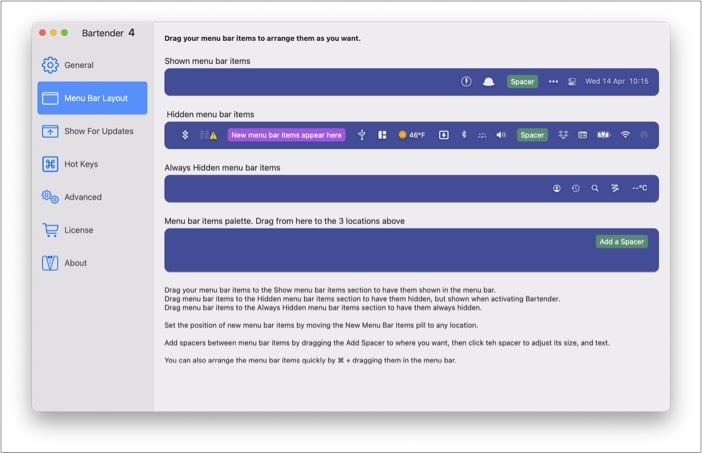
When someone asks me, “What are the must-have apps for Mac?” Bartender is one of the first I mention! It lets you select which apps appear in the top menu bar and rearrange their position as you like – appeals to every organization junkie!
You can also search for specific things or move them into the optional Bartender Bar that offers additional space. Further, configure personalized keyboard shortcuts for accessing apps instantly. It’s a small tool but packs a punch by customizing an often overlooked aspect of macOS.
Say goodbye to a cluttered menu bar and let Bartender serve you up whatever you want whenever you need it. You can try it for free for four weeks before purchasing.
The bottom line: An app that gives you control of the menu bar on macOS for a customized interface and streamlined workflow.
Price: $15.00 (4-week free trial)
10. Microsoft OneNote: Best for note-taking
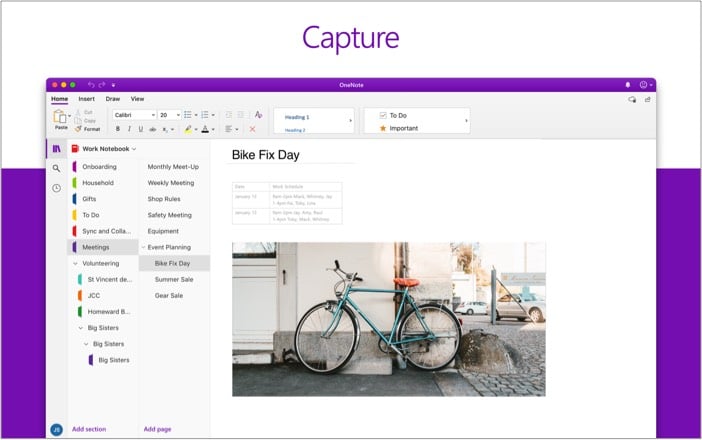
I love Apple’s Notes app, but the one limitation is that it’s not available on other platforms like Windows and Android. So, I’ve got to hand it to Microsoft OneNote for being the best and most comprehensive note-taking app for Mac.
It’s a one-stop solution that makes it a breeze to write memos, make a digital sketchbook, or jot down your thoughts. You can also add photos and audio to your notes and organize everything using tabs, labels, and color-coding.
I love the variety of digital pen colors and settings that make it easy to create handwritten sketches and notes. Further, you can draw accurately thanks to smart features like “Convert to Shapes,” which automatically convert hand-drawn shapes into crisp, perfectly regular polygons and circles.
Moreover, you can quickly share notes with others and collaborate in real-time using a shared notepad. As for privacy, you can secure your notes with a password and control permissions when sharing with others. Everything syncs neatly to the cloud and is available anytime on any device, which is super convenient.
The bottom line: A comprehensive note-taking app that keeps you organized for both individual and collaborative projects
Price: Free
11. VLC Media Player: Best for entertainment
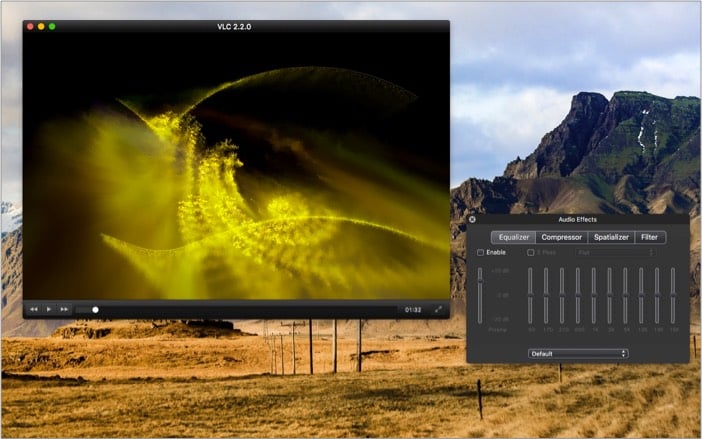
Although I often watch movies and shows on Netflix and other streaming services, I also enjoy obscure content that friends find and share. This is often in mkv format or other file types that QuickTime player does not support.
So VLC player is a must-have for a fuss-free experience opening such audio and video files. It’s an open-source, cross-platform multimedia player that supports a wide range of formats.
Further, it can be used to view 360-degree videos up to 8K resolution. Moreover, it’s free yet does not contain ads, spyware, or user tracking – definitely a win!
The bottom line: A resourceful media player that can handle almost any audio and video format
Price: Free
12. Zoom: Best for video chat
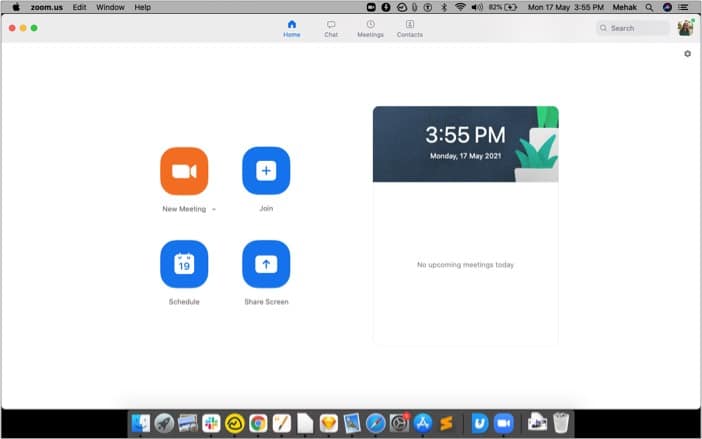
Zoom escalated in popularity in 2020 after the pandemic hit, and people worldwide were forced to work from home. It’s the best video conferencing app for professional, academic, and personal use. It allows up to 100 participants to meet in HD video and audio calls on any device.
There’s screen sharing and built-in chat for optimal collaboration. You can even choose to record your meetings locally or to the cloud, making it ideal for globally distributed teams.
Further, virtual backgrounds, filters, reactions, polls, hand raising, and music or video sharing help make every meeting more fun and engaging. The basic free version allows unlimited one-on-one meetings and group meetings up to 40 minutes long at a time.
The bottom line: An easy-to-use video chat app for remote work, school, or personal use.
Price: Free
13. Copy Clip: Best clipboard management app
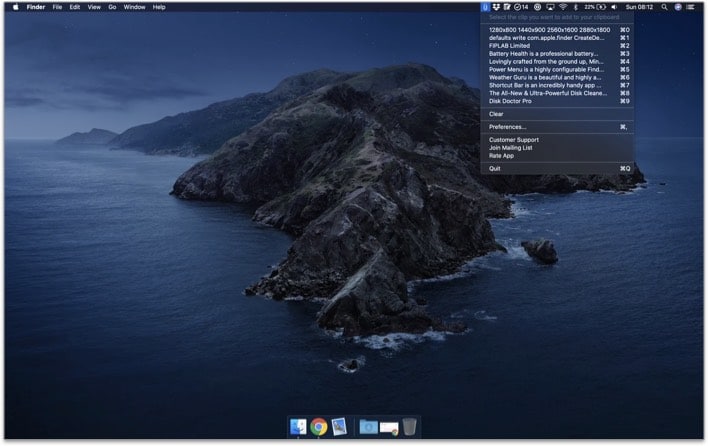
This is a neat little utility that makes a world of difference to your everyday workflow on your Mac. If you’re often copying and pasting a lot of content, it can be frustrating to track what’s on your clipboard, and you can often accidentally overwrite things you’ve copied and forgotten to paste.
Well, Copy Clip beautifully solves that problem by keeping track of everything you copy so that you can access it anytime you want with the click of a button.
It sits on the Mac menu bar, and you can click it to see a record of all recently copied items and pick one to paste. The best part is that it doesn’t hog on memory, keeps a low profile, and is super easy to use.
You can customize how many items you want to keep in the clipboard history. It’s one of the best Mac apps for developers and writers who work with moving around a lot of text or code.
The bottom line: A handy and indispensable tool for effortless clipboard management on Mac.
Price: Free
14. Hazel: Best file organization app
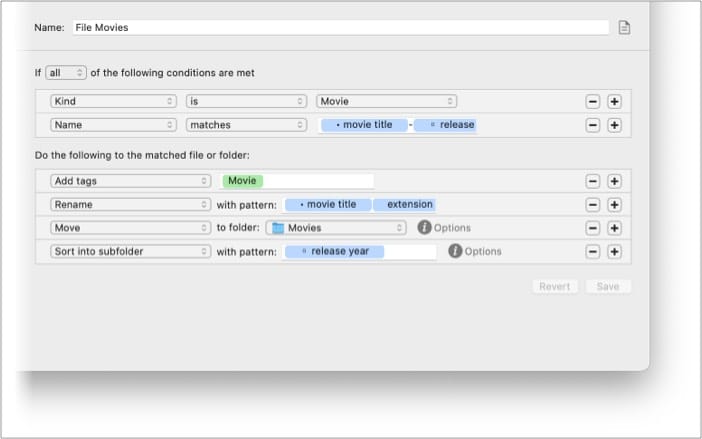
The next time you ask yourself, “What apps should I have on my MacBook Pro?” be sure to include Hazel. It automatically organizes your files according to the rules you define and can quickly move and sort items according to name, type, date, and more. This helps you create workflows to process files the way you want.
It’s incredibly handy to sort out a particular type of file, apply names and tags automatically, or other rule sets to every file, folder, and download on your Mac.
For instance, you could set it up to move all your downloaded bank statements into a finances folder, or sort all photos date-wise into folders, delete files from the trash when specific criteria are met, etc.
It also helps sync data to Dropbox, network share, or iCloud Drive and notifies you each time it completes some tasks. The only downside is that it takes a bit of time to set up all the rules and get the hang of the app. But once you figure it out, it’s quite a lifesaver.
The bottom line: An innovative file manager app for Mac that lets you automate how files and folders are organized according to custom rules.
Price: $42.00
15. PDF Expert: Best for handling PDFs
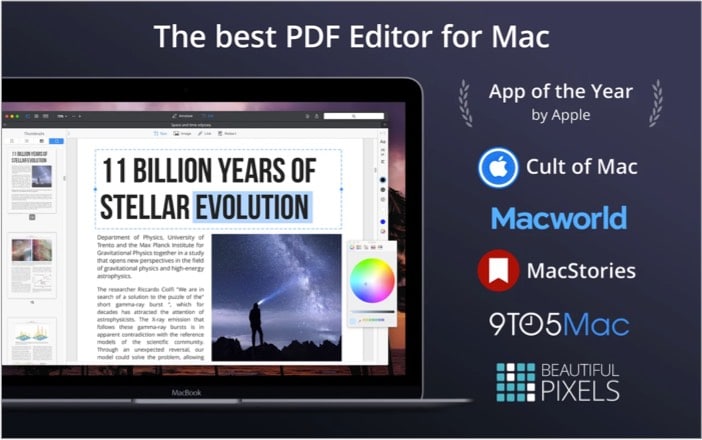
No matter what your line of work, chances are you deal with PDF documents pretty often. Here’s an app that makes the process a lot easier and hassle-free. It’s minimalist yet feature-packed to help you fill up and sign PDF forms, merge PDF documents, edit and annotate as you like.
The interface makes things super easy for anyone, and it works like a charm with smooth scrolling and fast search. Your files open instantly, regardless of their size, and the read mode helps you get through content faster.
The best part is that it’s compatible with Apple’s Continuity and Handoff features, so you can seamlessly pick up your work from where you left it on any device. Check out this full review for more.
The bottom line: A helpful app for anyone who regularly works with PDF documents.
Price: $79.99
16. Pocket: Stay Informed
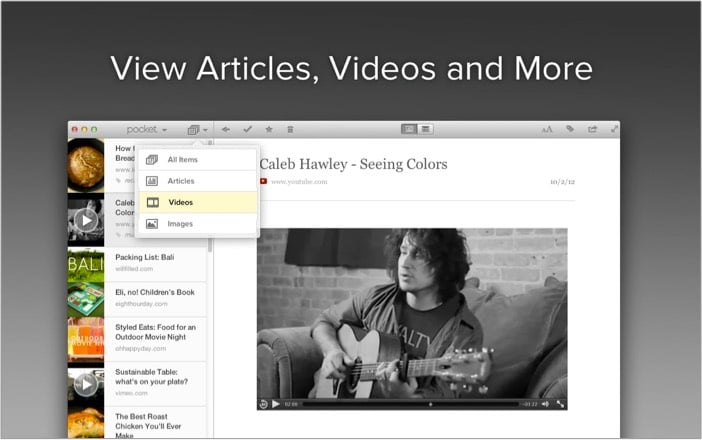
If you’re anything like me, you probably come across many articles or videos that you want to check out later, but it’s challenging to track all these things systematically. Pocket is one of my favorite apps to save stuff to read or watch offline.
You can add items to an infinite queue that you can get to when you have the time. The best part is that everything you save is presented in a minimalist, distraction-free view that makes it quicker to get through.
It offers browser extensions for Safari, Chrome, or Firefox, and you can view your saved items across any of your devices. Pretty neat!
The bottom line: An easy-to-use web-clipper that conveniently saves photos, videos, and articles for later viewing.
Price: Free
17. Spark: Best email app
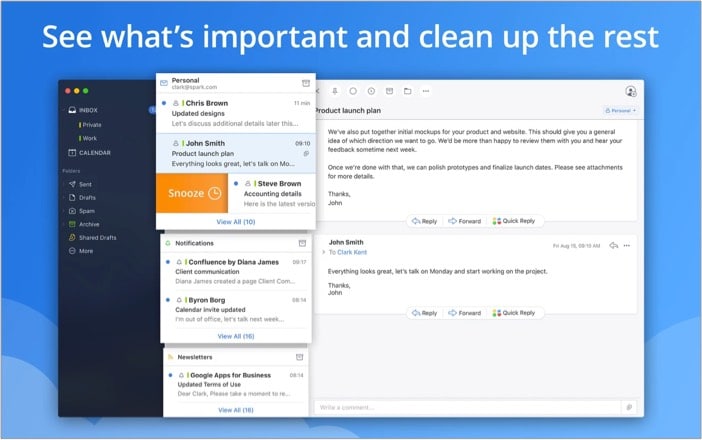
This has got to be one of the best free Mac apps because almost everyone today knows what a burden it can be to handle email. Spark is a simple, smart, and thoughtful app that lightens the load and lets you truly take control of your inbox.
Although the default Mail app on Mac has its merits, Spark goes a step beyond to automatically show you what’s most meaningful for you and cut out the rest of the noise.
It only notifies you of mail from your contacts so that you’re no longer drowning in a sea of spam and subscriptions that you don’t have the time to deal with.
It also boasts impressive collaboration tools, such as a real-time editor to compose professional emails, private discussions about specific threads, and a built-in calendar.
Further, it can be integrated with services like Dropbox, iCloud Drive, and more to streamline your workflow. I’m most impressed by the powerful natural-language search that makes it easy to find whatever message you’re looking for quickly.
The bottom line: An innovative email app that gives a highly personalized experience to individuals and teams.
Price: Free
18. Fantastical: Best calendar app
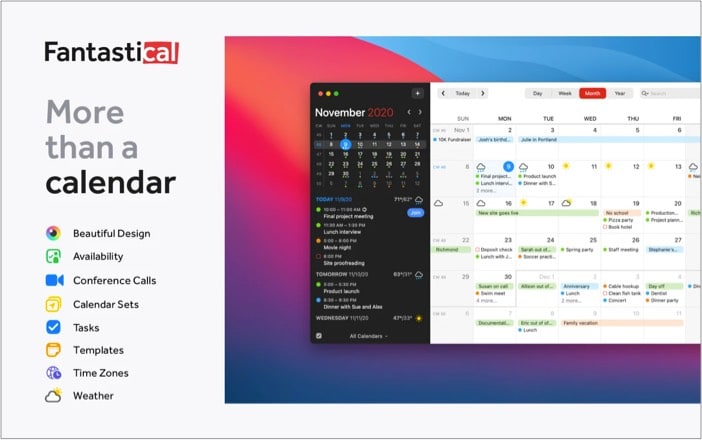
An efficient calendar app is a must-have to manage my busy life, and Fantastical 3 ticks all the boxes. I love how it lets me set events and reminders using natural language. For instance, just type “lunch with Nelly on Friday at 1 pm” or “remind me to buy milk on Monday,” and the calendar will smartly schedule it in.
At the same time, it offers a host of other nifty features such as weather forecasts, moon phases, time zone adjustments, etc. Moreover, it’s fully compatible with iCloud reminders and syncs effortlessly with your iPhone, iPad, and Apple Watch. Lastly, the interface is beautiful and easy to use.
The free version is quite limited. It enables you to add and delete events, get the three-day forecast, and a few other features. So a premium subscription is your best bet to make the most of this top Mac app.
The bottom line: A feature-packed calendar and planner app that recognizes natural-language inputs to schedule your events and reminders.
Price: Free (Subscription starts at $4.99 per month)
19. Amphetamine: Best app for focus
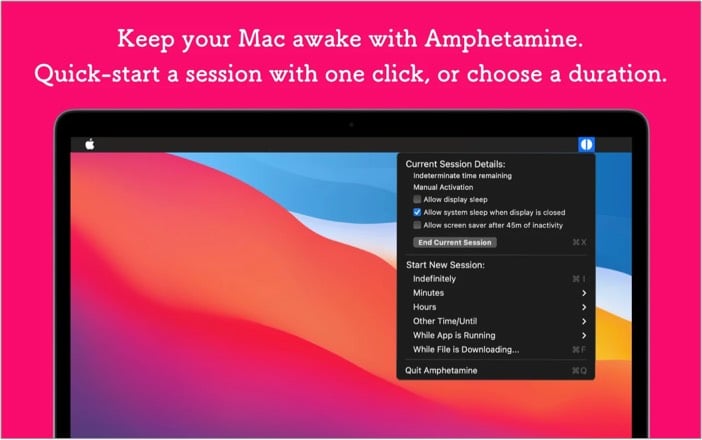
Have you ever left a big file to download only to come back hours later and see it paused because your Mac went to sleep? Or when you’re watching something and are interrupted by your screensaver because you haven’t touched the keyboard in a while.
Well, Amphetamine is an app that lets you keep your Mac awake (even when the lid is closed) for a specified number of hours or minutes or indefinitely or on a schedule you define.
It has an easy-to-configure UI and is conveniently accessible from the menu bar. It also supports shortcuts for ease of access, and there are no annoying ads. Note that it does not work with macOS versions older than Yosemite. However, it’s one of the best Mac apps on Big Sur and Catalina because it supports dark mode.
The bottom line: A handy tool to temporarily override your Mac’s sleep schedule, ideal when watching movies, downloading big files, or hooking up your system to external monitors.
Price: Free
20. Spotify: Best for music and podcasts
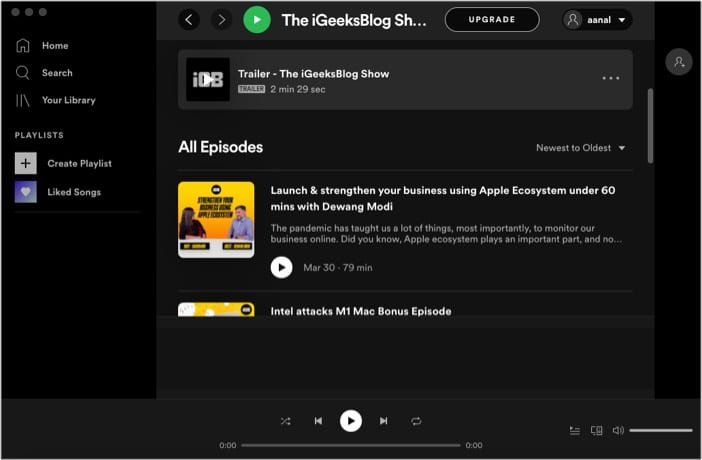
No matter what I’m doing on my Mac, I like to have some music or a podcast playing in the background. And although I have Apple Music on your Mac, it doesn’t offer much in the way of free content.
So Spotify is my go-to streaming app because it boasts the broadest range of audio content from around the world. My favorite feature is the adjustable playback speed that lets me get through podcast episodes faster.
Further, it’s a breeze to create playlists, share with friends, check out what others are listening to, and discover new music every week.
Although there are ads in the free version, I don’t mind them. But you can upgrade to a premium subscription to get rid of them and enjoy other features like downloads for offline listening.
The bottom line: The go-to app for free music and podcasts across your Mac, iPhone, and other devices.
Price: Free ($9.99 per month for Premium)
21. Magnet: Best for desktop organization
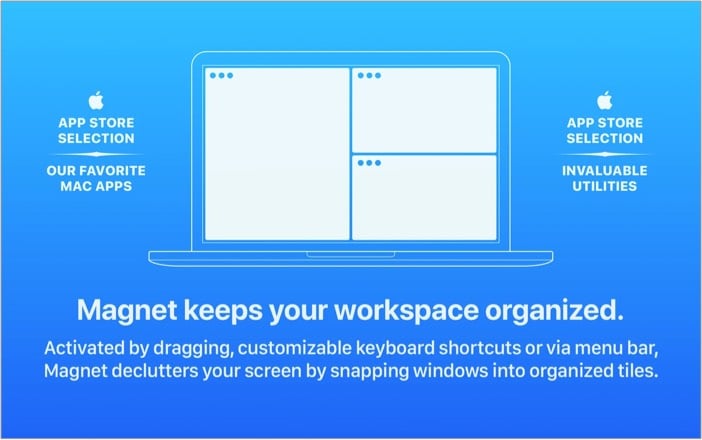
Here’s something for all you fellow multitaskers! Magnet is one of the best paid Mac apps that gives you the handy window snapping and desktop organizational features natively found on Windows systems.
You can push your open windows flush against the edges of your screen and into preconfigured layouts. You can save these for your apps to always keep your desktop looking the way you like.
It also supports keyboard shortcuts for speedy multitasking. I love the variety of possibilities it offers – no more hassle of dragging around your open apps into the perfect layout on your screen.
The bottom line: A must-have for anyone who works with multiple apps open on a single Mac desktop screen.
Price: $7.99
22. Reeder 5: Best RSS Reader for Mac
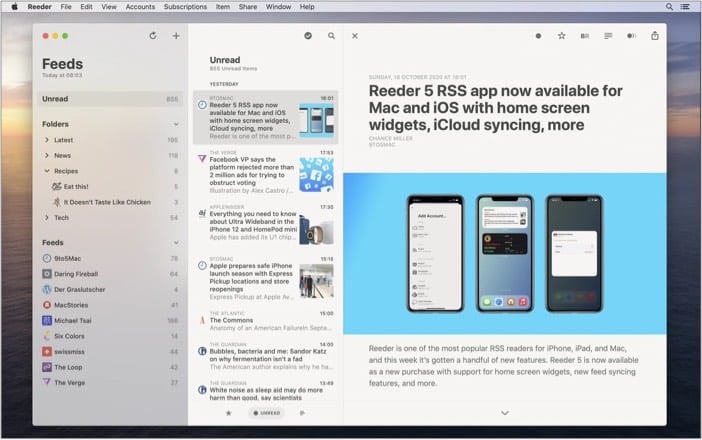
This is my favorite RSS reader app that looks great and functions even better. It supports most services such as Feedly, Feedbin, Fever, etc., and has useful features like a private browsing mode, gesture controls, themes, and many customization options.
Sync all your feeds and articles with iCloud to read across your devices. Moreover, it has a minimalist yet attractive design and presentation of articles with customizable yet straightforward settings.
This makes it incredibly user-friendly and a distraction-free place to catch up on your reading. You can even add links from outside of Reeder using the Sharing extension.
The bottom line: A comprehensive RSS reader for your Mac that supports most services and syncs across your devices.
Price: $9.99
So, that’s my list of the best Mac apps for everything you do most often on your system. Are there any you love which I missed out on? Share in the comments below!
Read more:

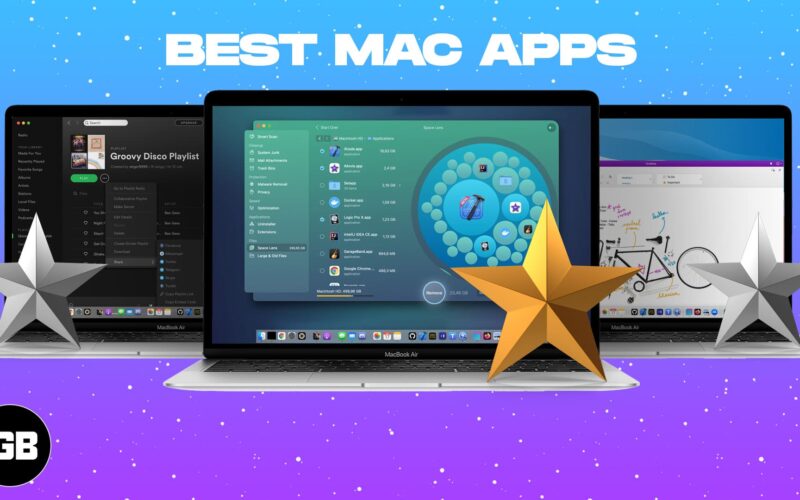
Great list! I’m especially excited to try out the new productivity apps you mentioned. They seem like they could really streamline my workflow. Thanks for sharing!
Great list! I’m particularly excited about the new productivity apps you mentioned. I’ve been looking for tools to streamline my workflow, and I can’t wait to check them out. Thanks for sharing!
Great list! I’m especially excited about the new productivity apps you mentioned. Can’t wait to try them out and see how they enhance my workflow in 2025! Thanks for sharing!