A Wi-Fi analyzer app can help you detect issues with your Wi-Fi connection, troubleshoot them, and optimize the signal strength for maximum efficiency. Whether you’re traveling or just facing weak connectivity through your home network, the app will provide a quick and easy solution to ensure faster speeds and a more stable network.
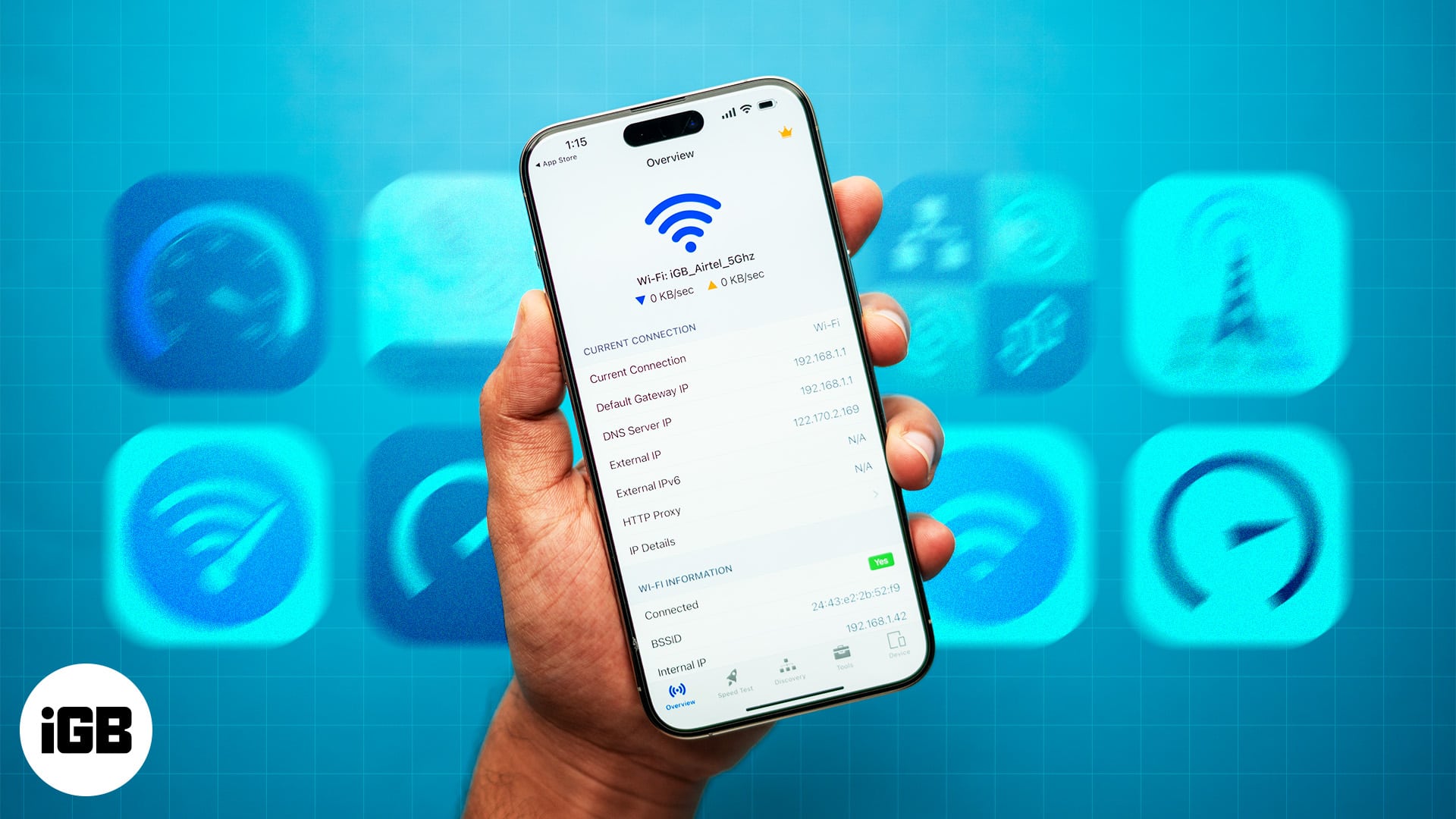
Keep reading to learn more about Wi-Fi analyzers, including the best Wi-Fi analyzer apps you can use on your iPhone or iPad.
Table of Contents
- What is an iPhone Wi-Fi analyzer?
- What makes the best Wi-Fi analyzer?
- Why should you use Wi-Fi analyzer apps on your iPhone?
- How did we choose and test Wi-Fi analyzer apps for iPhone?
- Best Wi-Fi analyzer apps for the iPhone and iPad
- 1. Wi-Fi Analyzer Network Analyzer – Best for comprehensive network analysis
- 2. NetSpot Wi-Fi Analyzer – Best for improving Wi-Fi signal strength
- 3. Wi-Fi Signal Strength Analyzer – Best for accurate speed test
- 4. Speed Test & Wi-Fi Analyzer+ – Best for extra tools
- 5. Network Analyzer: net tools – Best for advanced users
- 6. iNetTools – Ping, DNS, Port Scan – Best for checking connected devices
- 7. Speedtest by Ookla – Best for beginners
- 8. Wi-Fi SweetSpots – Best for checking signal interference
- 9. Opensignal Internet Speed Test – Best for mobile data users
- 10. Speed Test SpeedSmart Internet – Best for everyday use
What is an iPhone Wi-Fi analyzer?
An iPhone Wi-Fi analyzer is an app you install on your device that lets you perform diagnostics on your Wi-Fi connection, analyze different network components, and optimize the network for peak performance. Here’s how it works:
- Diagnostics: An iPhone Wi-Fi analyzer helps you assess the quality, strength, and performance of your Wi-Fi signal. It checks for issues that hinder the network’s stability and addresses them.
- Network insights: A good Wi-Fi analyzer app not only diagnoses the issues but also provides relevant insights into your network. Plus, it can also tell you more about the signal strength, multiple device connections, open channels, and various interference with the signal.
- Optimization: Ultimately, the Wi-Fi analyzer diagnoses and provides insights to the user for optimizing the network. For example, your Wi-Fi signal could be extremely slow because multiple devices (known or otherwise) are connected. Such actionable insights help you make changes to the network for enhanced performance.
What makes the best Wi-Fi analyzer?
There are various factors that you should consider before committing to a Wi-Fi analyzer of your choice.
1. Comprehensive features
A Wi-Fi analyzer app for your iPhone that’s worth your time and money should provide most (if not all) of these features:
- Signal strength measurement: The app should provide real-time measurements of your connection’s signal strength. It could also help you identify weak spots in your surroundings that don’t receive proper connectivity, thereby helping you avoid setting up any devices in the area.
- Channel analysis: A 5GHz Wi-Fi band provides 24 channels, which are divided into multiple categories. Sometimes, channels may overlap and produce interference, which reduces your device’s signal strength. The Wi-Fi analyzer should detect these overlapping channels and tell you which channels are better for use.
- Network discovery: If your surroundings feature multiple Wi-Fi connections, the Wi-Fi analyzer app should ideally provide you with information on all of them. This information should include the SSID, optimal channels, signal strength, and their security protocols.
- Speed testing: A good network analyzer app should give you accurate measurements of the Wi-Fi connection’s speed, which is assessed through both upload and download speeds.
- Interference detection: Whether it’s overlapping channels or just a piece of furniture, interference can come in many ways. The Wi-Fi analyzer app you choose should provide enough data on the channel’s interference for you to assess and discover the cause.
- Network security analysis: Not every Wi-Fi connection has the same level of security. Some public Wi-Fi connections are risky to use, as they can be hacked and your information could be accessed. So, the app should provide a thorough analysis of the security protocols behind the network. This will help you decide whether or not you should use the connection.
2. User-friendly interface
A decent, intuitive interface can make or break the user experience for any app. Personally, I consider the following two factors before using a Wi-Fi analyzer app:
- Intuitive design: Regardless of whether you’ve used Wi-Fi analyzer apps, the app should have an intuitive design. It should be responsive, provide easy access features, and customizable navigation features.
- Visual representations: We humans are visual creatures and understand concepts much better if data is presented to us in a visual format. So, the app should provide a visual representation of data and insights for easier understanding and use.
3. Accuracy and reliability
A Wi-Fi analyzer app would be pretty pointless if it gave incorrect data, right? So, here’s what you need to look for in these apps to ensure that you get the most accurate results:
- Precise measurements: The app must provide precise data on metrics like speed, usage, and signal speed.
- Consistent performance: The app needs to provide reliable performance. Its scan results need to be consistent with other major competitor apps to ensure both accuracy and stable performance.
4. Real-time monitoring
If the app doesn’t provide real-time results, it will result in historically inaccurate data, which can’t be trusted for use. As such, the app should offer:
- Live updates: The app needs to provide real-time updates on signal strength, speed, and overall network performance. The updates should be provided between every 30 seconds to 5 minutes for the most accurate results.
- Alerts and notifications: Any drastic changes in signal strength or speed should be alerted to the user immediately. Based on these changes, the app could also identify the issues and recommend changes for optimization.
5. Optimization recommendations
The app should help you optimize your Wi-Fi connection for better performance. Here’s what you need to look out for in terms of optimizations:
- Actionable insights: The app needs to provide accurate insights and recommend practical changes for network performance improvement. For example, the app could provide data and recommend you to relocate the router for better connectivity.
- Troubleshooting tips: Plenty of Wi-Fi issues stem from common problems that can be resolved easily. The app should also provide troubleshooting tips for these basic problems, if supported by its analysis of the connection.
6. Compatibility and integration
Any Wi-Fi analyzer app that you choose should provide consistent performance, regardless of the device or other tools that it is used with.
- Device compatibility: The app’s performance should be stable, regardless of whether it’s used on the latest iPhone 16, iPhone 15, or Apple iPad Air 2.
- Integration capabilities: You should be able to use the Wi-Fi analyzer app in tandem with other network management apps for enhanced functionality.
7. Customization and flexibility
An app’s versatility is another crucial factor for using it long term. Not only should it provide basic instructions for novices, but should also provide advanced options for enthusiasts.
- Adjustable settings: You should be able to configure the app’s settings to suit your specific requirements or your network connection’s configuration.
- Advanced options: As a user, you should have the choice to tinker with advanced settings to tweak the app’s performance to your needs.
8. Performance and efficiency
Lastly, the app’s usability is determined by its overall performance and the cost-to-benefits ratio.
- Fast and responsive: The app’s underlying code should be optimized for reliable, consistent, and fast performance on any device that is using it. There should be no delay, inaccuracy, or general performance issues during network scans.
- Resource management: Although the iPhone and iPad provide efficient resource utilization, the app should not be hogging all the device’s resources. Moreover, using the app should not result in excessive battery drain.
Why should you use Wi-Fi analyzer apps on your iPhone?
A Wi-Fi analyzer app for iPhone comes with multiple benefits, apart from just testing your Wi-Fi network speed. I’ve listed these benefits below:
- Improving performance: The most essential benefit of using a Wi-Fi analyzer app on your iPhone is that it helps you improve your Wi-Fi connection’s performance. The diagnostic tools available in the app will help you optimize various aspects of your network connection, thereby improving its speed, performance, and reliability.
- Optimal setup: The Wi-Fi analyzer app’s data will also help you understand where the signal strength is strong. This will help you relocate the Wi-Fi router for maximum connection coverage. Of course, it will also help you change the connection’s configurations for peak performance.
- Reducing interference: At times, the Wi-Fi analyzer will detect interference from different sources, both from within the connection itself and also from outside sources. This interference detection will ensure that you’re able to mitigate the sources of interference for a more reliable connection.
- Network management: If you’re a seasoned user with multiple network connections in your home or office, a Wi-Fi analyzer’s network management tools will help you monitor these networks for efficient operation. If one network is down, the Wi-Fi analyzer will detect the issue and recommend you to change networks for consistent performance. It will also provide troubleshooting tips for the affected Wi-Fi connection.
How did we choose and test Wi-Fi analyzer apps for iPhone?
At iGeeks, my team and I believe in testing out multiple apps and comparing their results when curating a list. This helps us ensure complete transparency with you and our valuable readers and provide you with the best recommendations for your budget and requirements. We’ve listed our selection and testing factors below.
- Ease of use: First and foremost, the app should not be overly complicated to use. After all, it’s not just advanced users who face Wi-Fi connectivity issues; this is a common problem that anybody could face. So, the apps in question must also be easy to use, regardless of your experience and technical expertise. There’s no benefit in using a Wi-Fi analyzer app if you’re spending more time figuring out the app’s settings and features than fixing your Wi-Fi issues!
- Features: Of course, a Wi-Fi analyzer app for an iPhone shouldn’t only be able to scan the Wi-Fi connection and nothing more! It should offer you actionable insights and recommendations, which you can use to improve the network performance. Moreover, features like heatmaps, real-time data (like signal strength, speed, packet loss, etc.), and multi-device discovery, especially if you have more than one device connected to the Wi-Fi network.
- Cost: There are multiple free apps that claim to provide accurate results and real-time data. However, it’s rare for a free app to actually offer you useful features and intricate, detailed, real-time data. In fact, most apps lock these features behind paywalls, either as a one-time payment or as a monthly subscription. We have considered the cost-to-performance ratio for all of the apps on this list and have listed only those that will provide you with true value for your money.
Best Wi-Fi analyzer apps for the iPhone and iPad
With the basics out of the way, it’s time for the app recommendations that you’re here for! Below are ten of the best Wi-Fi analyzer apps for the iPhone.
1. Wi-Fi Analyzer Network Analyzer – Best for comprehensive network analysis
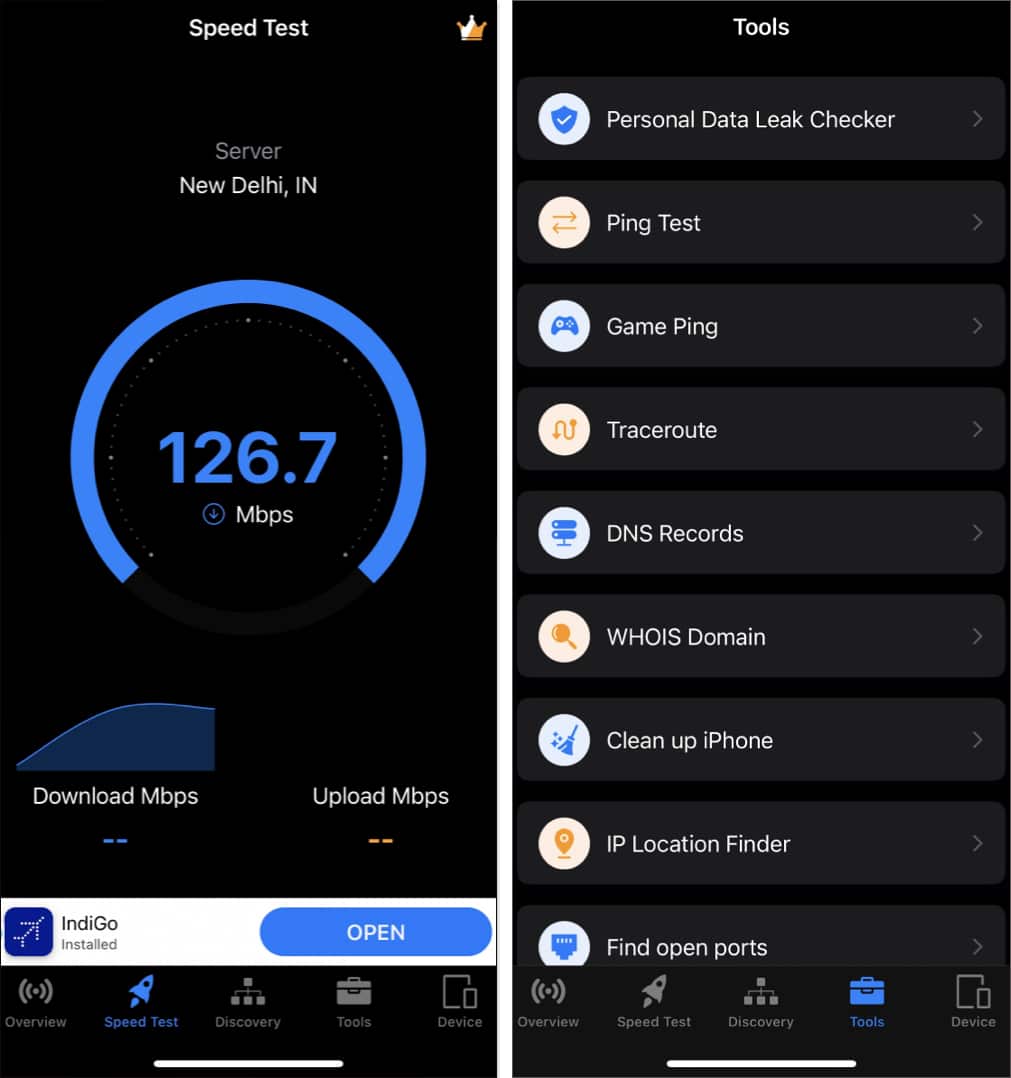
The Wi-Fi Analyzer Network Analyzer app (quite a name, right?) directly advertises its capabilities. Not only does it offer a speed test for your connected network but also provides various network information, such as ASN route, both internal and external IPs, and even the subnet mask. For those who want to tinker with various aspects of their connections, the app provides basic data that can help you identify potential issues.
Apart from this, the app comes preloaded with multiple tools, such as a Personal Data Leak Checker, Traceroute, and DNS Records. There was also a handy Game Ping checker tool that allowed me to check the ping from my location to the game servers of multiple popular games. This includes the likes of DOTA 2, Battlefield 5, and Overwatch.
However, there are a couple of drawbacks to the app. Some options, such as the Clean up iPhone tool, redirect to other tools by the same developer, and do not come bundled with the Wi-Fi Analyzer app. Moreover, I had to skip quite a few ads while checking just a couple of features, which was annoying, to say the least.
Pros
Cons
Verdict: Choose the Wi-Fi Analyzer Network Analyzer app for comprehensive network information and useful tools.
Price: The base app is free to use. Premium plans are available for $3.99/week and $6.99/month. Lifetime Upgrade will cost you a one-time payment of $14.99.
2. NetSpot Wi-Fi Analyzer – Best for improving Wi-Fi signal strength
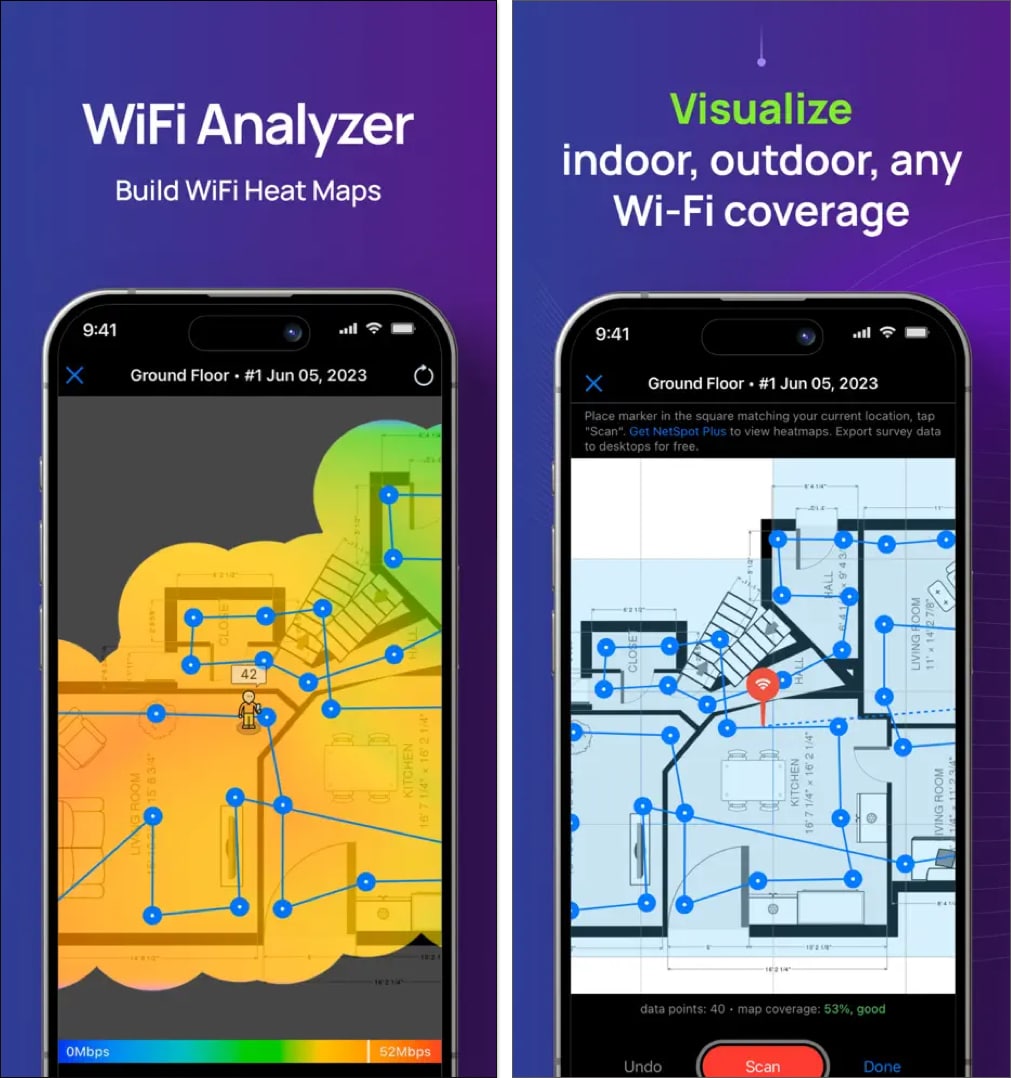
NetSpot Wi-Fi Analyzer is the first paid app on this list. I know what you’re thinking – who’ll pay just to analyze their Wi-Fi connection? Well, NetSpot Wi-Fi analyzer brings in certain features that will compel you to shell out some of your hard-earned cash.
The app provides a highly detailed visual representation of your Wi-Fi connection, which helps you troubleshoot any issues that you might be facing. I tried its Internet Speed Test tool, and it gave me very accurate data regarding the download and upload speeds of my internet provider.
Since I was intrigued with the Wi-Fi heatmapper tool, I decided to give it a go as well. The results were actually helpful – the heatmapper showed me an interactive map. It indicated that the area around my kitchen wasn’t receiving a strong signal, as one of the cabinets was blocking the connectivity. I did what was needed by relocating my router, and the general Wi-Fi speed in my kitchen was much better than before!
Its other tools and features include a Wi-Fi scanner, a troubleshooting app, and an analyzer. While all of these worked quite well, it was the heatmapper that stole the show. My only major gripe with the app is that its lack of free trial makes it completely inaccessible for users who want to test the features before committing with a payment plan.
Pros
Cons
Verdict: Choose NetSpot Wi-Fi Analyzer for strengthening your Wi-Fi network signal around an office or your home.
Price: There’s no free plan available and users need to pay a one-time fee of $8.99 to access the app.
3. Wi-Fi Signal Strength Analyzer – Best for accurate speed test
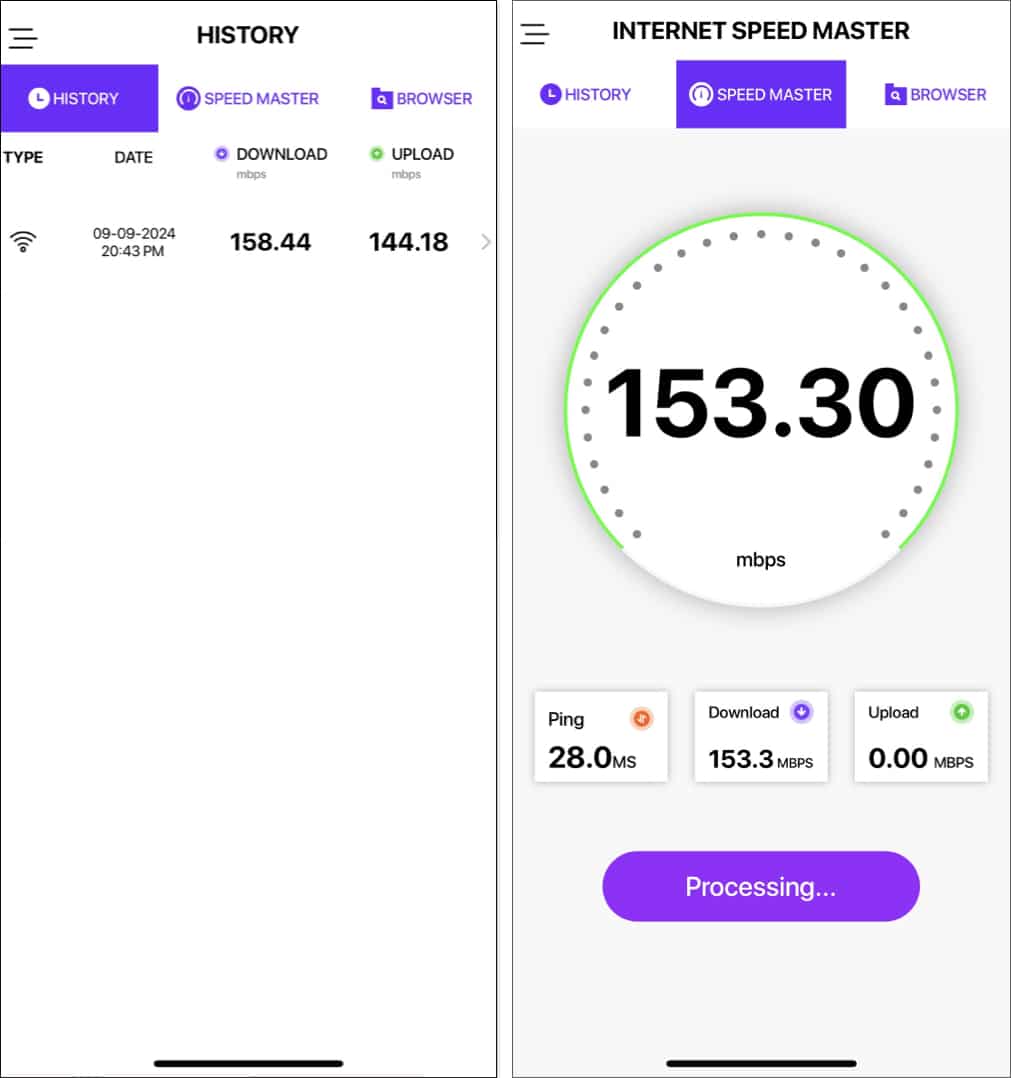
The Wi-Fi Signal Strength Analyzer from Old Man Sitting LLC provides 3 main features: a speed test that shows your Wi-Fi connection’s download and upload speeds in real-time, a history of your speed tests to check for network issues, and a private in-app browser.
My first action with the app was to check my Wi-Fi connection’s speed and strength. The test was fairly easy to initiate and gave accurate results. The History tab also showed me the visual representation of multiple speed tests in a graph format. As for the browser, it was easy to use, quick, and did not store any browsing information, thereby fulfilling its promises.
There were, however, two drawbacks with the app. Firstly, I could only conduct the initial speed test after subscribing. Secondly, the app doesn’t provide extensive features, such as network information and analyzer, which makes it difficult for me to justify its immediacy in making a user subscribe to the app. Nonetheless, it provides accurate data and is decently intuitive, even for non-technical users.
Pros
Cons
Verdict: Choose Wi-Fi Signal Strength Analyzer if you’re looking for an accurate speed test tool and a private browser.
Price: The base version is free, and there are 3 subscription plans: Weekly ($2.99 + 3-Day Free Trial), Monthly ($5.99), and Yearly ($29.99).
4. Speed Test & Wi-Fi Analyzer+ – Best for extra tools
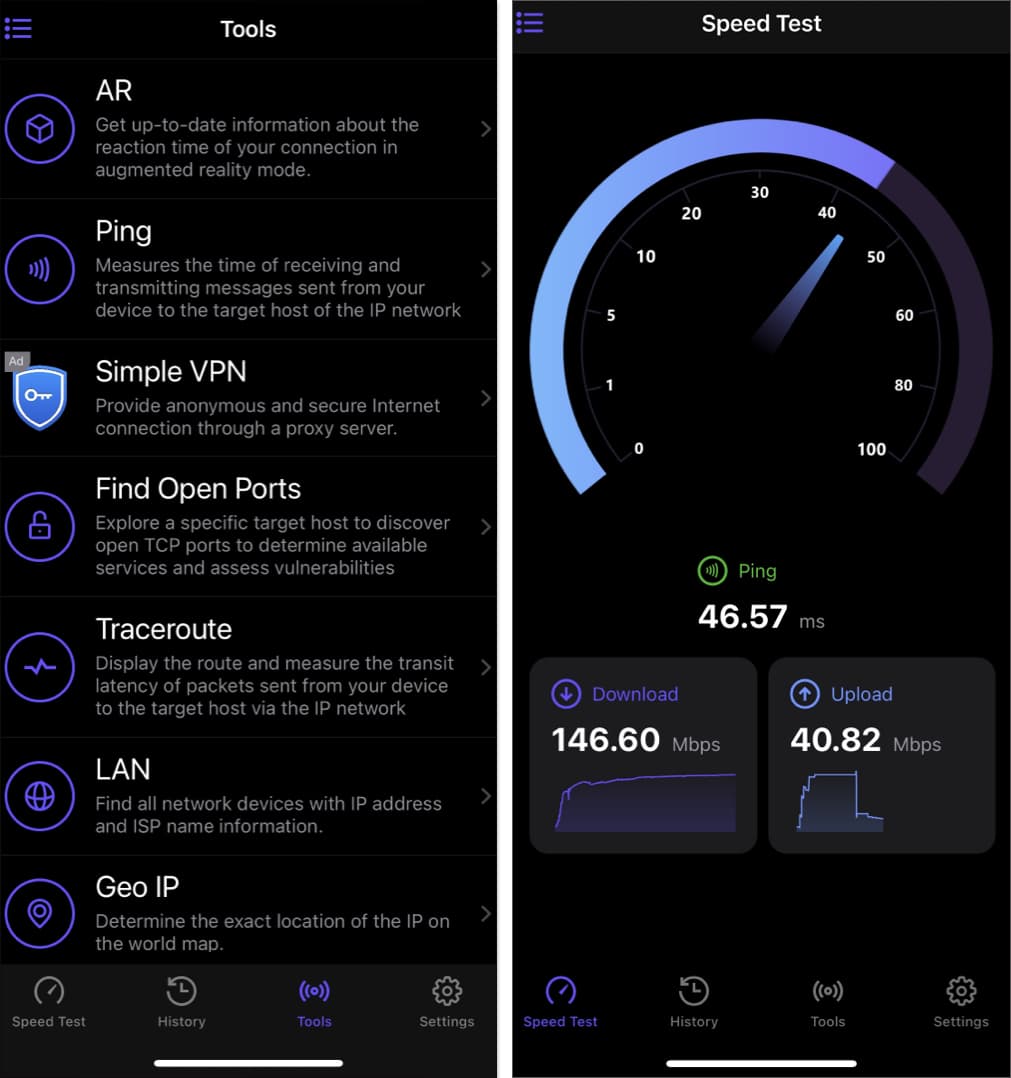
The Speed Test & Wi-Fi Analyzer+ is a sleek and intuitive app for testing your Wi-Fi connection speeds. Upon launching the app for the first time, I noticed how responsive the app was, irrespective of whether I was checking the network speeds or switching to the app’s various tabs.
Apart from a reliable speed test, it also provides multiple network analyzing tools. Some of these include the likes of Ping Test, VPN, Traceroute, and even an option to find open TCP ports for checking vulnerabilities. Of course, most of these tools were only available to me after subscribing to the 3-day free trial.
Nonetheless, Speed Test & Wi-Fi Analyzer+ is an excellent app that demands your attention, whether you’re a casual user or a seasoned network professional. However, a major con of the app is its exorbitant pricing, which can be a disadvantage for new users.
Pros
Cons
Verdict: Choose Speed Test & Wi-Fi Analyzer + for a smooth app experience and an expansive tools suite.
Price: A 3-day free trial is available. After that, users can choose from 3 pricing tiers based on their requirements. These are SpeedTest Master Tools/Advanced Testing Tools ($9.99), Wi-Fi Analyzer Tools ($15.99), and Advanced Testing Tools ($49.99).
5. Network Analyzer: net tools – Best for advanced users
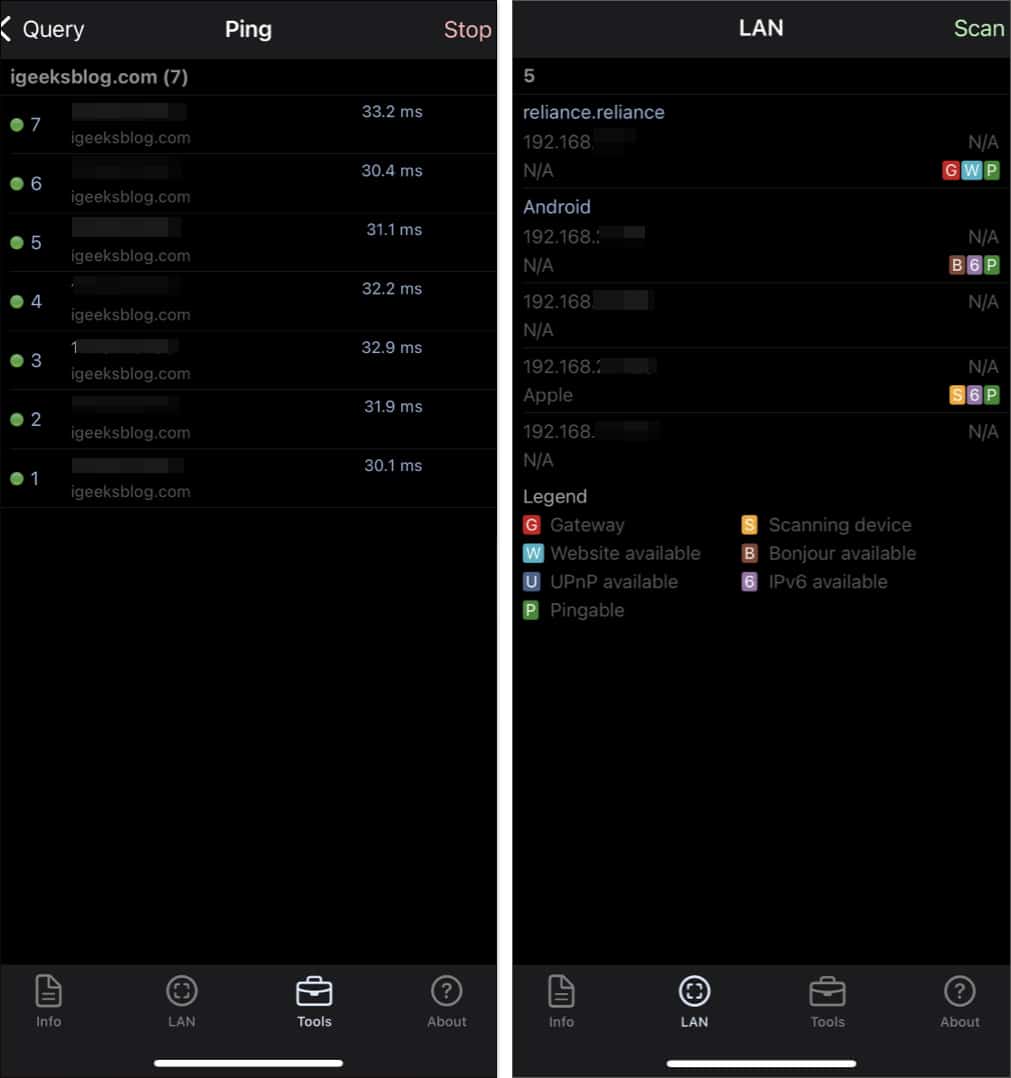
Network Analyzer: net tools is a free Wi-Fi analyzer tool for the iPhone and iPad. It provides various features, such as LAN scans, complete network analysis and information (which was available an instant after I launched the app), and Ping, Route, and DNS checks.
The app is simple to use, but there’s a lack of explanatory information on each query. While you do get in-depth information on the queries, the lack of explanation makes it difficult for casual users to utilize and troubleshoot their Wi-Fi network.
Nonetheless, seasoned users and network professionals will find the app to be an absolute delight to use due to the depth of information that it provides on the network. Moreover, it is completely free to use and has no in-app purchases!
Pros
Cons
Verdict: Choose Network Analyzer: net tools if you have deep knowledge about network queries or terms, and how to utilize them to troubleshoot your network.
Price: Completely free to use, has a separate pro version on the App Store available for a one-time payment of $3.99.
6. iNetTools – Ping, DNS, Port Scan – Best for checking connected devices
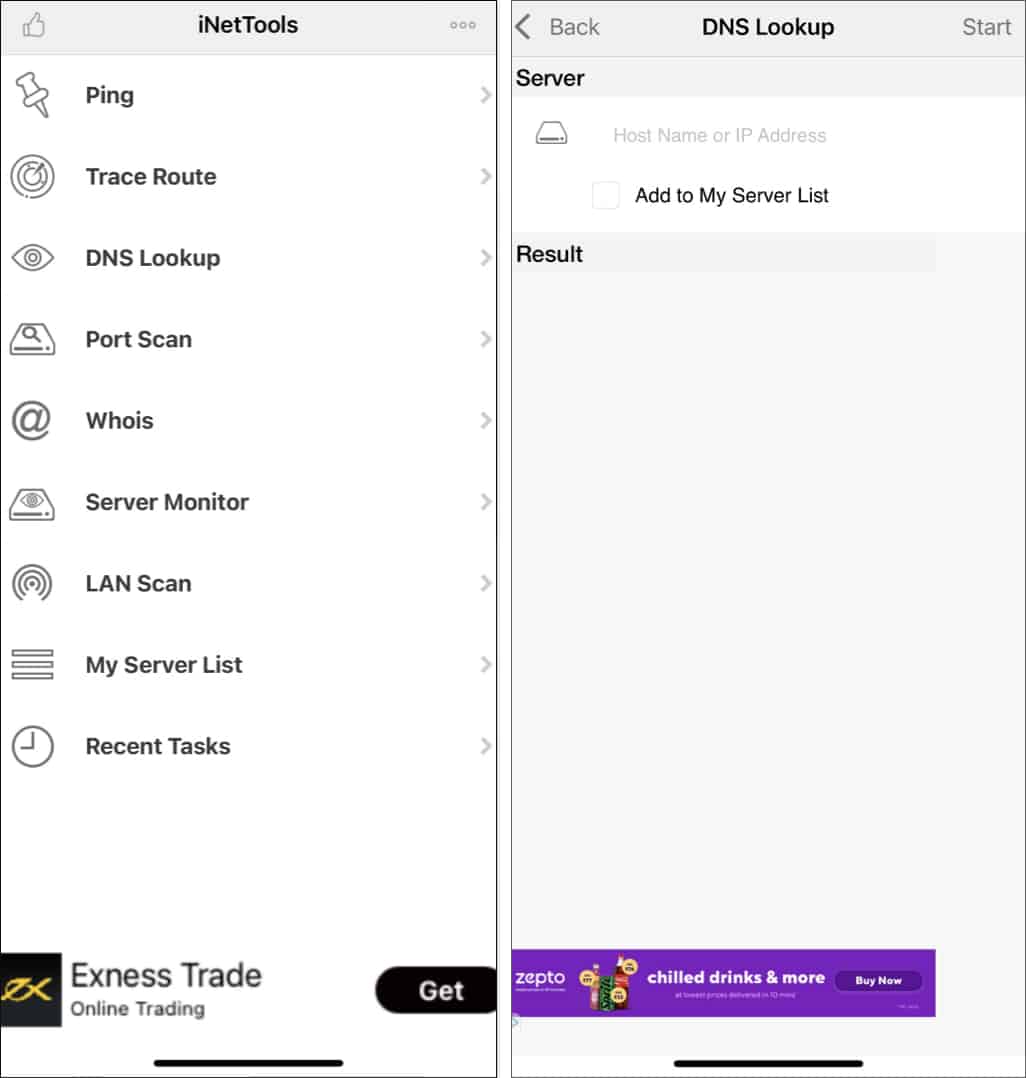
iNetTools is a Wi-Fi analyzer app that’s designed specifically for iPads and provides diagnostic network tools. It supports both iPv4 and iPv6 and offers advanced tools such as Ping, Trace Route, DNS Lookup, Port Scan, Server Monitor, and LAN Scan, among others.
In my experience, the app proved particularly helpful in finding devices connected to my Wi-Fi network. Its Ping and Trace Route tools also provided accurate information on reachable hosts and routing loops. However, these are advanced tools that would be beneficial for network professionals looking to tweak their connection settings for faster response.
Another major drawback of iNetTools for casual users is that it doesn’t provide a speed test feature. I found the lack of this basic feature to be slightly surprising, as it provides otherwise provides many advanced tools for advanced users.
Pros
Cons
Verdict: Choose iNetTools if you want to check for devices that are connected to your Wi-Fi connection, with or without your permission!
Price: The app is free to use but provides a premium version at $4.99.
7. Speedtest by Ookla – Best for beginners
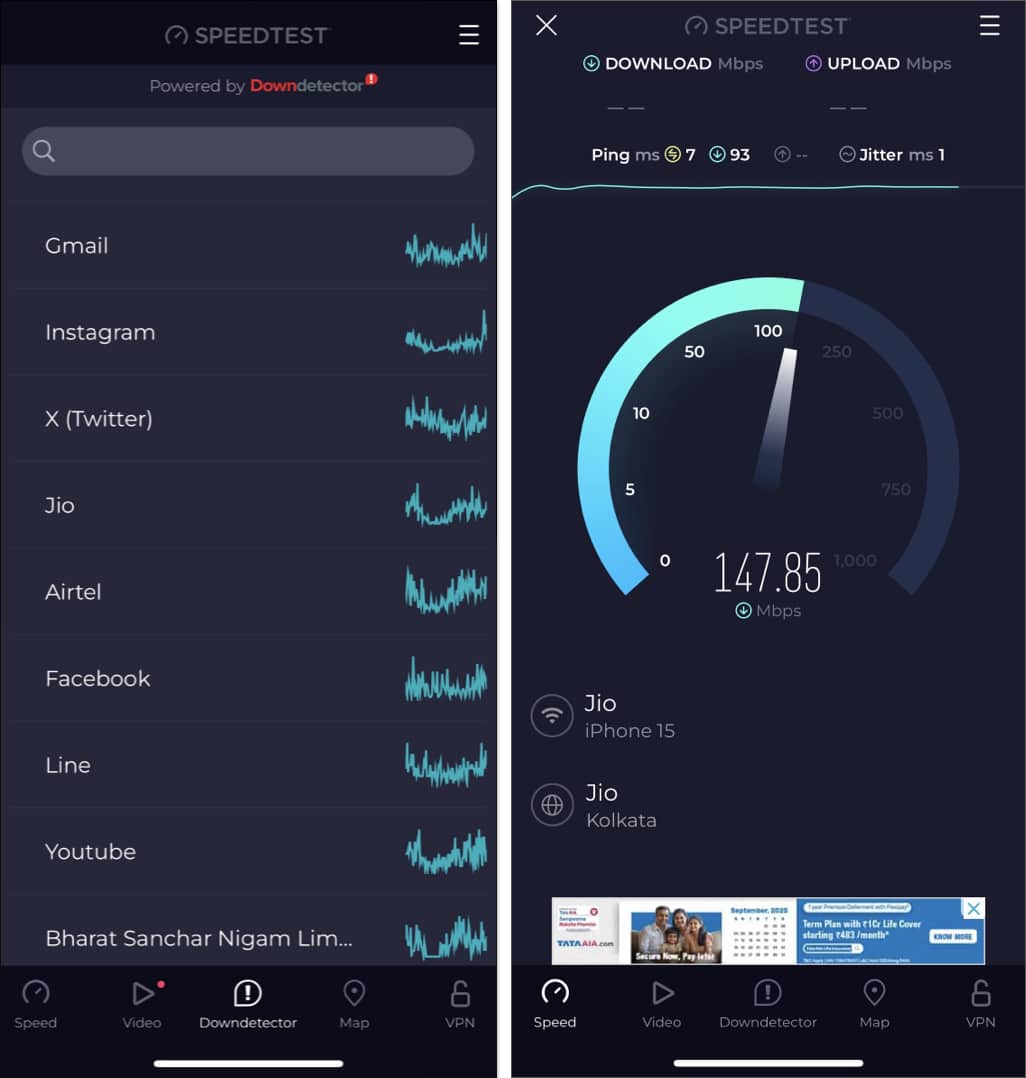
Ookla’s Speedtest app on web browsers was one of the first tools I got my hands on for testing my Wi-Fi connection. Now, the developer brings its web app’s functionality to the iPhone and iPad with the mobile app.
The app features Ookla’s responsive and elegant interface design. Apart from quickly checking my Wi-Fi connection’s speed, I also checked its Downdetector tool, which provides information on major websites and their server performance. This is particularly useful when you want to check if a particular website isn’t responding due to server issues.
Apart from this, it provides a map feature to check your ISP location and a free VPN that’s powered by IPVanish. The VPN, in particular, provided decent performance, with a slightly lowered connection speed.
Pros
Cons
Verdict: Choose Speedtest by Ookla if you’re a beginner and don’t need network diagnostic tools.
Price: Free to use, but you can remove ads by paying $0.99, and the unlimited VPN access will cost $4.99/month.
8. Wi-Fi SweetSpots – Best for checking signal interference
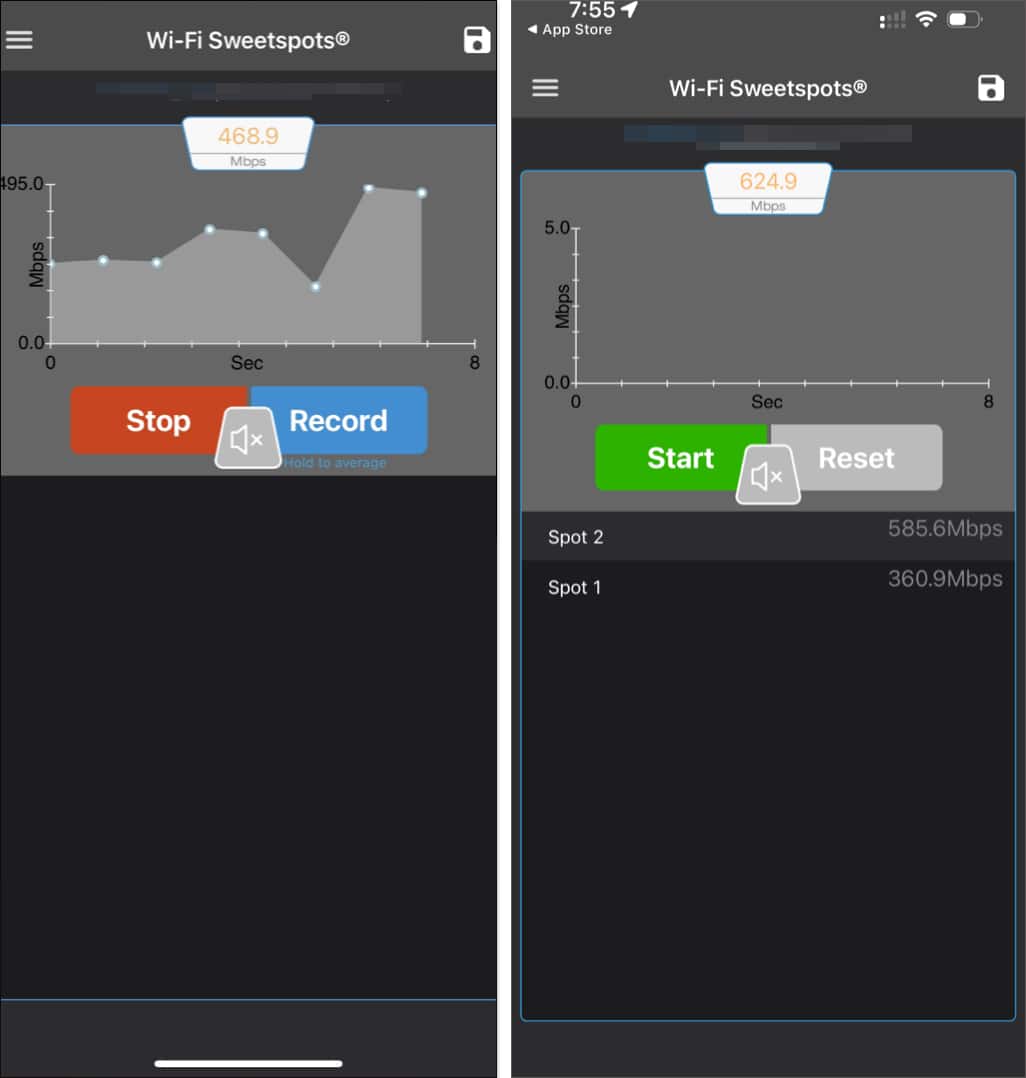
Wi-Fi SweetSpots is a simple app that offers primarily a single functionality: to determine which areas of the environment receive the strongest Wi-Fi signal.
For my tests, I started from a spot away from the router by some distance, and moved to a bedroom that obstructs the Wi-Fi signal via a wall. As expected, the app showed a decrease in the signal strength. As I moved towards the router, the app showed a much stronger signal. In other words, it worked as advertised!
You can also save signal strength records for later use and compare speeds in different rooms. However, the app doesn’t provide much in terms of network diagnostics or Wi-Fi speed testing.
Pros
Cons
Verdict: Choose Wi-Fi SweetSpots if you want to check for signal interference and measure the signal strength in different rooms.
Price: The app is free to use and you can remove ads by paying $1.99.
9. Opensignal Internet Speed Test – Best for mobile data users
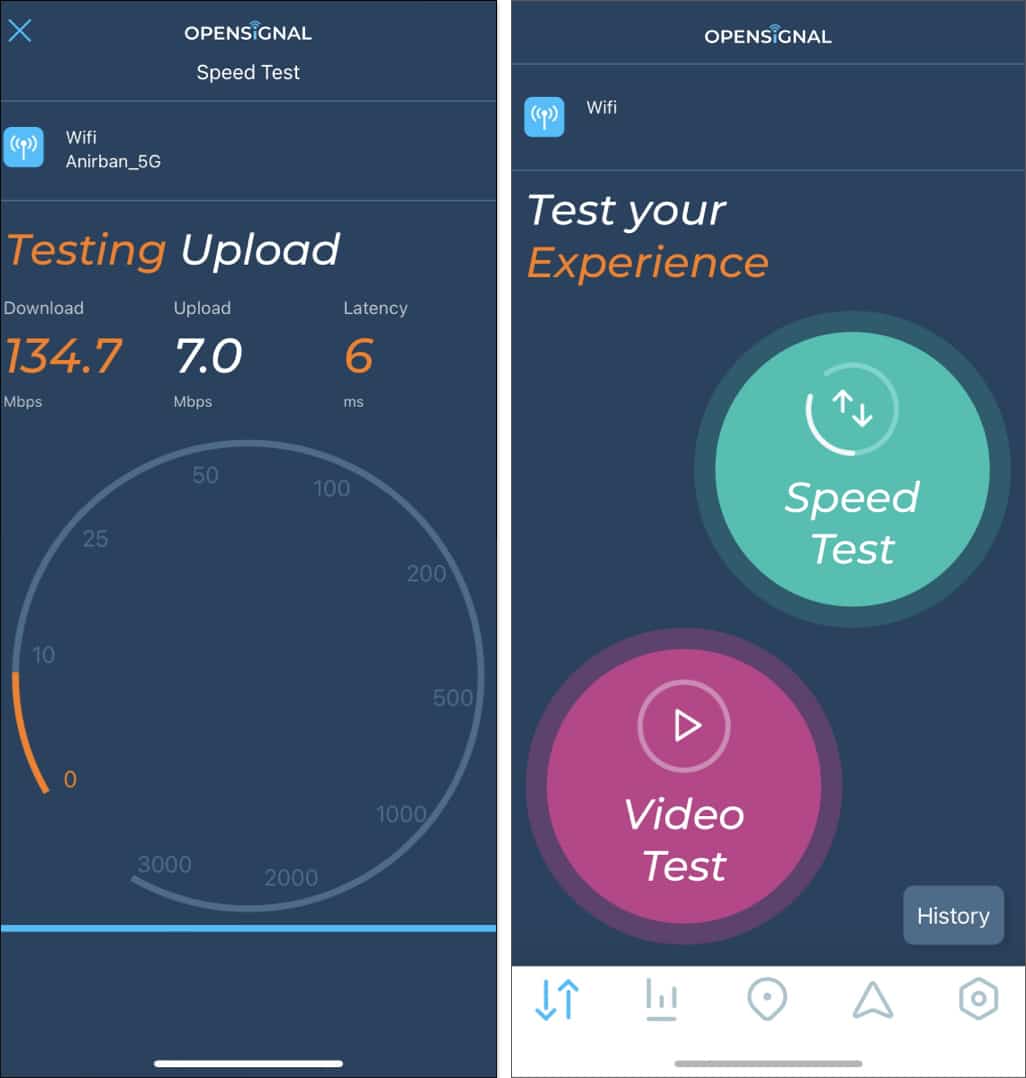
Opensignal is another major network tools developer that provides reliable apps for testing your Wi-Fi connection. With the Internet Speed Test app, you get a simple interface for testing your connection speed and video buffering speed.
I conducted both tests, and the Wi-Fi speed test provided the expected results from my Wi-Fi plan. However, I was more intrigued with the Video Test. Although this feature worked decently, it lacked the high-resolution testing provided by Ookla. The app tested video playback on SD and HD resolutions, whereas Ookla tested up to 2160p.
The app’s other features include a data usage monitor, which can be useful if you’re using mobile data and a signal finder. The signal finder tool provides the nearest cell tower’s location for the best possible signal strength.
Pros
Cons
Verdict: Choose Opensignal Internet Speed Test if you travel frequently and use mobile data for internet connectivity.
Price: The app is completely free to use.
10. Speed Test SpeedSmart Internet – Best for everyday use
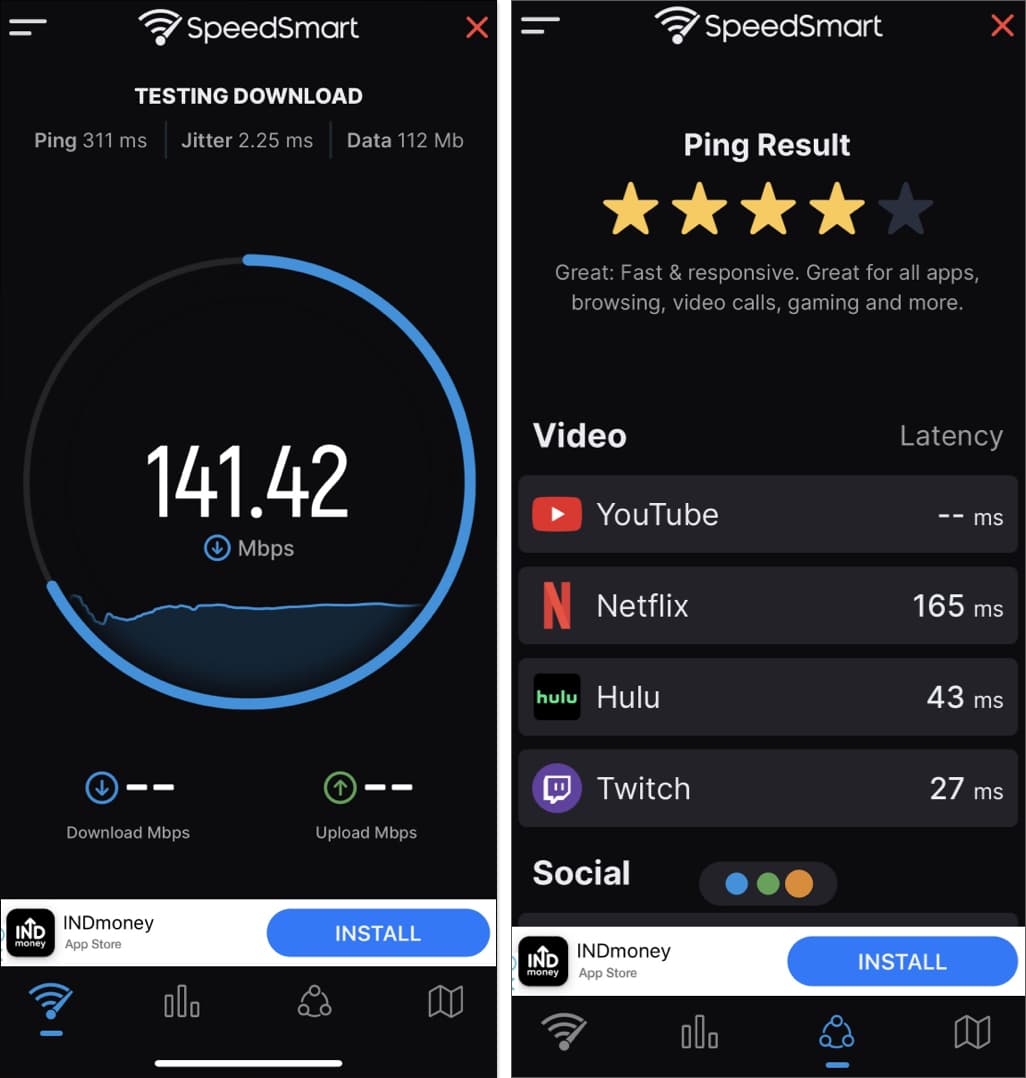
Speed Test SpeedSmart Internet app is a casual app that you can use for checking your network speed. Of course, the first test started with a Wi-Fi speed check, and the app didn’t disappoint; it even provided a modern layout design to indicate how fast my connection was!
Apart from that, I tried its Ping Test feature, which turned out to be very useful. This tool checked the latency for major apps like Netflix, Hulu, YouTube, and TikTok, providing individual results for each. It rated each app’s ping and elaborated on the ratings. 4 to 5 stars out of 5 indicated excellent playback with little latency. Of course, the ratings change based on your ISP server location as well.
Speed Test SpeedSmart Internet app is great for casual users who want to test their network’s performance for everyday tasks, such as gaming and streaming. However, it doesn’t provide much value in terms of network diagnostics.
Pros
Cons
Verdict: Choose Speedtest SpeedSmart Internet app if you’re a casual user who wants to test their network strength for everyday tasks.
Price: The base version is free. You can pay $1.99 to remove ads permanently. The pro mode is available for $9.99, and the premium upgrade costs $1.99/month or $11.99/year.
Signing off…
That concludes our list of the best Wi-Fi analyzer apps for iPhone and iPad! I’ve tried to cover an app for every user, whether you’re a casual who just wants to test your Wi-Fi speed or a professional who wants to tweak your network settings for better ping. Regardless of which app takes your fancy, you’ll have better control over your network for a smoother online experience!
FAQs
An easy method to check the Wi-Fi signal strength on your iPhone is to go to the Settings app. From there, navigate to the Wi-Fi option and check the Wi-Fi symbol next to your Wi-Fi connection’s name. A strong connection will have all the bars filled. If the bars are not filled, then the signal is not as strong as it should be. A more detailed method, however, is to use a Wi-Fi analyzer app on an iPhone, which will give you detailed metrics and indicators of the strength of your Wi-Fi connection.
It isn’t possible to perform Wi-Fi diagnostics on your iPhone natively. Apple only allows you to configure the network settings per your requirements. You can, however, find plenty of third-party apps on the App Store for the same.
Apple offers an AirPort Utility app on the App Store, which allows you to scan for Wi-Fi channels on your iPhone. You can download the app from the App Store, open the app, and conduct a Wi-Fi scan for available connections and their channels. However, this only works for AirPort base stations. To check for Wi-Fi channels without AirPort base stations, you’ll have to download a Wi-Fi analyzer app.
iOS doesn’t provide a native Wi-Fi analyzer app, so you’ll have to install third-party Wi-Fi analyzer apps from the App Store. These apps provide multiple functionalities, such as options to check the Wi-Fi signal strength and resolve connection issues to make your life easier.
iPhones don’t come preloaded with native apps that help you test the strength of the Wi-Fi network connections in your area. You’ll have to download third-party apps from the App Store to check your network’s signal strength!
You may also like to read these:

