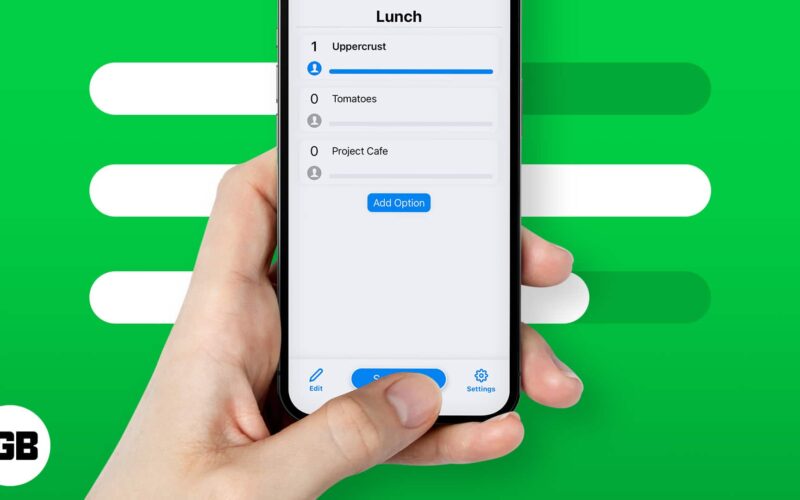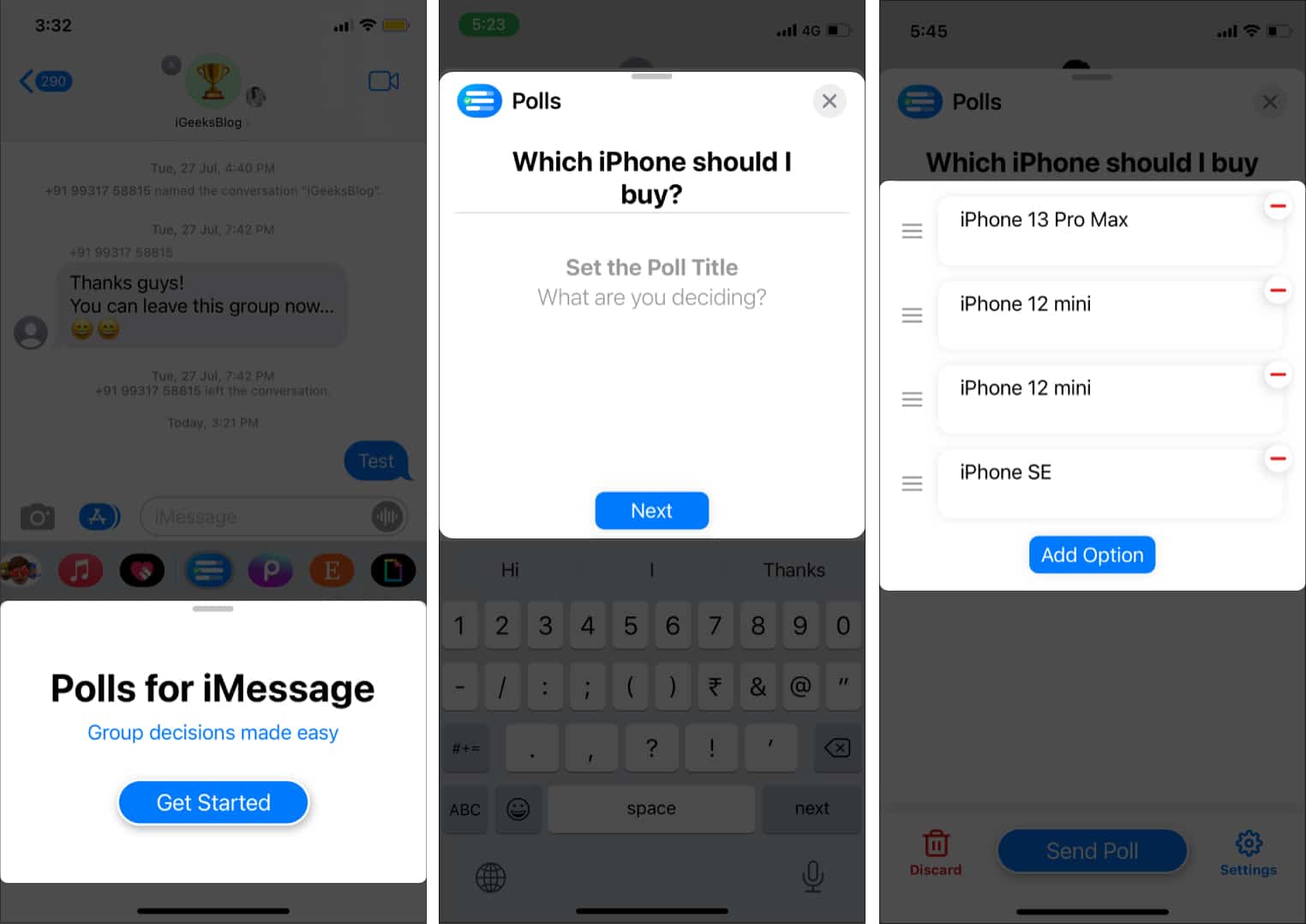iMessage group chats are a great way to stay connected with friends, family, or colleagues. However, making a group decision—like choosing a meeting time or planning an event—can sometimes get messy. Instead of scrolling through endless replies, you can create a quick poll to gather everyone’s opinion in one place.
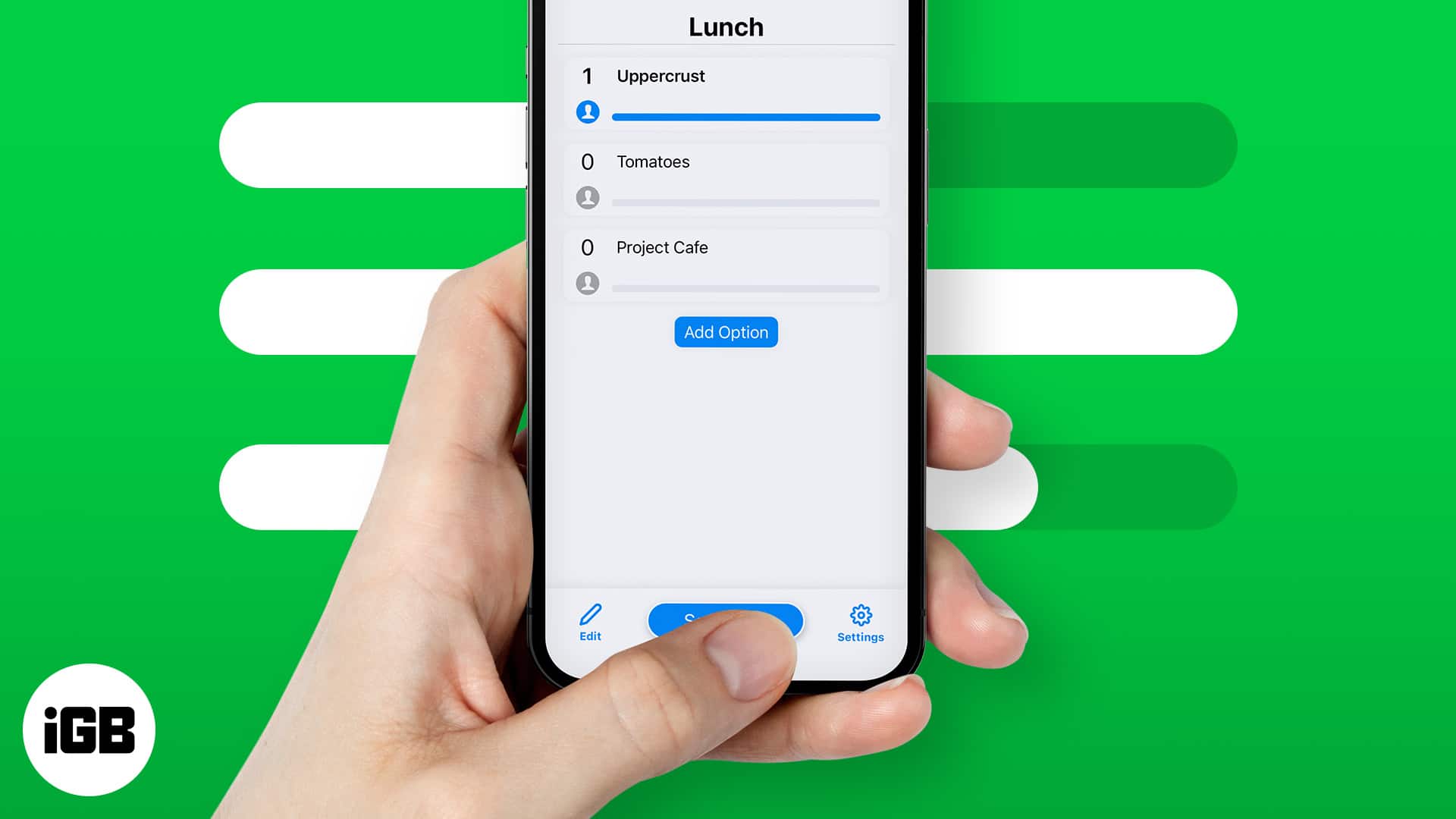
While iMessage doesn’t have a built-in poll feature, you can easily create one using third-party apps. In this guide, I’ll show you how to make and send a poll in your iMessage group on iPhone and iPad.
How to create and insert a poll in the iMessage group chat
Since iMessage lacks a built-in poll feature, you’ll need to use a third-party app to create polls and share them in iMessage group chats. In this guide, I’ll demonstrate the steps using the Polls for iMessage app, which is free to use with optional in-app purchases.
This app lets you create simple, customizable polls with multiple-choice options. I really liked its clean interface. You can track real-time results and see who voted for each option. Moreover, group members don’t need to install the app to participate in voting. The app also offers universal polls that work across all devices.
First, install the app on your iPhone. Open the App Store, tap the Search icon at the bottom right corner, and type Polls for iMessage. Then, tap the Get button to download and install the app. Once installed, it will automatically appear in your iMessage app drawer.
To add a poll to the iMessage group:
- Open the Messages app on your iPhone.
- Start or open an existing group conversation.
- Tap the plus sign next to the text input box.
- Swipe up and select Polls.
- Now, tap Get Started to create a new poll.
- Enter your poll title (e.g., “Where should we go for dinner?”) and tap Next.
- Write an option and tap Add Option to type the next option. Repeat the process to create multiple-choice answer options (e.g., “Italian,” “Mexican,” “Sushi”).
- You can remove options by tapping the minus sign next to it. To rearrange the order of choices, tap and hold the hamburger icon and drag it.
- Once you’re satisfied, tap Send Poll.
Group members can now tap the poll, select their choice, and vote. You can also allow multiple option voting. Let’s see how to manage poll settings in iMessage.
How to edit poll settings in iMessage
To edit your poll settings, tap the Settings icon in the bottom right corner. Four options will appear. By default, all options are enabled, and you can disable the ones you don’t want to use. Now, let’s take a look at these options.
- See who voted – This option allows everyone to see who is voting for which option.
- Add options – This option enables the participants to add more options. However, they cannot modify your original options.
- Declare a winner – If this option is enabled, the system automatically declares a winner after the voting has been concluded or a specified time has elapsed.
- Multiple votes – This option would allow you to let each voter vote for more than one option.
Once you modify the poll’s content, exit the Settings page by tapping Back in the top left corner. Then, hit Send and watch as people in the group interact with your poll.
Watch Video: How to create a poll in iMessage
Signing off…
Polls are fun, especially for making decisions. Instead of sifting through hundreds of messages in a group chat, polls simplify the process for everyone.
Which app do you use to create polls on your iPhone or iPad? Let us know in the comments!
Don’t miss these: