Although the Apple Watch already comes with Siri and a condensed version of the Home app, many third-party apps can speed up and simplify controlling and managing your smart home. Want to quickly access your HomeKit cameras’ live view or create automation to turn off the lights while you are away? There’s an app for everything! You will find them in this list of the best home automation apps for Apple Watch.
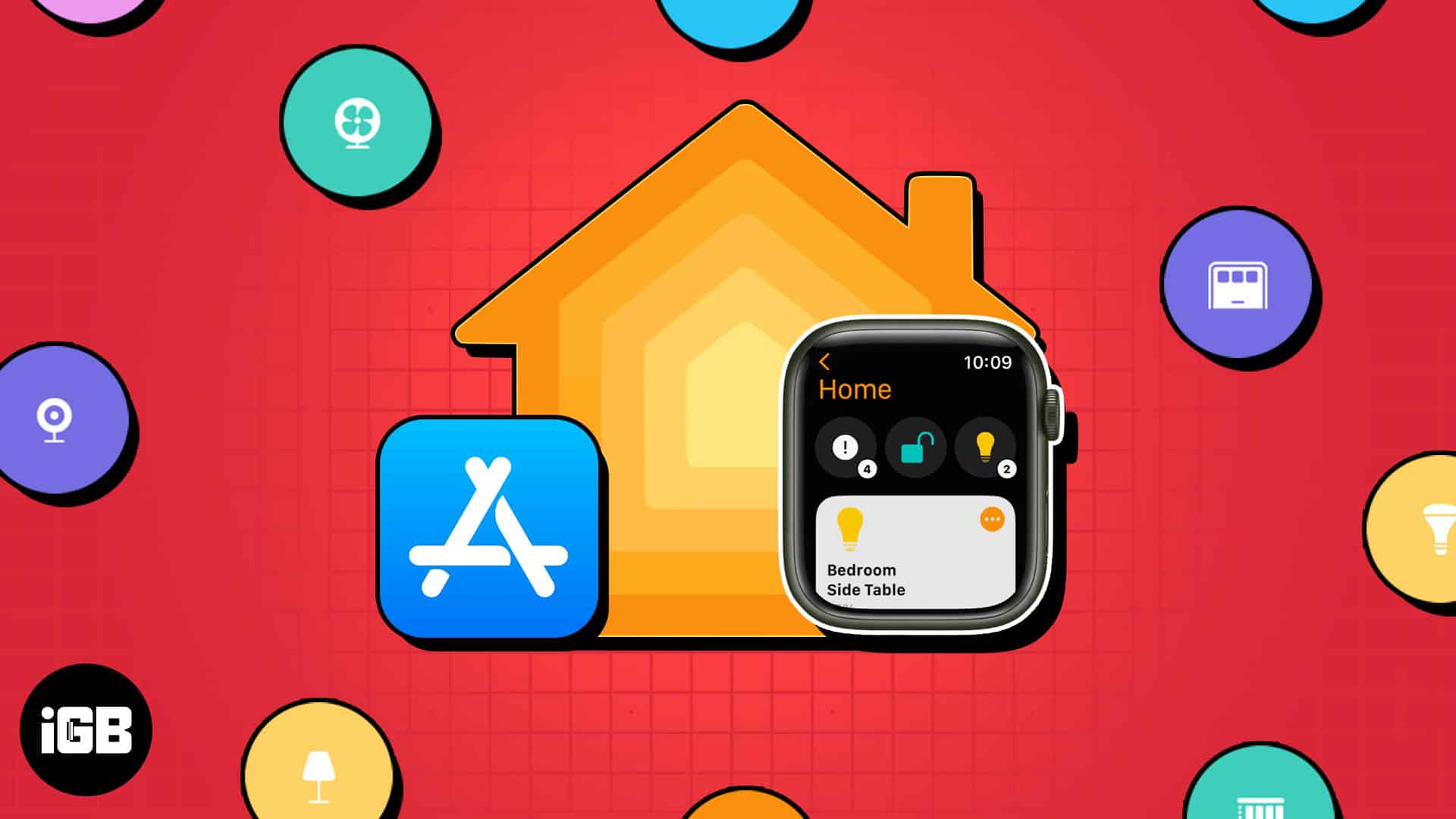
- IFTTT
- HomeDash
- Home+ 6
- Controller for HomeKit
- Pushcut
- Thermo Watch for Nest & Ecobee
- HomeCam
- HomeRun 2
1. IFTTT – Editor’s choice
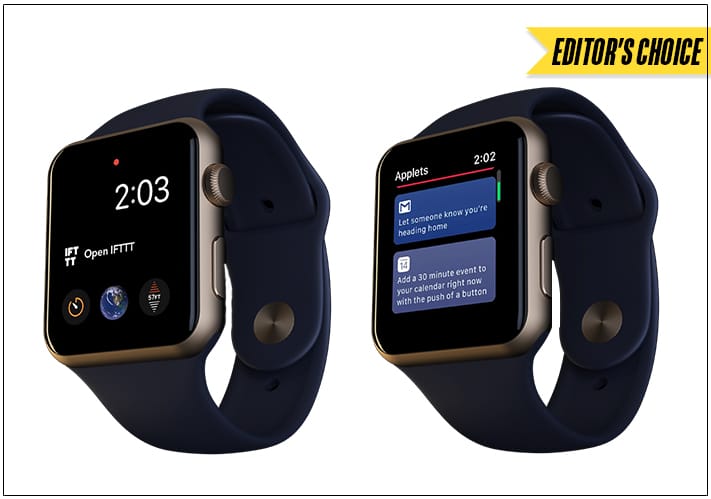
The IFTTT app lets you connect and automate smart home gadgets using a simple no-code interface. It incorporates 700+ services and comes with 100,000+ pre-built automations. So you don’t need to program your devices. Also, you can integrate its features with Siri, Reminder and Health apps. In addition, you can access features via Apple Watch widgets and complications.
I liked its location feature, allowing you to enable your lights and play songs automatically according to your position. Besides automatic home security alerts, you will also get personalized weather updates. If you use services unavailable on IFTTT, you may connect them via Webhooks.
Pros
- Connect all apps and devices
- Use social media automation
- Create your own workflows
Cons
- Services are limited to the free version
Price: Free (In-app purchases start at $3.99)
2. HomeDash – Paid Apple Watch app for home automation
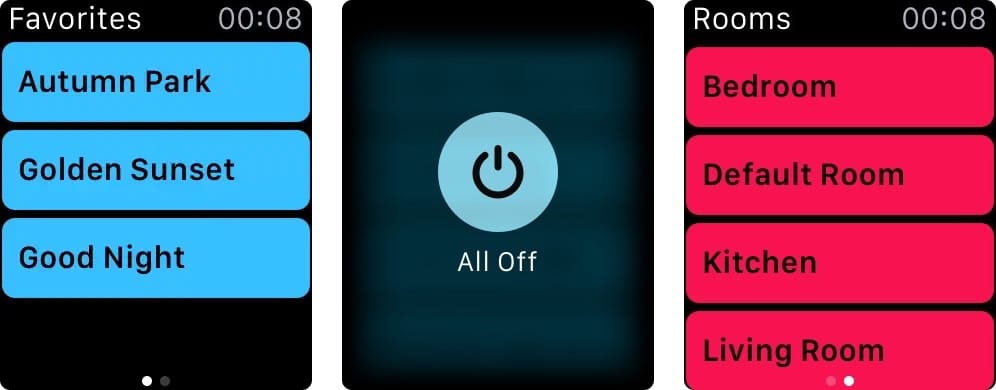
The HomeDash app helps control multiple HomeKit and Matter devices of a category. You can build interactive dashboards and groups to manage your smart home from one place. Also, it allows you to save and classify automations in different folders. Once you program one of your HomeKit devices, you can apply those settings to other device units.
This way, all your bundled devices, like light bulbs or fans, will act similarly, saving you time and effort. In addition, I liked its simple and easy-to-use app interface. You may also create automation using HomeKit devices’ settings and launch them directly from Spotlight Search. Therefore, HomeDash is a must-have to enjoy crucial HomeKit features with outstanding reliability and performance.
Pros
- Create one dashboard for multiple devices
- Useful widgets
- Supports Spotlight Search
Cons
- Lacks widget customization
- Organizational tiles need improvement
Price: $9.99
3. Home+ 6 – Customized triggers
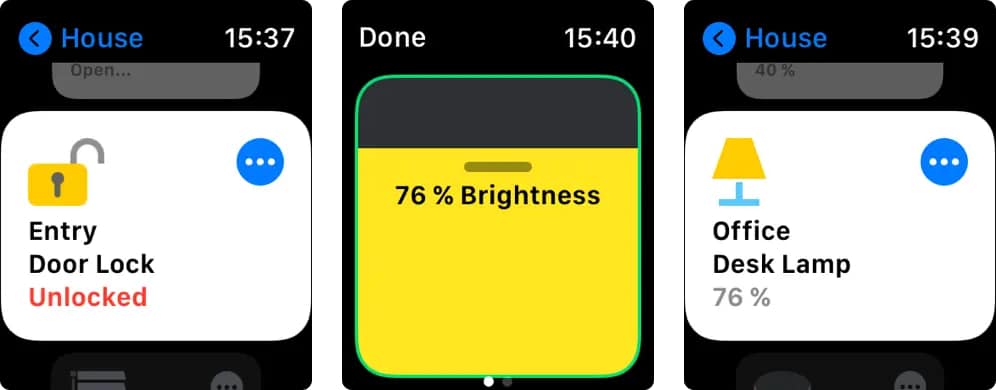
Home+ 6 is a solid alternative to the Apple Home app as it offers most features to automate, control, and manage HomeKit devices. It allows you to access a smart home gadget’s features. You can set detailed triggers and develop robust automations. Also, you may back up all the automation settings and data.
The app makes it easier to control multiple accessories simultaneously using the Groups feature. Better still, you can also mark the services, groups, and scenes as favorites to access and manage them from Home Screen and Lock Screen widgets instantly. So if you have Eve accessories, it is the ideal home automation Apple Watch app.
Pros
- Good customizations
- Set detailed trigger automation
- Backup HomeKit devices’ settings and data
Cons
- Expensive
Price: $14.99
4. Controller for HomeKit – Restore your smart home
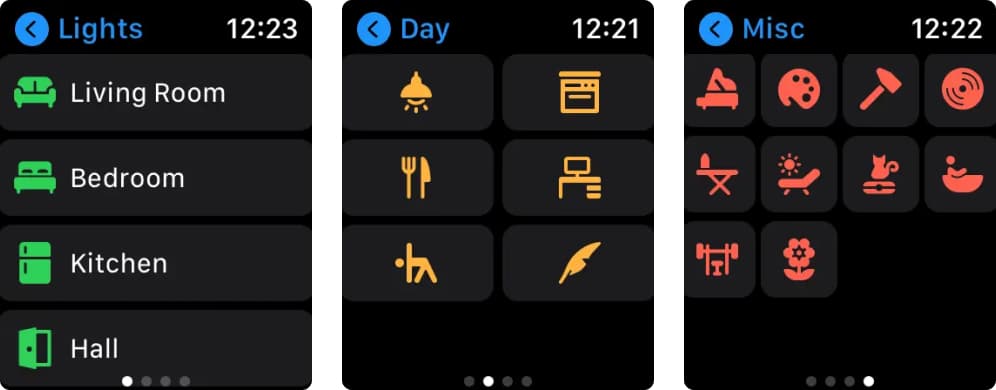
The Controller for HomeKit app acts as a hub for all your smart home devices. You can manage your rooms, create scenes, set automations, and control your devices. Also, you may disable, archive, and backup automation for easy management. So, if any device malfunctions, you may troubleshoot and restore the settings.
Furthermore, the app shows logs to monitor the HomeKit activities. Besides, while creating new automation, you may copy the actions from an existing one or use Smart Folders to pick complicated settings. The workflow lets you program routines for repetitive chores. I liked its custom icons support to personalize the home setup appearance.
Pros
- Troubleshoot your HomeKit devices
- Watch the security camera live feed
- Create Homekit bookmarks
Cons
- Struggles with temperature-based automations
Price: Free (In-app purchases start at $5.49)
5. Pushcut – Apple Watch app for Home Automation
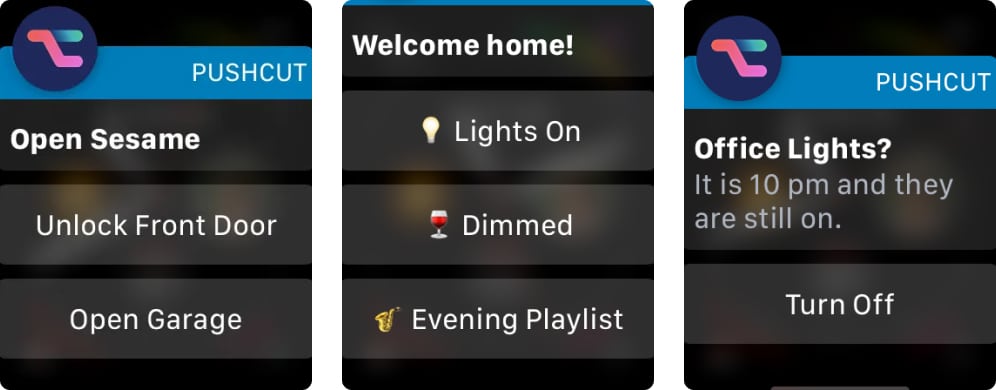
The Pushcut app lets you create automation shortcuts on your iPhone and Apple Watch. It combines advanced widgets and notifications with strong automation actions. Thus, you can build customized interfaces for HomeKit, shortcuts, and custom workflows for your smart home devices. The best part is it offers a widget editor to create personalized widgets to display dynamic data.
Besides, you can set smart alerts and reminders triggered by your custom shortcuts, HomeKit schedules, locations, web services (like IFTTT, Zapier, Flow, etc.), home servers, etc. Moreover, action buttons on the notifications allow you to launch HomeKit scenes directly. The only problem is Apple Watch can’t open Shortcuts.
Pros
- Smarter push notifications
- Create widgets and local triggers
- Powerful API
Cons
- Most features are paid
- Steep learning curve
Price: Free (In-app purchases start at $1.99)
6. Thermo Watch for Nest & Ecobee
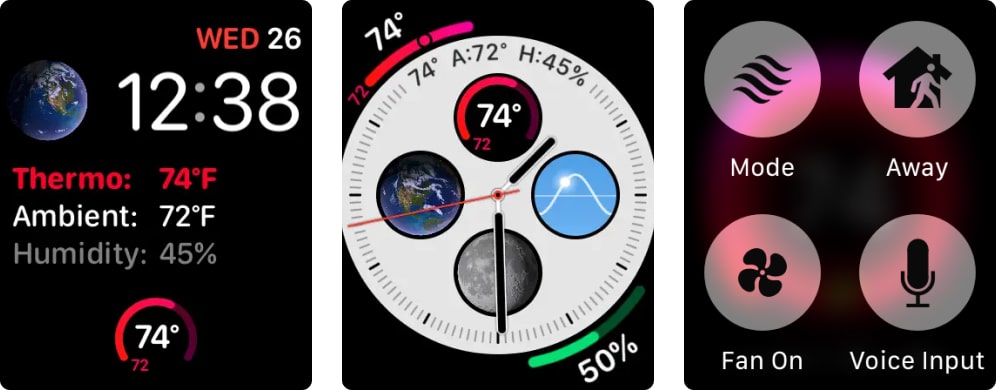
If you have installed the Nest and Ecobee thermostats, you can control and manage them using your Apple Watch thanks to Thermo Watch app. Also, it includes Siri Voice shortcuts for hands-free control. The best part is you don’t need an iPhone to use the app since it can function using Apple Watch LTE or Wi-Fi connection.
The app offers controls like quick heating or cooling, adjusting the temperature, setting the Home/Away status, etc., accessible via Digital Crown. Besides, the dedicated watch complications can fetch information from the HomeKit Thermostat. You may also use the iOS widget and Apple TV to manage your thermostat.
Pros
- Control thermostats using Digital Crown
- Support Siri voice commands
- Dedicated watch complications and faces
Cons
- Adding Ecobee devices is problematic
Price: $2.99
7. HomeCam for HomeKit – Manage your security cameras
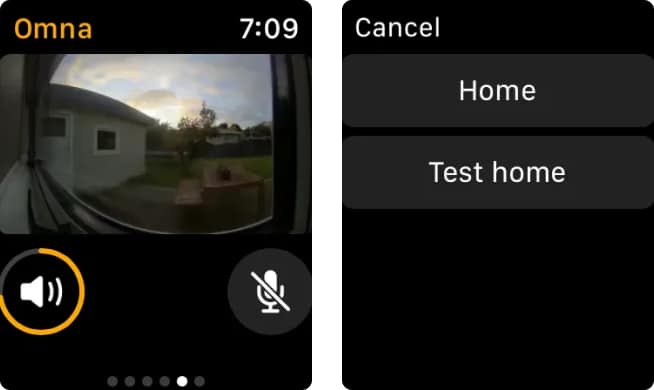
The HomeCam app lets you watch all your cameras live feed together and control your HomeKit gadgets. You may get real-time information on temperature, humidity, and air quality when you put a camera in full-screen mode. Based on the data, your other HomeKit devices can be controlled and automated.
Also, the full-screen mode allows you to talk to people using the camera’s speaker and microphone. The best part is all your recordings is password-protected. Moreover, the Live Notifications widget keeps you updated on all activities. You can access live cameras using Siri and customize the alerts.
Pros
- Manage your camera settings
- Siri support
- Multiple data layer on camera feed
Cons
- Doesn’t work properly with HomeBridge
Price: $4.99
8. HomeRun 2 for HomeKit
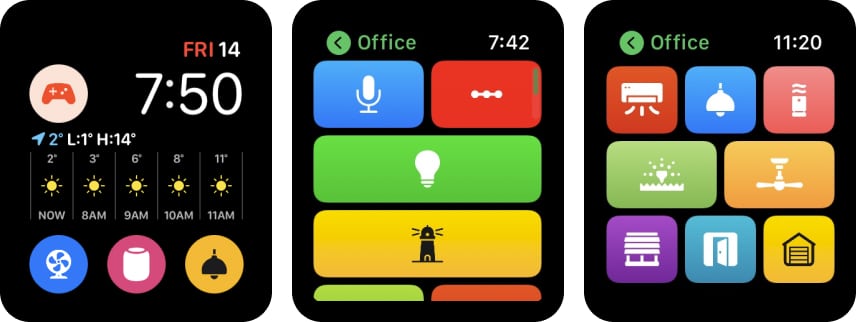
HomeRun 2 app for HomeKit lets you control your home automation from your wrist. You can create personalized Apple Watch complications and widgets to assign tasks to smart home devices. Therefore, you can fully enjoy HomeKit’s actions and scenes. Also, the simple UI makes configuring complications a cake walk.
Besides, the Grids allow you to organize scenes and activities based on routined time. So, when you get up, a complication may display your early-morning scene, but at night, it should display your night chores. Moreover, the iPhone Home Screen widgets lets you focus on activities based on your preferences.
Pros
- Customizable Apple Watch complications
- Apple Watch and iPhone Home Screen widgets
- Create routine automation
Cons
- Can not label your routines
Price: Free (In-app purchases start at $0.49)
Control your home right from your wrist!
The integration of the Apple Watch with smart home automation has revolutionized the way we live our lives, making it more convenient and efficient. From controlling your lighting and temperature to managing your security system and entertainment devices, Apple Watch Apps for HomeKit lets you create a smarter, more efficient home.
Besides, there are multiple home automation Apple Watch apps for specific smart home gadgets like Philips Hue, ecobee, Honey Well, etc. So, I suggest using the manufacturer recommended official apps for those devices to get a better user experience. Which HomeKit apps do you use on your Apple Watch? Let me know in the comments below!
Explore more…

