iOS’ native file manager app, Files, packs many essential features to help you with basic file-related operations. However, it lacks advanced features and, therefore, may not serve you well with complex tasks. Thankfully, the App Store has plenty of third-party file managers for the iPhone and iPad that you can use instead.
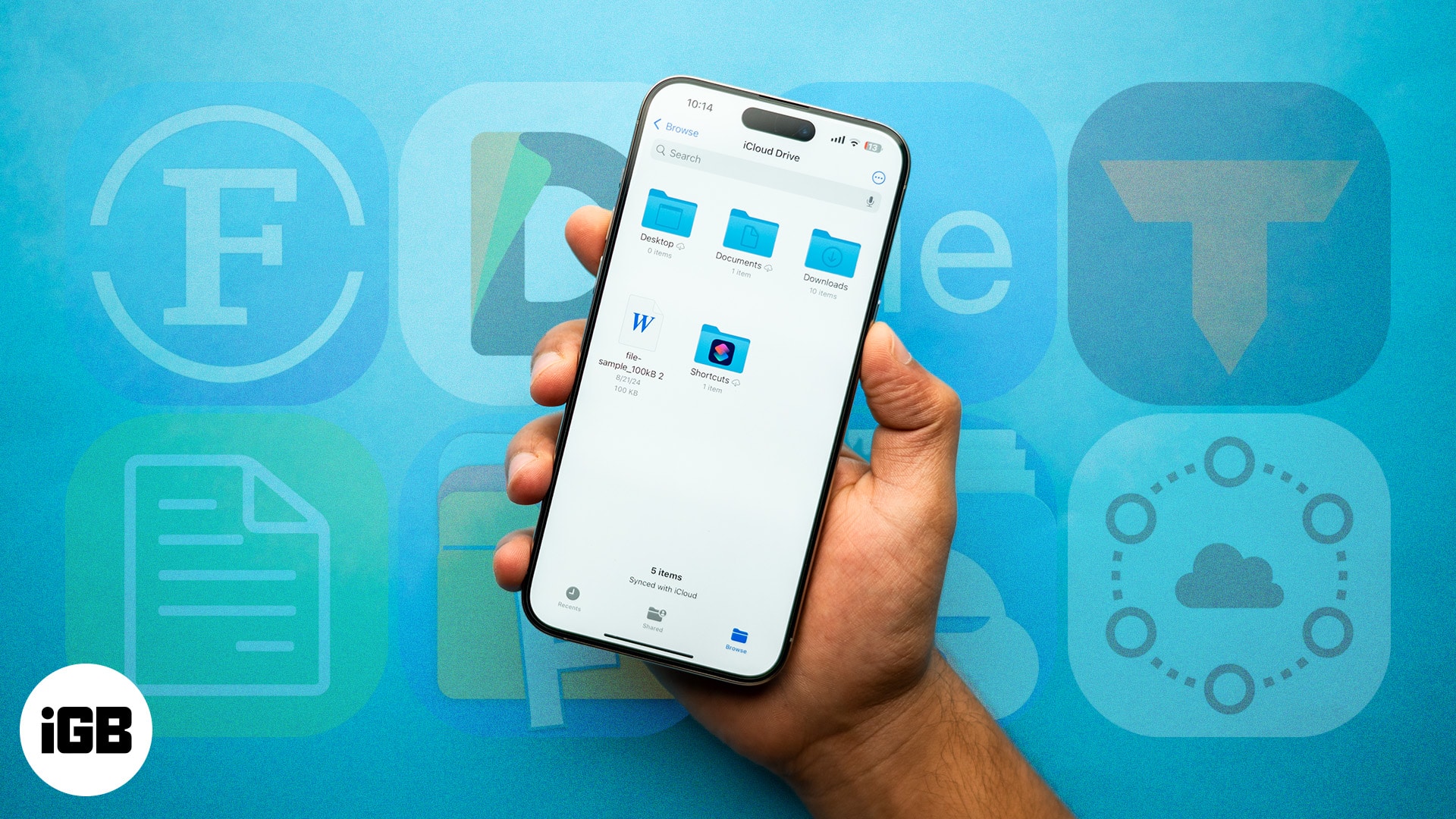
Keep reading as we list some of the best file managers you can use on your iPhone or iPad. We’ll also tell you what to look for in a file manager so you can make the right decision.
Table of Contents
- Documents: File Manager & Docs – Best for cloud storage integration
- Total files – Best for file management features
- Amerigo File Manager – Best for iPad users
- File Manager & Browser – Best for processing word documents
- My FileManager – Documents – Best for intuitive interface
- ES File Explorer – Best for coders
- My File Organizer – Best for beginners
- FileMaster – Privacy Protection – Best for protecting file content
- iFiles – File Manager Explorer – Best for multiple file formats
Why do you want a third-party file manager for iOS?
For most people who consider themselves casual users, the native Files app that comes pre-installed on iOS does the job perfectly. It provides automatic backups, integrated search capabilities, and an overall simplified experience to ensure easy access.
Moreover, iOS’s Files app provides a decent amount of security and privacy. This is due to the sandbox app environment provided by Apple for its ecosystem. This ensures that an app’s files are closed to all other apps apart from the app in question. This system is greatly different from that of Android’s file management system. However, it also leads to a lack of advanced functionalities, as the app’s sandbox environment limits users from having unified access to all the files on their device and across other Apple products.
This is where a third-party file manager for iOS comes in handy, as it provides enhanced file organization systems, such as tagging and an elaborate file sorting system. It also provides advanced search options, and users can put in specific filters for finding particular documents, based on their needs
Apart from this, a third-party file manager also integrates with various major cloud platforms, adding more storage and backup options for the user. Some third-party apps also allow users to convert files into different formats or compress large files for easier sharing.
What makes the best file manager for iOS?
There are multiple factors that you should take into account when choosing and investing in a file manager for iOS. Let’s take a look at them.
- User-friendly interface: First and foremost, the file manager must provide a clean and simple user interface. The labeling should be clear, concise, and easy to navigate. Moreover, a bunch of shortcuts to quickly access your favorite functions, such as copying or deleting, should be within your thumb’s reach. Lastly, consider a file manager that provides customization options to personalize the app’s appearance, whether it’s for the icons to match your device’s theme or customize the setting options for easier access.
- Cloud integration service: Choose an iPhone file manager that integrates with multiple cloud storage services, such as iCloud, Google Drive, Dropbox, and OneDrive. The storage service or app must have automatic data backup options. This will ensure that your data is secure and that you have access to higher storage capacity to store all your files.
- File management features: Since the Files app on iOS provides the bare minimum in terms of file management, you should check for the following file management features when choosing your next iOS file manager.
- Support for multiple file formats: The app should support various file formats, such as documents, audio, video, and images. Whether it’s an MP3 file or a PNG, the app should have no issues in processing them.
- File operations: Basic file operations must be given. These include cut, copy, paste, move, rename, and delete.
- Advanced features: Some file manager apps also provide advanced features, such as password protection, compression and extraction, and multiple file-sharing options. These include Bluetooth, NFC, mail, and social media sharing.
- File organization and sorting: File organization is one of the most important reasons to use a third-party file manager over the native iOS offering. Your chosen file manager should have various file organization functionalities, such as sorting, tagging, and quick encapsulation of similar files into a single folder.
- Robust search functionality: Search functionality and file organization go hand-in-hand. No matter how organized your files are, it can be a hassle to go through all of them to search for a particular file or piece of content within the file. So, consider a file manager that provides exceptional search capabilities, with access to file name, content, and type.
- File sharing and collaboration: The file manager you choose needs to combine file-sharing features with permissions management. Its search features should enable easy access to the file or specific content. Plus, it should let you share the particular file or content through multiple mediums, including social media sites, email, and multiple collaborative tools that ensure seamless project management. Of course, it should also allow you to change the permissions for accessing certain files. This will keep your content secure and allow multi-level file access, depending on the priority and work requirements.
- Offline access: The ability to access and manage your files offline should be another major criterion for choosing a file manager for iOS. You should be able to edit, manage, and save changes even without an internet connection. This is especially handy when you’re in areas with poor internet connectivity or have to work on the go. This feature is available only in apps that allow you to download and store the files on your device’s internal storage. Moreover, any changes you’ve made while offline should automatically sync with the cloud version when you have access to the internet.
- Security and privacy: The file manager should have impeccable security and privacy features to protect your data and sensitive information from falling into unwanted hands. For example, the file manager needs to have encryption capabilities. The encryption should be active both in transit (when your file is being uploaded or downloaded) and at rest (when the file is not in use but is stored either in the cloud or the internal storage). The file manager should allow you to change permissions and password-protect the files for added security. Premium file managers also provide users with the ability to remotely wipe sensitive information from a device if it is stolen or lost. A combination of these security features can make or break the overall user experience in the long run.
- Versatile file handling: To ensure ease of use, some file managers allow users to edit, manage, and create a file’s content through the app itself. These are usually used for smaller, more immediate changes, as the user doesn’t have to indirectly access the file through a content processing app, like a text editor. Additionally, the file manager should support different formats of text files (rich text format or PDFs), videos (MP4, H.264, M4V), images (BMP, HEIC, JPEG), and audio (AAC, M4A, MP3).
- Performance and efficiency: For a seamless user experience, the app’s performance needs to be consistent and stable. Here’s what I believe constitutes an excellent app experience:
- Responsive interface: Choose an app that doesn’t use extra elements for app aesthetics while compromising on efficiency and speed. The app’s interface should combine aesthetic elements with responsiveness, ensuring minimal lag or delays when navigating the menus or files.
- Fast loading: The file manager app you pick for your iPhone or iPad needs to provide fast loading times, with no lag when opening, editing, or moving content/files from within the app.
- Optimized storage: Lastly, the app should provide efficient storage capabilities, such as storage management metrics, which indicate the amount of storage used by particular files and file types. This should help you remove unnecessary files and free up storage space. Apart from this, the app can also come with automatic cleanup capabilities for duplicate, unused, and corrupted files. Moreover, file compression features can help you reduce the overall space required by certain files.
How did we choose and test iPhone file manager apps?
As I stated earlier, my team and I tested plenty of the file manager apps available on the App Store. We considered multiple crucial factors that are important for everyone, regardless of whether you’re a casual user who wants a smooth interface or a power user looking for more control. These factors include the likes of user ratings, general performance, and the overall user experience.
Let’s understand more about how we test to ensure that each app on the list meets your needs as a user.
- Popularity and recency: Of course, the best way to judge an app on the App Store is to look at the number of downloads and the app’s average rating. It indicates user opinions of the app. Personally, I don’t use an app that has less than a 4.0/5 average rating, with a minimum of 500 reviews. Setting a minimum requirement like this ensures that we can recommend the best apps for you, even if they’re relatively new on the App Store!
- Comprehensive research: No list on iGeeksBlog is compiled without conducting thorough research into the latest developments and trends surrounding the Apple ecosystem. We ensure that each list contains recommendations of the latest apps that have taken the ecosystem by storm. This ensures that our readers have access to the most reliable iOS file managers.
- Real-world experience: Research forms one part of the experience. The other major half includes real-world testing. My team and I’ve had first-hand experience testing each app and checking if it meets our high editorial standards. Here’s what we checked for in each app before adding it to our best of file managers list:
- Basic functionality: Each app is tested thoroughly to understand the ease of use it offers to users through its basic features. This includes the file access system, user interface, security and privacy features, cloud storage integration, browsing, zip/unzip support as well as file editing and sharing capabilities.
- Performance: This stage of testing examines the app’s performance when integrated with other apps and tools. We also test the app’s general speed, responsiveness, stability, and how it fared when being used offline.
- Compare and contrast: We also compared each app with other competitor apps to understand which ones stand out and perform best for the user. This includes comparing their relative performance and features.
- Cost vs. benefit: No physical or virtual product is free from the cost vs. benefit analysis. After all, if you spend your hard-earned money on a product, you’d want to experience its benefits fully. So, I’ve also tested each app’s premium features to decide if they are worth the upgrade from the basic, free version.
- Additional factors: I considered a few extra factors when choosing an app for this list. While these may not seem like crucial factors for the casual user, decent ratings in these metrics ensure quality-of-life improvements to the overall user experience.
- Customization options: Customization is an important factor for users who like to set up an app with personalized options in both functions and aesthetics. We evaluate if the customization options provided by the app are beneficial to the user or only work to hamper the user experience instead of elevating it.
- Customer support: Users should have no issues reaching customer support with their queries, whether they’re about subscription plans or a technical issue. So, we ensure to list apps with active customer support executives who can help instantly.
- Updates and maintenance: Developers should regularly maintain the app to ensure smooth operation. The app should also provide frequent updates with new features and improvements for the overall user experience. After checking their development and update history, I’ve listed the apps to ensure that only the latest and most active apps are presented to you.
- Results comparison: After thoroughly testing the apps based on all the factors listed above, we compare the results and see how each app fared on our testing and review metrics. Only the apps with the highest scores in each metric are compiled together for the final list.
- Ongoing evaluation: Even after a list’s completion, we’re not stopping there! I frequently assess the listed apps to ensure that their performance, features, and price are on par with user expectations. This is important as it ensures that the app continues to meet your requirements as you change your workflows. This is also applicable to any major updates that an app receives from its developers.
What are the best file managers for iPhone and iPad?
Based on the criteria shown above, here’s a compilation of the best file managers for the iPhone and iPad.
1. Documents: File Manager & Docs – Best for cloud storage integration
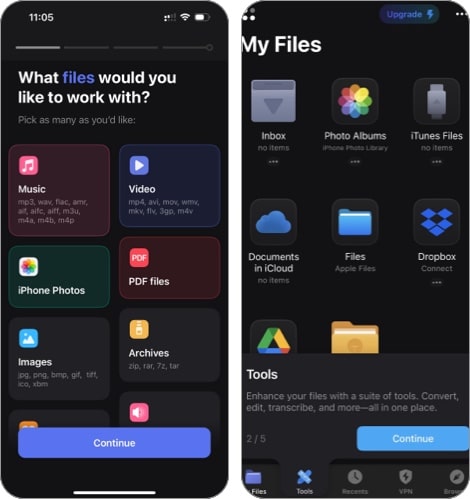
Documents by Readdle is available for both iPhones and iPads and provides a host of options for file interaction. It lets you view, read, and listen to all kinds of content on your iPhone or iPad, as well as annotate it when required. In fact, Readdle advertises it as a replacement for a document viewer, PDF reader, file manager, and even a video player!
Talking about file management, the app offers features such as file tagging, compression/decompression, document sharing, and drag-and-drop functionality. Apart from this, you can import files from cloud storage services, WebDav, and nearby devices. Speaking of cloud storage services, Documents by Readdle is compatible with major services like Dropbox, Google Drive, and iCloud. You can also set up two-way sync with these services to ensure automatic backups.
In terms of security, Documents comes with a built-in VPN and password protection to safeguard all your sensitive information from cyber threats. There’s also a Smart Actions feature, which provides recommendations based on the type of file and your regular usage.
Pros
Cons
Verdict: Choose Documents by Readdle for excellent cloud storage integration and file management capabilities.
Price: Free plan available. Professional PDF Editor is priced at $49.99. Documents Plus provides 3 different tiers, priced at $9.99, $12.49, and $89.99.
2. Total files – Best for file management features
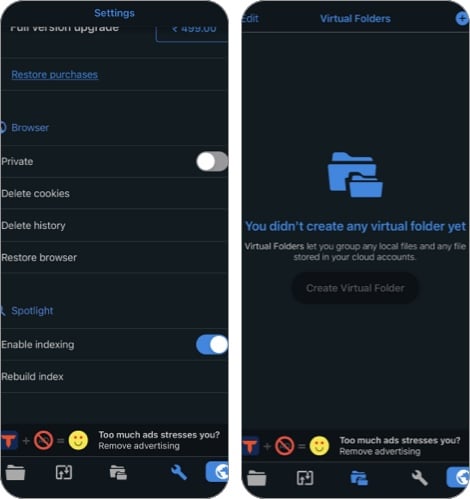
Total files brings multiple advanced features to iOS file management, including cloud integration, compression/decompression, bookmarks and history, as well as a PDF editor. The PDF editor itself acts as a standout feature, recognizing common shapes or gestures made by you to automate operations. Apart from this, it also provides annotation functionality.
The app also supports Dropbox, Google Cloud, iCloud, OneDrive, and even iOS Files app integrations. This allows you to upload and backup files from any app to whichever cloud service you prefer. All you need to do is link your storage service accounts to Total files, and it doesn’t require you to download separate apps for uploads.
For enhanced search capability, Total files offers the Spotlight indexing feature, which indexes all local files for location of your required files, without even opening the app. Additionally, you’ll get a quick search bar and URL autocomplete for efficient browsing.
Pros
Cons
Verdict: Choose Total files if you’re an advanced user who needs extensive file management and search features.
Price: Free, full version upgrade costs $4.99.
3. Amerigo File Manager – Best for iPad users
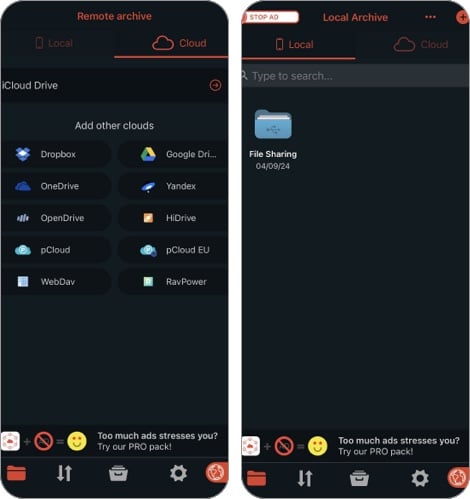
Amerigo File Manager prides itself as one of the best file managers for the iPad. In fact, the developers state that the app has been strictly designed for iPad users, even though it supports iPhone operation. So, if you’re an iPad user or enthusiast, let’s learn more about this app.
The app integrates with major cloud storage services, such as iCloud, Dropbox, and Google Drive, along with the iOS Files app. This allows you to choose where you’d like to save your files, directly from Amerigo File Manager, instead of opening the file in separate cloud storage apps.
Moreover, it provides an integrated PDF viewer that’s beneficial for readers who love highlighting certain passages from papers or books for later perusal. The PDF viewer also recognizes common hand gestures, such as swipe or pinch, to provide a decent user experience.
Like File Manager & Browser, Amerigo File Manager also provides Spotlight indexing to help you locate a file or its contents almost instantly. You’ll also be able to hide and protect files with sensitive information by setting a PIN to restrict access.
Pros
Cons
Verdict: Choose Amerigo File Manager if you are an iPad user and want a file manager that’s specifically developed for the device.
Price: The app’s base version is available for free. Amerigo’s Full version upgrade costs $3.99 as a one-time payment. No Ad and Extra features costs $2.49 monthly, $4.49 for 3 months, and $12.99 for a full year.
4. File Manager & Browser – Best for processing word documents
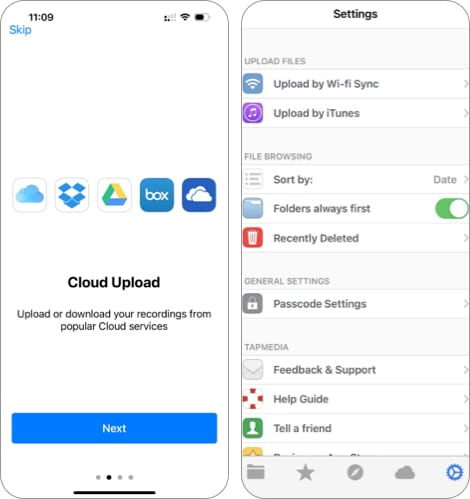
File Manager & Browser by TapMedia offers exactly what the name states – a file manager and a browser. However, that doesn’t take anything away from this powerhouse of an iOS file manager, as it provides a multitude of features for professionals who are constantly working on the go.
While the file manager includes the usual functions of copying, moving, and compressing files, it also provides sorting and sharing features for efficient file organization. Besides this, it supports cloud storage services like Dropbox and OneDrive. There’s also an integrated music player that’s especially useful for audiophiles who prefer using high-quality audio files, such as FLAC lossless.
Nonetheless, the standout feature of File Manager & Browser is its integration with word processing software, such as iWorks, Microsoft Excel, and Microsoft PowerPoint. This not only ensures ease of access, but also allows you to directly edit your slides and spreadsheets through the file manager app!
Pros
Cons
Verdict: Choose File Manager & Browser if you want integration with word processing software, such as iWorks, Excel, and PowerPoint.
Price: Free, TapMedia PRO subscription for 1 month costs $1.99, and an app upgrade costs $2.99.
5. My FileManager – Documents – Best for intuitive interface
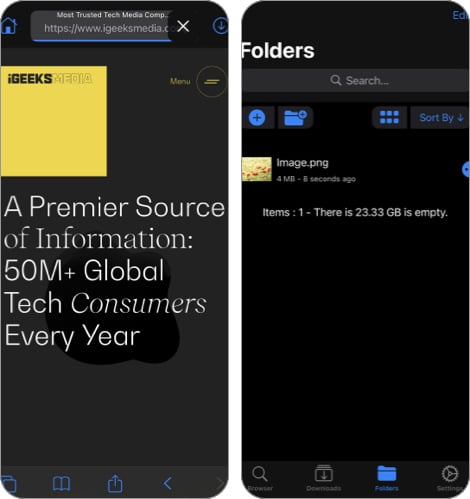
My FileManager is an intuitive file manager for iOS with a host of features for both beginners and advanced users. It’s easy to use, regardless of whether you’re using the built-in browser or organizing your files.
For beginner, the app offers basic functionalities, such as a comprehensive download manager for their files, a private browser for incognito browsing, and a file manager that allows image compression and video editing. For seasoned users, you get multiple search engines for browsing, support for different ZIP archives, advanced file sorting, extensive document formats for editing, and AirDrop support.
Regardless of whether you’re a casual user or a power user, the app protects your files and their content through password locking. It also supports Face ID and Touch ID for an added layer of security.
Pros
Cons
Verdict: Choose My FileManager for a clean and intuitive user interface, along with Night Mode support.
Price: My FileManager’s base version is free to use. Upgrade subscriptions cost $1.99 for 1 month and $17.99 for 1 year. If you want to remove ads forever, you’ll have to pay $239.99 as a one-time payment.
6. ES File Explorer – Best for coders
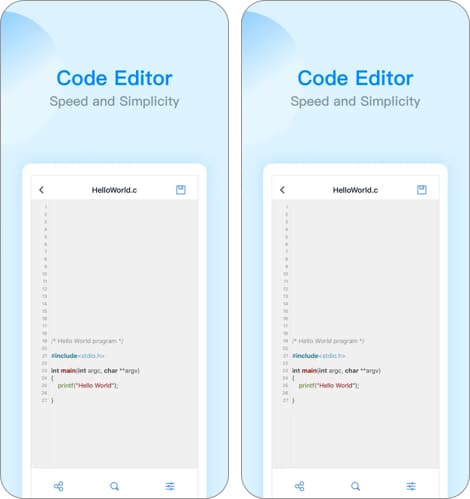
ES File Explorer is another highly popular file manager for iOS that works on both iPads and iPhones. However, if you’re truly always on the move, you’d be surprised to know that the app is supported on Apple Watch as well!
The app provides the usual features you expect with software of this nature. It provides a built-in audio/video player, text editor, PDF reader, and basic file management options such as copying, moving, and creating new files or folders. It also allows you to store files on cloud services such as iCloud, Baidu, and Dropbox.
However, the one area where it stands apart from other file management apps for the iPhone is that it provides a built-in code editor. If you’re a coder who needs instant access to different code formats, ES File Explorer is worth checking out. It supports JSON, JS, PHP, XML, and .NET, among other formats. You can also switch the code theme and adjust the encoding format of your code with this app!
Pros
Cons
Verdict: Choose ES File Explorer if you’re an enthusiast who also requires built-in code editing features.
Price: The base version of ES File Explorer is free. ES Pro costs $6.99 per month and $29.99 for 1 year. You can also pay $1.99 just to remove the ads. ES Lifetime VIP subscription comes with 2 tiers, priced at $4.99 per month and $6.99 per month.
7. My File Organizer – Best for beginners

My File Organizer could be the simplest file manager for the iPhone on this list. This free app isn’t loaded with features, but for the features that it does provide, it manages to hit it out of the park!
The file manager is primarily used for organizing all your files and folders into a single app for easy access. Whether you’ve stored these files on the internal storage of your device, or in different cloud services, you’ll be able to use them directly from My File Organizer.
It also comes with an in-built document viewer for different file types, and allows you to play audio or video files of varying formats. More importantly, the app excels at organizing files into folders, even if you’re a complete beginner!
Pros
Cons
Verdict: Choose My File Organizer if you’re a beginner who has little to no experience in using a file manager app.
Price: My File Organizer is completely free to use and does not have in-app purchases.
8. FileMaster – Privacy Protection – Best for protecting file content
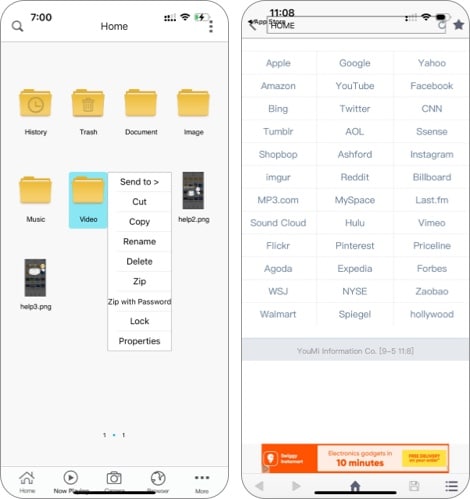
FileMaster is an iOS file manager that provides multiple privacy features to protect sensitive content on your apps, files, and folders. It includes password protection for each, and allows you to hide apps that you want to restrict if your device falls into unwanted hands.
Apart from this, the app allows you to import photos and videos directly from the system album, and even take a private photo or video from inside the app. FileMaster supports multiple video formats, such as avi, flv, mp4, rm, and even m3u8.
The app’s document viewer also supports popular file formats, such as EPUB, RAR, Excel, PPT, PDF, and TXT. Even if these files are from other apps, you can open them directly through FileMaster, and send them as email attachments.
The provided music player has background control enabled, so that you can work on your documents while your favorite music plays in the background.
Pros
Cons
Verdict: Choose FileMaster if you want your file manager to have password protection functionality for sensitive content.
Price: Free, in-app purchase available.
9. iFiles – File Manager Explorer – Best for multiple file formats
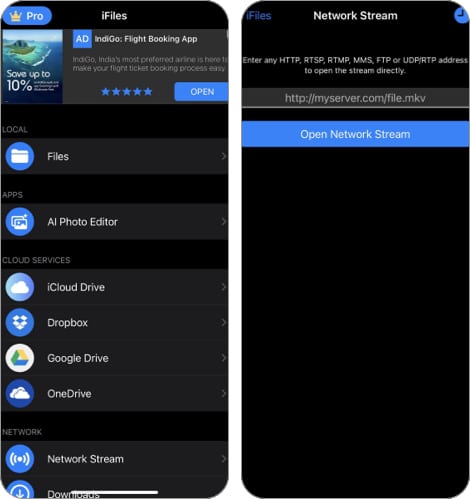
iFiles is a strong contender to replace your native iOS Files app, thanks to the number of file types that it supports. Although it provides some excellent document scanning and file conversion features, it is primarily used for media consumption and storage.
Speaking of media files, the file manager supports varying audio, video, image, document, and archive types. To give you an idea, it can process MP3, M4A, AAC, WAV, and CAF for audio, MP4, MOV, AVI, RMVB, H264 for video, BMP, PNG, JPG, GIF, TIF for photos, PDF, EPUB, TXT, DOC, DOCX for documents, and ZIP, RAR, 7Z, GZIP for archives.
It also protects your files and their contents through Touch ID and Face ID, making it ideal for later iPhones and iPad models. You can also transfer files using this file manager to your PC or Mac, either through Wi-Fi or iTunes File Sharing.
Pros
Cons
Verdict: Choose iFiles if you work with multiple different file types and require a file manager that supports a wide array of file formats.
Price: Free. In-app purchases start at $2.99 for the Pro Upgrade, and the Pro monthly subscription costs $1.99.
Signing off…
That wraps up our list of the best file managers for the iPhone and iPad. I’ve listed some hidden gems here that you should definitely try out if you’ve had enough of the limited functionality of the Files app. Who knows? Maybe Apple takes some pointers from these apps and brings missing features in the Files app at some point.
Let us know in the comments which features or functions you’d like to see in the Files app!
FAQs
Yes, iOS is preloaded with a native file manager app called Files. While it suffices for most users, power users and users looking for more flexibility in handling their files opt for third-party solutions, as it lacks extensive search and file organization features.
To organize files on your iPhone, you can use the Files app to sort your files into folders and subfolders. You can also copy, duplicate, compress, rename, and move files between folders using the Files app.
