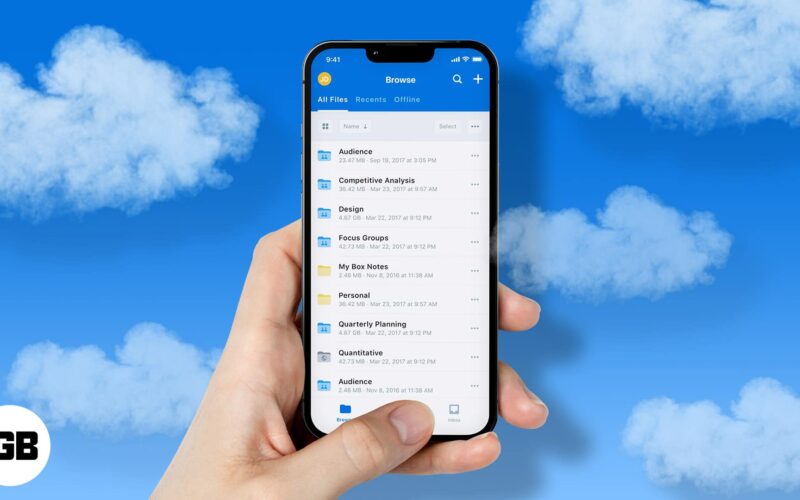Are you tired of deleting and replacing files on your iPhone or iPad every time due to low storage? It’s time to move to a cloud solution. Cloud storage comes in handy as a remote repository for personal information, including photos, videos, app data, and more, stored off your device to keep it lighter and faster.
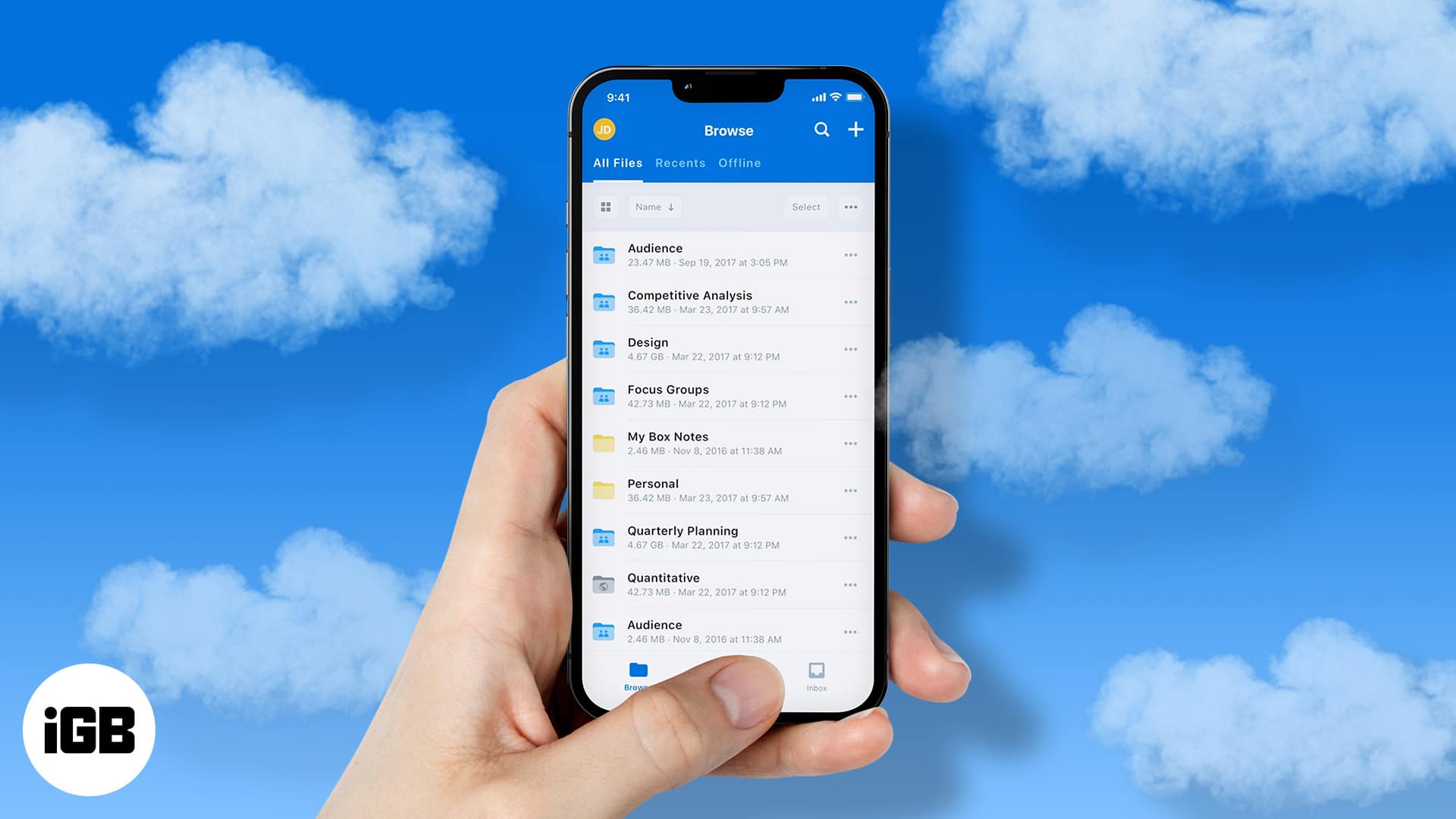
Even without your phone, data stored on the cloud is safer and more accessible, retrievable, and shareable from anywhere around the world. While Apple offers iCloud, pairing this with another cloud storage app from the App Store means more storage space. Read on to explore the 9 best cloud storage for iPhone.
Table of Contents
- 1. iCloud+ – Editor's choice
- 2. Dropbox – Best for file organization
- 3. Google Drive – Best for productivity
- 4. pCloud – The most secure cloud storage
- 5. OneDrive – Best for Microsoft fans
- 6. Box – Cloud storage app with a to-do section
- 7. SugarSync – Best free cloud storage
- 8. Mega – End-to-end encrypted storage
- Video: Best Cloud Storage for iPhone
1. iCloud+ – Editor’s choice
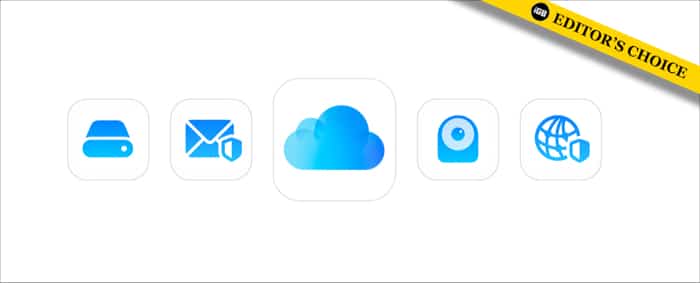
For those who want extra storage but don’t want to move outside the Apple ecosystem, there’s iCloud+. Knowing that iCloud’s free 5GB base storage quickly exhausts, Apple introduced iCloud+, a subscription-based cloud storage plan.
To start using extra storage, you need to upgrade your iCloud plan to iCloud+. One of its unique features is that it lets you share storage space with family members. Hence, you can all keep your files in sync in one location and access them anytime, anywhere.
The plans are also cheap. iCloud+ subscription starts at as low as $0.99 monthly for as high as 50GB of storage. And if that’s not enough, you can opt for higher plans. These include $2.99 monthly for 200GB and $9.99 monthly for 2TB. To understand iCloud+ better, you can look at how iCloud+ works.
While iCloud is highly recommended for Apple users, it isn’t exclusive to it. Android and Windows users can create an Apple ID and buy iCloud storage. However, it won’t work as seamlessly.
Pros
- Built-in storage plan
- No need to install any extra app
- Syncing is fast and automated
- Cheap subscription
- Share storage with family members
- Top-notch security
Cons
- It reverts to the 5GB storage when the subscription ends
Price: Free (Subscription starts at $0.99)
2. Dropbox – Best for file organization
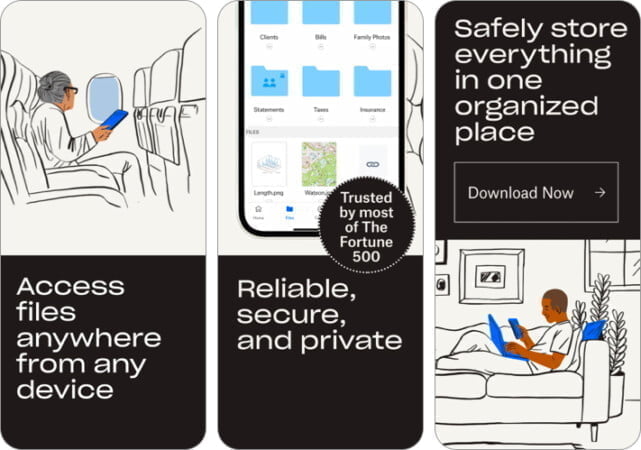
Dropbox offers a set of tools for storing and organizing your files in the cloud. The app is easy to use, sleek user interface, and is a great experience. Indeed, if you want to gain control of your files, I recommend using Dropbox.
To get started, you need to create a Dropbox account. There are two plans, 2TB and 3TB, which bill monthly or yearly, depending on your preference. And these also fall under different purpose preferences.
One striking feature of Dropbox is that you can scan documents into PDF or PNG using your phone’s camera and store them easily in the cloud.
Further, the app also lets you arrange your files into folders. The fact that you can share links to specific folders and files and invite friends to a folder means you can decide to expose only a portion of your files to other people. This is handy for viewing photo albums virtually.
Besides, you can easily upload photos and videos from your iPhone camera roll. And there’s a search icon at the top for locating folders and files quickly.
Pros
- Easily access your folders and files
- Organize files for easy access
- Features file scanner
- Upload existing photos and videos easily
- Easy to use and navigate
- Retrieve files anytime, anywhere
- Share specific folders and invite friends into a folder
- Large storage space
Cons
- Limited flexibility of storage plans
- Anyone with access to your phone can access your files
Price: Free (Subscription starts at $11.99)
3. Google Drive – Best for productivity
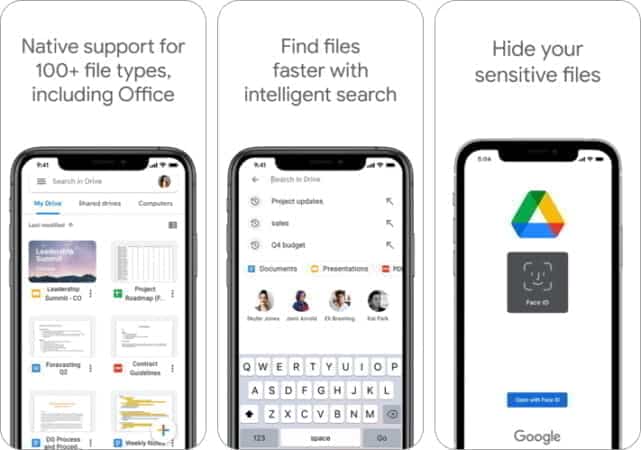
If you have a Google account, you have Google Drive as well. It’s one of Google’s plethora of products and offers a dedicated workspace for productivity. It allows you to access your files and easily change them in real-time. Besides, folder creation is easy; you can further separate files shared with you.
While you can store photos, videos, documents, and apps on Google Drive, one of its strong points is its document management capability. Essentially, it’s a recommended option for editing documents collaboratively.
Another good thing about Google Drive is that it inherits your Gmail storage space. Hence, it gives you 15GB of free cloud storage. You can buy more once you exhaust that, though.
Google Drive, however, offers cheap and flexible plans. With as low as $1.99, you can buy storage space as high as 100GB. The storage plan range is extensive, and you can buy as much as 20TB of cloud space. In addition to syncing files and folders from your phone, you can also sync from your PC or Mac.
However, Google Drive no longer supports the automatic syncing of Google Photos. Google decoupled these in July 2019. Thus, your Google Photos sync to a separate Cloud space. Nonetheless, you can still keep your photos in Google Drive by manually uploading them.
Pros
- Free storage space is large
- Manage documents and files collaboratively
- Offers versatile productivity features
- Easily sync to and retrieve files from the cloud
- Flexible and cheap storage plans
- Offers enterprise solutions
- Arrange files smartly in folders
- Platform-agnostic
Cons
- Prone to password hacking
Price: Free (Subscription starts at $1.99)
4. pCloud – The most secure cloud storage
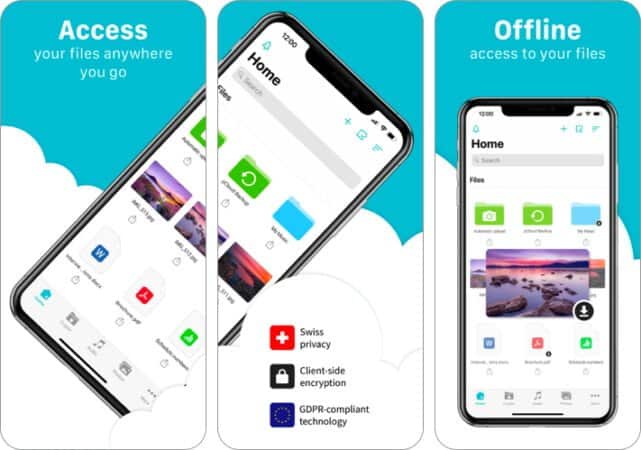
Want to encrypt some of your files in the cloud? Use pCloud.
Of course, like other cloud services, pCloud lets you store your files in the cloud, arrange them in folders, and even share them with others. However, the encryption feature is one of its most striking attributes. So it’s worth mentioning from the start. At least, you’d know quickly that this isn’t just another cloud service.
Indeed, pCloud comes with users in mind, as it features tools for managing and monitoring your storage space in the cloud. It also comes with free storage of 10GB. There are many unique features of pCloud that this space might not contain.
However, our in-depth review of pCloud will tell you more about it.
Pros
- Encrypt files and make them more secure
- Enjoy 10GB of free storage space
- Recover deleted files up to 15 days
- Features document scanning
- Offers specific folder-sharing
- Rapidly sync files
- Beautiful user interface
Cons
- The encryption service is expensive
Price: Free (Subscription starts at $4.99)
5. OneDrive – Best for Microsoft fans
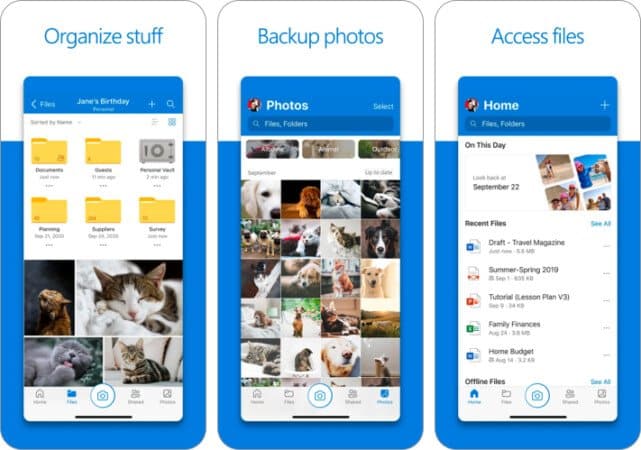
OneDrive offers a smooth interface for managing files remotely on your phone. The app features a unique bedtime backup that automatically uploads your files to the cloud 12 hourly.
Although OneDrive offers 5GB free storage, with an upgrade to the $1.99 monthly 100GB OneDrive plan or higher Microsoft 365 plans, you’ll have access to higher storage, up to 25TB, depending on the purpose.
OneDrive’s sync speed is also impressive. Opening it for the first time prompts you to sign in to your Microsoft account or create one if you haven’t had one. Once logged in, it automatically syncs all your documents from Microsoft Office home on the web.
When you turn on its Camera upload feature, OneDrive automatically syncs your photos and videos. It’s also easy to manage and create folders, organize files and share them with OneDrive.
You can also scan documents and save them to OneDrive as PDFs. The scanning isn’t as clean as expected when tested, though. If you delete a file or folder, it dumps them in the Recycle bin. So you can retrieve them if you change your mind and permanently delete the recycle bin files, too!
Pros
- Recycle bin temporarily holds deleted files or folders
- Allows easy editing of Microsoft documents
- Scan documents easily
- Flexible pricing and storage
- Bedtime syncing chunks file storage makes it faster
Cons
- It can be strict with its file naming conventions
Price: Free (Subscription starts at $1.99)
6. Box – Cloud storage app with a to-do section
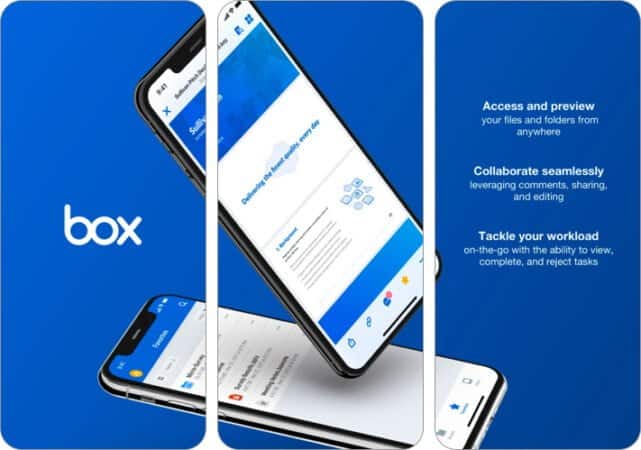
The box is more than a cloud storage app. It has all it takes to be an independent tool for productivity. The app has free 10GB storage space and tools for managing and sharing files securely in the cloud. It has paid plans, but it limits this to 100GB.
Box also has a to-do section for planning and managing schedules. It’s easy to share files with others, and you can jot down instructions with its note-taking feature. This one also offers enterprise-level security. So you do not need to worry while sharing files and folders.
You might also want to try its e-signing capability for signing documents digitally. Another notable feature is you can record and share audio files. Indeed, it’s an excellent tool for working collaboratively in a remote setting.
In addition to scanning documents into PDFs, it lets you edit photos before uploading them to the cloud. When scanning documents or uploading photos, there’s an option for adjusting picture quality.
You can also save GPS data and pictures. This is optional, though. But it’s handy for keeping track of where you took a picture. Ultimately, Box lets you choose to either save copies of the photos you took with the camera to your local directory or keep them in the cloud only.
Pros
- Versatile tools for productivity
- Control what goes to your cloud storage
- Excellent tool for collaboration
Cons
- Limited storage space
- Subscription isn’t flexible
Price: Free (Yearly subscription starts at $79.99)
7. SugarSync – Best free cloud storage
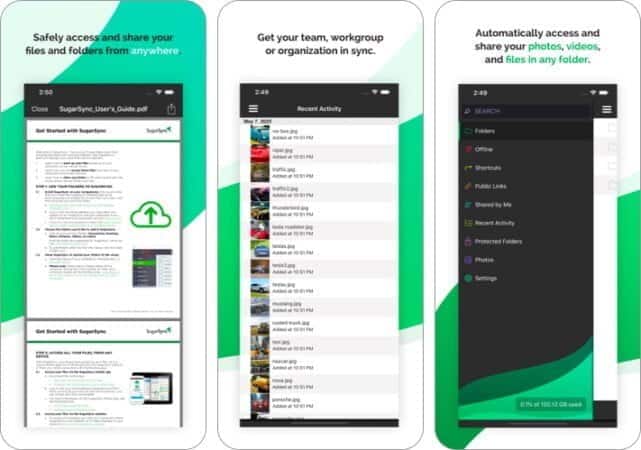
SugarSync is a free and easy-to-use cloud storage app. It comes with 5GB storage space, of course, with no options for expansion. Hence, you need to free up space or find an alternative once you exhaust your storage.
To prevent syncing multiple files and cluttering your storage, there’s a protocol for checking and preventing duplicates in a destination folder. So, you’re not likely to have many copies of a file in the cloud. You can also upload files on the Wi-Fi network or mobile data.
You also have access to its camera sync option, which automatically stores photos and videos in the cloud after recording or taking pictures. Do you have confidential files like office documents, photos, or videos? You can keep these in a protected folder so only you can access them.
It also has storage usage stats to show how much space you have left. On SugarSync, there’s a filter that helps you separate files you’ve shared with others from those they’ve shared with you.
Pros
- Suitable for getting extra storage quickly
- Completely free
- Protect selected files
- Prevents duplicate data from syncing to a destination folder
Cons
- Offers little storage
- No option for expansion
Price: Free
8. Mega – End-to-end encrypted storage
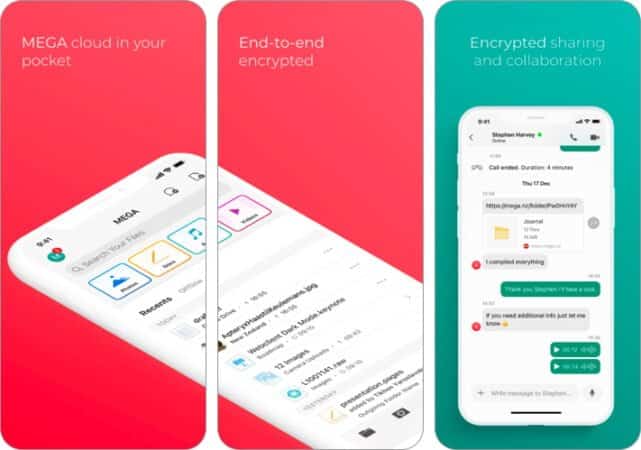
If you prioritize security over storage, Mega comes in handy. It uses end-to-end encryption to sync your files to the cloud. This means the platform doesn’t know anything about your files or access protocols.
There’s 20GB of free storage with an opportunity to get 5GB extra, depending on your participation in a program it calls the Mega Achievement. Nonetheless, you can go for storage for as many as 16TB monthly if you don’t mind the cost.
Unfortunately and surprisingly, due to end-to-end encryption, Mega doesn’t allow you to change your password or request a new one even if you forget. So you want to paste and keep your password in a safe place where you can’t lose it to avoid losing your files.
Further, the app features a rubbish bin to temporarily store deleted files. Another unique feature of Mega is it lets you sync your contacts to the cloud. This isn’t nearly the same as Google’s contact syncing, though. Moreover, you need to send an invitation to your contacts. They must accept joining Mega before it syncs them to the platform.
Hence, in addition to secure file sharing, you also enjoy an end-to-end encrypted chat platform with other contacts on your device. Syncing photos and videos from the camera provides an option to include a location tag.
Moreover, you can also select what comes into your storage space and what doesn’t. And if you want to scan a document, Mega doesn’t pale behind other cloud apps that offer the same feature.
Pros
- Secure than most storage apps
- Recover deleted files easily
- Comes with 20GB of free storage
- Flexible plans
- Supports end-to-end encryption
Cons
- Losing or forgetting your password means losing your files
Price: Free (Subscription starts at $4.99)
Video: Best Cloud Storage for iPhone
Now that you know the benefits of cloud storage and have seen the best cloud storage apps out there, it’s probably time to start taking their advantage, especially if you store large files on your iPhone or iPad.
Which of these apps do you plan to go for? Let me know in the comments. I’m using iCloud+, though. Apple fan, forever!
Read more: