Music streaming with AirPlay 2 is entertaining. And to set your music time on fire, all you need to know are some of the best AirPlay 2 Siri commands to play music on compatible speakers. Haven’t yet tried your hands on multi-room audio? We’ve made a quick guide about how you can bring this cool feature into action.
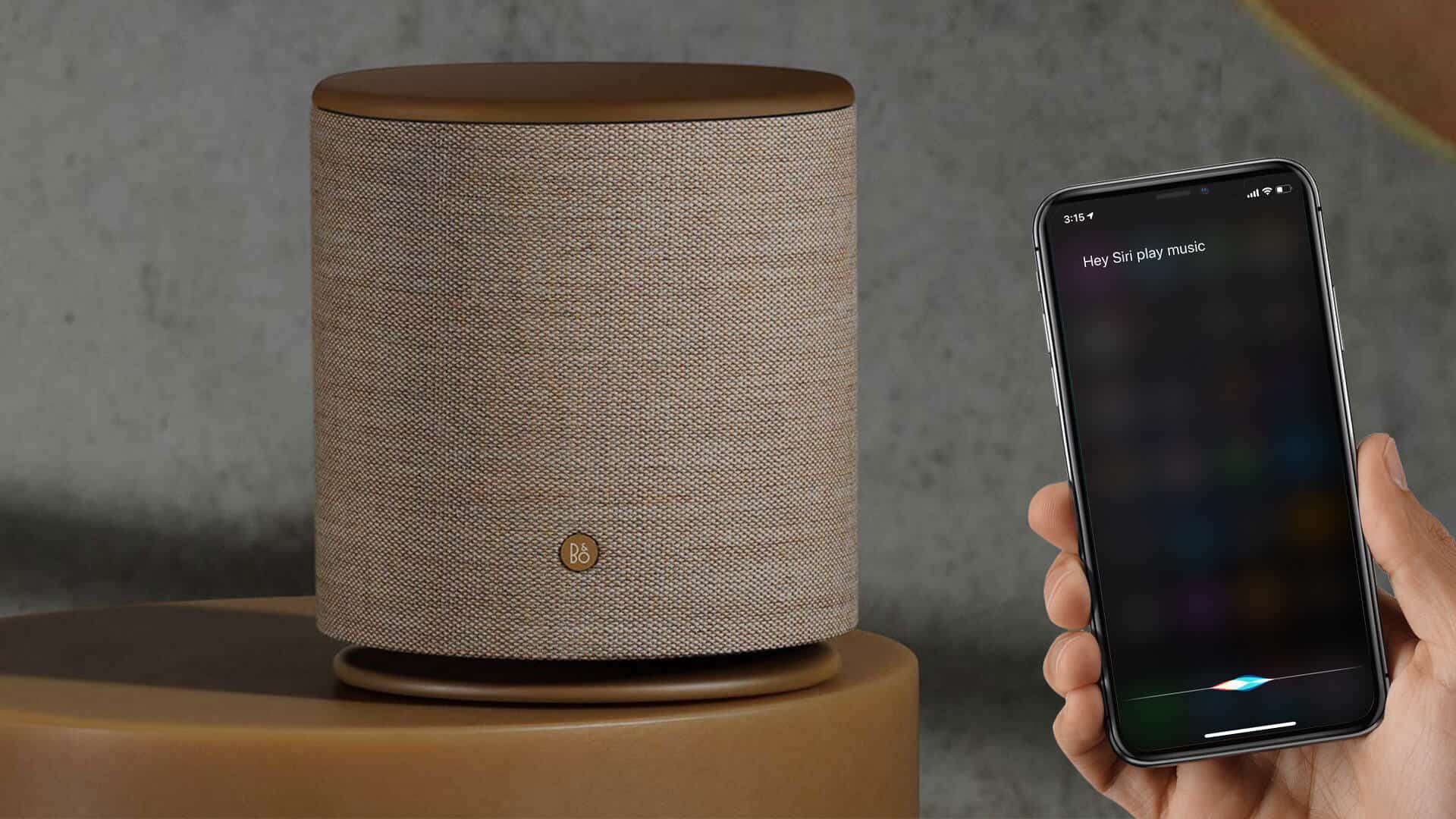
Talking about the commands that you need to get on top of your music time, they are pretty simple to master. Depending on your mood, you can play a song or album on all of your supported AirPlay 2 enabled speakers or choose to play different tracks on different devices.
Let’s say; you want to play ‘My heart will go on’ in your bedroom and “Chain Smokers in the basement.” Simply fire up Siri and ask it to do the job for you. What’s more, you will also ask the personal assistant to stop music on a specific speaker and continue playing on another! Let’s check out more cool commands!
Siri AirPlay 2 Commands for Multi-Room Control
Sticky note: You can use the Home app to ideally set up smart Home accessories including speakers.
- “Play ‘Shape of You’ by Ed Sheeran on all speakers.”
- “Play ‘Workout playlist’ in the living room.”
- “Continue playing ‘Favorites playlist’ in the bedroom.”
- “Play, ‘Cheap Thrill in the bedroom’ and ‘ We don’t talk anymore in the living room.'”
AirPlay 2 Siri Commands for Playback Controls
To shuffle the song or album:
- “Shuffle my ‘Dancing playlist” in the basement.”
- “Shuffle ‘Good Girl Gone Badon’ by Rihana on all speakers.”
Increase/Decrease volume:
- “Turn up the volume in the bedroom.”
- “Turn down the volume in the basement.”
Mute/Unmute music:
- “Mute in the bedroom and basement
- “Unmute in the kitchen.”
Stop/Pause or Skip Song:
- “Stop playing in the dining hall.”
- “Pause music.”
- “Play the next song.”
Go Back/Repeat
- “Play the song before this one.”
- “Repeat playlist.”
- “Repeat the last song.”
- “Repeat album.”
Fast-Forward/Rewind
- “Fast forward this song 30 seconds.”
- “Rewind this song 30 seconds.”
Tip: You can also add a song to play up next just by saying, “Play ‘Despacito’ next.” There is a cool way to queue a song to play later as well. Say something like, “Play ‘Love Yourself’ later.”
There you go!
Stay Tuned With Us For More…
Now that you’ve got the tricks to make the most of them spice up your fun time.
In what could be music to many ears, several major TV manufacturers have announced the support for AirPlay 2 and HomeKit. Therefore, you will be able to mirror videos, photos to these compatible TVs right from your iOS device, and Mac.
You shouldn’t miss out on the following posts:
What’s the one thing you like in AirPlay 2 and is there anything you’d like to add to this wireless media streaming technology? Feel free to share your thoughts in the comments.


