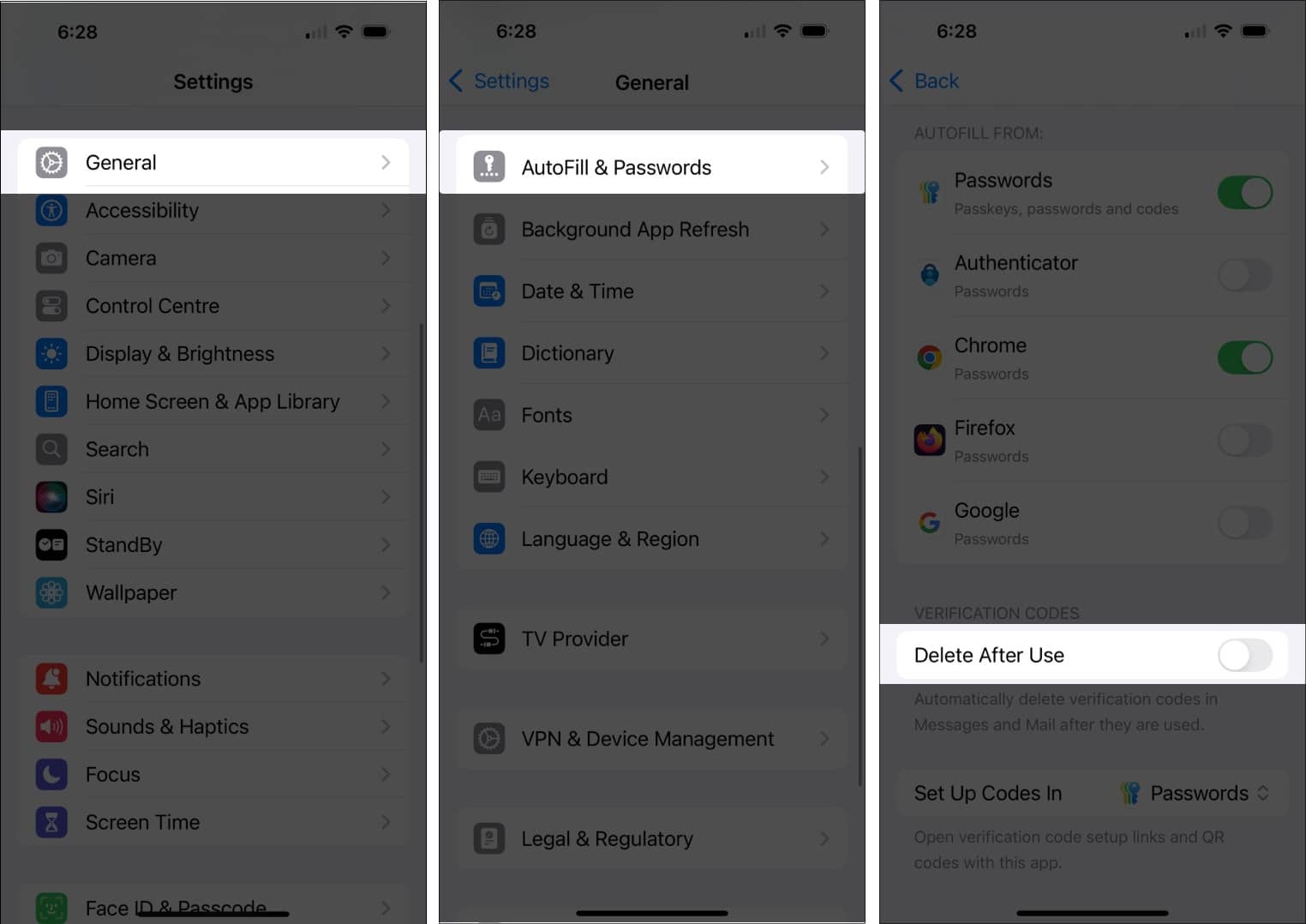Nowadays, apps and websites widely use one-time passcodes sent via text or email for verification purposes. However, we all forget to remove them, leading to inbox clutter. But worry not! Your iPhone can automatically delete these OTPs after they’re used, keeping your Mail and Messages app tidy. Here’s how to enable the auto-delete verification codes feature on your iPhone running iOS 18 or later.
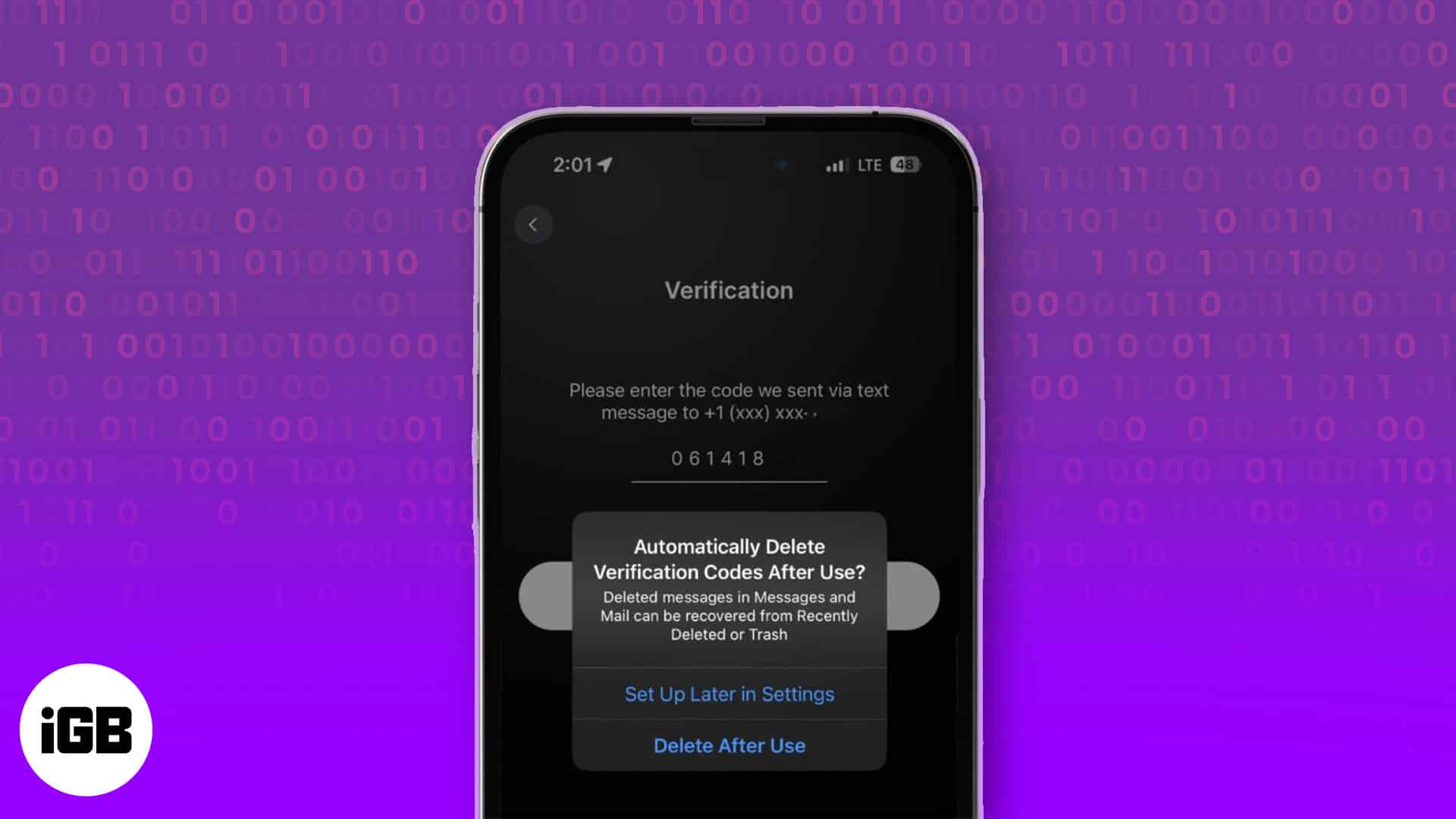
Why should you auto-delete verification codes?
Verification codes are one-time passcodes sent to your registered mobile number to confirm your user identity during account sign-in or two-factor authentication. They are an invisible layer of security that validates you as an authorized user.
However, after the verification code is auto-filled, it’s important to delete it from your iPhone.
- If you leave your verification codes unattended, unauthorized individuals can access your sensitive information, which can compromise the security of your account.
- Apart from security, removing piled-up verification codes from your iPhone will free up storage space, reduce clutter, and significantly enhance your device’s performance.
This amazing iOS feature enables professionals to protect their personal data and maintain a secure digital environment. Now that you understand the purpose, let’s see how to enable this feature.
How to auto-delete verification Codes in Messages and Mail in iOS 18
- Launch the Settings app on your iPhone.
- Navigate to General → Autofill & Passwords.
- Toggle on Delete After Use.
Once you enable the feature, you may get a pop-up asking you to confirm the auto-deletion when you receive a verification code. Select Delete After Use, and your iPhone will delete the OTP message after the code is inserted via Autofill.
If you need a verification code message later, you can recover it within 30 days from the Recently Deleted folder of the Message and Mail app.
Signing off
By following this guide to automatically delete SMS texts and emails with verification codes on your iPhone, you’ve taken a significant leap towards a clutter-free messaging experience. Now, you can enjoy the convenience of automated code management, saving you time and effort in the process.
Thank you for reading. If you have any questions about this process, I’ll be happy to help.
FAQ
The auto-deletion feature only works when the 2FA code or OTP is identified and auto-filled from the keyboard. If the Auto-Fill feature doesn’t recognize the verification code in the message or email, it will not be deleted automatically.
Read more: