The Family Sharing feature enables the users to stay connected with each other and also keep track of their kid’s activities on their iPhones, iPad, or Macs. While the feature is great, some issues led to users not getting Ask To Buy notifications on iPhones, iPad, or Macs from their children.
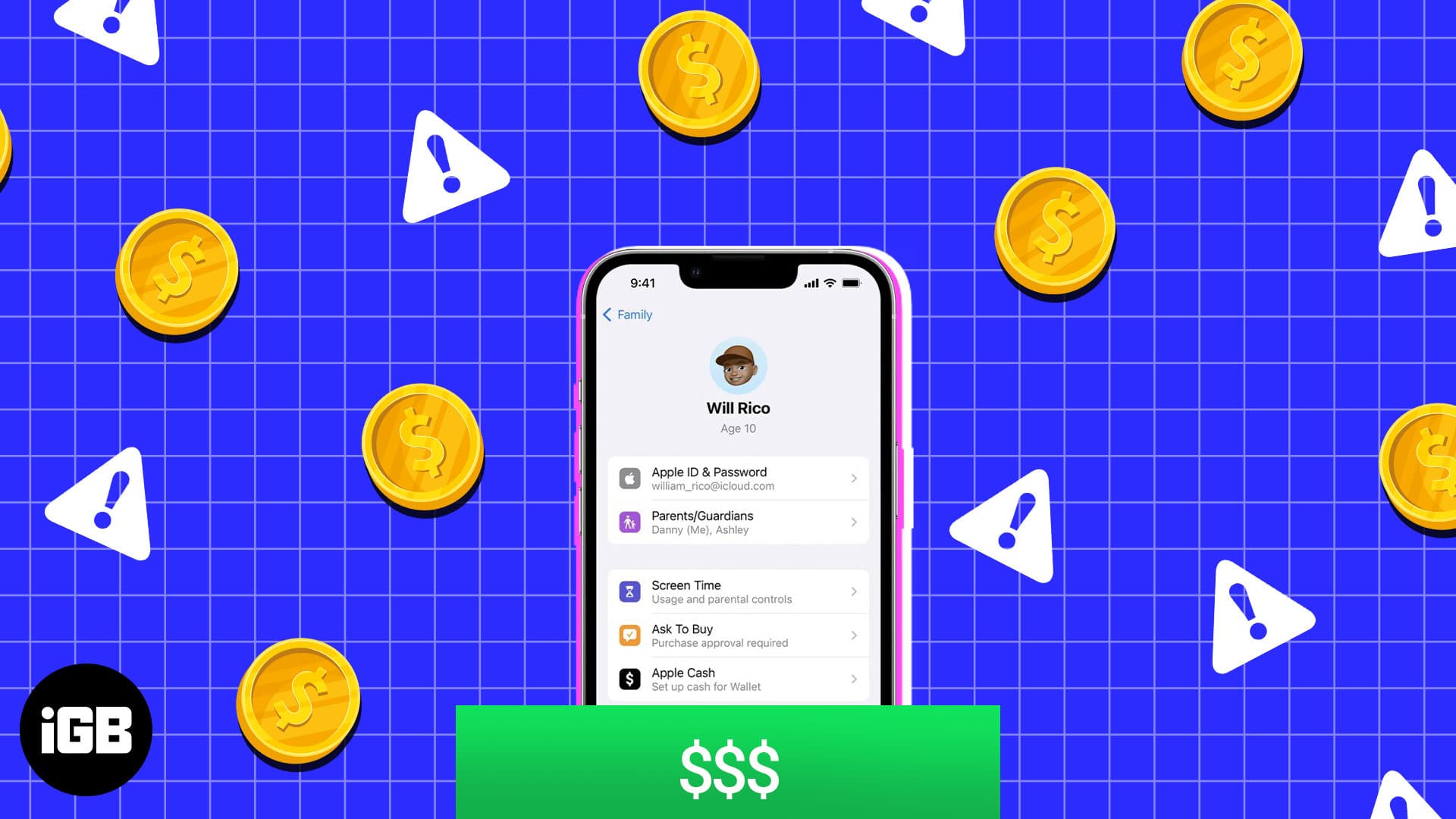
Read along to fix the Ask to Buy is not working issue once and for all.
Table of Contents
1. Check Family Sharing settings
The first thing to do when Ask to Buy is not working on Apple devices is to check Family Sharing settings.
On iPhone
- Open Settings app → tap your Apple ID.
- Select Family Sharing → choose Family Member.
- Tap Ask to Buy.
- Toggle on Require Purchase Approval.
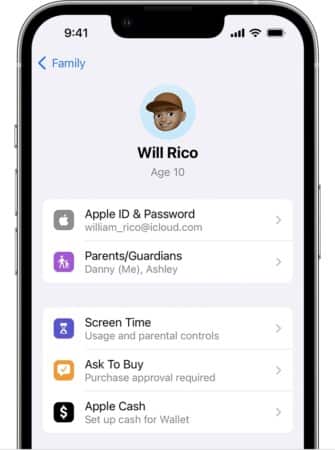
If it’s already enabled, then toggle off the switch and toggle it on again. After that, do a quick restart to ensure everything is right.
On Mac
- Go to Apple → select System Settings, then click Family.
- Click your child’s name.
- Make sure to turn on Ask to Buy.
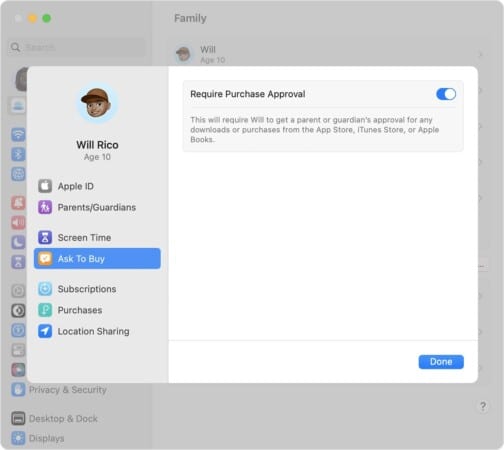
2. Content might not be available
When an Apple device has the Ask to Buy enabled, kids will be restricted from purchasing the following:
- Content Offered by educational institutions.
- Content from iTunes Match, iTunes Gifts, and Donations.
If you are trying to purchase any other content and are still not getting Ask To Buy notifications, check if your child has the same Apple ID across all the Apple services.
3. Verify your Apple ID
If you are wondering why Ask To Buy is not working on your iPhone, it might be because you are using a different ID on your kids’ or your Apple device. Ensure that you have used the same Apple ID across services such as App Store, Apple Books, Apple Music app, and Apple TV app.
Only the person logged into the Family Sharing ID can make purchases using the Ask To Buy feature. To check if you have used the same Apple ID on your iCloud account and apps on your iPhone, do the following.
For iCloud: Go to Settings → tap your name. You can see the Apple ID used for your iCloud account under your name.
For apps: Once you open any app that supports Ask To Buy on iPhone, tap the profile icon at the top right corner. You can see the Apple ID used on the app below your name.
4. Ensure you have a supported device
Despite ensuring all apps and services use the same Apple ID, you may still not get Ask To Buy notifications on your iPhone or Mac.
The reason is mainly that your child is using an unsupported device. In order to use the Ask To Buy feature, your child should be using the following:
- iPhone or iPad running iOS 8 or later.
- Mac running OS X Yosemite or later.
5. Change the approver for Ask to Buy
If your child is unable to send a request to a particular ID, how about changing that? Here’s what you need to do:
In iOS 16 and later
- Open Settings → choose Family.
- Select the family member’s name.
- Tap Parent/Guardian.
- Now, tap Set as Parent/Guardian.
In iOS 15 or earlier
- Open Settings → tap your name (Apple ID).
- Select Family Sharing → choose the family member.
- Tap Role and choose Parent/Guardian.
macOS Ventura and later
- Open System Settings → choose Family.
- Select the family member’s name.
- Choose Parent/Guardian.
- Now, select Set as Parent/Guardian.
- Click Done to complete.
macOS Monterey or earlier
- Open System Preferences.
- Click Family Sharing.
- Choose Family Sharing from the sidebar.
- Click details next to the family member‘s name.
- Click Edit → select Parent/Guardian.
6. Restart all your devices
You may be surprised to know, but the issues on your iPhone can be easily solved with a quick restart of your iPad.
If Ask To Buy is still not working on your iPhone or iPad, try to do a force reset on both and see if the issue has been solved. As for Mac, click the Apple logo at the top left corner → select Restart.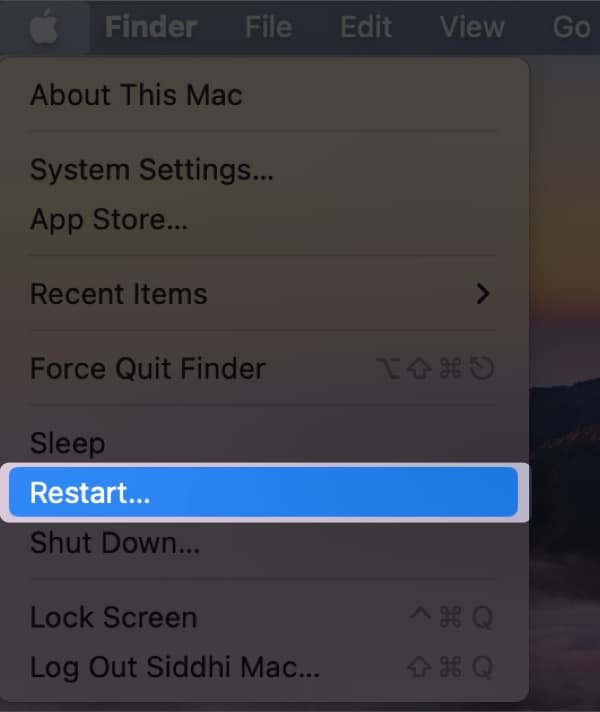
If your Mac is stuck, press the power button to shut down the Mac. When your screen goes blank, press the power button again.
7. Update software
iOS 16, iPadOS 16, and macOS 13 all began their journey with a jumpy start, thanks to all those bugs.
Unfortunately, these bugs might be the reason you cannot receive the Ask to Buy notification on your iPhone, iPad, or Mac. Thankfully, Apple quickly addresses any bugs when noticed and rolls out fixes occasionally.
The best solution to resume getting Ask to Buy notifications on iPhone, iPad, or Mac is to update each device to its latest version. We have already prepared a detailed guide on updating iPhone, iPad, and Mac.
8. Sign out of Apple ID and sign in again
If none of these options are working, try to log out and then log in to Apple ID on both devices. With that, it might reset some settings that might have prevented you from getting the Ask To Buy notification on your iPhone, iPad, or Mac.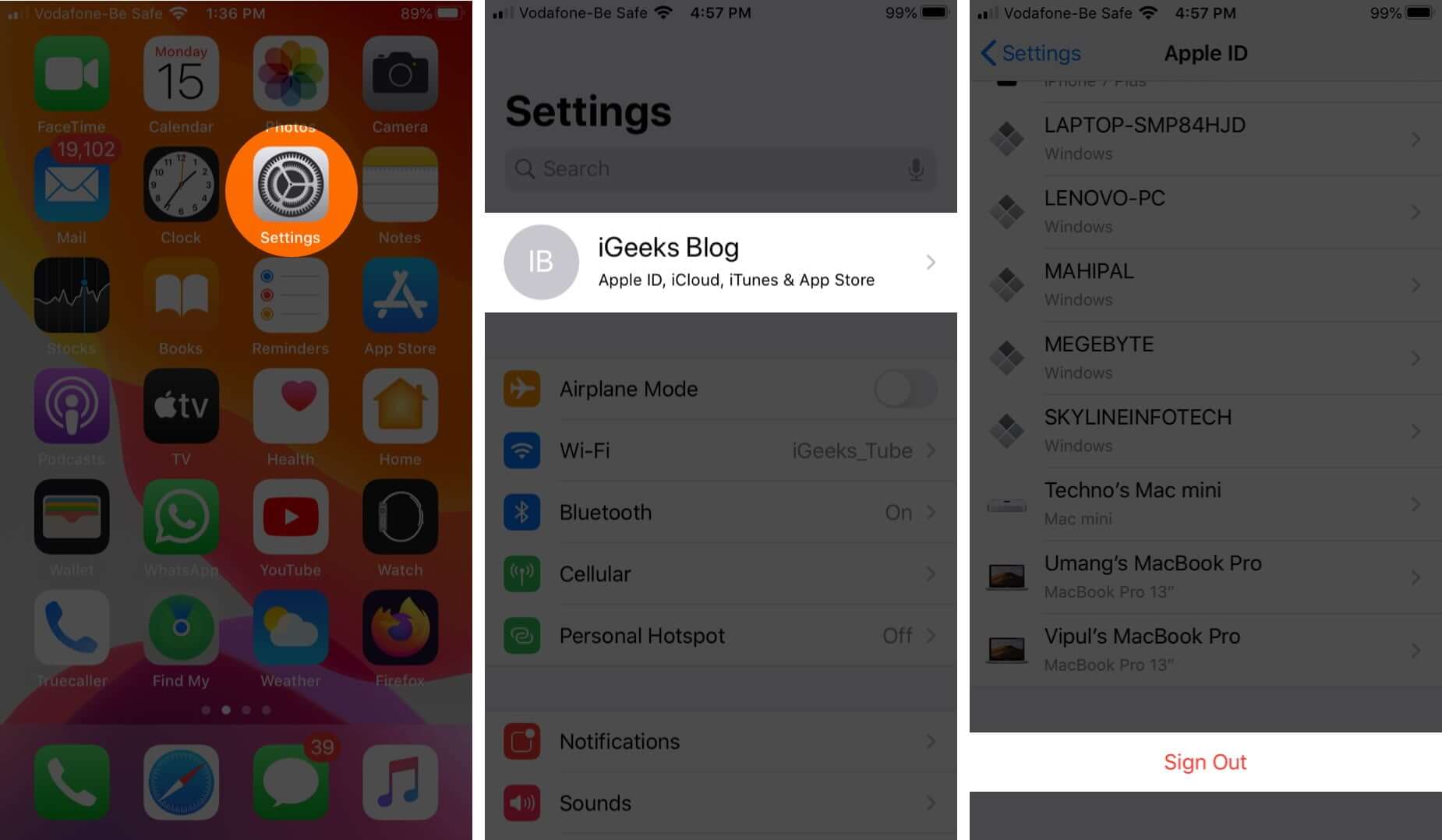
9. Factory reset your iPhone, iPad, or Mac
I would only suggest resetting your iPhone, iPad, and Mac as a last resort. As you can guess, with this, all the data of your device will be wiped completely. It’s suggested to reset both your and your child’s device to ensure both get a fresh start.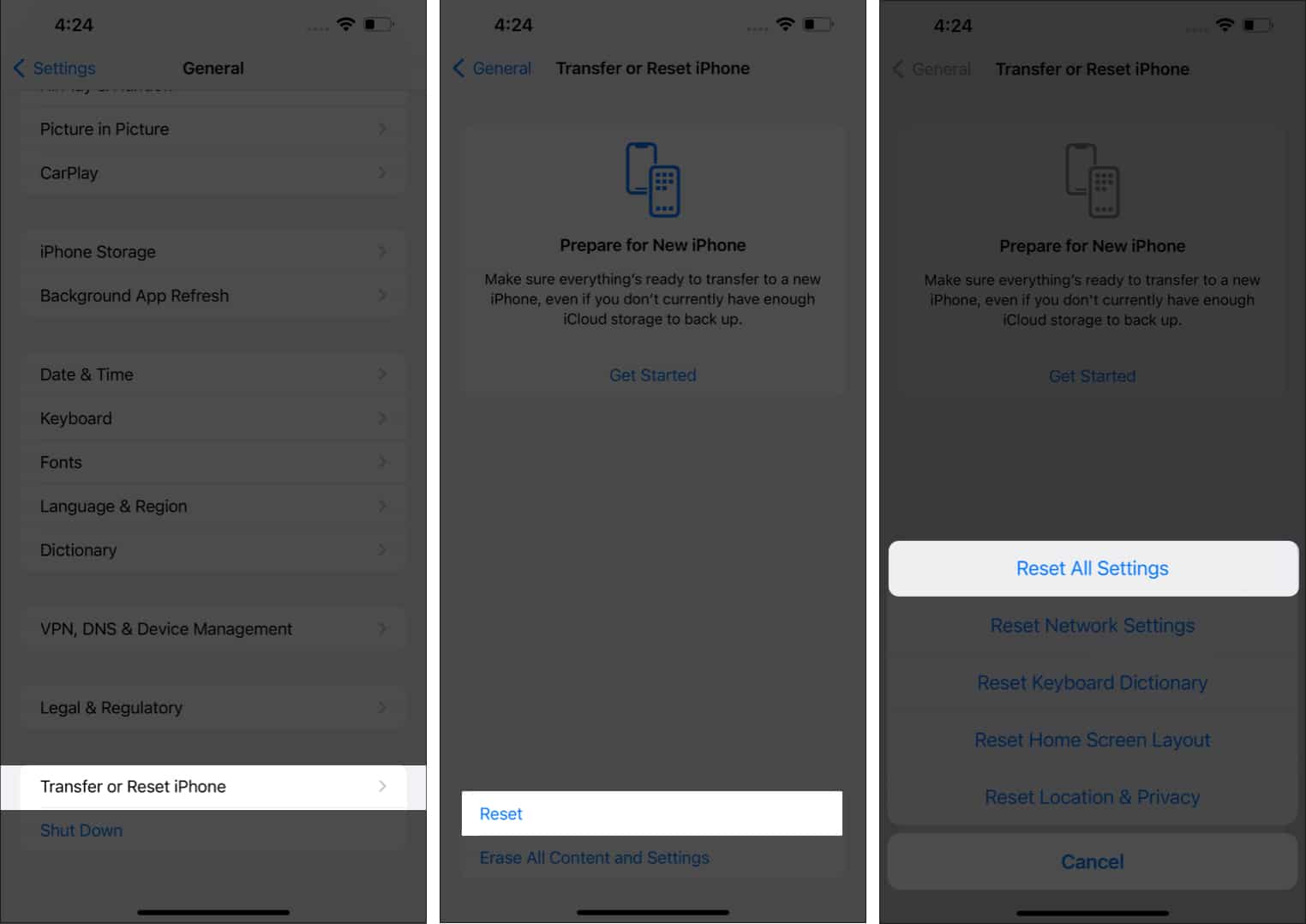
10. Contact Apple Support
And lastly, if you are unable to fix Ask To Buy not working on your Apple devices, then the last thing you can do is contact Apple Support. From here, you will get all the required support, and if there are any issues with the device, they’ll solve that as well.
Happy child, happy you!
Protecting kids from problems of this day and age is quite a task, and we know how hard it is. While keeping your child safe, it’s also important to ensure they enjoy all the good things about the internet without any issues. So, I hope this article helps.
If you still have any doubts or suggestions, we’ll be happy to help you in the comments.
FAQs
Ensure you have given the right payment information, and also make sure you have enough funds in your account. You can also check out our detailed guide on how to solve unable to purchase apps on iPhone or iPad.
No. You need to have an Apple device logged in with a parent/guardian account to approve Ask To Buy.
More interesting reads for you:

