
FaceTime Like a Pro
Get our exclusive Ultimate FaceTime Guide 📚 — absolutely FREE when you sign up for our newsletter below.

FaceTime Like a Pro
Get our exclusive Ultimate FaceTime Guide 📚 — absolutely FREE when you sign up for our newsletter below.
Basic and advanced fixes to get the Apple Watch speaker working again.
Apple Watch’s speaker is useful for calls, notification alerts, and alarms. As such, it can become a hassle if the speaker stops working on your Apple Watch. Recently, a lot of people reported issues with the speaker, majorly the Apple Watch Series 10. If you are facing such an issue, too, there may be a lot of reasons why it is happening. Let’s find them out and look at all the possible solutions to fix it.
Sometimes, a minor glitch or a changed setting might cause the speaker to turn off temporarily. Other times, it can be a hardware issue or a software bug for which you might have to get professional help to resolve.
Regardless, you can try all the possible troubleshooting techniques to try and solve the issue yourself. If you are lucky, your problem can be solved without visiting the service center.
If there is a minor glitch, you can quickly solve it by performing simple troubleshooting or by changing some basic settings listed below.
Restarting a device is the most fundamental step that usually solves simple issues caused by minor glitches in the software. Our comprehensive guide on how to restart an Apple Watch is all you need to perform a restart without any trouble.
There are chances that your Apple Watch is on Silent Mode, Do Not Disturb, or Theater Mode, which might be causing the speaker not to fire up sound. Turn them off and check again if the speaker works.
It is possible that your Apple Watch volume may be set to zero and hence, your speaker is not producing sound. You can check out our guide on how to change volume on an Apple Watch if you are unsure about the steps.
If you have your Apple Watch connected to any Bluetooth device, there is a chance that your sound is routed to that device and not your speaker. So, disconnect any Bluetooth devices to fix your Apple Watch speaker.
If none of the basic fixes above work, check out these advanced troubleshooting steps below. Some of these are also recommended by Apple to fix the speaker on your Apple Watch.
With prolonged usage, dust and debris settle down in your Apple Watch speaker and muffle the sound coming from it. You should check it from time to time and clean it to avoid the speaker issue. Follow our guide on how to clean your Apple Watch to get some help.
Since the Apple Watch is water resistant, you might have taken it out for a swim or used it in the rain, and the water might have gotten inside the speaker, causing it to malfunction. You can use the Water Lock feature on the Apple Watch to easily eject the water in your speaker and get it working in a few seconds.
When your Apple Watch doesn’t pair appropriately, some features stop functioning. This applies to the speaker, too. So, go ahead and unpair and pair your Apple Watch with your iPhone again to fix any pairing glitches. If you are unaware of how to do it, our guide on how to unpair an Apple Watch unpairing might help.
Apple regularly pushes software updates that fix issues and add features to your Apple Watch. Therefore, it is recommended to regularly update watchOS to avoid such problems.
To update, open Settings and go to General > Software Update on your Apple Watch. If an update is available, download and install it.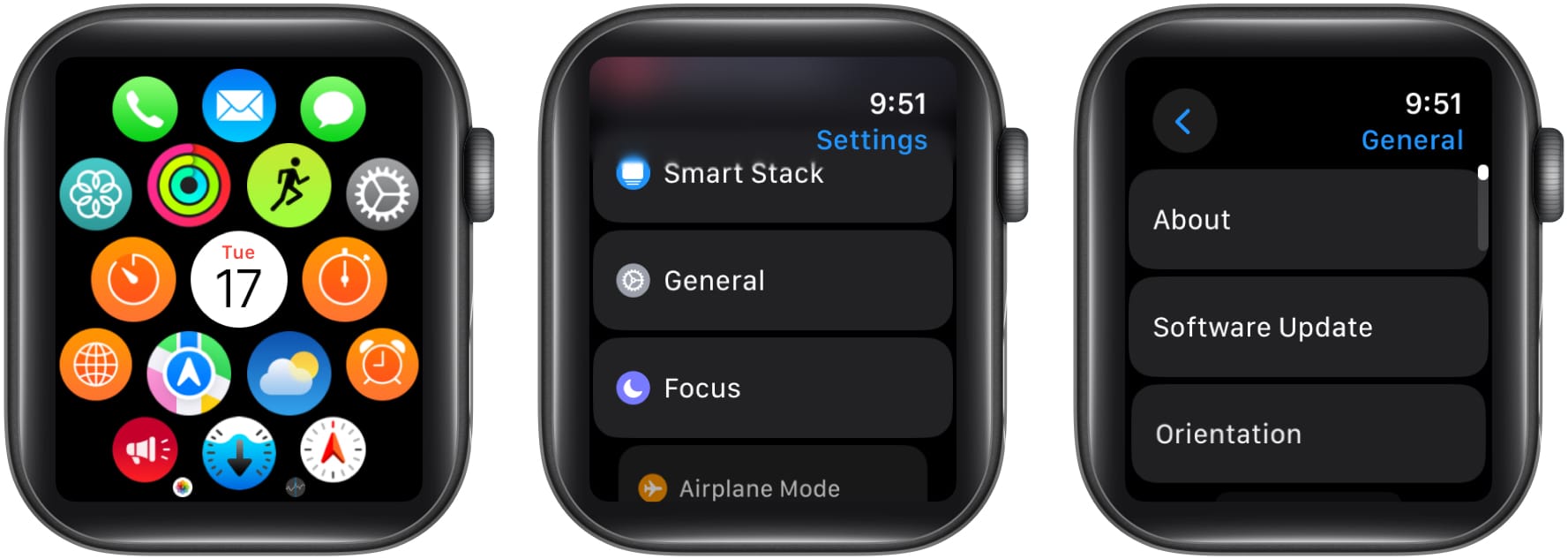
Alternatively, you can also use your iPhone to update your Apple Watch. Open the Watch app on your iPhone and from the My Watch tab, go to General > Software Update. Download and install any pending updates you have.
If none of the settings above work for you, then as a last resort, you can reset the settings on your Apple Watch to try to fix the speaker.
Follow our guide on how to reset an Apple Watch to do it easily.
If none of the above troubleshooting methods work for you, then the issue might be with the hardware component of your Apple Watch. Signs of these hardware failures are if there is distorted or very low sound output or if there is static sound coming out of the speaker.
If you spot these signs, contact Apple Support and visit a nearby Apple service center to get help.
Signing off
Apple Watch is an essential part of life for many people. Since it can be a health and fitness companion, it can be useful to you in many ways, including as a crash detection device. As a result, having all the features working on the watch becomes essential, especially the speaker. This makes it crucial to fix it when the speaker is causing issues, and with the tips listed above, you should be able to do it easily.
You might also like: