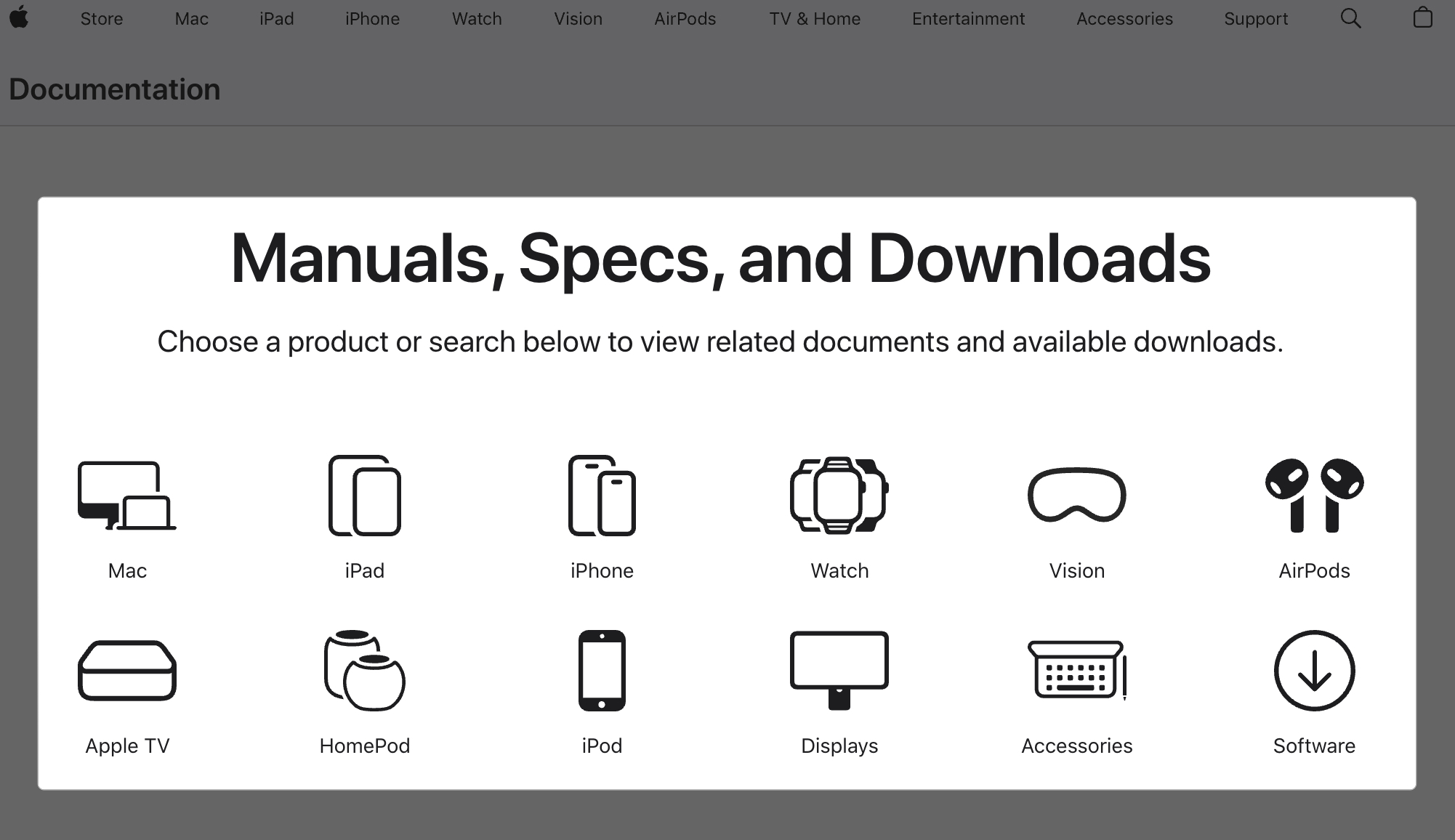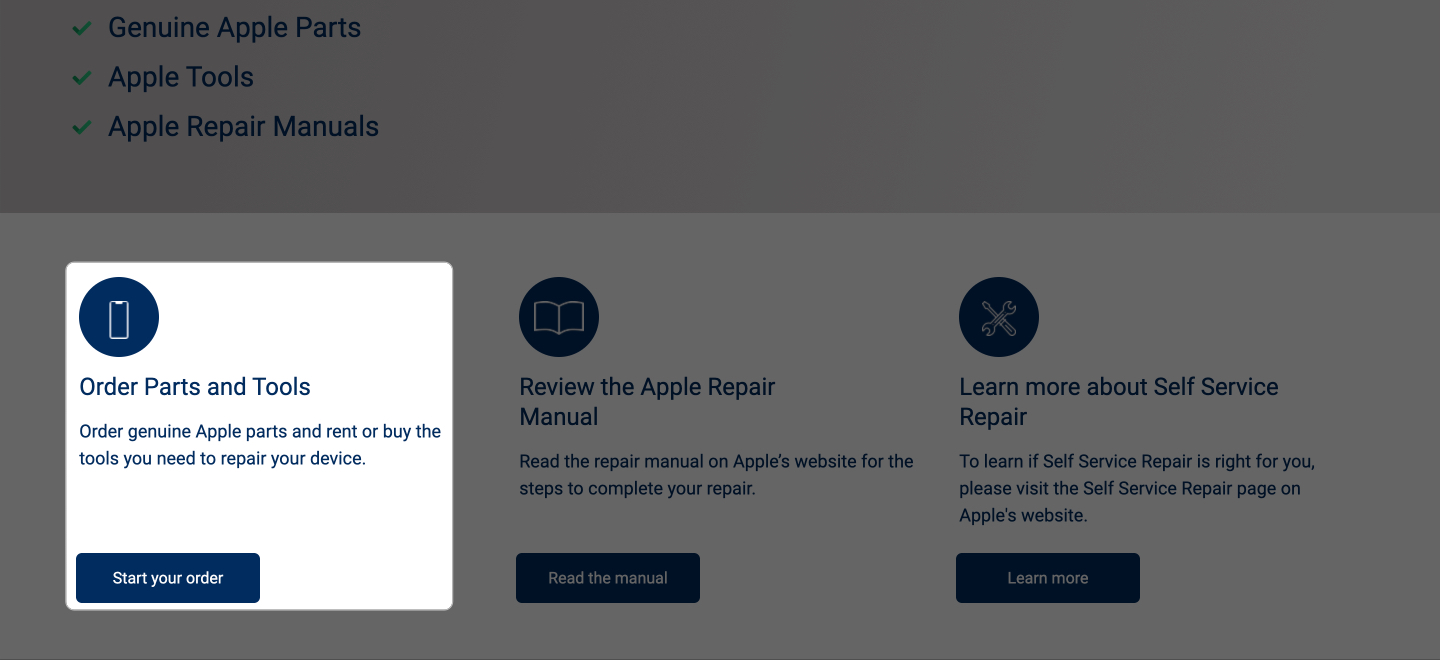Let’s face it: repairing an Apple device can cost a fortune and involve days of waiting. But not anymore—thanks to Apple’s Self Service Repair Program, you can fix your iPhone or Mac on your own with genuine Apple parts and tools. Sounds good? This guide walks you through how to start with Apple’s self-repair service, where to order the toolkit, how much it costs, and whether it’s right for you.

What is Apple’s Self Service Repair Program?
Apple launched the Self Service Repair Program in April 2022. It allows you to repair supported iPhone and Mac models using the same tools and genuine Apple parts used by technicians at the Genius Bar.
You get access to:
- Official Apple repair manuals
- Original components like screens, batteries, and cameras
- Specialized toolkits and diagnostics software
- Post-repair software calibration tools
While this program saves time and money, it’s best for users comfortable handling electronics. If you’re unsure, professional repair services remain a safer choice.
Which Apple devices are eligible for Self Service Repair?
Apple’s Self Service Repair currently supports a select lineup of devices. Here’s a breakdown:
Supported iPhones:
- iPhone 12, 12 mini, 12 Pro, 12 Pro Max
- iPhone 13, 13 mini, 13 Pro, 13 Pro Max
- iPhone 14, 14 Plus, 14 Pro, 14 Pro Max
- iPhone 15, 15 Plus, 15 Pro, 15 Pro Max
- iPhone 16, 16 Plus, 16 Pro, 16 Pro Max
- iPhone 16e
- iPhone SE (3rd generation)
Supported Macs:
- MacBook Air: M1 (2020), M2 (2022), M2 (2023), M3 (2024), M4 (2025)
- MacBook Pro: M1 (2020), M1 Pro (2021), M2 (2022), M2 Pro (2023), M3 (2023), M3 Pro or M3 Max (2023), M4 (2024), M4 Pro or M4 Max (2024)
- iMac: M1 (2021), M3 (2023), M4 (2024)
- Mac mini: M1 (2020), M2 (2023), M2 Pro (2023), M4 (2024)
- Mac Studio: M1 Max (2022), M2 Ultra or M2 Max (2023), M4 Max (2025)
- Mac Pro: M2 Ultra (2023)
Other Devices:
- Studio Display
- Pro Display XDR
- Beats Pill (2024)
You can fix common out-of-warranty issues like cracked displays, worn-out batteries, camera problems, and speaker issues. Mac repairs go even deeper—think logic boards, trackpads, and fans.
Where is Apple’s Self Service Repair Program available?
Apple’s DIY repair service is currently available in:
- United States
- Europe: Belgium, Denmark, France, Finland, Germany, Italy, Poland, Spain, Sweden, Switzerland, UK, and more (33 countries in total)
- Other regions: Other than in the U.S. and Europe, availability remains limited, but Apple has suggested further rollout.
To access parts and manuals, you must enter your device’s serial number or IMEI. If you’re outside these regions, check Apple’s official Self Service Repair Store for updates.
How to get started with Apple’s Self Service Repair Program
Ready to get your device up and running again? Here is how to start with Apple’s Self Service Repair Program, step by step:
- First, determine if your device is eligible for self repair and then find out what you need to fix — perhaps a cracked iPhone 16 screen or a worn-out MacBook Air battery. Alternatively, you may run the Diagnostic tool to identify the root cause.
- Next, visit Apple’s manuals page and choose the device for which you want to download the repair manual. All the information, such as tools and parts needed, is stated there. Then, choose the kind of repair you want to do.
- Then, head to the Self Service Repair Store. Type in your device’s serial number or IMEI (you can find this in Settings → General → About on iPhones or About This Mac on Macs).
- Choose the repair type to get the original Apple parts you need, such as the new Display or Battery. You can even rent or buy tools—Apple sells kits that include items like torque drivers and repair trays. Rentals are around $49 for a week, but you’ll have to deposit roughly $1,200 (refunded after you return the kit).
Now, just wait for the parts and tools to come. Once you have everything, let’s get to the repair.
- Set up a clean, well-lit area to work. Grab a small container for screws (trust me, you don’t want to lose those!) and follow Apple’s safety tips, like grounding yourself to avoid static damage.
- With parts and tools in hand, follow the manual step by step. Take your time—some repairs, like swapping an iPhone display, can take an hour or two if you’re new to them. If you hit a snag, Apple’s manuals often include troubleshooting tips.
- For some repairs, you’ll need to use Apple’s Repair Assistant and System Configuration to calibrate or verify the fix. This tool guides you through testing your device to ensure it’s working properly.
- Next, you can send back the broken component, like an old battery or screen. Apple encourages recycling by offering credit (usually $10–$50, depending on the part). They’ll also provide a prepaid shipping label.
- Finally, double-check your repair, clean up your device, and you’re good to go!
Pro tip: Back up your device before starting, just in case something goes wrong. And if you’re feeling unsure, watch a few YouTube tutorials for your specific repair to boost your confidence.
Apple Self Service Repair cost: Is it worth it?
Your repair cost depends on the part, tool rental, and your device model. Here’s a sample cost breakdown:
iPhone 16 Battery Replacement:
- Battery and screw kit: $99
- Tool rental: $49 (or buy tools for $100+)
- Total (with rental): $148
- Credit for returning old battery: ~$10–$15
- Net cost: ~$138–$133
Compare: Apple Store battery replacement is $99 out-of-warranty, so DIY isn’t cheaper here.
iPhone 16 Display Replacement:
- Part: $279
- Tool rental: $49
- Total (with rental): $328
- Credit for returning old display: ~$30
- Net cost: ~$298
Compare: Apple Store display replacement is $279 out-of-warranty, so it’s close.
MacBook Air M4 Battery:
- Part: ~$150
- Tool rental: $49
- Total (with rental): ~$199
- Credit: Varies (~$20)
- Net cost: ~$179
Compare: Apple Store repair can be $200+, so DIY might save you a bit.
Tool rental is a one-time $49 fee per repair kit, so if you’re fixing multiple things, you can reuse the kit within the week. Buying tools outright is pricier, but it makes sense if you plan to do repairs often. Costs for newer devices like the iPhone 16 or MacBook Pro M4 Max might be higher—check Apple’s Self Service Repair Store for exact prices.
This video showcases Apple’s tools:
Here’s the kicker: if you have AppleCare+, professional repairs are often cheaper ($99 or less per incident), so self-repair might not save you money. Also, shipping fees for parts or returns could add $10–$20, depending on your location. Always compare DIY costs to Apple’s out-of-warranty repair fees (listed on the Apple Support Repair page) before diving in.
Is Self Service repair better than professional repair?
So, should you grab a repair kit and get your hands dirty, or let Apple handle it? It depends on your skills, budget, and goals. Let’s break it down:
Why Self Repair is worth it:
- You get to fix your device on your schedule—no waiting for an appointment.
- It’s a chance to master a new skill and understand your device inside out.
- Returning old parts for recycling feels good and sometimes earns you credit.
- For complex repairs like Mac logic boards or non-AppleCare+ fixes, DIY can be cheaper than Apple’s out-of-warranty fees.
Why you might choose Apple Repair:
- Handing your device to a pro is stress-free—no risk of messing up.
- If you’ve got AppleCare+ coverage, repairs are cheaper compared to DIY.
- Apple Stores often fix devices in hours; self-repair can take longer, especially if you’re learning.
- Apple’s self-service repairs include a 90-day guarantee on parts and service; self-repair doesn’t include such a guarantee, but using genuine parts should not void your device’s warranty.
So, if you feel comfortable with electronics — you have replaced a laptop battery or built a personal computer — then self-repair is a solid option. But if you’re nervous about tiny screws or don’t have a steady hand, Apple’s pros are worth it, especially with AppleCare+.
For most folks, the cost difference isn’t huge unless you’re tackling pricier Mac repairs. Check your device’s repair manual and Apple’s pricing first, then decide if you’re up for the challenge.
Signing off…
Apple’s Self Service Repair Program is ideal for users who want to save money and are willing to roll up their sleeves. It gives users the tools and instructions needed to fix common iPhone and Mac problems at home using official Apple parts.
Before diving in, compare prices with Apple’s out-of-warranty repair costs. If you’re confident with tools and want full control over the process, give it a shot. Otherwise, professional repair may offer more peace of mind—especially if you’re covered by AppleCare+.
FAQs
No. As long as you use genuine Apple parts and follow their official guides, your warranty remains valid. However, if you damage the device during the repair, future repairs may not be covered.
Yes, if you’re in a supported country and have a valid serial number or IMEI. Just follow Apple’s guide and safety tips.
You may find these helpful: