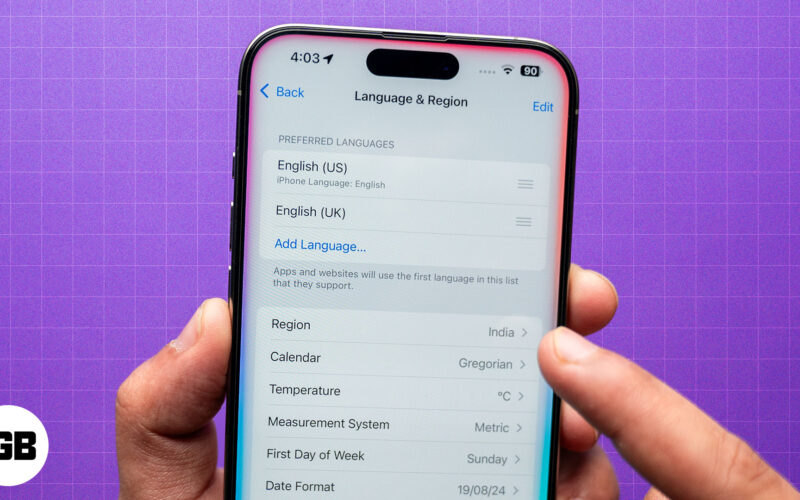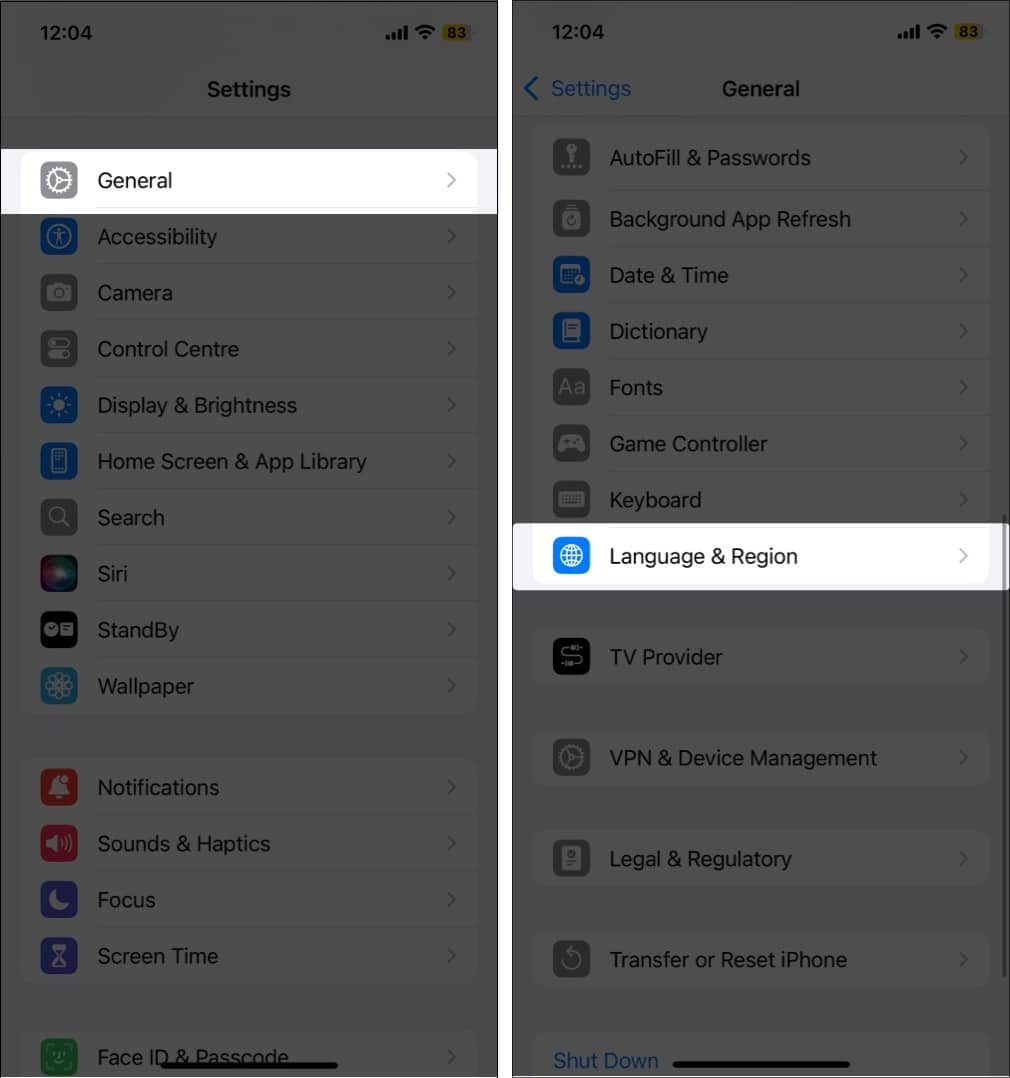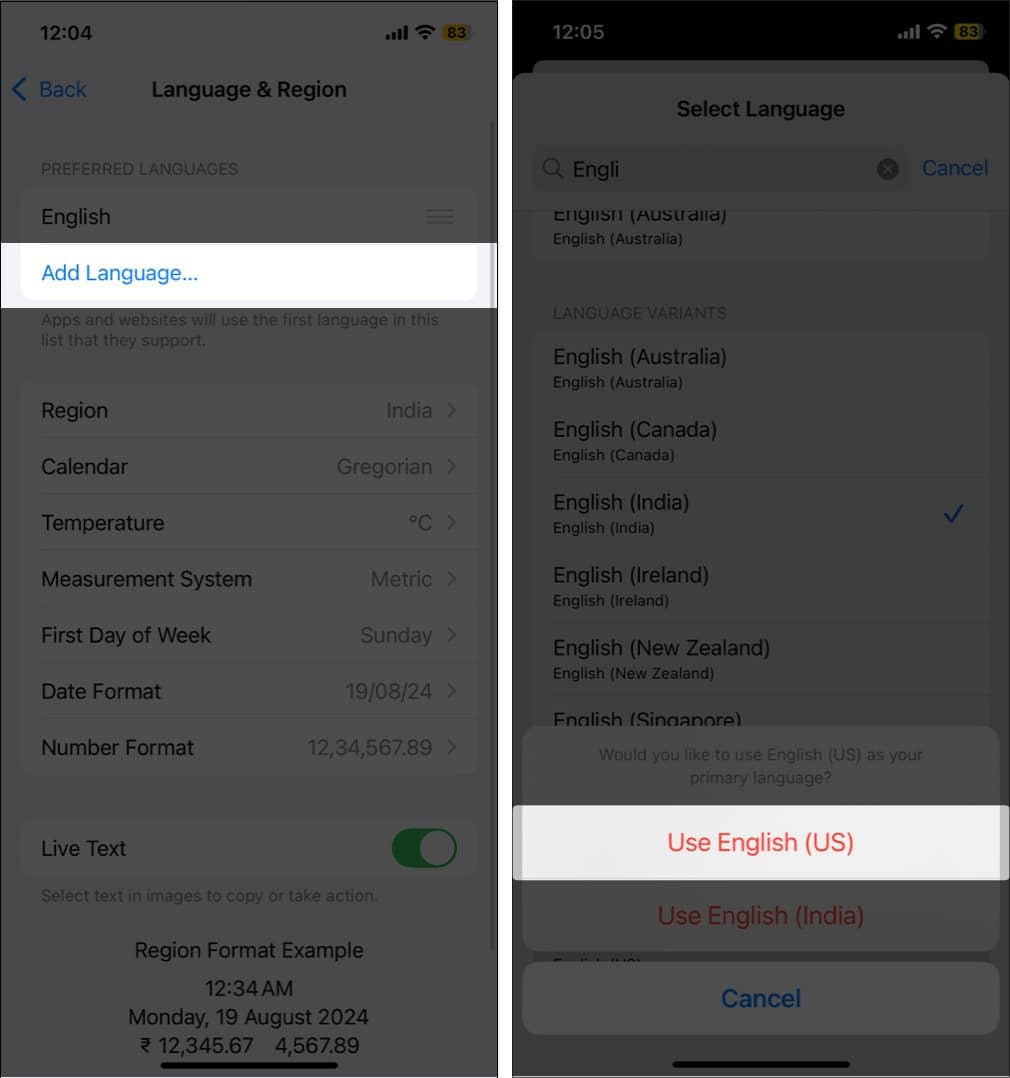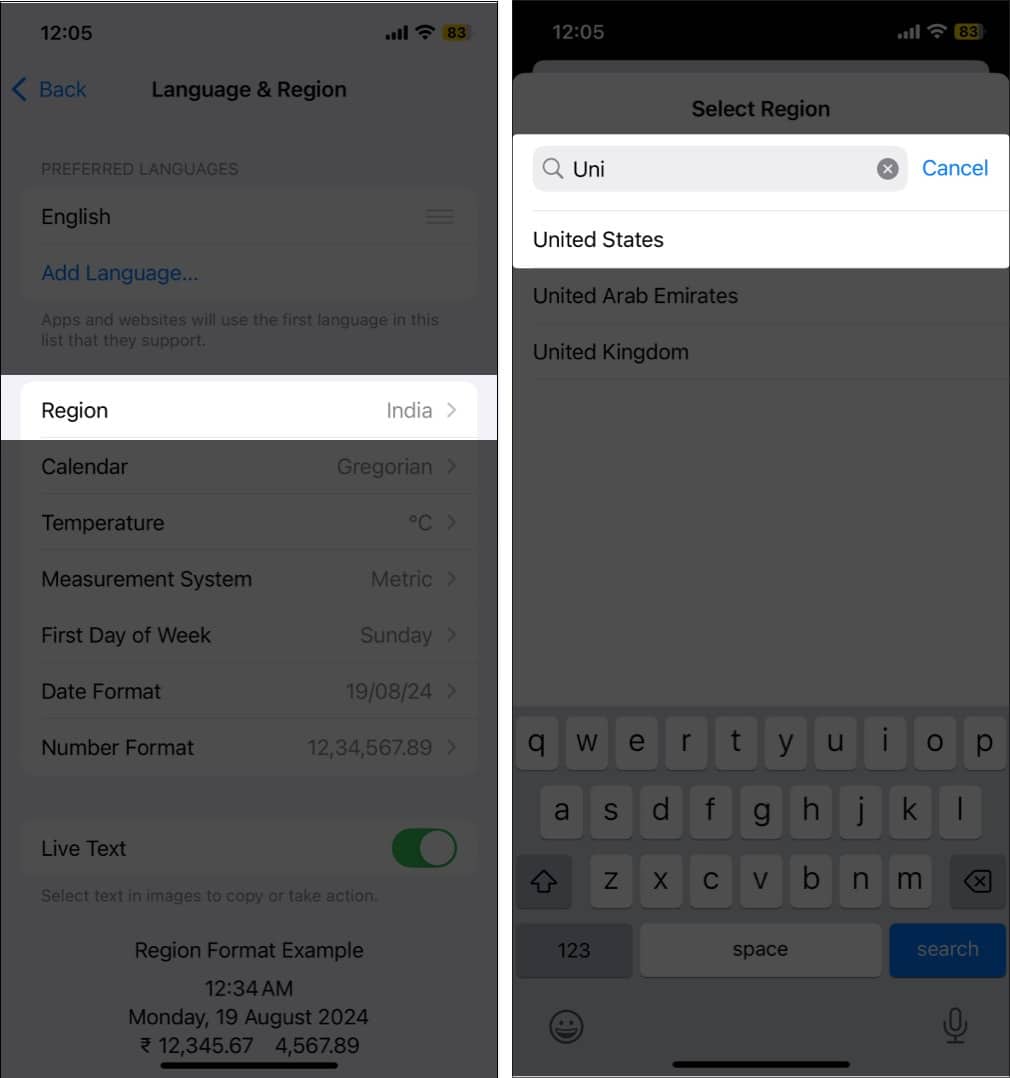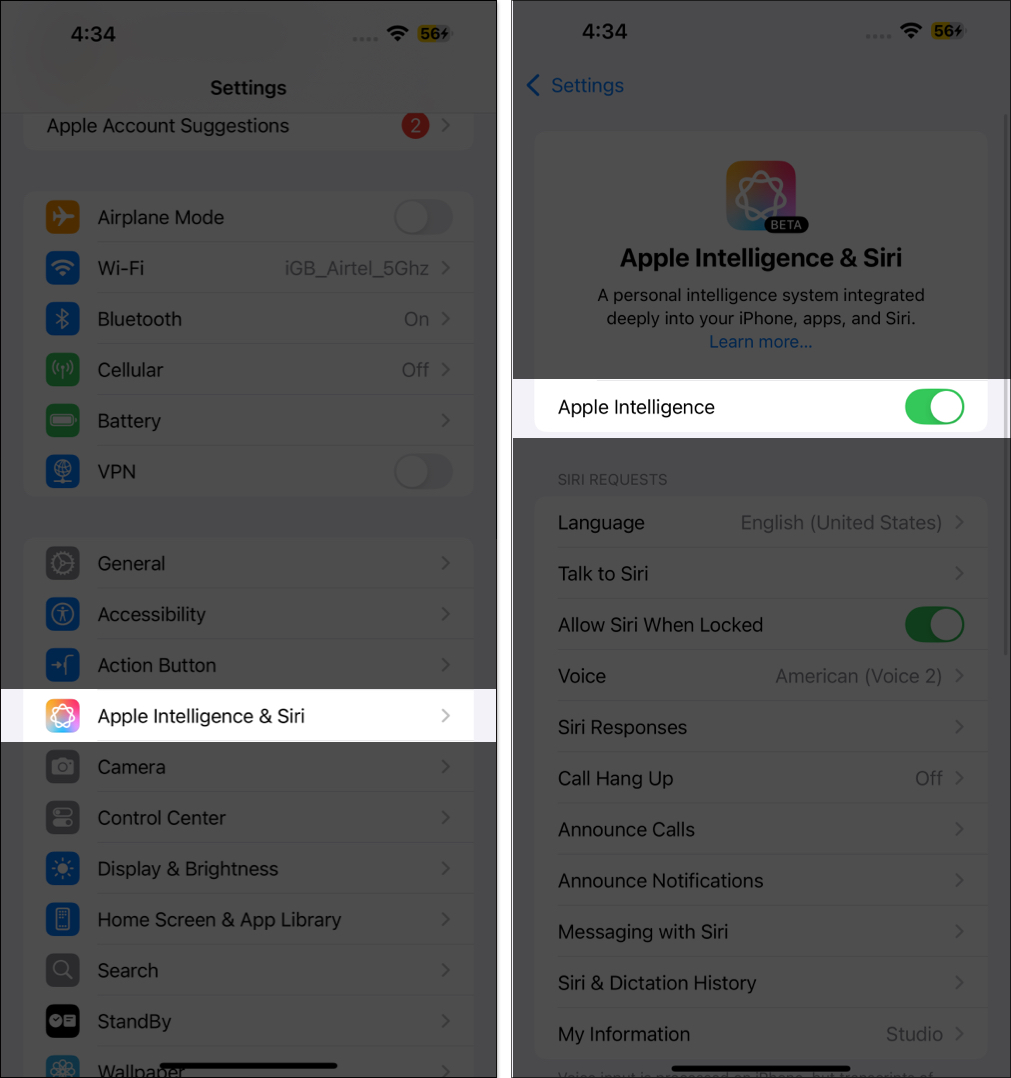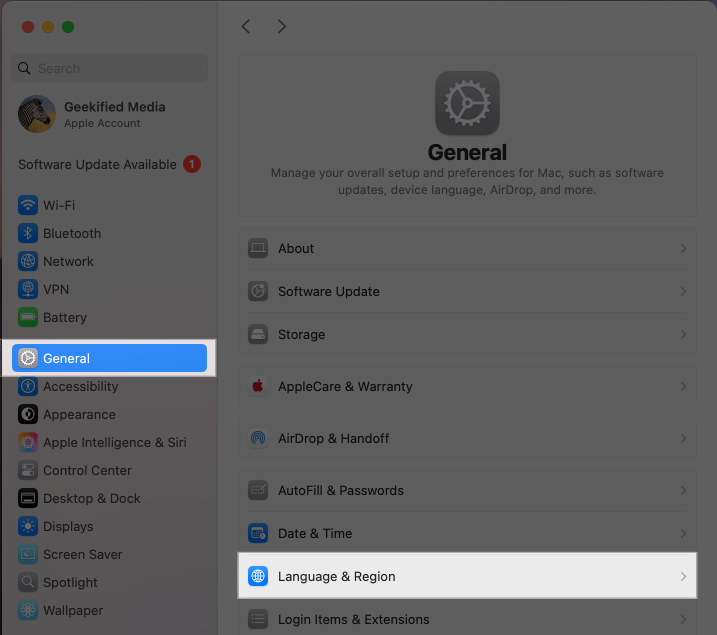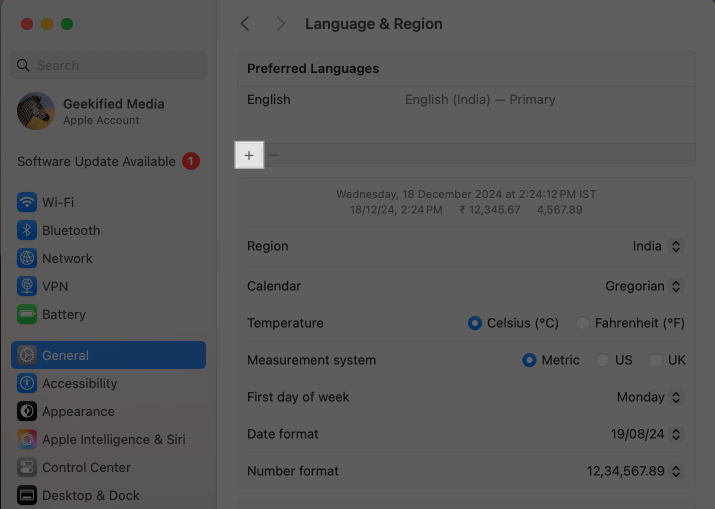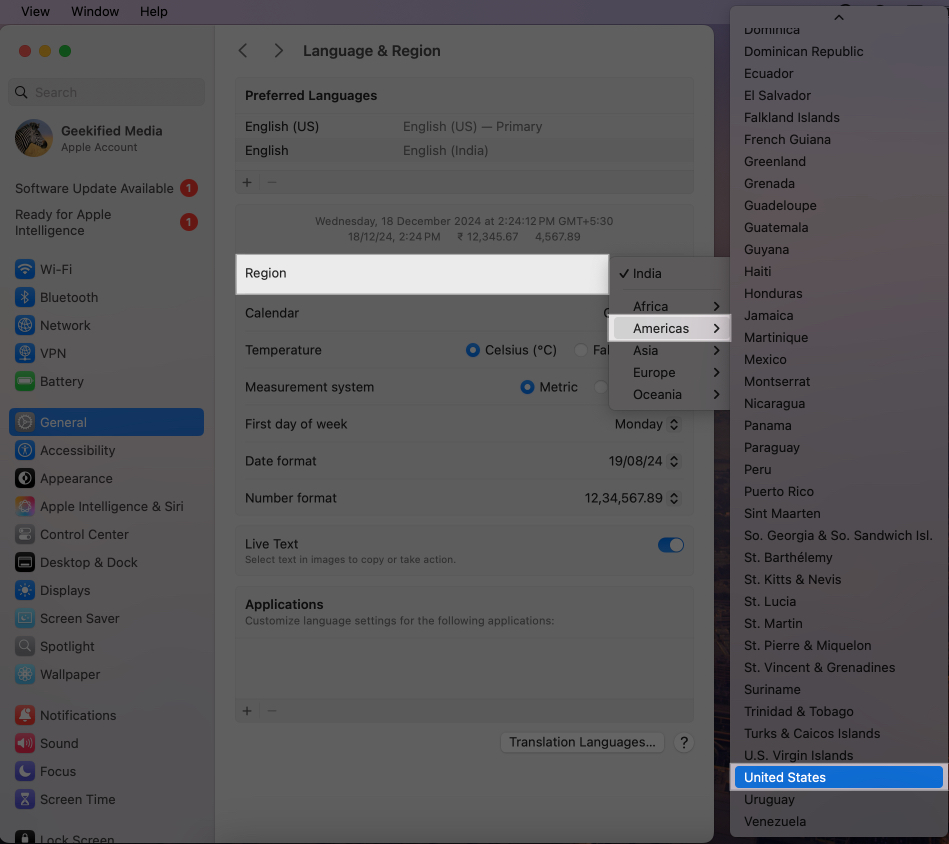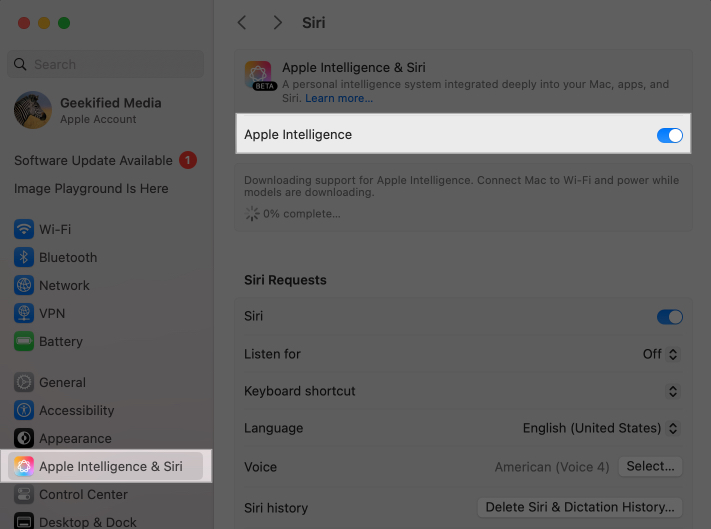Apple Intelligence brings a bunch of AI capabilities to your Apple devices. Sadly, not everyone can access it right now; Apple has only released the feature in certain regions with support for selected languages.
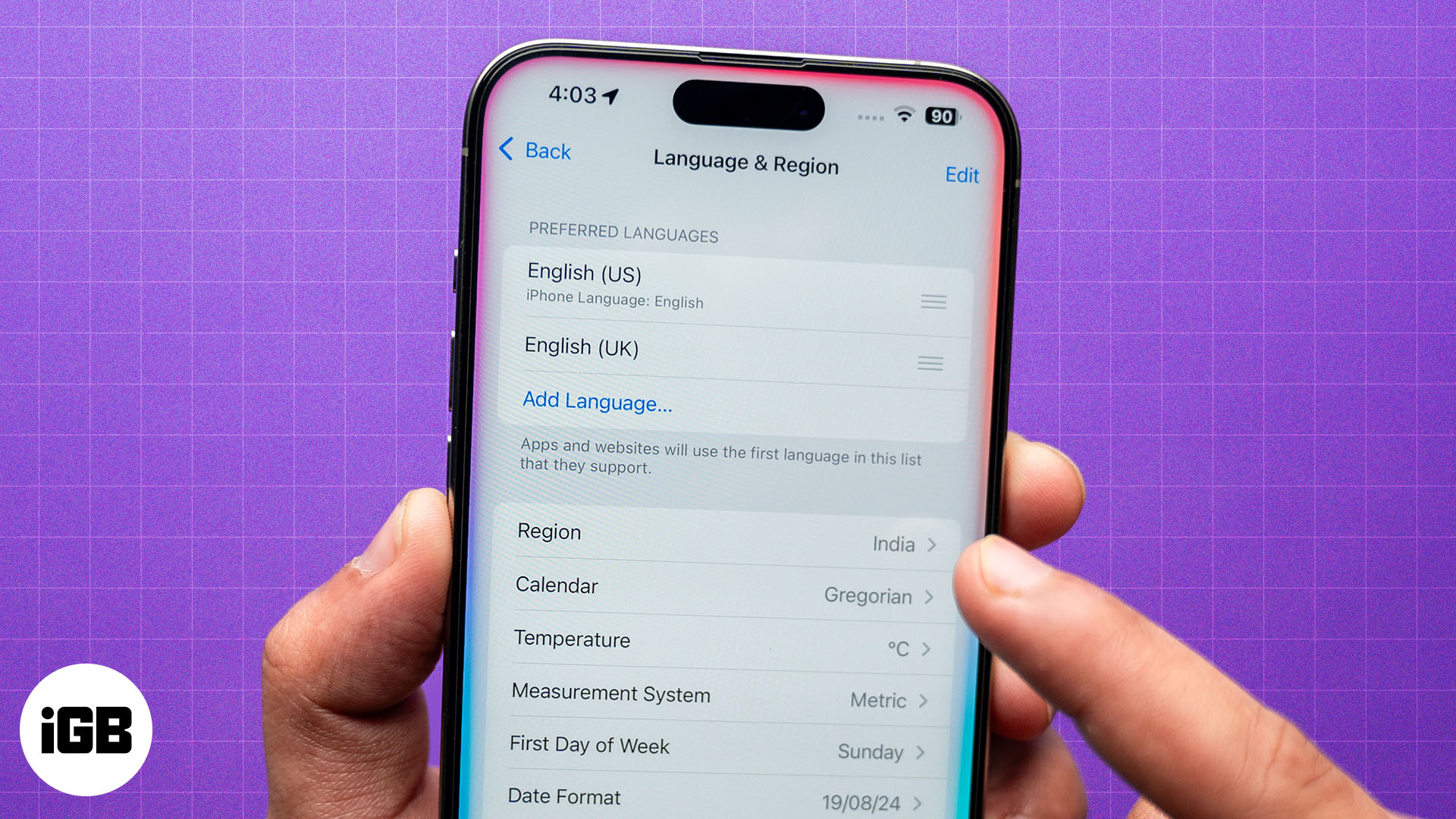
So, what if you want to access it in the unsupported regions? I will show you a workaround that lets you use Apple Intelligence even in those regions.
What is Apple Intelligence?
For those unaware, Apple Intelligence is Apple’s answer to the device-integrated AI features. It is built into your iPhone, iPad, and Mac devices and makes them AI-capable by adding generative AI features like writing tools, image creation, photo clean-up, and many more. Check out our article to learn all the top features of Apple Intelligence. These features can improve your user experience and even boost your productivity when used correctly.
Prerequisites for Apple Intelligence
Apple Intelligence is only available on selected devices, languages, and regions. Below is a detailed breakdown of the several prerequisites you must meet to get Apple Intelligence features on your devices.
Supported devices
Apple Intelligence is currently available on the following Apple devices:
| iPhone | iPad | Mac |
| iPhone 16e | iPad Pro (M1 and later) | MacBook Air (M1 and later) |
| iPhone 16 Pro Max | iPad Air (M1 and later) | MacBook Pro (M1 and later) |
| iPhone 16 Pro | iPad Mini (A17 Pro) | iMac (M1 and later) |
| iPhone 16 Plus | Mac mini (M1 and later) | |
| iPhone 16 | Mac Studio (M1 Max and later) | |
| iPhone 15 Pro Max | Mac Pro (M2 Ultra) | |
| iPhone 15 Pro |
Supported languages
Initially, Apple Intelligence was limited to English language in certain countries. However, iOS 18.4 update has included support for lots of new languages. Here are all the languages that support Apple Intelligence:
- English (Australia, Canada, India, Ireland, New Zealand, Singapore, South Africa, UK, and US)
- French
- German
- Italian
- Portuguese (Brazil)
- Spanish
- Japanese
- Korean
- Chinese (simplified)
Supported regions
You can currently use Apple Intelligence in these regions:
- Australia
- Austria
- Belgium
- Brazil
- Canada
- Chile
- France
- Germany
- Italy
- Japan
- South Korea
- Mexico
- New Zealand
- Spain
- South Africa
- Switzerland
- United Kingdom
- United States
How to enable Apple Intelligence outside the USA and EU
With a few easy steps, you can get access to Apple Intelligence from outside the US and EU. Before we start, you must know that your device should have at least 7GB of free storage space for Apple Intelligence to work.
On iPhone and iPad
To enable Apple Intelligence on your iPhone and iPad, update your device software, as Apple Intelligence is available starting with iOS and iPadOS 18.1. Once done, use these steps to change the language and region:
- Open Settings and select General.
- Scroll down and tap Language & Region.
- Under Preferred Languages, tap Add Language.
- Now, tap and add one of the Apple Intelligence supported languages like English (US).
- You will now see a pop-up asking you to switch your primary language. Tap Use English (US).
- Now, go back to the Language & Region page and tap Region.
- Select one of the Apple Intelligence supported regions like the United States.
- You will get another pop-up informing you that applying this setting will restart your phone. Tap Change to the United States and wait for your iPhone or iPad to restart. (If it doesn’t, restart manually).
- After the restart, go back to Settings and tap Apple Intelligence & Siri.
- Ensure your iPhone and Siri languages are the same. If not, tap Language and set it to the same language.
- You will see a toggle to enable Apple Intelligence. Toggle it on.
With Apple Intelligence enabled, you are ready to explore all the Apple Intelligence features on your iPhone or iPad.
On Mac
Ensure you have the latest macOS running on your computer, as Apple Intelligence is only available on MacOS Sequoia 15.1 and later. Then, change its language and region settings like this:
- Launch System Settings and go to General > Language & Region.
- Under Preferred Languages, click the + icon and add one of the Apple Intelligence supported languages like English (US).
- Now, click Region and set it to one of the Apple Intelligence-supported regions.
- Then, restart your Mac.
- After it restarts, go back to System Settings > Apple Intelligence & Siri.
- Finally, toggle on Apple Intelligence.
It will take some time for your Mac to download support for Apple Intelligence. Once it does, you can start using Apple Intelligence on your Mac.
Signing off
With Apple Intelligence on your device, you can leverage AI to streamline certain tasks and, in turn, enhance your productivity. Additionally, you can play with other fun little features that come with it.
Which Apple Intelligence do you like the most? Let me know in the comments below!
Also read: