As the number of meetings is increasing due to work from home, the Calendar app on my iPhone is (slowly) becoming one of my most-used apps. However, I’ve been a part of the Google ecosystem for a long time. But I also use Apple Calendar for its ease of use to add events.
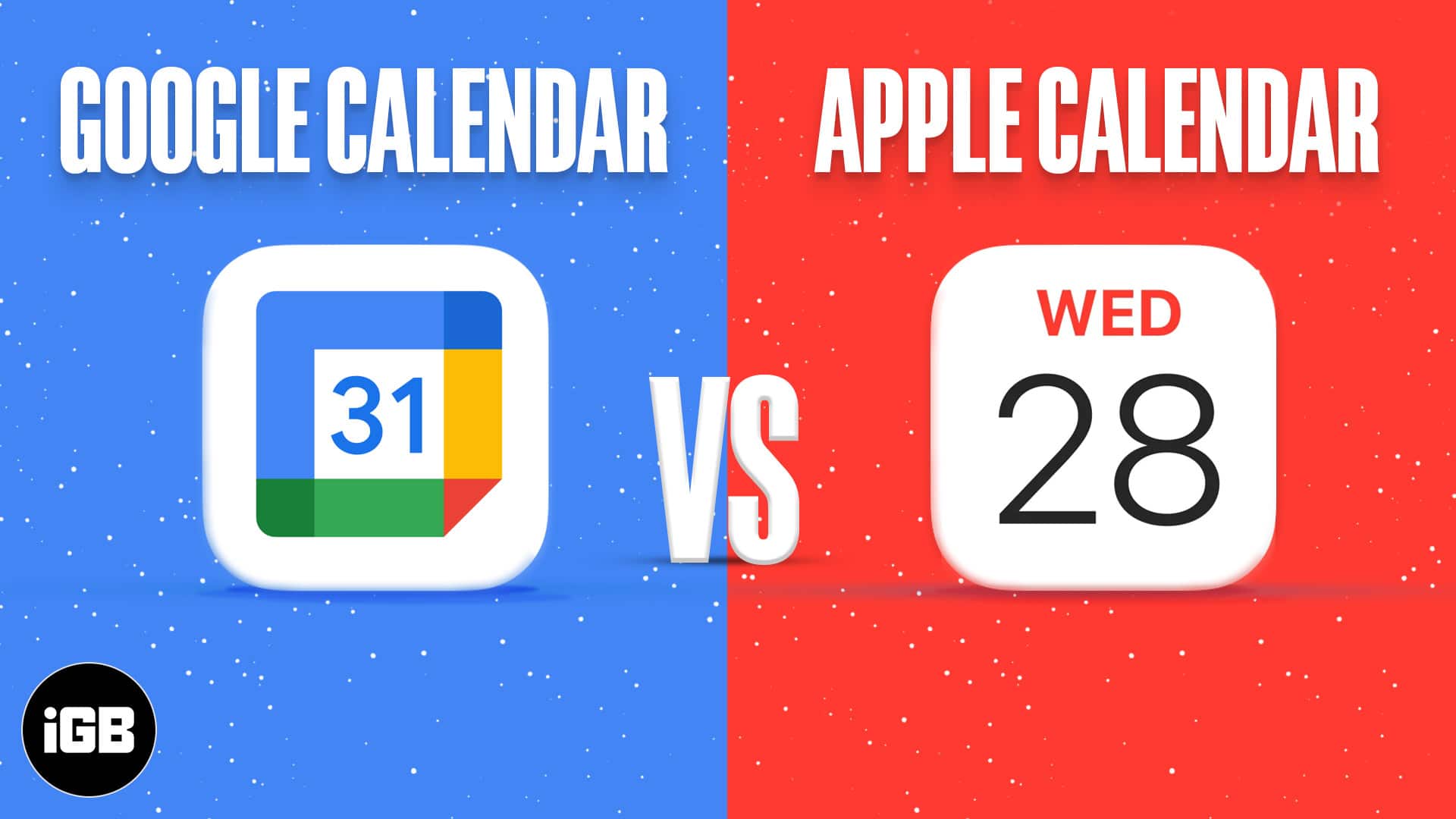
If you also find yourself juggling between Google Calendar and Apple Calendar, look no further. This article goes through the in-depth Apple Calendar vs. Google Calendar comparison of some critical aspects. Let’s take a look and help you decide which one you should use to manage your week better.
- Calendar interface
- Ease of use
- Adding new event options
- Calendar notifications
- Integration with third-party calendars and services
- Adding new event suggestions
- Data privacy
- Security
- Availability
1. Calendar interface
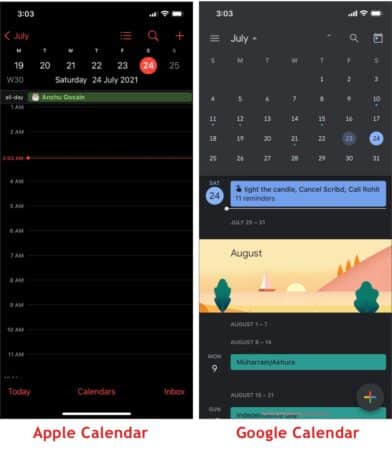
While all the calendar apps have a similar layout, Google Calendar and Apple Calendar differ on a few fronts.
In both apps, you can switch between layouts, days, weeks, months, or upcoming events. Moreover, events are color-coded to distinguish them easily. However, they’re a bit better on Google Calendar since it shows some text along with the event name.
Moreover, Google Calendar also shows both month and day views at once. This option is not available in the Apple Calendar app. Although a minor feature, it makes a difference.
Winner: Google Calendar
2. Ease of use
A calendar app, in my opinion, should be easy to use. You shouldn’t waste time setting up new appointments or waste time searching for your events.
Although Google Calendar has many options that make it one of the best calendar apps, it feels overwhelming at times. Clicking the plus button, ideally, should create an event. Google should at least provide an option, or a shortcut, to quickly create an event without going to the options screen.
Apple has one of the simplest-looking Calendar apps. Everything is there in front of you, and you can search for events with one tap. You can easily switch between views, view-invited events, and calendars with a click. Apple Calendar is the better app in terms of “look and go,” which I believe should be the purpose of a calendar app.
Winner: Apple Calendar
3. Adding new event options
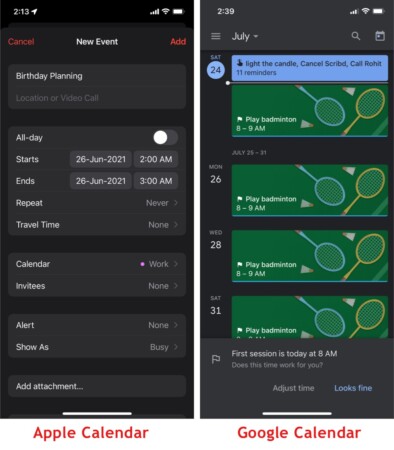
When you create an event in Apple Calendar and Google Calendar, you’re presented with plenty of options. Let’s take a look at the options and weigh which service is better.
Apple Calendar’s new event creation screen is straightforward. You can give a title to the event, add people to it, tag the event, and set notifications. Now in iOS 15, you can also create events with video call links or specify the location where the event is.
In Google Calendar, when you tap the + button, you are presented with different options such as creating a task, a reminder, an event, or even a goal. The options in event creation are pretty familiar, such as invite, meeting links, tag, and notification settings. However, Google takes the leap over Apple with its Goal option.
In Google Calendar, you can set goals, such as exercising or building a skill. Once you specify what your goal is, Google Calendar will analyze what the best time for that event will be.
For example, when I set the goal to play badminton in the morning, it automatically created events from 8-9 am. If you’ve set up your calendar with many events and want to find time for some activity periodically, Google Calendar’s Goal option is a must-use.
Winner: Google Calendar
4. Calendar notifications
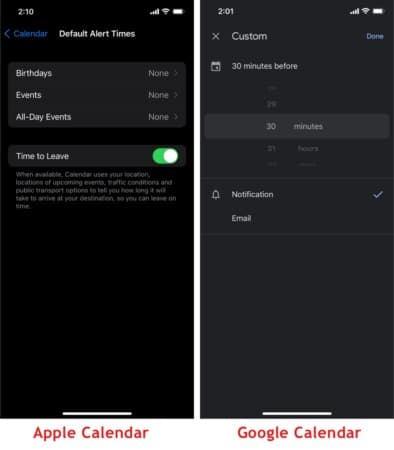
Both Apple and Google offer a wide variety of choices when it comes to customizing notifications. For Google, you can set default settings for every event, such as reminding you about the event 10 minutes before the start time, as well as remind you about the event via email. Moreover, Google allows you to set custom default settings for custom calendars.
For Apple, the default is set for 10 minutes before the event, which you can customize on a per-event basis. However, Apple’s “Time to Leave” is unique. If you’ve set a location for the event, Apple Calendar analyzes your current location, traffic, and time it takes to reach the event location and suggests you a time to leave so that you can reach in time.
Google doesn’t offer any such capabilities.
Winner: Apple Calendar
5. Integration with third-party calendars and services
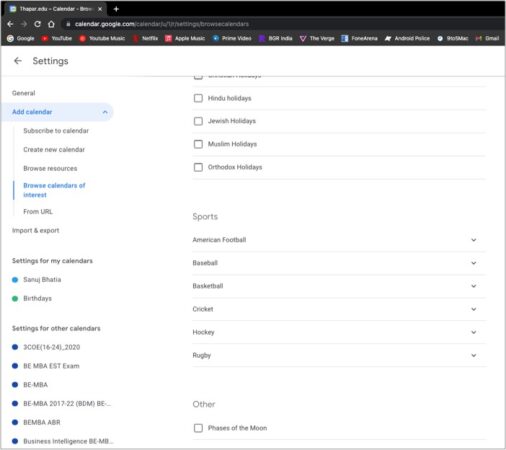
Google Calendar has some of the best integration with third-party calendars. You can add events from any third-party source, using links or importing them directly using a file (even CSV is supported). You can also request access to the calendars of your colleagues using their email ID.
Moreover, if you’re a sports fan, Google allows you to import sports fixtures directly into the calendar and supports many sports. For example, you can import the calendar for IPL matches of your favorite team. Next time, you won’t miss a match.
Apple doesn’t offer this functionality in its app. Though it can import Holidays and subscribe to calendars via a link, that’s about it.
Winner: Google Calendar
6. Adding new event suggestions
Google wins this race with ease. Google automatically adds any events that come to your email, such as flight tickets or restaurant reservations, directly to the Google Calendar. This is great since you don’t have to open your email every time you see the event details. Everything is there in front of you.
Apple Calendar also offers similar functionality, though it only suggests you add an event manually. For example, if I receive a text with a date and time in the message, iOS would highlight the date and time so that you can create an event by tapping it. However, it doesn’t add the event automatically.
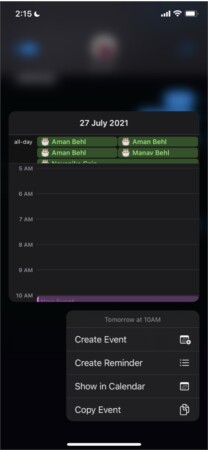
Some might say that the event suggestion is better since the calendar will be filled with non-important events, but if you’re like me and want to see everything in one place, Google calendar is the one for you.
Winner: Google Calendar
7. Data privacy
Whenever you’re using Google services, this is one area you usually expect to miss out on. However, with recent Google Calendar policy changes, Google has stopped using the calendar data for tracking.
Calendar events aren’t scanned like Gmail and thus not used for tracking purposes. Google Calendar’s privacy policy says:
We don’t use information in apps where you primarily store personal content—including Google Calendar—for advertising purposes, period.
Apple, on the other hand, maintains user’s privacy here too. All the data used in Apple Calendar is encrypted, and the company doesn’t use any of the data for personalized ad targeting or others.
Winner: Tie
8. Security
When it comes to security, both Google Calendar and Apple Calendar face one big problem. Users, especially during the pandemic period, are reporting an increase in the number of calendar spam. Though both Google and Apple have implemented measures to tackle the calendar virus, sadly, it’s still here. If you’re facing the calendar spam issue on your iPhone, here’s how to fix it.
Apart from the spam, Google Calendar and Apple Calendar do a fair job of keeping phishy events out. However, since both calendars are plagued with spam issues, there isn’t a clear winner here.
Winner: None
9. Availability
Availability is one of the areas where Apple seems to lose points in every comparison. Like its other apps, Apple Calendar is exclusive to Apple devices. This means that the Apple Calendar app is available only on iPhone, iPad, Apple Watch, and Mac. You can access Apple Calendar via iCloud on Windows and Android devices as well, but it’s not as intuitive.
On the other hand, Google Calendar is accessible from almost any platform. It has official apps for iOS and Android devices, and you can easily access Google Calendar from anywhere using a web browser. The experience across all the devices is similar, plus Google Calendar’s web app is pretty interactive and easy to use.
All in all, when it comes to availability, you just can’t beat Google, eh?
Winner: Google
Keeping all the features and aspects in mind, in the Google Calendar vs. Apple Calendar war, Google Calendar takes the cake. It’s well implemented and neatly integrated with the most used email service in the world and comes on top if you’re looking for a Calendar app that works well across devices (even smart speakers, TVs, and even displays).
However, if you’re deep into the Apple walled garden, Apple Calendar is an excellent choice too. Whose side are you on? Let me know in the comments section below!
You may like to read these as well:
- 5 Best calendar apps for Mac
- Google Calendar not syncing with iPhone? How to fix it
- Useful iPhone Calendar app tips and tricks


I’ve always been a Google Calendar user, but after reading this comparison, I’m considering switching to Apple Calendar. The integration with my iPhone and other Apple devices seems too convenient to pass up. Thanks for the helpful breakdown!
Great comparison! I’ve been using Apple Calendar for a while, but after reading this, I’m tempted to give Google Calendar a try for its better sharing features. Thanks for breaking down the pros and cons so clearly!