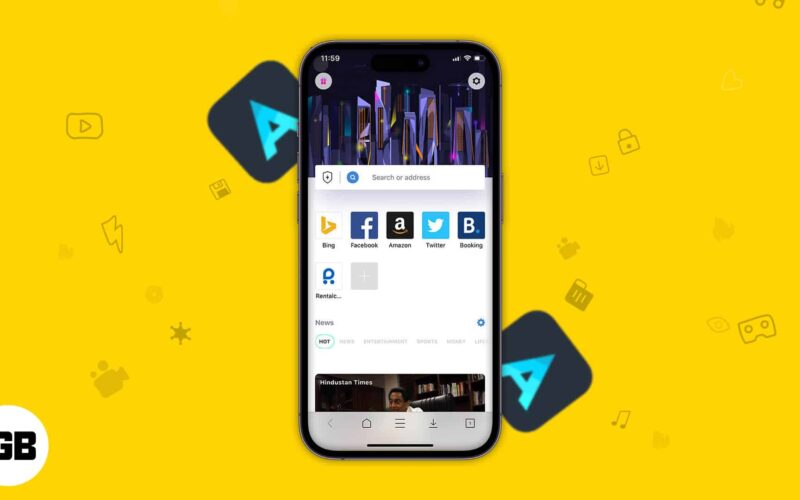Privacy is one of the fundamental human rights that should not come at a cost. However, smartphone users have to pay a fee to enjoy a private digital life. This is where Aloha makes all the difference for iPhone and iPad users. A web browser with a free and unlimited VPN usage has been long overdue. Aloha Mobile developers listened to public demand and brought a perfect web browser for iOS users.
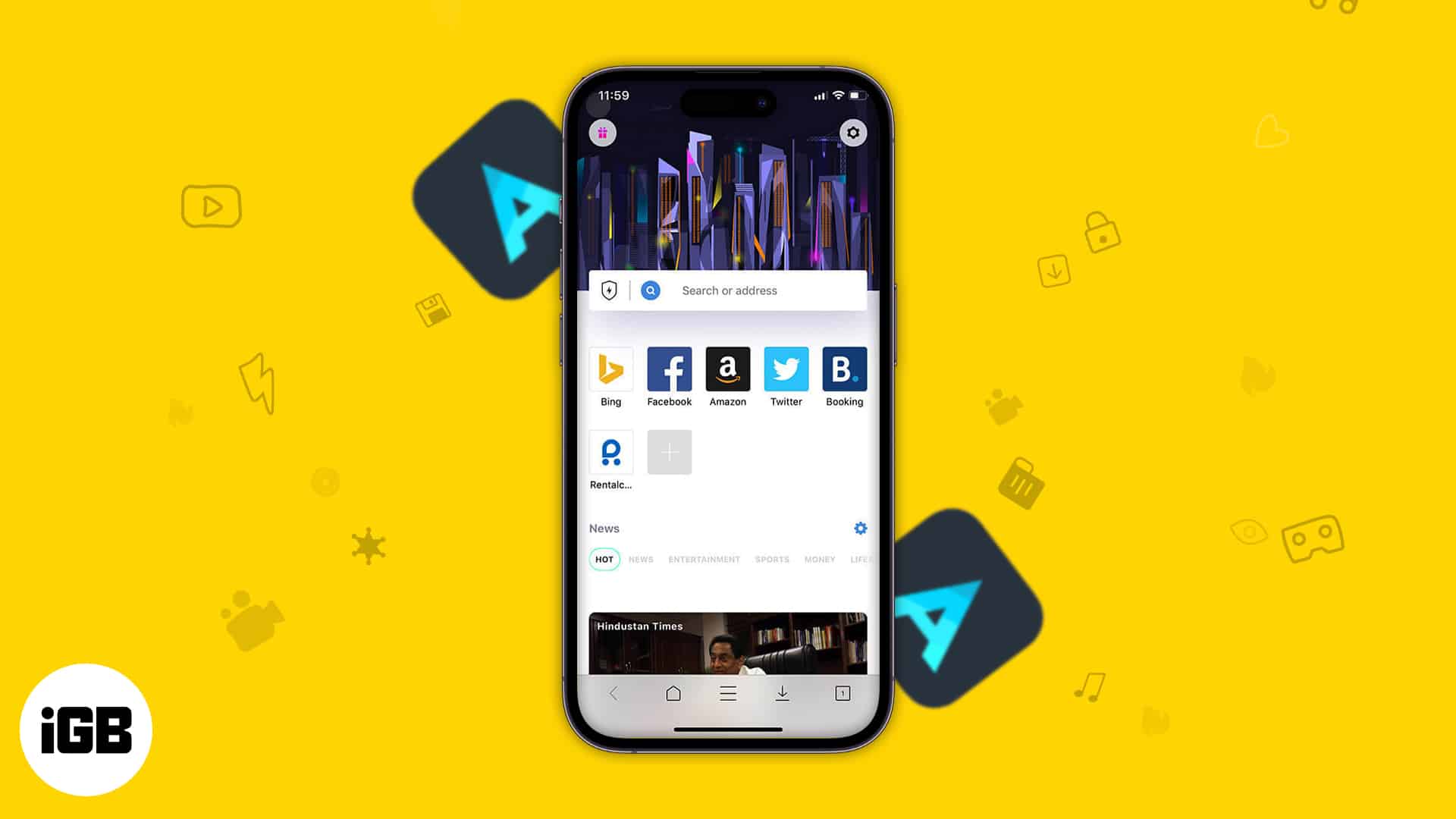
The web browser app packs a lot of excellent features that make your browsing experience smooth and secure. Moreover, Aloha flaunts an interactive yet straightforward user interface for users of any age and understanding. With some pre-installed icons of Google, Facebook, Amazon, and Twitter, you can quickly access these websites without typing their URLs.
Fast and Private Browser for iPhone
User Interface
At first, users may get bogged down by the interface of Aloha web browser on their iPhone or iPad. But spend a few seconds there, and the app itself unfolds the best features. You can easily get everything as you tap around and explore websites.
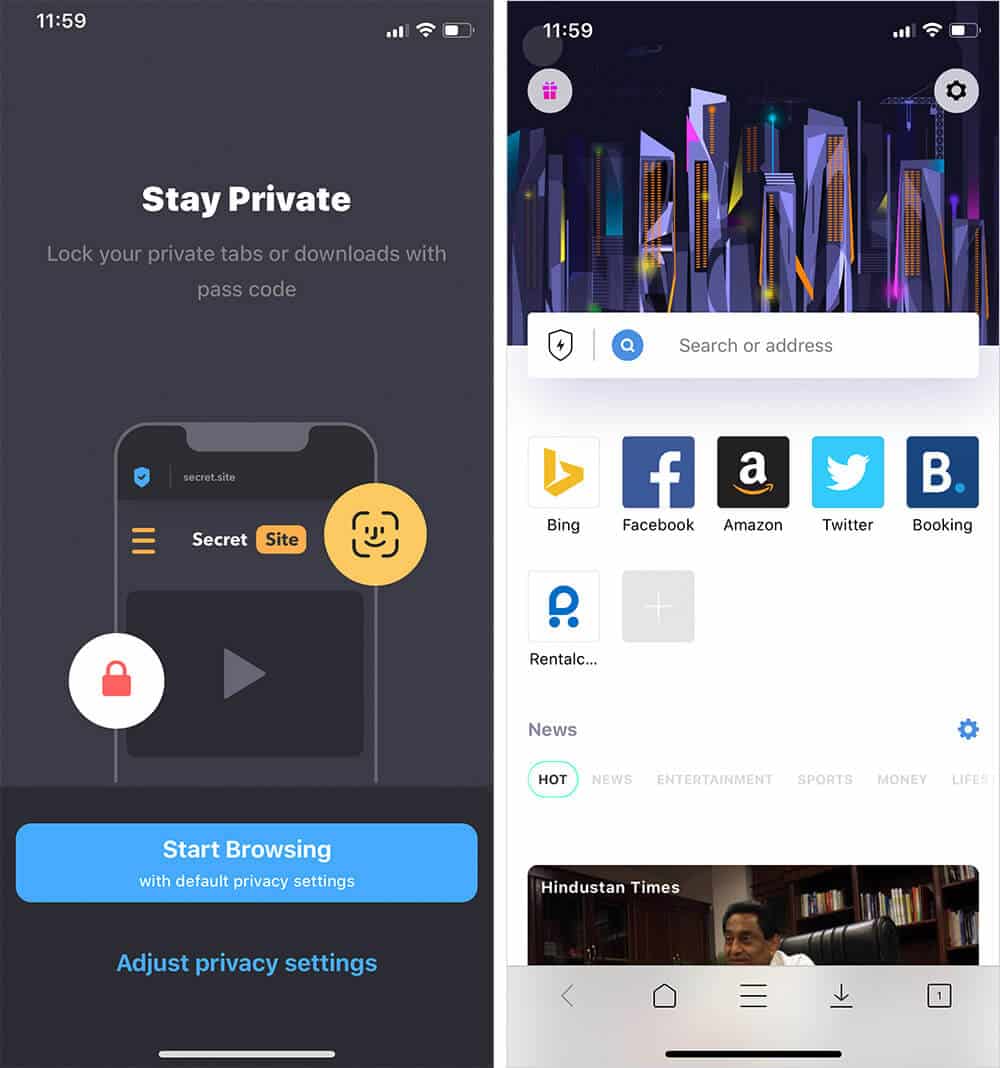
The prominent search bar grabs your attention immediately, so you know you need to type website URLs there. For your daily dose of news, Aloha gives you quick buttons for content categories viz. news, entertainment, sports, money, lifestyle, health, travel, and autos. You can browse websites as per your interest.
Set passcode
More security for you. Unlike other web browsing apps, Aloha allows you to lock the app with a passcode. You are not supposed to use any third-party locking apps as you can set your passcode from Settings of Aloha.
To do so,
Step #1. Tap on the Gear icon → Tap on Privacy.
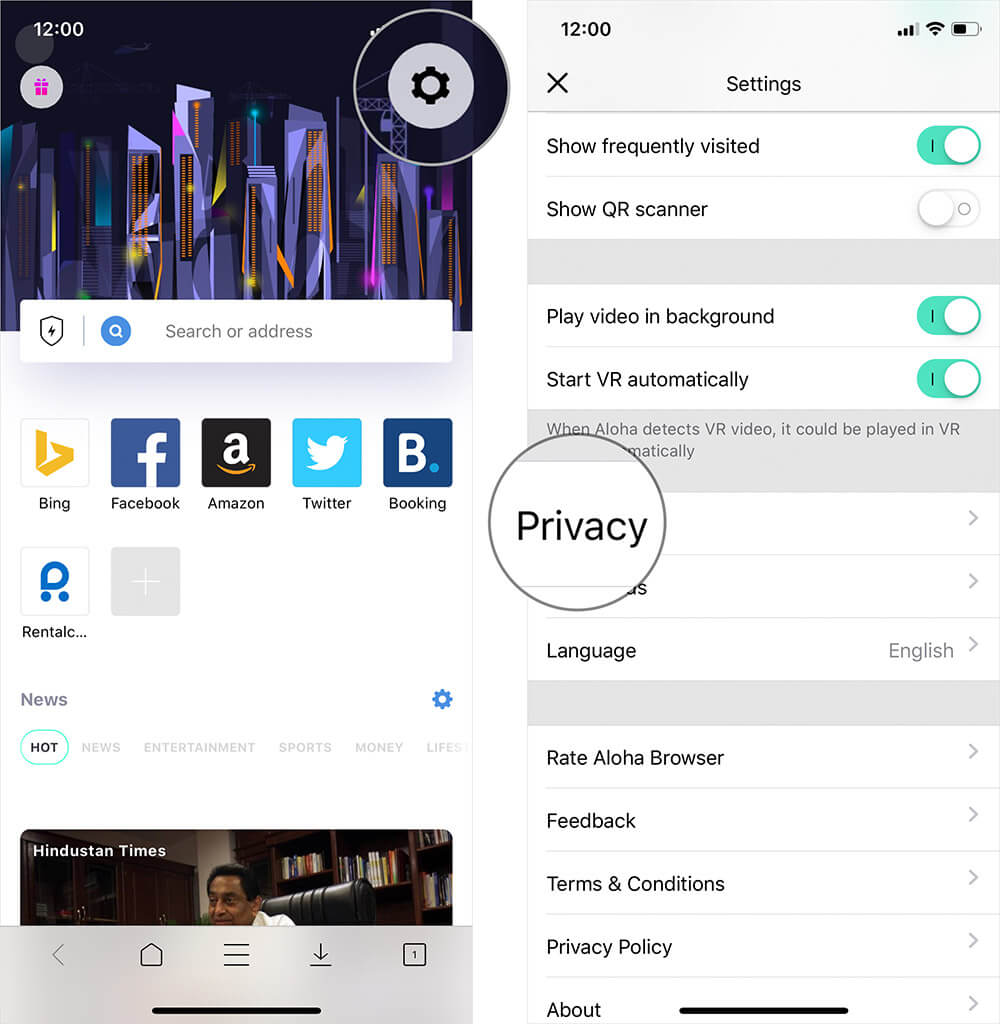
Step #2. Turn on the Switch next to Passcode → Enter your iDevice Passcode and confirm it.
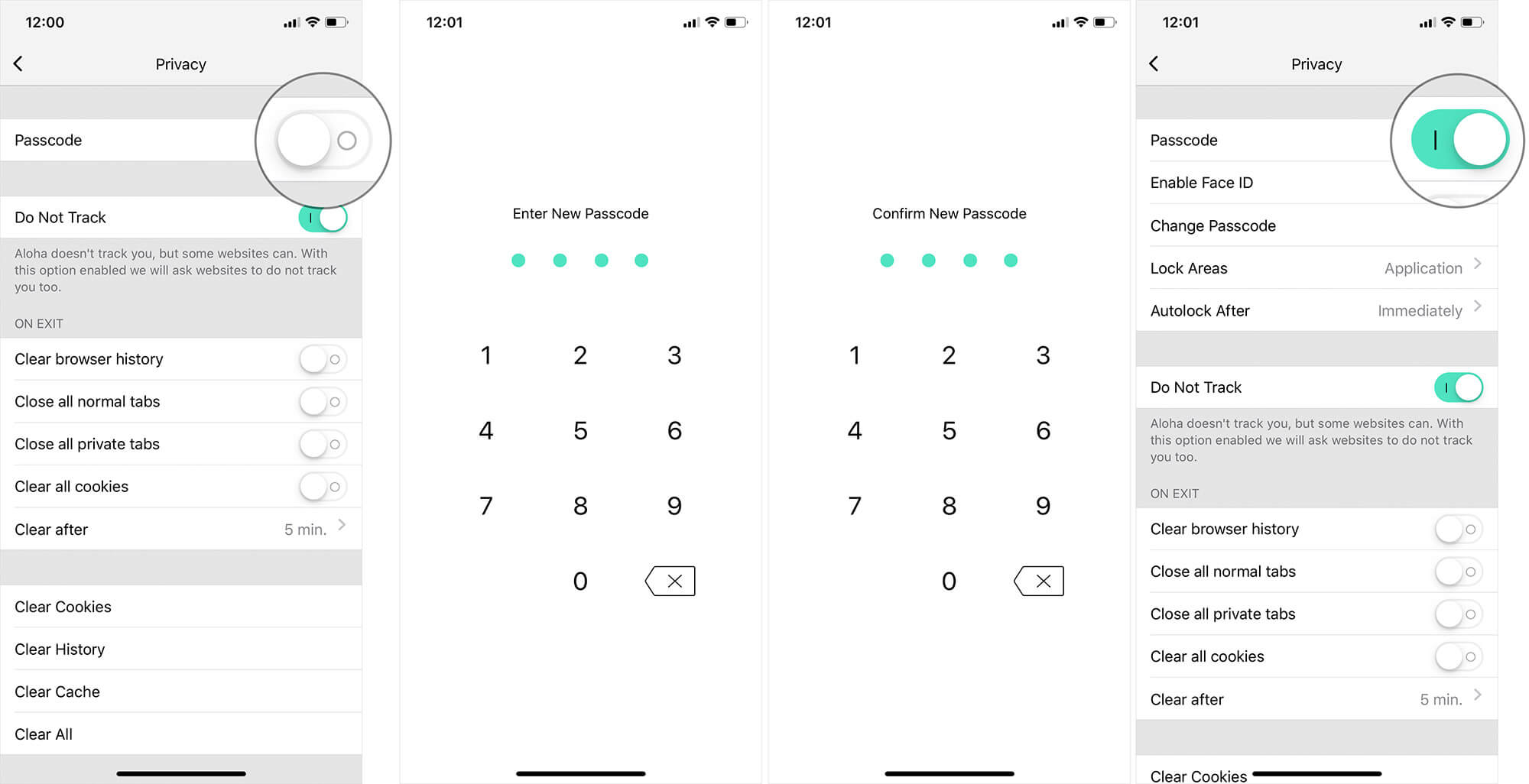
Once you set up the passcode, the app prompts you to enter that passcode each time you open Aloha app. You can apply the same for Face ID or Touch ID.
Your personal information on Facebook, Twitter, and Gmail remain pretty safe if you access these websites on Aloha web browser.
Download images/videos
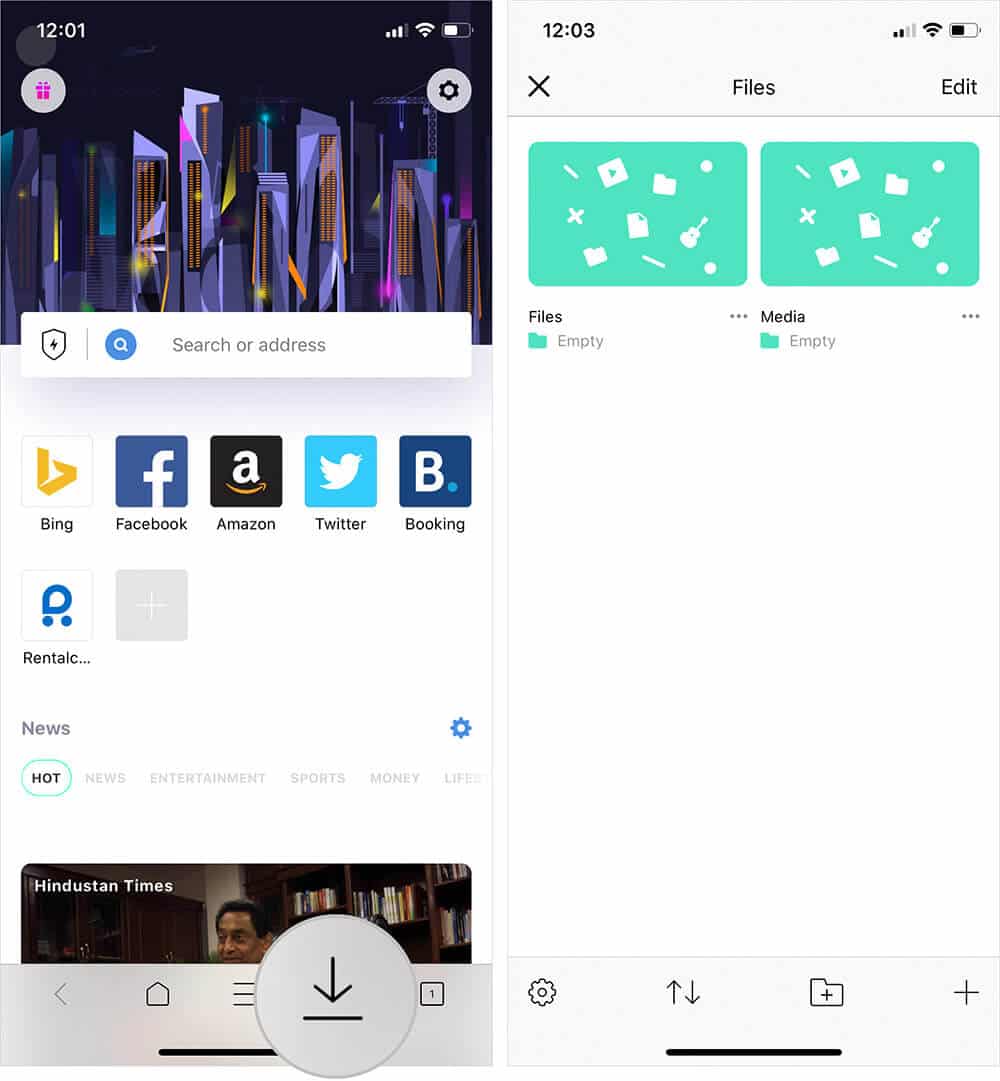
Aloha has a built-in download manager, which enables you to manage your downloaded images and videos efficiently. The best thing about this download manager tool is it is inaccessible to other apps. On your iPhone or iPad, Aloha creates a private folder, which cannot be accessed by other apps. You can save your large or small files into this folder and change the folder’s name.
Unlimited Free VPN
Free and unlimited VPN is one of the glaring features of Aloha web browser. This comes handy when you are traveling and want to use a virtual private network. Instead of downloading and subscribing a VPN for a week or fortnight, using Aloha is a better choice as the app offers unlimited VPN at no extra cost.
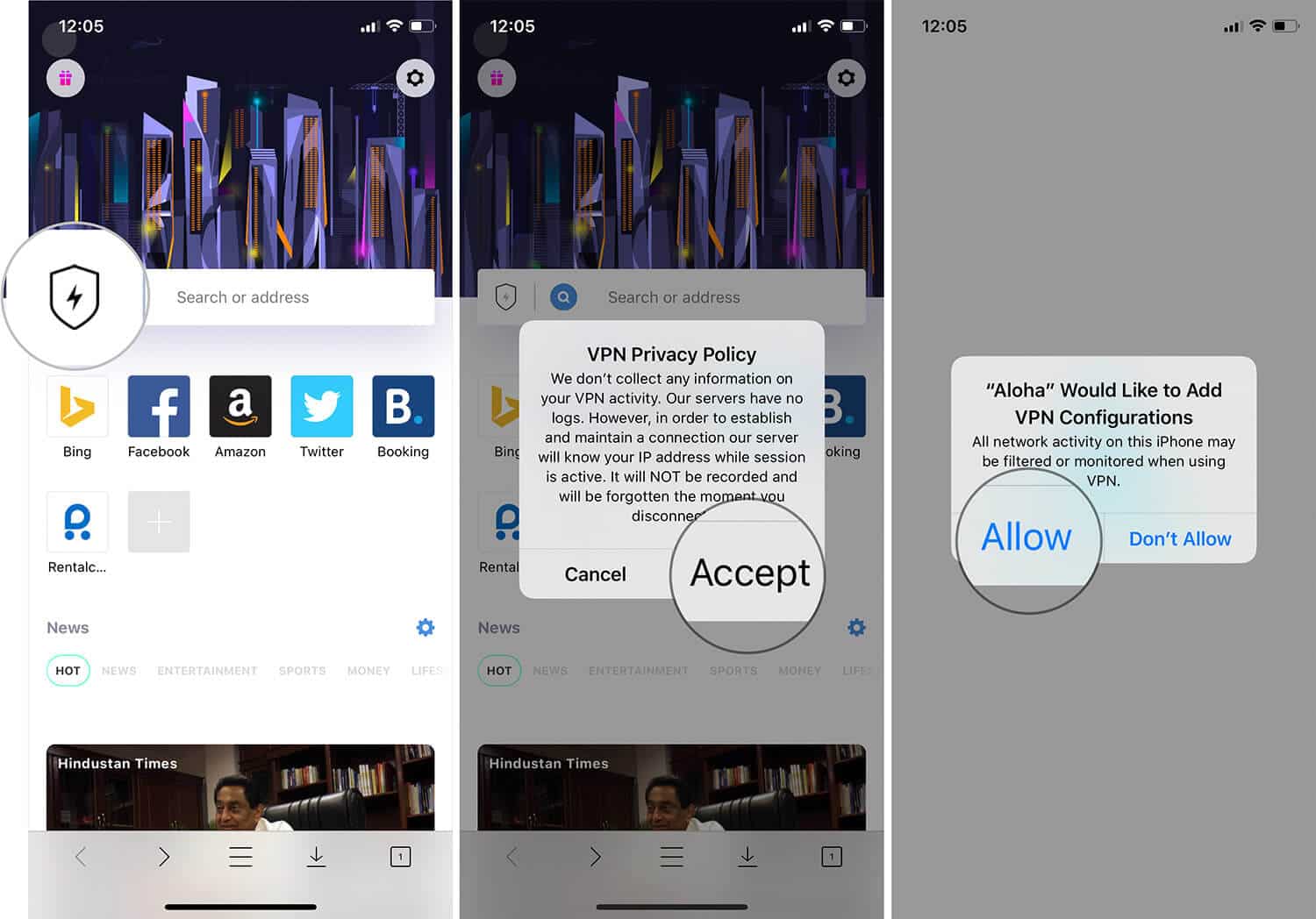
Simply tap on that VPN icon before the search bar and give necessary permissions to the app; now you are good to go. Note that when you close Aloha, the app will disable the VPN; so next time you need to tap on VPN icon to enable this feature before you browse websites. Aloha compresses and encrypts VPN traffic to use less bandwidth.
Block Ads
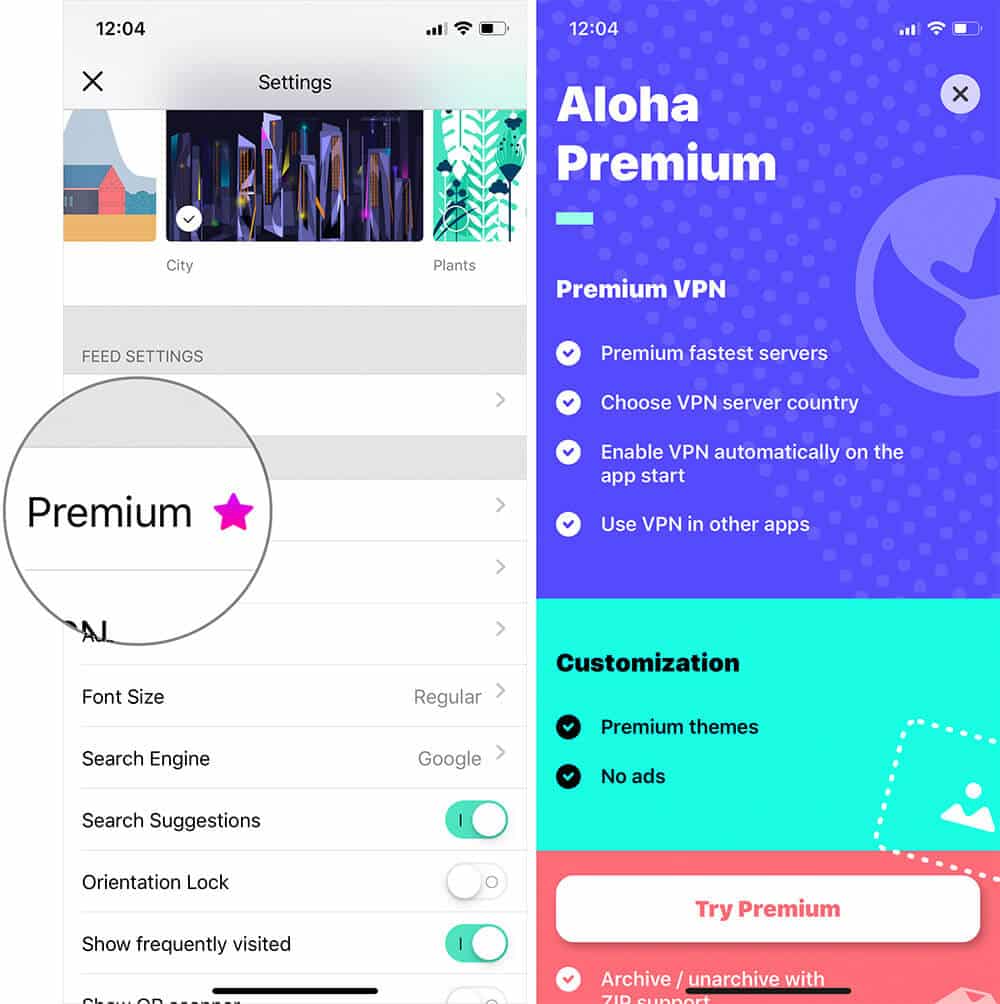
You need to upgrade to a premium version of Aloha to block ads. This app requires you to pay $2.99/month and $24.99/year to block advertisements on the browser. It is an entirely different experience to surf websites in an ad-free environment. With premium access, you can also use VPN in other apps, apart from Aloha.
That’s all folks!
Summing up…
Aloha is the right choice for professionals who wish to use VPN on their iOS devices. Explore the Settings on this app, and you will find more interesting stuff there. Google is the default search engine on the app; you can change it to any other search engine like Yahoo, Bing, DuckDuckGo, Yandex, Baidu, and Yahoo Japan.
You may also like to explore:
- How to Close All Safari Tabs at Once on iPhone and iPad
- Save and Share Webpage as PDF in Safari on iPhone or iPad
Do you think iOS users would like to switch to Aloha from the default Safari? Share your feedback with us in comment below.