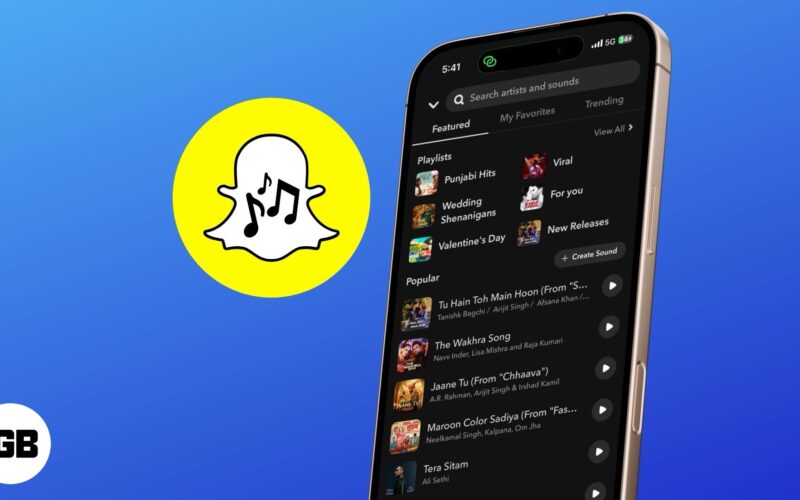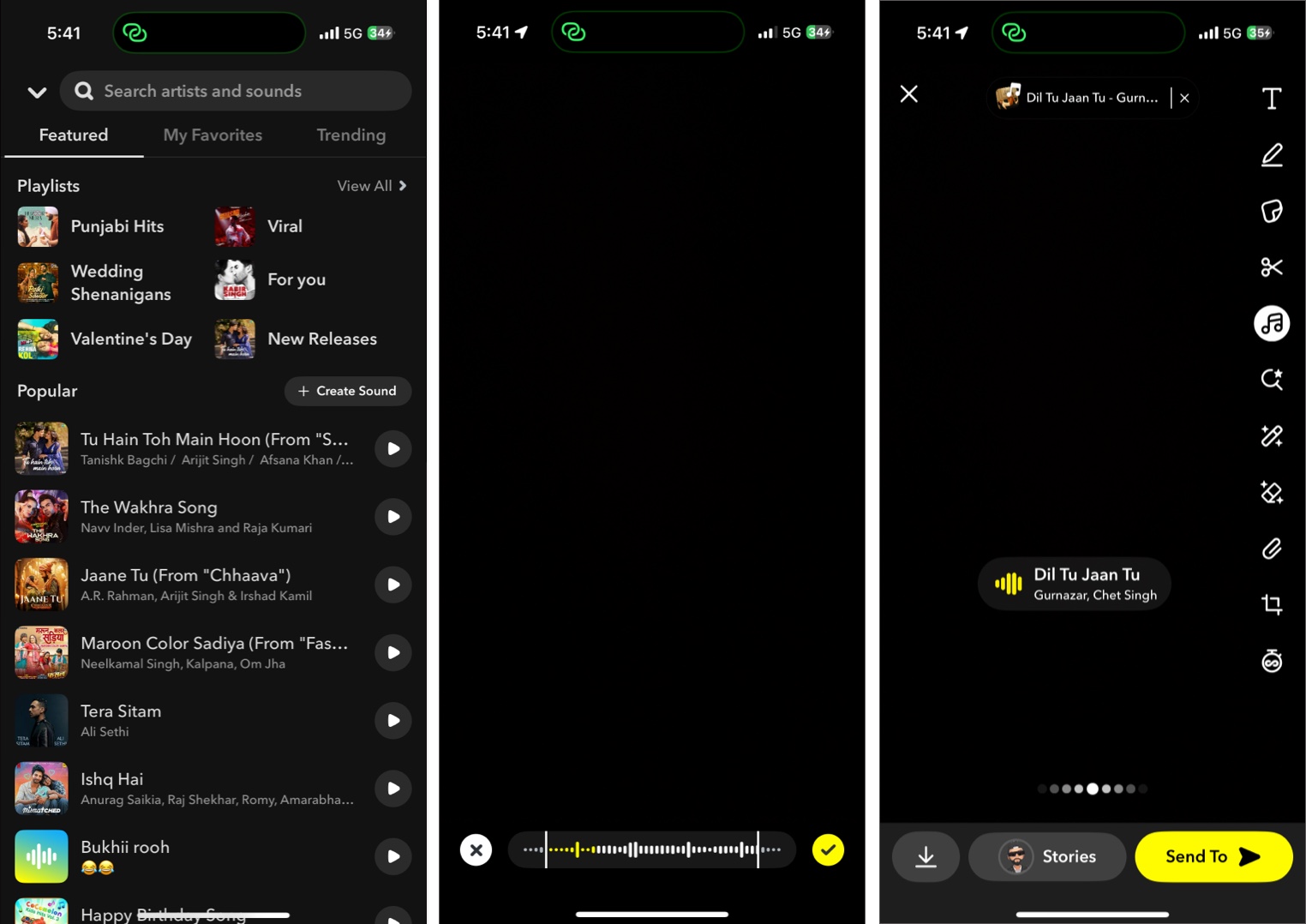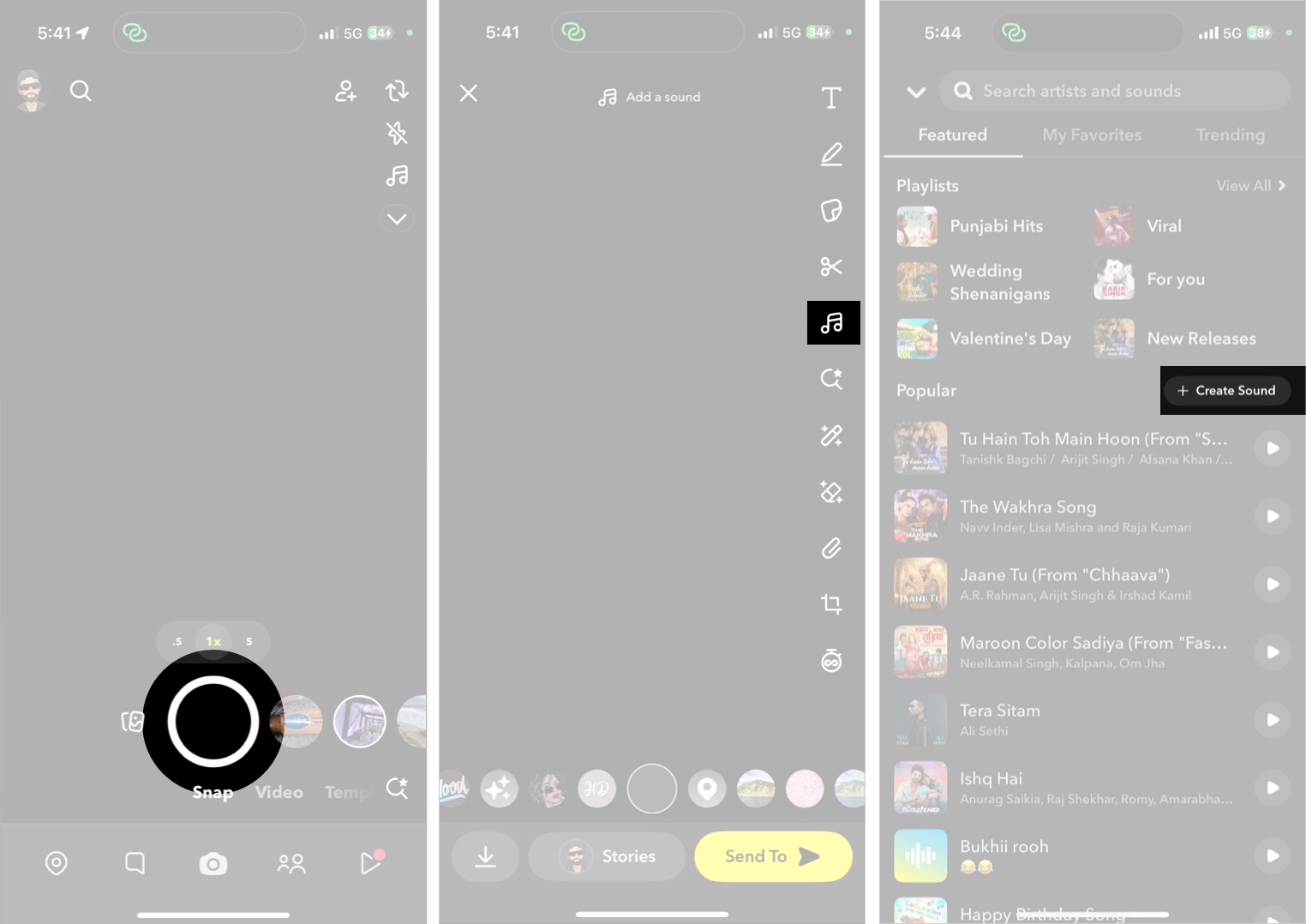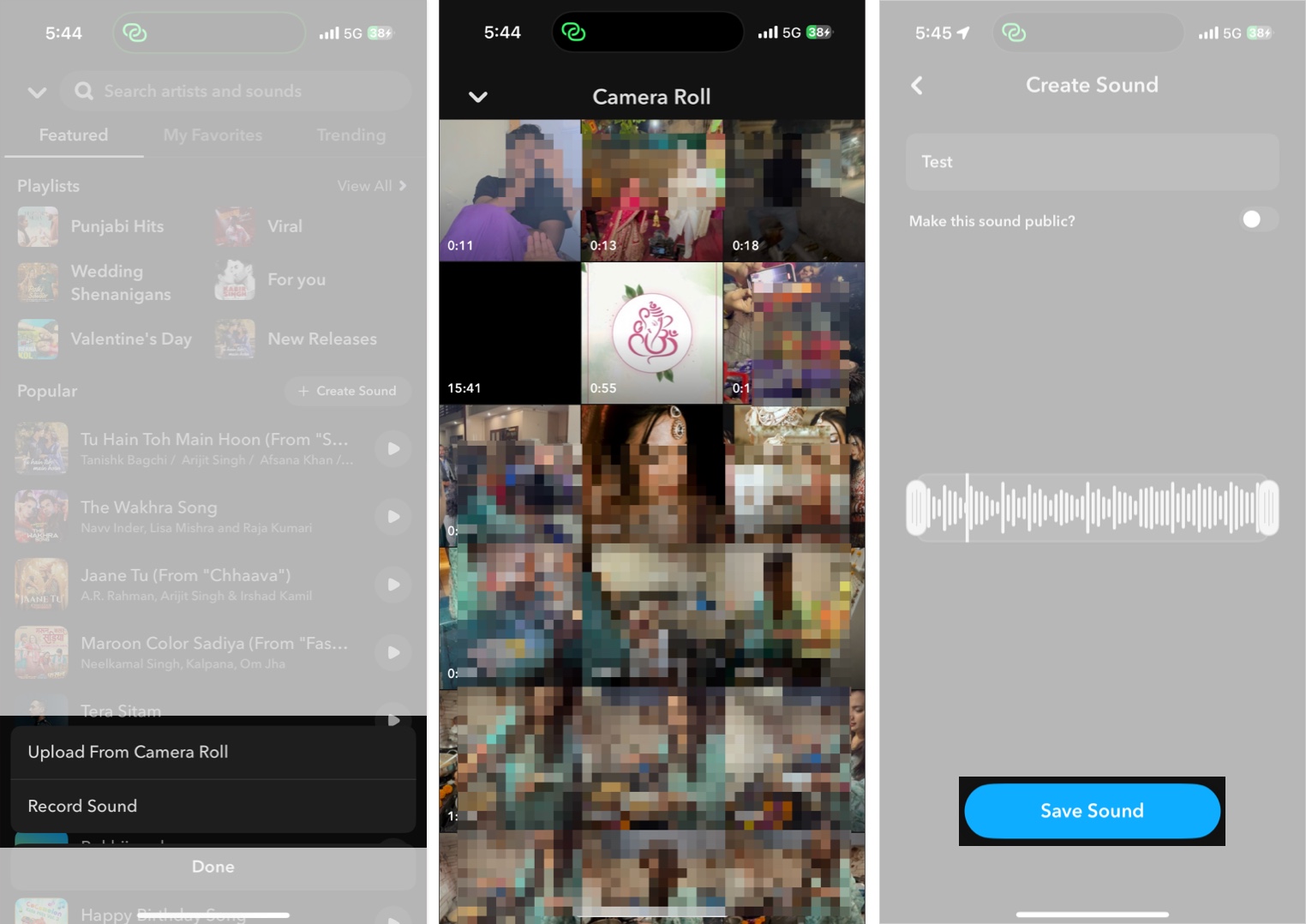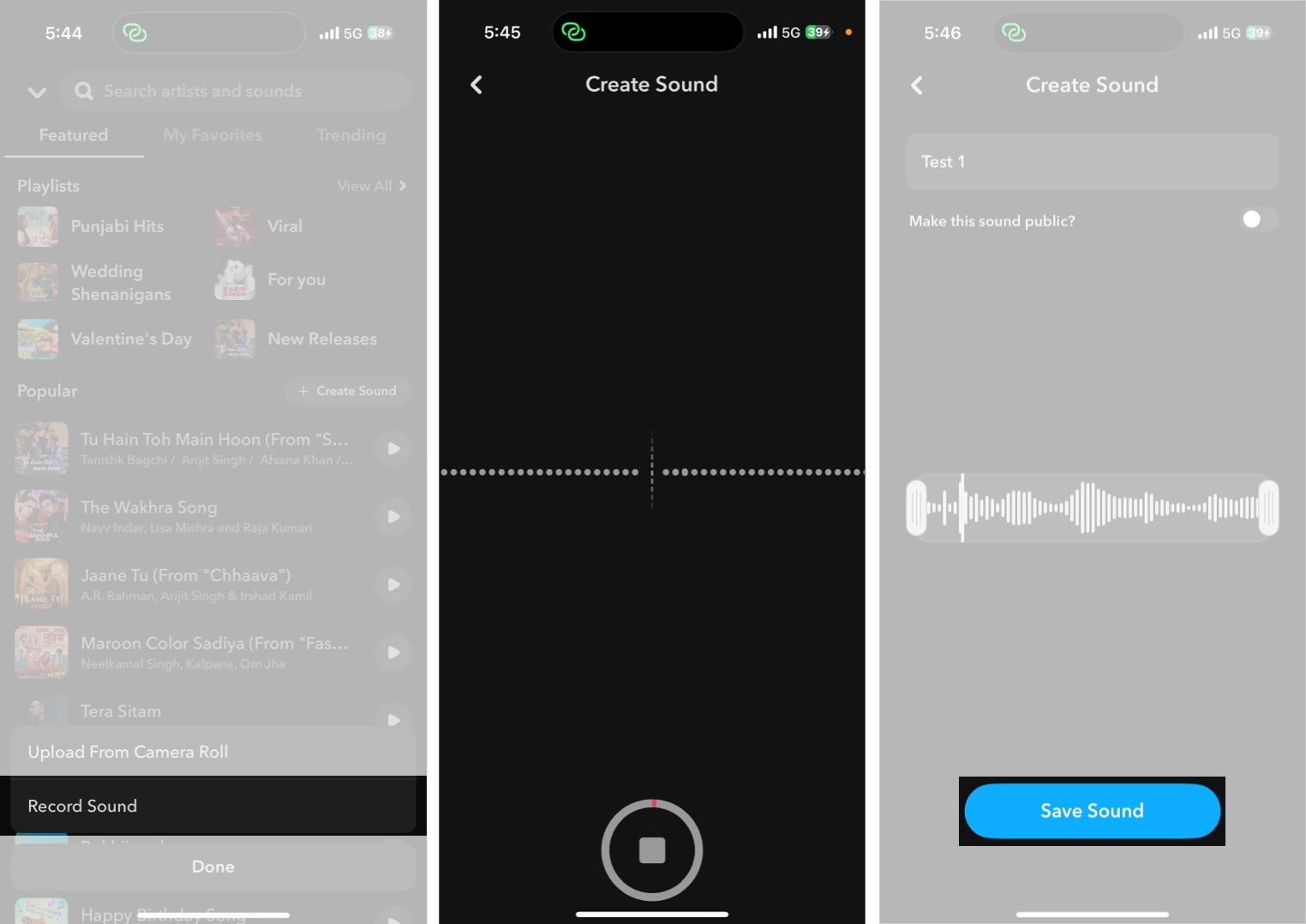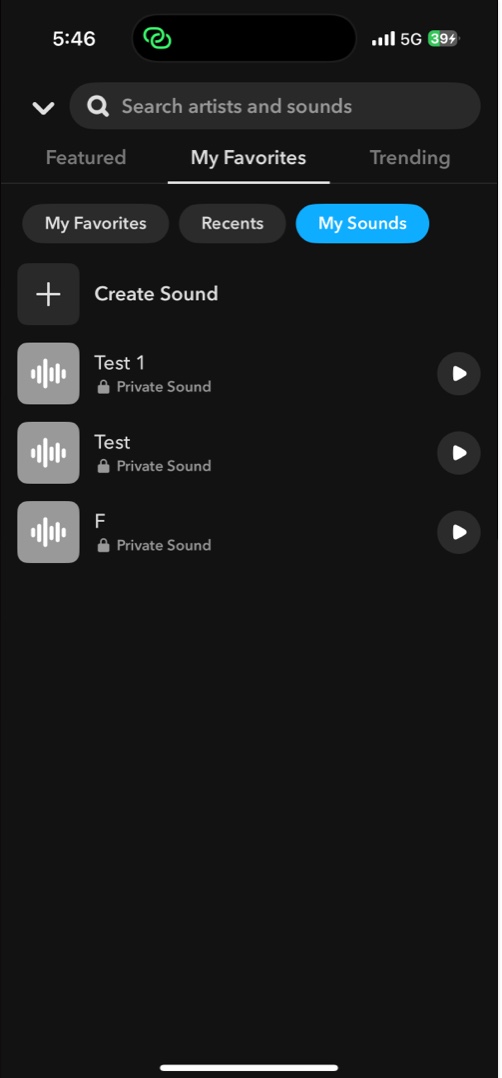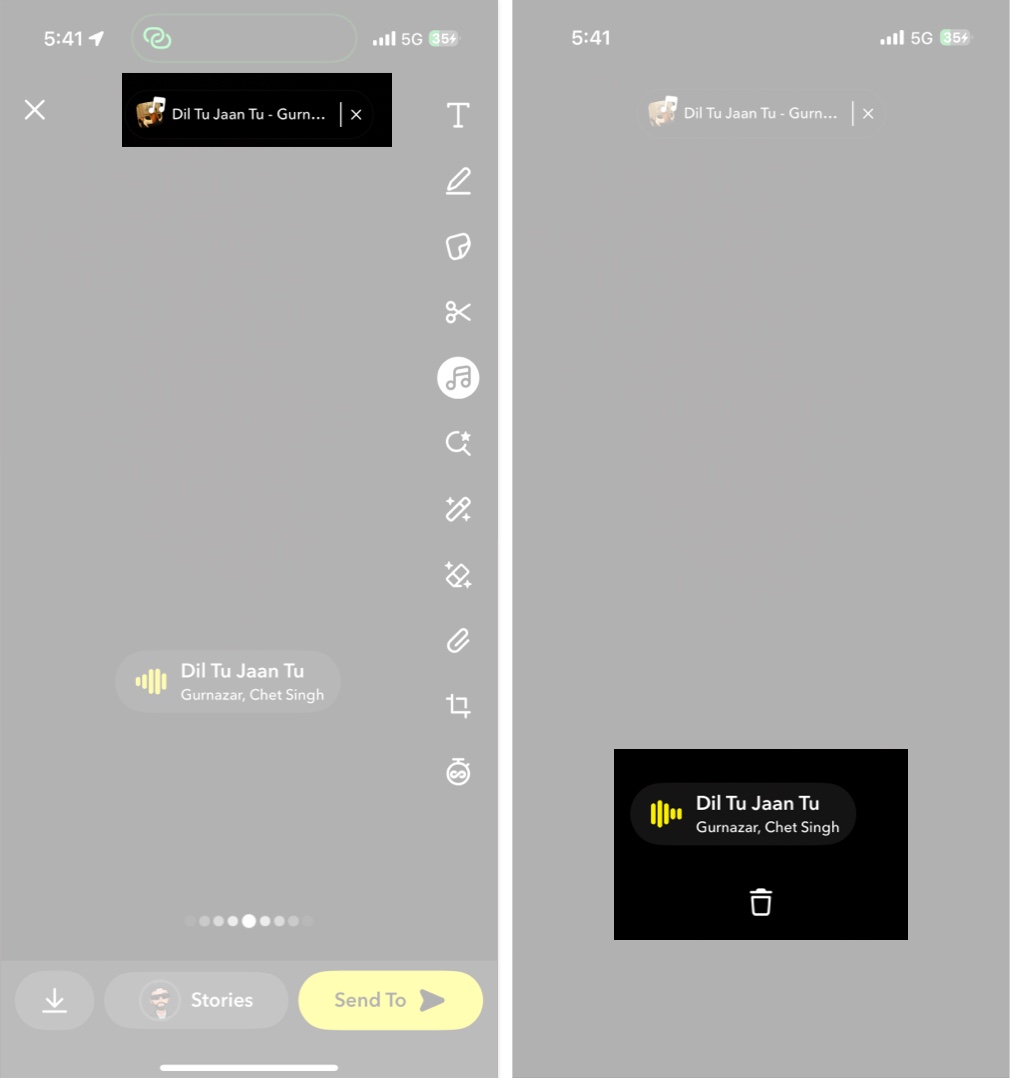Adding music to your Snapchat stories makes them look more lively regardless of whether you use a featured sound or one of your own. A perfect soundtrack adds depth to your stories, and people are more likely to watch and enjoy your Snapchat stories if they include an interesting soundtrack.
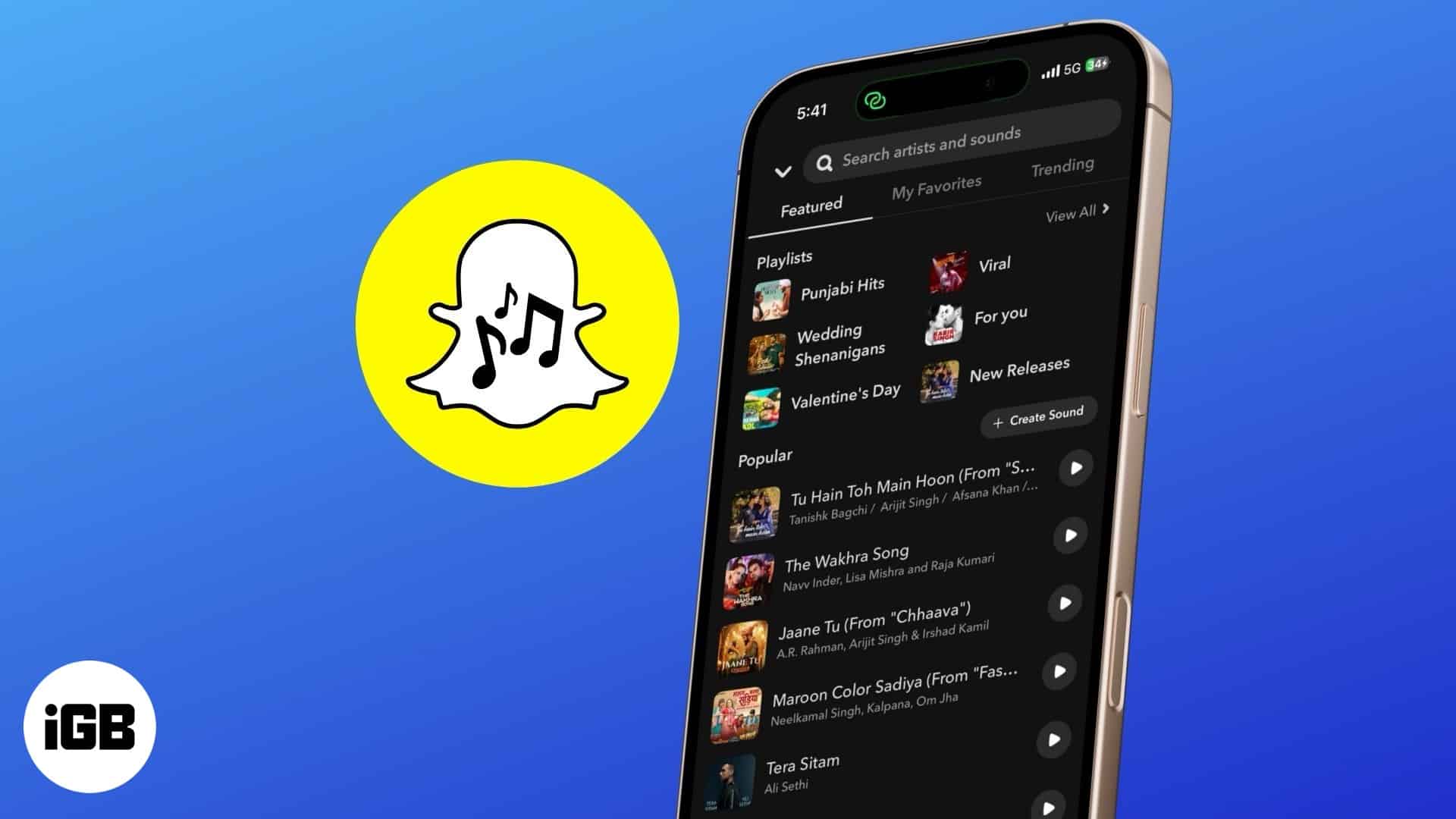
The post details how to add music to your Snapchat stories on your iPhone.
What is Snapchat’s Music feature?
Starting in October 2020, Snapchat struck a licensing deal with various music labels and publishers, which led to the introduction of the Sounds feature on the social media platform. This feature provides access to a large library of licensed songs, sound effects, and even your own recorded sounds, allowing you to add music to your snaps.
Once added, the music plays in the background while your Snap video or photo is displayed.
How to add music to your Snapchat story on iPhone
Adding a music track to your Snapchat story isn’t some nuclear science that even a person with little to no technical competence can do. Here’s how you can:
- Open the Snapchat app.
- Now, tap the Capture button to take a photo snap or tap and hold the Capture button to record a video snap.
- Once done, tap the Music Note button on the right toolbar.
- Next, browse through the available music or use the search bar to find a specific track.
- Tap the Play button next to the selected track to preview it.
- Once you’ve selected a song, a sound wave bar will appear at the bottom of the screen.
- You can use the adjustment sliders on either side of the sound wave bar to choose which part of the song you want to add to your Snapchat Story.
- Once done, tap the Checkmark (✅) icon, and the song will be added to your story.
Once the song is added to your snap, the song’s name and artist will appear as a sticker, which you can drag, resize, or reposition anywhere on the screen. You can now post this snap as your Snapchat story, as you usually do.
How to add your own sound to a Snapchat story
If no music track in Snapchat’s music library entices you or suits your Snapchat story, you can record or upload your custom sound and use it on your Snapchat story. Here’s how:
- Open Snapchat and capture a snap.
- Tap the Music Note icon in the right toolbar.
- Here, locate and tap the + Create Sound button.
- Now, Choose whether to upload a sound from the camera roll or record it.
- If you choose Upload From Camera Roll, select a video from your library whose audio you want to use in your snap.
- Next, give your sound a name, choose whether to make the sound public, use the adjustment sliders on either side of the sound wave bar to adjust it, and then tap Save Sound.
- Alternatively, if you choose to Record Sound, tap & hold the Microphone button to record the sound, give your sound a name, and tap the Save Sound button.
- Now, tap on My Favourites in the sounds menu, followed by the My Sounds button.
- Select the sound you added to Snapchat in the previous steps to add it to your snap.
- Adjust the sound per your requirement, tap the Checkmark (✅) icon and the sound will be added to your story.
Once done, post the snap as a Snapchat story as usual.
How to remove or change the music in a Snapchat story
If, for some reason, you no longer want to use the added music in your Snapchat story, you can easily remove it and add a new soundtrack altogether. Below, I’ve detailed how you can:
- To remove the added song, simply drag the song’s sticker to the Bin icon that appears at the bottom center.
- Alternatively, you can tap on X in the music tile at the top center.
- To change the music, tap the Music Note icon again and choose a different soundtrack.
Final thoughts…
With music in your Snapchat stories, you can enhance the overall experience and make them more fun and engaging. Good music has the power to transform an ordinary Snap into something memorable and expressive.
Will you use music in your Snapchat story often? Let us know your thoughts in the comments!
You might also like: