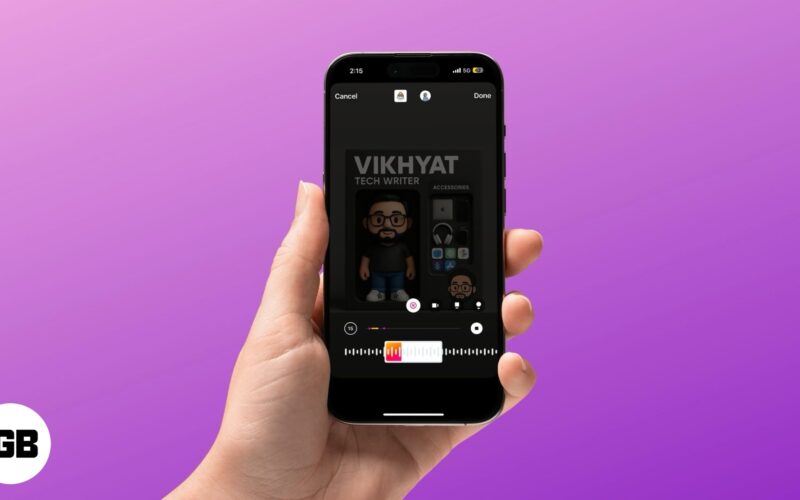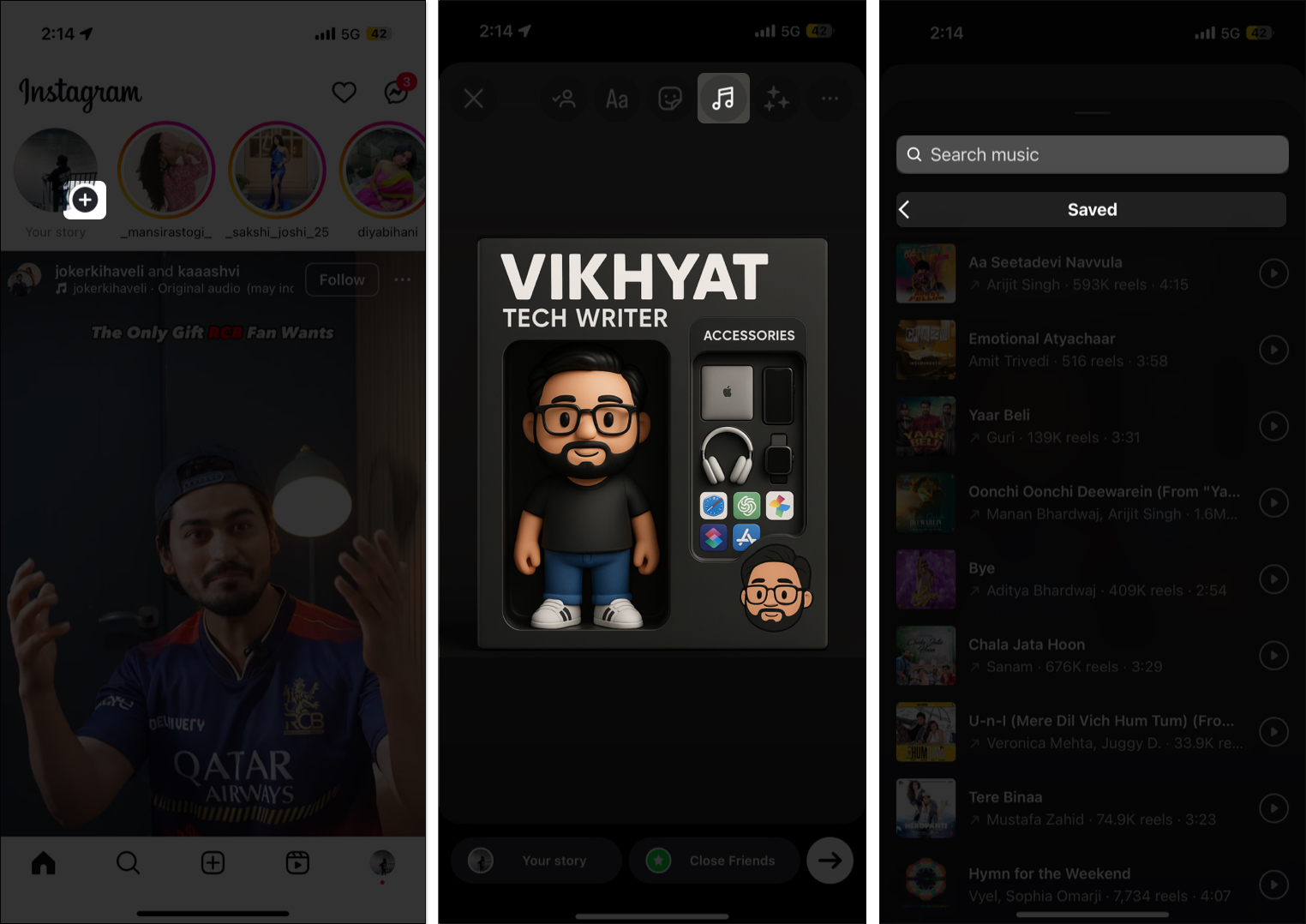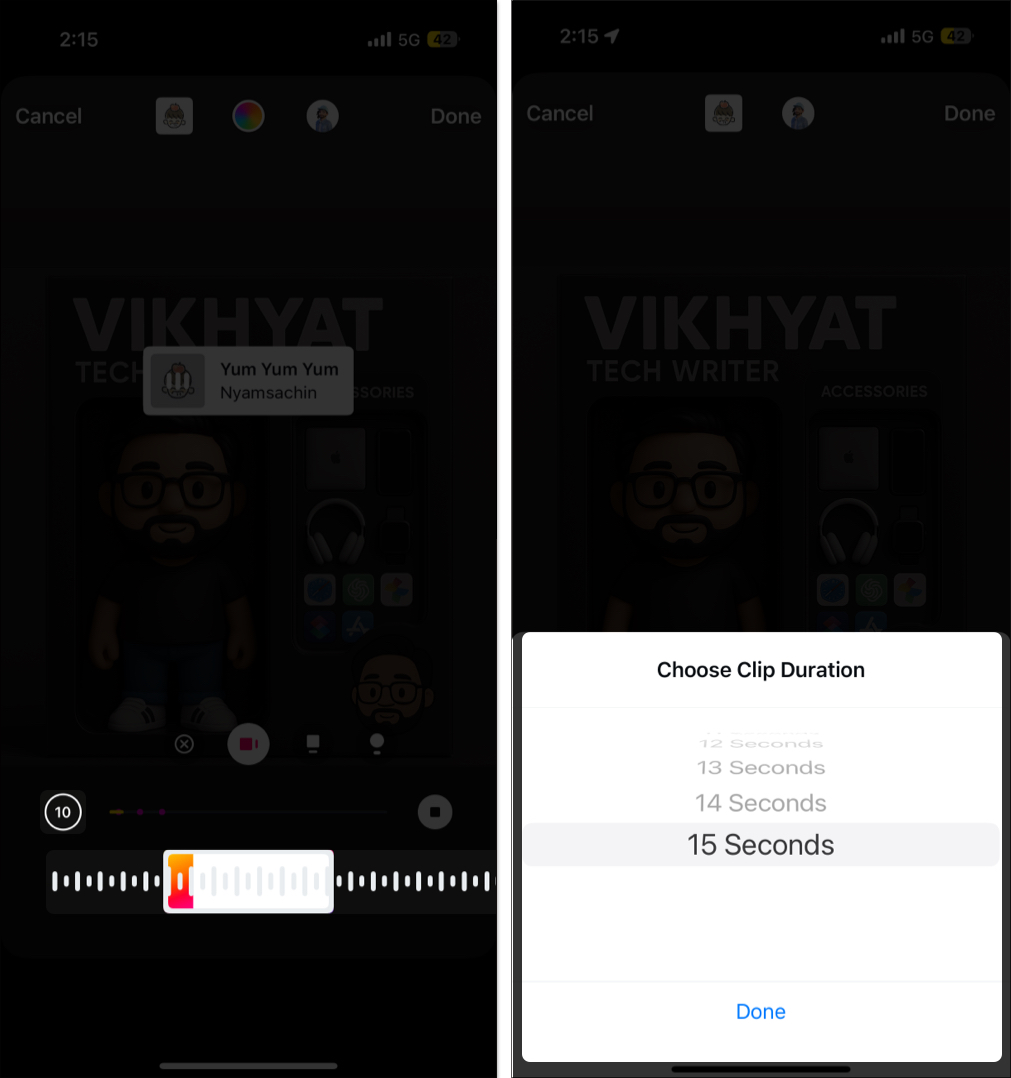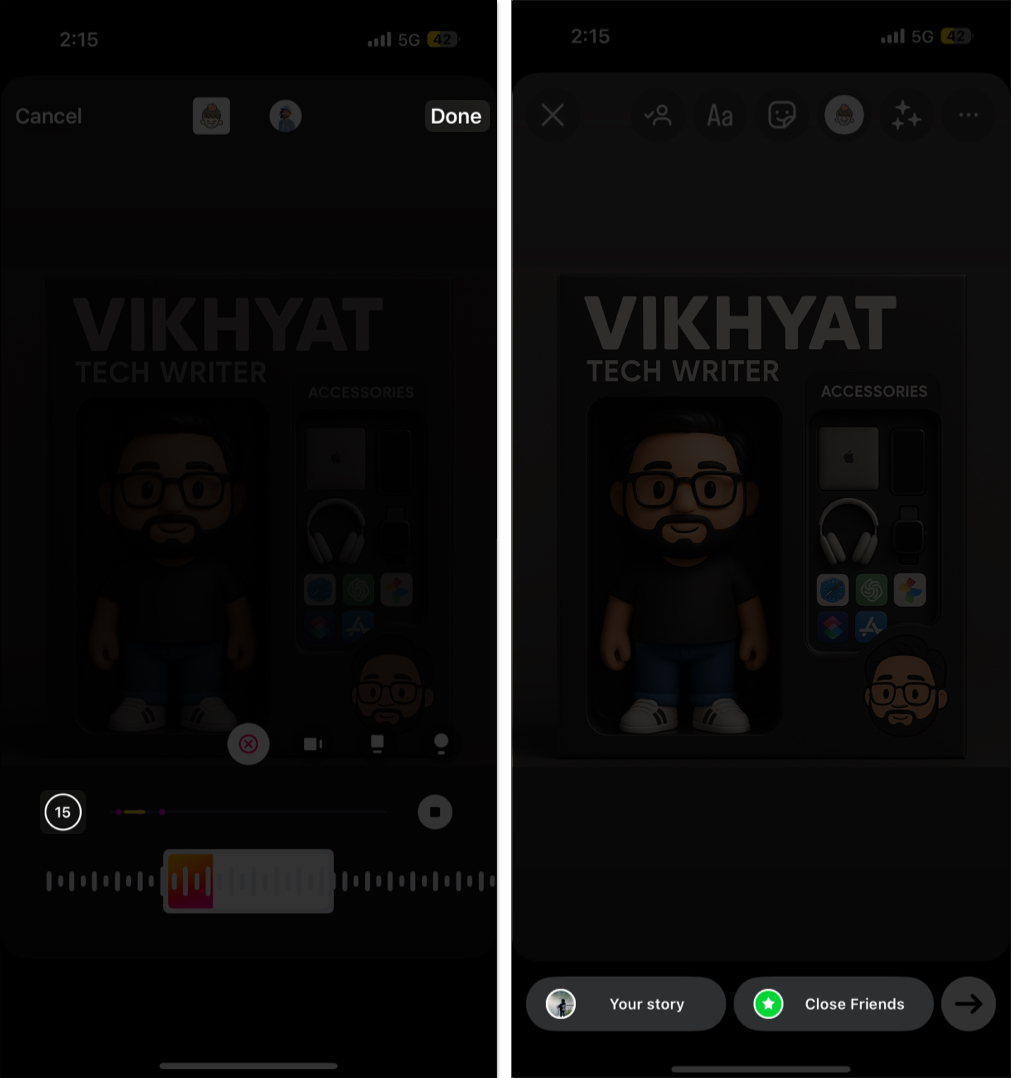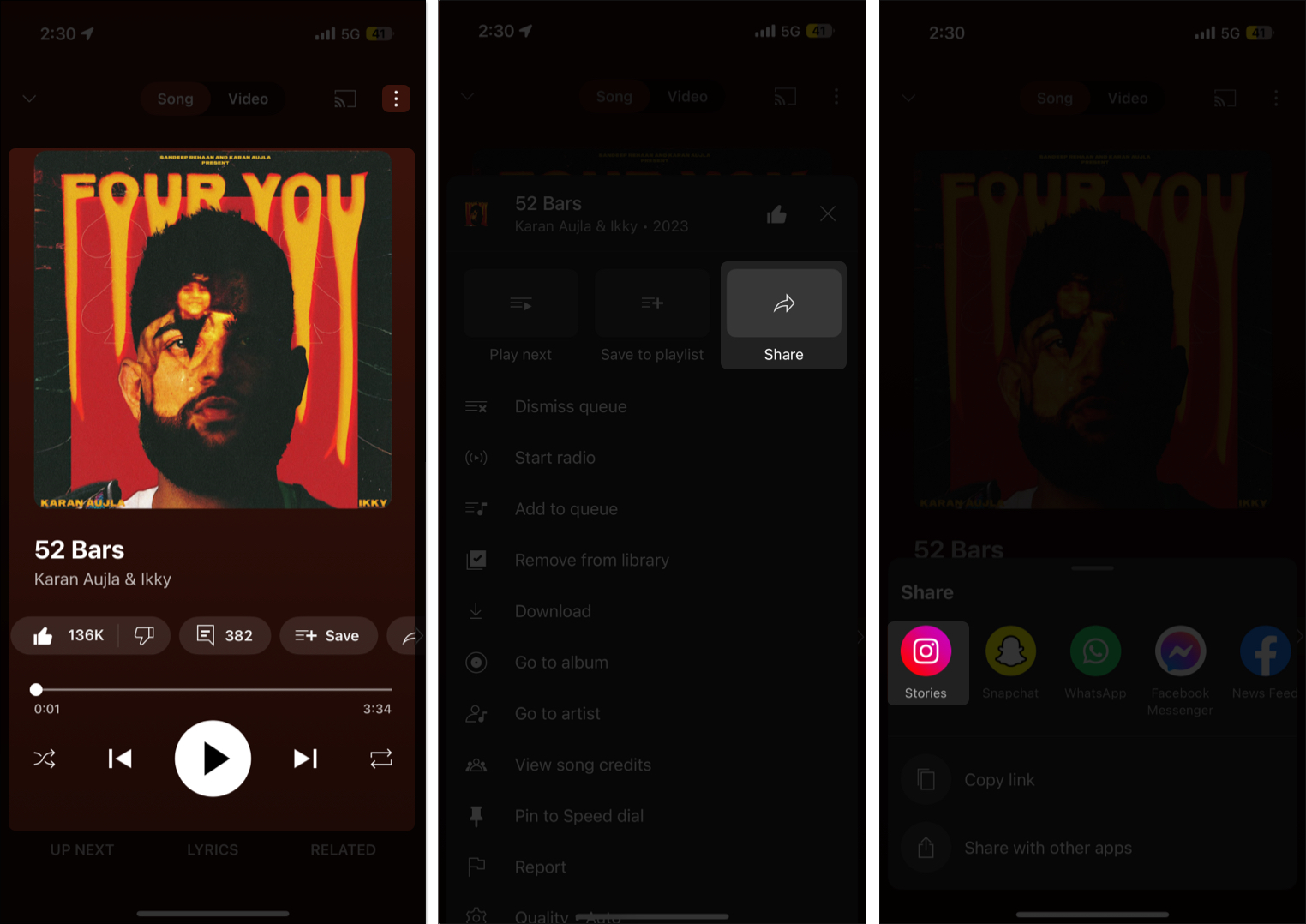Instagram stories are the quickest and most engaging way to connect with your followers. However, you must add the right soundtrack to set the feel and mood of your everyday stories.
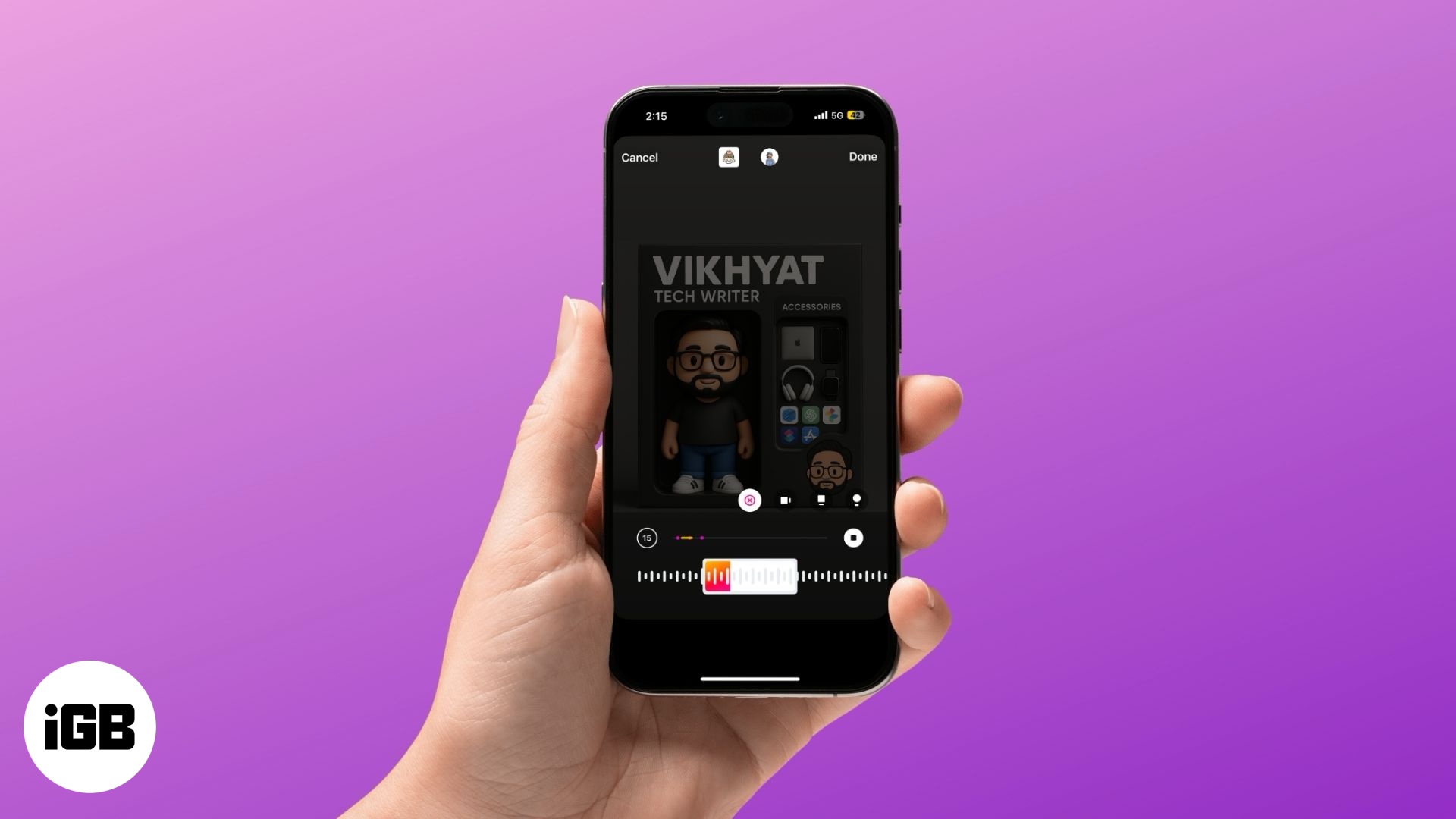
You’ll barely come across an Instagram story without some music being played in it these days. The right music not only boosts engagement but can also make your Instagram story go viral and fetch new followers. This post details how to add music to your Instagram stories and what to do if you can’t.
Add music from Instagram’s built-in music library to your story
Instagram lets you choose music from its library and add it to your stories to make them more fun. The steps to add music to your Instagram story are the same on iPhone and Android. Here’s what you need to do:
- Open the Instagram app and swipe left on the home screen to create a story.
- Use the shutter button to take a photo or record a video. Alternatively, tap the photo icon in the bottom-left corner to upload one from your Photos app library.
- Now, tap the music icon in the top menu bar.
- Next, select the song you want to add from the available options or use the search bar to search the track you want to add.
- Alternatively, tap the Saved tab to add a music track from your saved collection. This is most useful when you have trending Instagram audio in your saved collection.
- Then, choose how you want the music to appear in your story. You can choose to display the music track’s thumbnail, lyrics, cover art, or nothing.
- Next, use the music slider to select the part of the music track you want to add to your story.
- You can also tap the timer icon to set the clip duration.
- Once satisfied, tap on Done in the top-right corner.
- Now, tap the Your Story or Close Friends button to share your Instagram story with the intended audience.
Share music from music streaming apps to your Instagram story
If you recently heard a new track on a music streaming platform such as Apple Music, Spotify, or YouTube Music and want to share it with your Instagram followers via Instagram story, you can easily do so. However, unlike the songs from Instagram’s music library, only the track’s cover art will appear, and the song won’t be played.
Here’s how you can share music from YouTube Music to an Instagram story:
- Open the YouTube Music app and play the song you want to share on your Instagram story.
- Here, tap the three-dot button and select the Share option in the drop-down menu.
- Next, select Instagram Stories in the menu. This will take you to the Instagram story upload screen, where the music track’s cover art will appear as the uploaded content.
- You can resize the cover art or move it anywhere in the story view.
- Now, just tap the Your Story or Close Friends button to share your Instagram story with the intended audience.
Once the story is uploaded, a Play on YouTube Music button will appear over your story, and when a follower taps on that button, Instagram will ask permission to open YouTube Music, and the song will start playing.
Can’t add music to your Instagram story? Here’s how to fix it
While adding music to your Instagram story is pretty simple, there are instances where you might fail to do so. Here are some common reasons and quick fixes to help you out:
- Music sticker missing: You can’t add music to stories if the option to do so is missing. While this is rare, updating the Instagram app to the latest available version might fix the issue.
- Instagram music not available in your region: Due to copyright and licensing restrictions Instagram’s music feature isn’t available in all countries. You can use editing apps to add music to stories before uploading or a VPN to switch your region to a country where Instagram music is supported.
- Business account limitations: If you have a business account, you may have limited access to popular music due to copyright concerns. To fix this, you can switch to a creator or personal account.
- Delete and reinstall the Instagram app: Sometimes, minor app glitches or bugs can affect features like music stickers. You can try fixing the issue by force-closing and reopening the Instagram app. However, if that doesn’t work, try deleting and reinstalling the app.
Make your Instagram stories sing…
Adding the right music to your Instagram story can help enhance its appeal, generate excitement, and leave your followers in awe. Whether showcasing a moment, setting a mood, or just having fun, the right track can instantly elevate your content.
Want more Instagram guides or tips and tricks? Comment your opinion below.
You might also like: