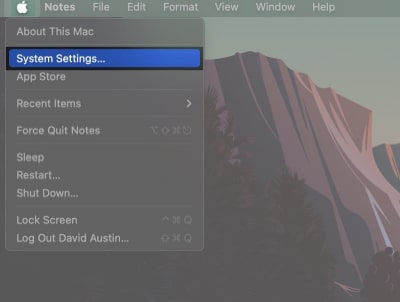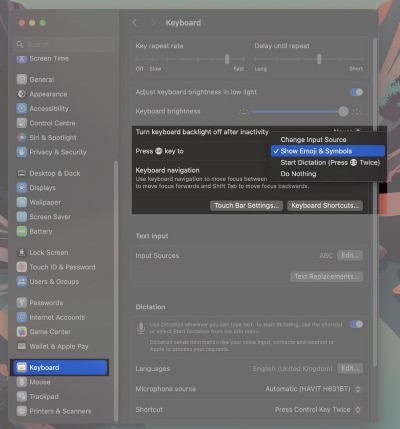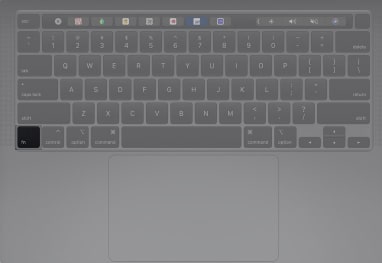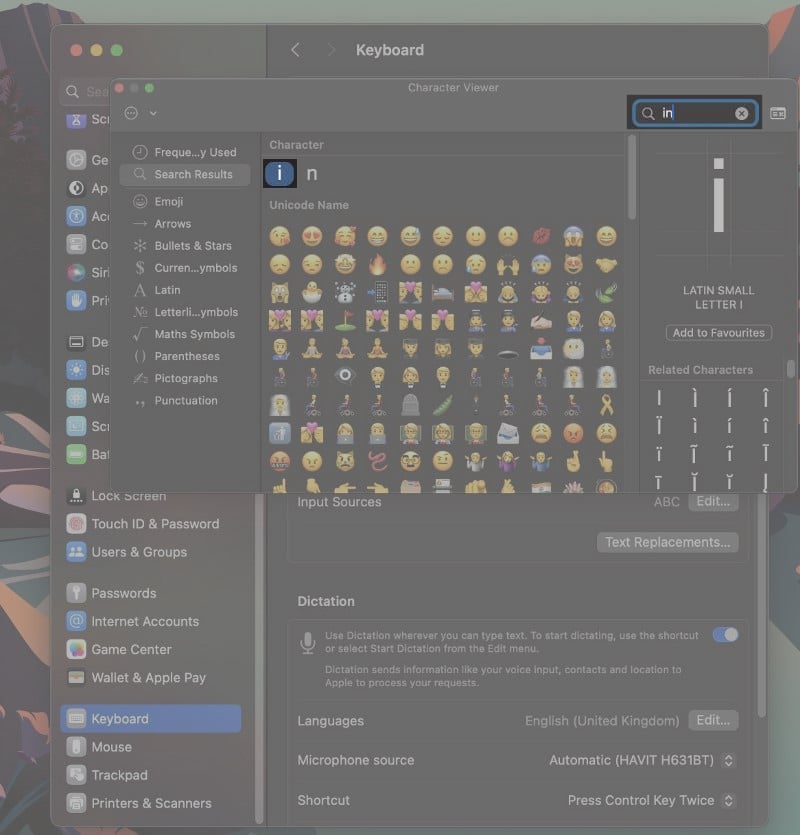Are you trying to type the upside-down exclamation point on your Mac but can’t figure out how? While you can type many special characters by simply looking at the keycaps on your Mac keyboard, there are still plenty of them that macOS supports, which aren’t monogrammed on the keycaps.
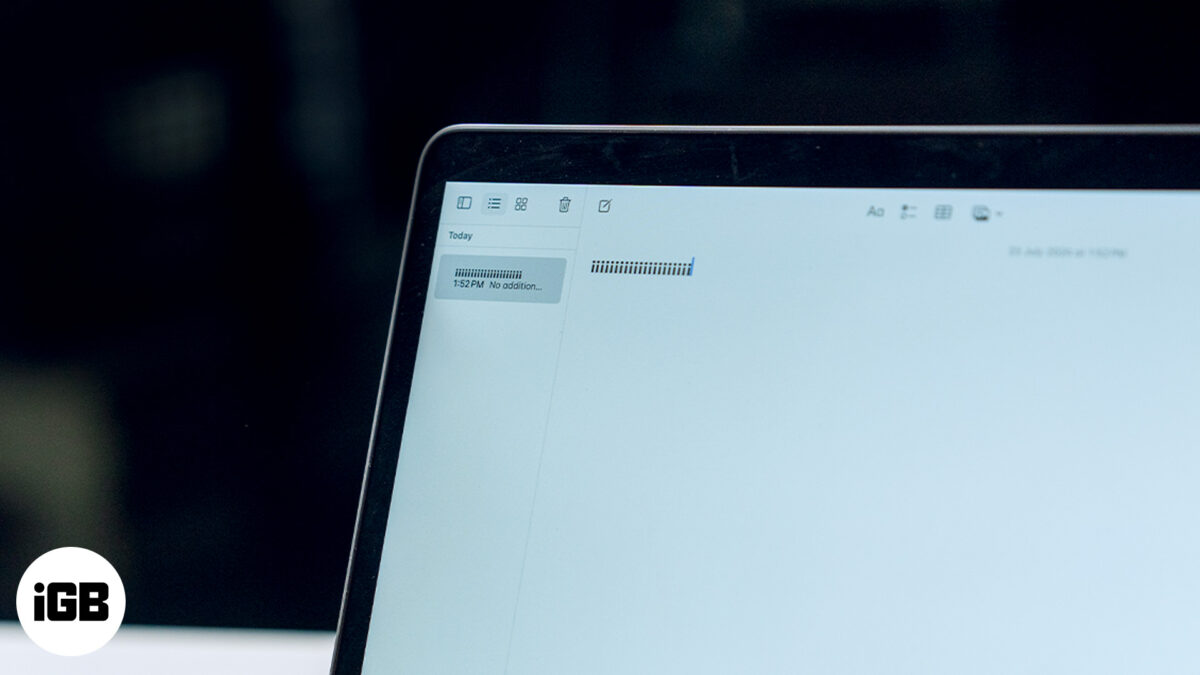
One such character is the upside-down exclamation mark, which you might need if you write in Spanish. Keep reading, and we’ll explain how to type the upside-down exclamation mark on a Mac.
What does the upside-down exclamation mark mean?
For the uninitiated, the upside-down exclamation mark or inverted exclamation mark (¡) is commonly used in written Spanish. It marks the beginning of an exclamatory sentence or phrase in Spanish, whereas the usual exclamation character (!) marks the end.
In Spanish, the upside-down exclamation mark alerts the reader that an exclamation is coming. Hence, it provides context and helps with the correct intonation when reading the sentence aloud. For example, “Hello!” in English would be typed as “¡Hola!” in Spanish.
How to type an upside-down exclamation point on a Mac
You can type the upside-down exclamation on a Mac in a few different methods. Let’s check them out.
Method 1: Using the Option key
The Option key on your Mac modifies the behavior of the other key(s) pressed in combination with it. This allows you to type special characters like the inverted exclamation mark.
Mac keyboards have the usual exclamation mark (!) on the 1 key. So, if you want to type it, you simply press Shift + 1 keys together. On the other hand, when you want to type the upside-down exclamation point, you need to press the Option (⌥) + 1 keys simultaneously.
Method 2: Using Character Viewer
Another approach you can use to type the upside-down exclamation point on your Mac is through the Character Viewer. You can also use Character View to type all kinds of special characters on your Mac.
The Characters Viewer shows all symbols and characters available on your Mac (including the special characters like the upside-down exclamation mark). Here’s how to use it to type the inverted exclamation mark:
- Click the Apple logo in the top-left corner of your Mac screen.
- Select System Settings or System Preferences from the drop-down menu.
- Navigate to the Keyboard option on the left panel and click it.
- On the resulting page, click the dropdown button next to Press 🌐(Fn) key to and select Show Emoji & Symbols.
- Next, go to the page you need to type the upside-down exclamation mark on and press the Fn key on your keyboard. This will launch the Character Viewer.
- On the Character Viewer window, look for the search bar and type inverted exclamation. You’ll see a symbol like this “¡”. Select it, and the upside-down exclamation mark will appear on the screen.
Method 3: By copy-pasting it
If you can’t type the upside-down exclamation mark using the above methods, be it due to a broken key or some other reason, you can use the copy-paste method instead. Simply copy the inverted exclamation mark from below, go to the app you want to type it in and paste it.
If you need to type it frequently, you can save the exclamation mark in a note or anywhere you can access it quickly.
Signing off…
As you can see, it’s pretty easy to type an upside-down exclamation on a Mac. While you can do this using any method, I recommend using the Option + 1 key combination since it’s the easiest and fastest. But if you can’t use it, the Character Viewer method should do the job just fine.
FAQs
You can add an upside-down question mark on a Mac by pressing the Shift + Option + ? keys simultaneously. You can also access it through the Character Viewer in the same way as you access the inverted exclamation mark, as shown in the guide above.
Yes, you can type special characters on your Mac by using the Option key or through the Character Viewer.
Read more :