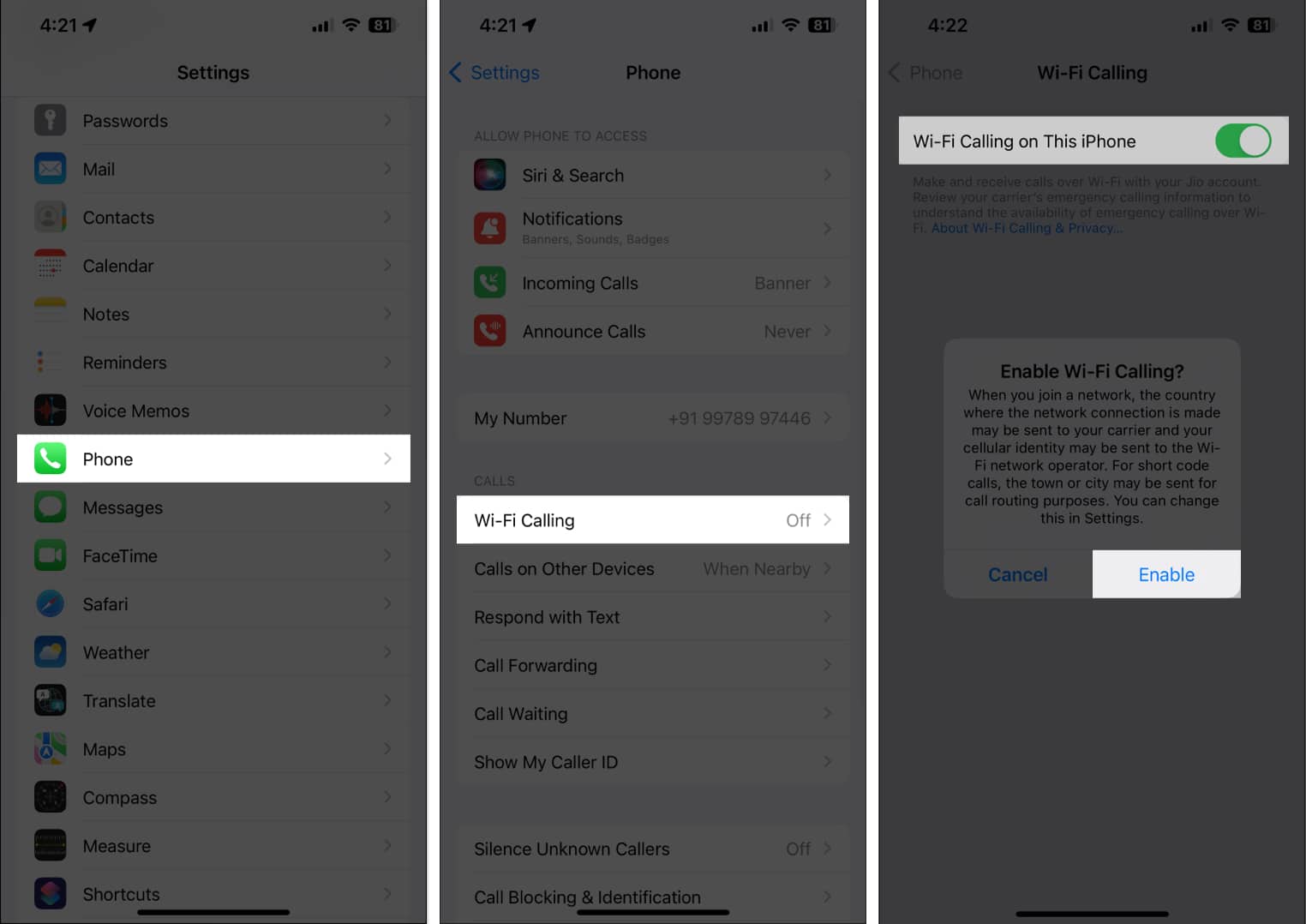Network reception for iPhones has become more crucial than ever. Without a robust network signal, users will experience various issues, from dropped calls to limited online performance. This can be especially disruptive if they expect urgent messages or need to make a call during an emergency. The good news is you can employ many do-it-yourself tips to boost your iPhone’s network signal. Read for more.
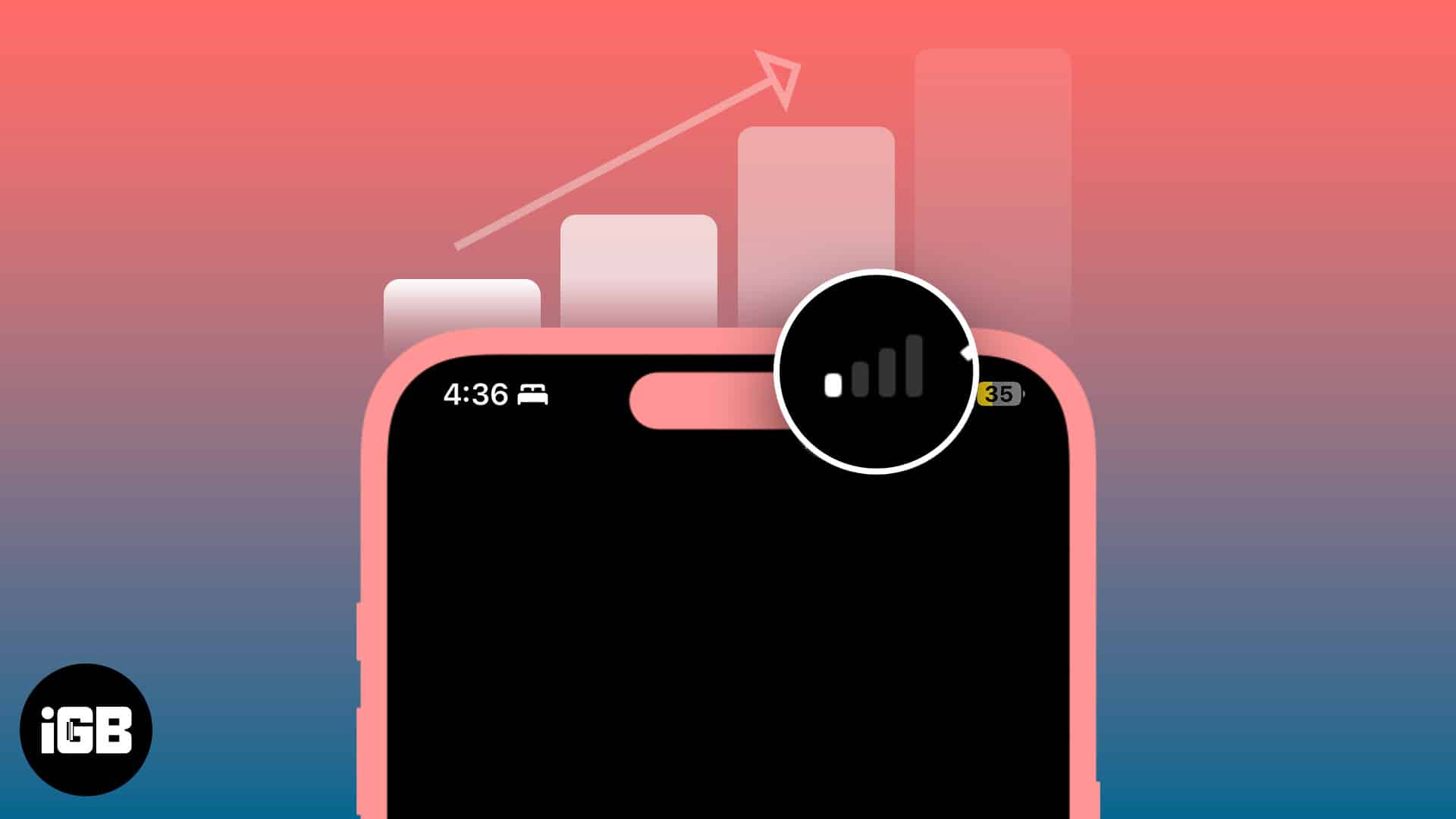
1. Restart your iPhone
There are cases when iPhones don’t automatically connect to the nearest or strongest cell tower nearby. You will notice this if you’re constantly changing locations and your iPhone has difficulty with reception.
The best way to address this issue is to restart your iPhone. Restarting your system will force your iPhone to look for the best signal in the area. It can also clear out any temporary glitches or issues affecting your device’s ability to maintain a stable connection.
Similarly, toggling your Airplane mode on and off helps with the reception issues. It does so by restarting the Wi-Fi, Bluetooth, and cellular network modems, enabling them to find the most robust signal nearby.
2. Use Wi-Fi calling
Wi-Fi calling allows iPhone users to make and receive calls and send text messages using a Wi-Fi connection instead of a cellular network. This revolutionary technology has been beneficial in areas with weak reception, offering uninterrupted signals as long as there’s an internet connection.
To activate your iPhone’s Wi-Fi calling feature, follow these steps:
- Go to the Settings app on your iPhone.
- Scroll down and tap Phone.
- Select Wi-Fi Calling → Toggle on Wi-Fi Calling on This iPhone.
- Tap Enable to confirm your choice.
There might be cases where you must enter or confirm your address for emergency services. Add or save more Wi-Fi networks to activate this feature with iPhones.
Unfortunately, this feature is not an excellent long-term solution, mainly if you use your Wi-Fi for work Wi-Fi calling will hog much bandwidth on your network, slowing browsing performance.
3. Change how you hold iPhone
How you hold your device is not the most tech-savvy solution on this list, but it’s worth mentioning.
iPhones have antennas located built-in. You might be covering your antenna and accidentally blocking your device’s signal, causing poor network reception. Locate your iPhone’s antenna and avoid covering it when holding your device.
Unfortunately, antenna position is not universal on all iPhone models. Some iPhone models have antennas on their sides, while others are near the rear camera.
Meanwhile, phone cases may also interfere with your reception, especially if you’re using thick ones or those with metal components. Try removing your case when you have a network issue and see if it will significantly impact your signal.
4. Ensure your battery is charged
Generally, a low battery affects an iPhone’s overall performance. So, it’s advisable to maintain an optimal battery life and carry a charger or power bank in emergencies. Additionally, there are ways to help your device conserve power. That way, you can make emergency calls or send urgent texts anytime.
Some of the best practices to save battery are reducing your screen’s brightness, deactivating push notifications, closing background apps, and using Bluetooth or NFC only when necessary. Even if newer iPhones have longer battery lives, conserving power must be a habit to preserve their longevity.
5. Clean or replace your SIM card
For decades, SIM cards have allowed mobile users to make calls, send text messages, and, as they evolve, connect to internet services. Unfortunately, we often overlook what is on a SIM card, underestimating what could happen when damaged, worn down, or dirty.
If your SIM card is causing poor network performance, replacement is not always the solution.
- Check if it’s dirty and clean if required. The best way to clean is to use a disinfectant wipe or a cotton swab with a little rubbing alcohol.
- Pop it back in and check if it will improve your device’s reception.
- If it’s old or damaged, it’s best to replace it.
The good news is that you can change your SIM card without changing numbers. Visit your provider for this service and get it for free or for a small price.
6. Keep iPhone up to date
Software updates generally provide security and performance improvements, including your network capabilities. Ignoring these updates can lead to a weaker connection, affecting communication even with cell towers nearby.
Regularly perform software updates. Also, make it a habit to check for pending updates and upgrade accordingly.
7. Invest in a Cellular Booster
If none of the basic troubleshooting steps work, investing in a signal booster may be the best option. Generally, these devices help improve a cell phone’s call quality, text reception speed, and internet connectivity, regardless of where it’s plugged in.
The only caveat with cellular boosters is their price, ranging from $200 to $1,200. Plus, you won’t be able to use them for emergency calls if you’re outside. They are, however, valuable if you’re relying on your cell phone for work, like if you’re constantly making business calls.
Cell reception is crucial, especially in emergencies. Always check your device the moment you suspect you’re receiving delayed messages. That way, you address any issues immediately and ensure a strong network capability wherever you go.
Conclusion
In conclusion, ensuring a strong network signal for your iPhone is paramount in today’s digital age, as it directly impacts your ability to stay connected and communicate effectively. By employing these simple DIY tricks, you can keep your network strong and running.
Read more: