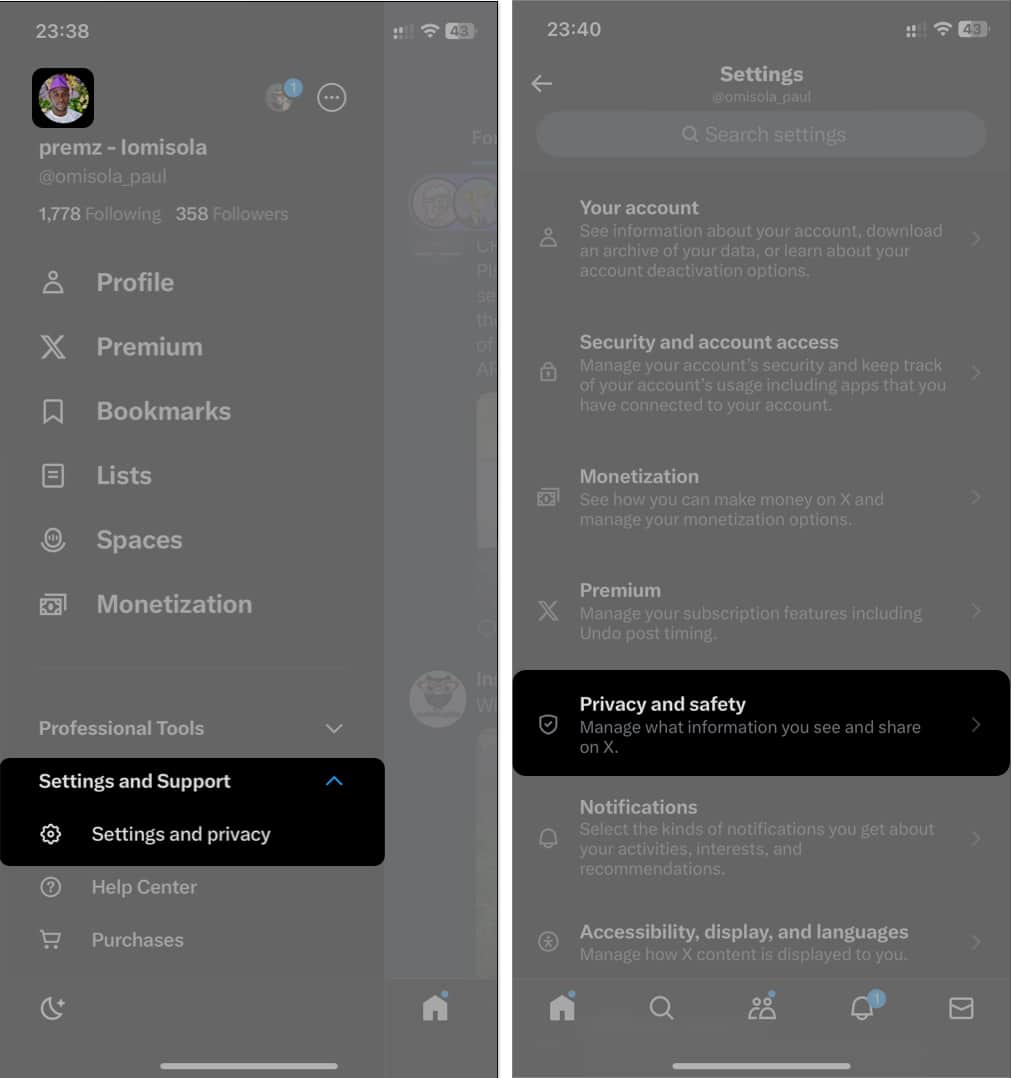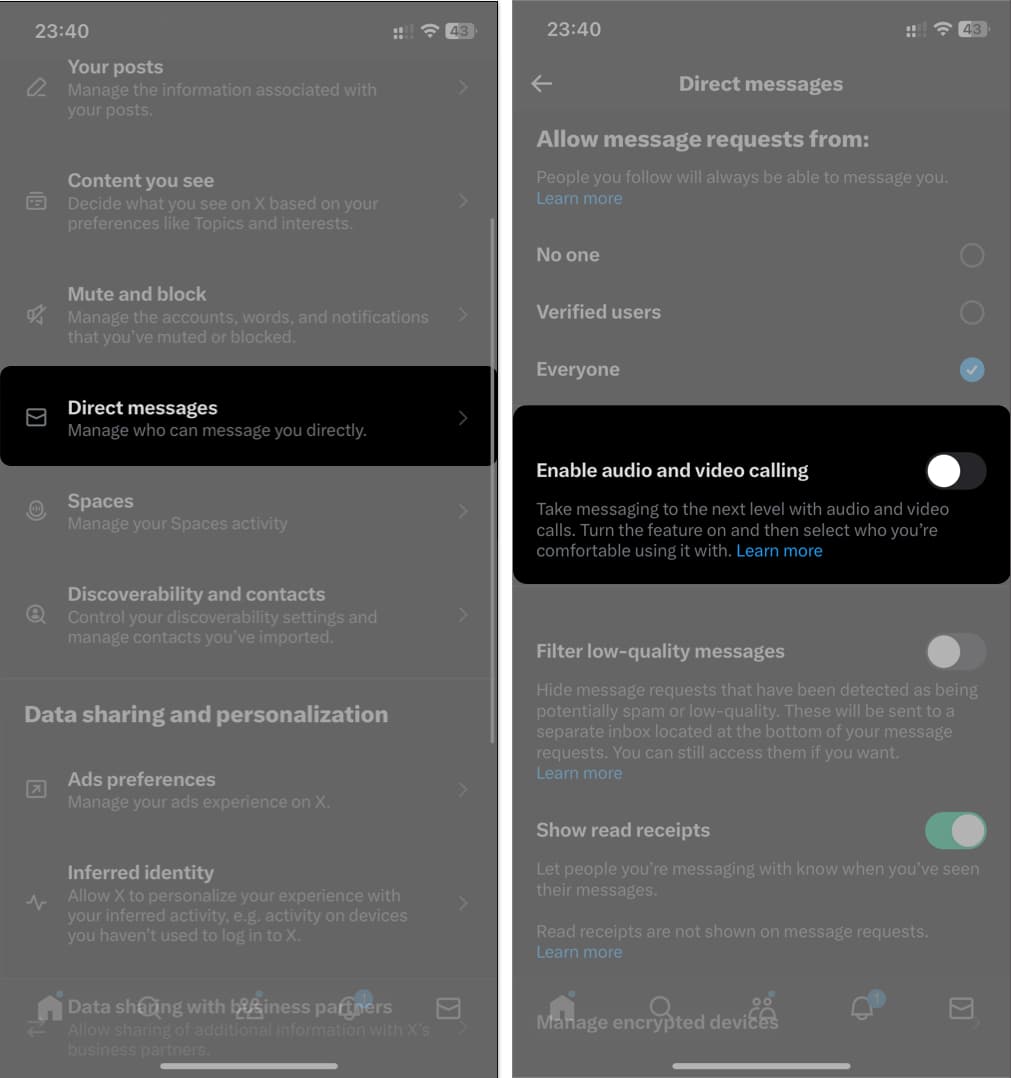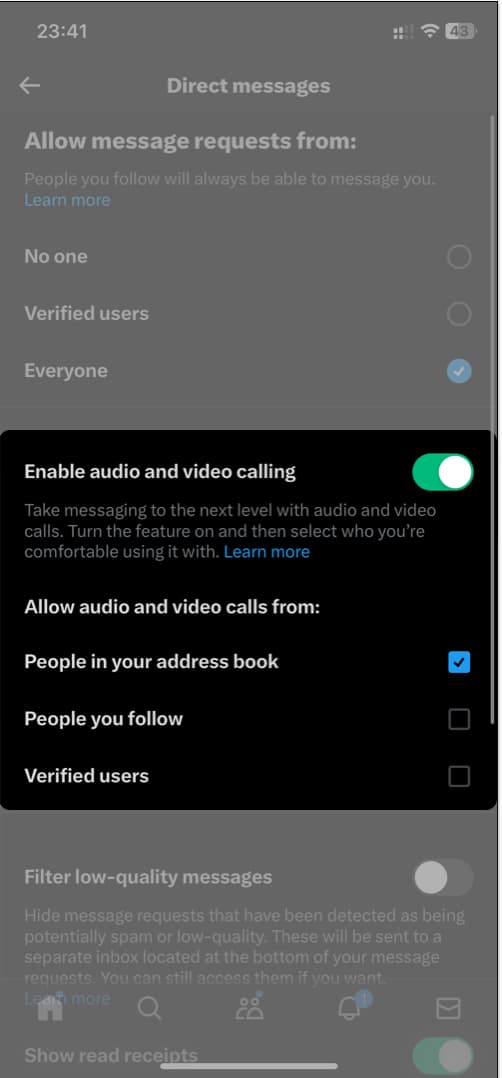In its effort to become a one-stop social platform, X (formerly known as Twitter) recently included a feature that allows you to make audio and video calls on its iOS app. While this feature helps you stay more connected to your followers, it can be intrusive and potentially harmful, considering X’s high level of toxicity. Imagine anyone being able to call you on X by default! Don’t delay till it happens. You can turn it off now. Use this simple guide to turn off audio and video calls in X on iPhone.
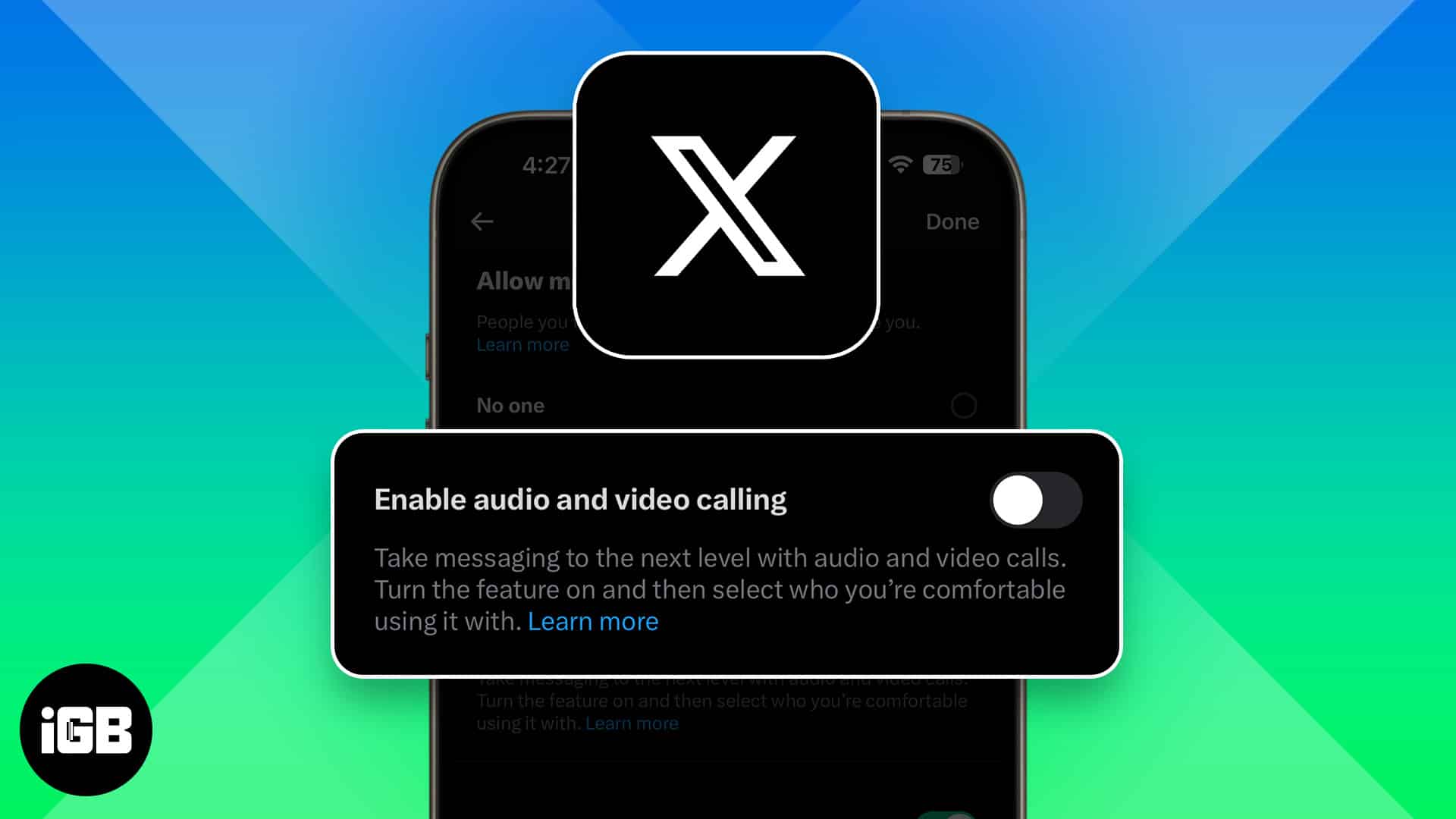
How to disable audio and video calls in X on iPhone
- Open the X app on your iPhone → Tap your profile icon at the top-left.
- Go to Settings and Support → Settings and privacy → Privacy and safety.
- Tap Direct messages.
- Toggle off Enable audio and video calling.
- If you’d like to keep the call feature on but limit it to a category of users, keep the Enable audio and video calling switch on.
- Then tap the appropriate check boxes under Allow audio and video calls from the section to filter your call preferences.
It’s as simple as that!
Although X limits the ability to place calls to Twitter Blue users, anyone can receive a call regardless of their account type. Despite this limitation, people can go to any length to troll others on X. Some desperate abusers won’t mind investing in a premium account to lash at you via a call. So it’s better to play safe and block potential abusers from getting their voices in on you.
Read more: